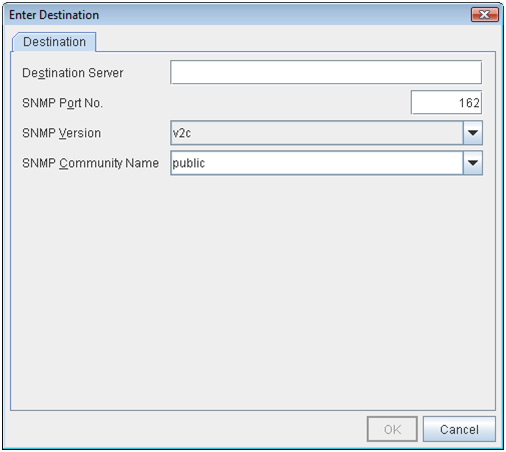1. Preface¶
1.1. Who Should Use This Guide¶
The EXPRESSCLUSTER X SingleServerSafe Legacy Feature Guide describes EXPRESSCLUSTER X SingleServerSafe 4.0 WebManager and Builder.
1.2. How This Guide Is Organized¶
2. Functions of the WebManager: Provides information on function of the EXPRESSCLUSTER WebManager.
3. Function of the Builder: Provides information on function of the EXPRESSCLUSTER Builder.
1.3. Terms Used in This Guide¶
EXPRESSCLUSTER X SingleServerSafe, which is described in this guide, uses windows and commands common to those of the clustering software EXPRESSCLUSTER X to ensure high compatibility with EXPRESSCLUSTER X in terms of operation and other aspects. Therefore, cluster-related terms are used in parts of the guide.
The terms used in this guide are defined below.
- Cluster, cluster system
A single server system using EXPRESSCLUSTER X SingleServerSafe
- Cluster shutdown, reboot
Shutdown or reboot of a system using EXPRESSCLUSTER X SingleServerSafe
- Cluster resource
A resource used in EXPRESSCLUSTER X SingleServerSafe
- Cluster object
A resource object used in EXPRESSCLUSTER X SingleServerSafe
- Failover group
A group of group resources (such as applications and services) used in EXPRESSCLUSTER X SingleServerSafe
1.4. EXPRESSCLUSTER X SingleServerSafe Documentation Set¶
The EXPRESSCLUSTER X SingleServerSafe documentation consists of the four guides below. The title and purpose of each guide is described below:
EXPRESSCLUSTER X SingleServerSafe Installation Guide
This guide is intended for system engineers who intend to introduce a system using EXPRESSCLUSTER X SingleServerSafe and describes how to install EXPRESSCLUSTER X SingleServerSafe.
EXPRESSCLUSTER X SingleServerSafe Configuration Guide
This guide is intended for system engineers who intend to introduce a system using EXPRESSCLUSTER X SingleServerSafe and system administrators who will operate and maintain the introduced system. It describes how to set up EXPRESSCLUSTER X SingleServerSafe.
EXPRESSCLUSTER X SingleServerSafe Operation Guide
This guide is intended for system administrators who will operate and maintain an introduced system that uses EXPRESSCLUSTER X SingleServerSafe. It describes how to operate EXPRESSCLUSTER X SingleServerSafe.
EXPRESSCLUSTER X SingleServerSafe Legacy Feature Guide
This guide is intended for system engineers who want to introduce systems using EXPRESSCLUSTER X SingleServerSafe and describes EXPRESSCLUSTER X SingleServerSafe 4.0 WebManager and Builder.
1.5. Conventions¶
In this guide, Note, Important, and See also are used as follows:
Note
Used when the information given is important, but not related to the data loss and damage to the system and machine.
Important
Used when the information given is necessary to avoid the data loss and damage to the system and machine.
See also
Used to describe the location of the information given at the reference destination.
The following conventions are used in this guide.
Convention |
Usage |
Example |
|---|---|---|
Bold
|
Indicates graphical objects, such as fields, list boxes, menu selections, buttons, labels, icons, etc.
|
In User Name, type your name.
On the File menu, click Open Database.
|
Angled bracket within the command line |
Indicates that the value specified inside of the angled bracket can be omitted. |
|
# |
Prompt to indicate that a Linux user has logged in as root user. |
|
Monospace (courier) |
Indicates path names, commands, system output (message, prompt, etc), directory, file names, functions and parameters. |
|
Monospace bold
(courier)
|
Indicates the value that a user actually enters from a command line.
|
Enter the following:
clpcl -s -a
|
Monospace italic
(courier)
|
Indicates that users should replace italicized part with values that they are actually working with.
|
rpm -i expressclssss-{<version_number>}-{<release_number>}.x86_64.rpm
|
1.6. Contacting NEC¶
For the latest product information, visit our website below:
2. Functions of the WebManager¶
This chapter describes the functions of the WebManager.
EXPRESSCLUSTER X SingleServerSafe uses windows common to those of the clustering software EXPRESSCLUSTER X to ensure high compatibility with EXPRESSCLUSTER X in terms of operation and other aspects.
This chapter covers:
2.3. Checking the status of each object in the tree view of WebManager
2.4. Checking the cluster status by using the WebManager list view
2.8. Setting up connection limitations and operation limitations of the WebManager
2.1. Starting up the WebManager¶
Note
You cannot configure or display functions that have been added to or changed in versions later than EXPRESSCLUSTER X SingleServerSafe 4.0.
See also
For the system requirements of the WebManager, see the corresponding web page.
2.1.1. What is the WebManager?¶
The WebManager is a function for setting up EXPRESSCLUSTER, monitoring its status, starting and stopping servers and groups, and collecting operation logs through a Web browser. The overview of the WebManager is shown in the following figures.
The WebManager service on the EXPRESSCLUSTER X SingleServerSafe Server is set up to start up when the operating system starts up.
2.1.2. Setting up Java runtime environment to a management PC¶
2.1.3. Starting the WebManager¶
The procedure for starting the WebManager is described below.
Start your Web browser.
Enter the IP address and port number of the server where EXPRESSCLUSTER X SingleServerSafe is installed in the browser address bar.
Note
In Java Runtime Enviroment Version 9.0 or later, WebManager can be launched by using Java Web Start. When starting the Java WebManager, change "main.htm" of the URL above to "main.jnlp" and then enter the modified URL in the Address bar.Example: http://10.0.0.1:29003/main.jnlpThe WebManager starts.
See also
2.2. Window of the WebManager¶
This chapter provides information about the WebManager window.
Note
For the language used on the screen, see "Cluster properties - info tab" in "3. Function of the Builder" in this Guide.
2.2.1. Main WebManager window¶
The WebManager window consists of two bars and three views.
Menu bar
The menu bar has the five menus described below. The contents of these menus differ depending on the config mode and operation/reference mode. The menu items displayed in the operation/reference mode are described later in this chapter. For information about the menus displayed in the config mode, see the next chapter.
File menu
View menu
Service menu
Tool menu
Help menu
Toolbar
If you click the combo box and icons on the toolbar, you can perform the same operation as when selecting the corresponding item on the menu bar.
Button
Function
Refer to
Changes the WebManager to the operation mode. This is the same as clicking View on the menu bar and then selecting Operate Mode.
Changes the WebManager to the config mode (online version of the Builder). This is the same as clicking View on the menu bar and then selecting Config Mode.
Changes the WebManager to the reference mode. This is the same as clicking View on the menu bar and then selecting Reference Mode.
Switches to WebManager verification mode. This is the same as clicking View on the menu bar and then selecting Verification Mode.
Searches for an alert. This is the same as clicking Tool on the menu bar and then selecting Filter Alert.
Collects logs. This is the same as clicking Tool on the menu bar and then selecting Collecting Logs.
Performs reloading. This is the same as clicking Tool on the menu bar and then selecting Reload.
Displays options. This is the same as clicking Tool on the menu bar and then selecting Option.
Displays Integrated WebManager. This is the same as clicking Tool on the menu bar and then selecting Integrated WebManager.
"2.2.8. Executing Integrated WebManager from the WebManager"
Tree view
The statuses of servers and group resources can be confirmed. For further information, see "2.3. Checking the status of each object in the tree view of WebManager".
List view
The upper part of the view provides information on the server or other resource selected in the tree view. The lower part lists the start/stop statuses and comments of each server, group resource, and monitor resource. If you click the Details button located on the upper right of the view, further information will be displayed in a dialog. For further information, see "2.4. Checking the cluster status by using the WebManager list view".
Alert view
The operation status of EXPRESSCLUSTER X SingleServerSafe is indicated by a message. For further information, see "2.5. Checking alerts by using the WebManager".
2.2.2. Changing the WebManager operation mode¶
The WebManager has the following four operation modes.
- Operate ModeThis mode allows the user to see the status of and operate the server.Select Operation Mode on the View menu or click the Operation Mode on the combo box (
 ) on the toolbar to switch to the operation mode. However, if you used the reference mode password for login when starting the WebManager or connected to the WebManager from a client that is not allowed to perform operations, it is not possible to switch to the operation mode.
) on the toolbar to switch to the operation mode. However, if you used the reference mode password for login when starting the WebManager or connected to the WebManager from a client that is not allowed to perform operations, it is not possible to switch to the operation mode. - Config ModeThis mode allows the user to set up the server and change the settings. The WebManager in the config mode is called Builder (online version). For details about operations in the config mode, see the next chapter.
- Verification modeThis mode allows the user to enable or disable dummy failure of monitor resource.Select Verification Mode on the View menu or click Verification Mode in the combo box (
 ) on the toolbar to switch to verification mode. However, if you connected to the WebManager from a client that is not allowed to perform operations, it is not possible to switch to verification mode.If you switch from the verification mode to another mode, a dialog box asks if you want to cancel the enabled dummy failure of all the monitor resources. Select Yes to place all the monitor resources in the enabled dummy failure back in the normal monitored status. Select No to switch to another mode while keeping the monitor resources in the enabled dummy failure.
) on the toolbar to switch to verification mode. However, if you connected to the WebManager from a client that is not allowed to perform operations, it is not possible to switch to verification mode.If you switch from the verification mode to another mode, a dialog box asks if you want to cancel the enabled dummy failure of all the monitor resources. Select Yes to place all the monitor resources in the enabled dummy failure back in the normal monitored status. Select No to switch to another mode while keeping the monitor resources in the enabled dummy failure.
Note
2.2.3. Searching for an alert by using the WebManager¶
You can search for an alert by using the WebManager. Searching in this method is useful to view only a specific type alert.
Note
For information bout alert logs, see "2.5. Checking alerts by using the WebManager".
To search for an alert, click Filter Alert on the Tool menu or click the alert search icon [ ] on the toolbar. The window for specifying alert log search conditions is displayed.
] on the toolbar. The window for specifying alert log search conditions is displayed.
To search only the specified number of past alert logs:
Select Display only the specified number of alerts.
Enter the number of past alert logs to search, and then click OK. Past alert logs are displayed as many as you have specified.
Note
The maximum value to enter is the number specified for Max Number to Save Alert Records. To configure Max Number to Save Alert Records, right-click the cluster icon in the Builder, and then click Cluster Properties on the shortcut menu. In the properties dialog box, click the Alert Log tab.
To search by specifying search conditions:
Click Select the filter option.
Enter the search conditions in each field and start searching.
Alert Type: Select the type of alerts you want to see.
Module Name: Enter the module type you want to see.
Server Name: Type in the name of a server whose alerts you want to see.
Start Time, Stop Time: Select this to search by the time of the event occurrence. Enter the values in Start Time and Stop Time.
Enter the number of alerts to display on one page in The number of alerts to be displayed per page:, and then click OK. Research results are displayed based on the time an alert occurred.
If the results of research are displayed on more than one page, move the page by clicking Back, Next, and Jump buttons.
2.2.4. Collecting logs by using the WebManager¶
Clicking Collect Cluster Logs on the Tool menu or clicking the log collection icon [ ] on the toolbar opens the log collection dialog box.
] on the toolbar opens the log collection dialog box.
Check box
Select the check boxes of the servers that have the logs you want to collect.
Pattern
Select the information to be collected. Specify one of Pattern 1 to Pattern 4 as the log collection pattern.
Pattern1
Pattern2
Pattern3
Pattern4
Default collect Information
y
y
y
y
syslog
y
y
y
n
core
y
y
n
y
OS Information
y
y
y
y
script
y
y
n
n
ESMPRO/AC
y
y
n
n
HA Logs
n
y
n
n
For (1)-(7) information, see "Collecting logs (clplogcc command)" in "EXPRESSCLUSTER X SingleServerSafe command reference" in the EXPRESSCLUSTER X SingleServerSafe Operation Guide.
OK
Starts log collection and displays the dialog box of log collection progress.
Cancel
Closes this dialog box.
Info
Displays the information for each pattern.
Default
Resets the selections of servers and collect patterns to default values.
The dialog box of the log collection progress
Update
Updates the dialog box of the log collection progress.
Abort
Aborts the log collection.
Close
Closes the Cluster Log Collection Progress dialog box. Log collection continues.At this time, the display of Collect Cluster Logs in title view has changed to Progress. Click Progress to display the log collection progress dialog box again.
Collect Logs Results
Result
Explanation
Normal
Log collection succeeded.
Abort
Log collection was cancelled by user.
Invalid parameter
Internal error may have occurred.
Communication Error
Connecting error occurred.
Timeout
Timeout occurred.
Busy
The server is busy.
Compression Error
Error occurred when compressing a file.
File I/O Error
File I/O failed.
Not Enough Free Space
No free space on the disk.
Unknown Error
Failure caused by other errors.
When the log collection completes, the browser displays a dialog box that asks where you want to save the logs. Download the logs to any location.
Note
Logs may not be downloaded properly if nothing is changed for more than 10 minutes.
When you collect logs, the following message may be displayed in the server console.
hda: bad special flag: 0x03
ip_tables: (C) 2000-2002 Netfilter core team
This will not affect log collection. Ignore this message.
Note
If other modal dialog box is displayed while collecting logs, the file saving dialog box for the log collection will not be displayed. To display the file saving dialog box, close the modal dialog box.
2.2.5. Updating the WebManager information¶
Click Reload on the Tool menu or click the reload icon [ ] on the toolbar to update the information displayed in the WebManager.
] on the toolbar to update the information displayed in the WebManager.
Note
2.2.6. Changing the screen layout on the WebManager¶
2.2.7. Checking the time information from the WebManager¶
 Check the time information from the WebManager by clicking Time info on the Tool menu or by clicking the time information icon [ ] on the toolbar.
Check the time information from the WebManager by clicking Time info on the Tool menu or by clicking the time information icon [ ] on the toolbar.
Time information displayed on the Server tab
Time information displayed on the Group tab
Time information displayed on the Monitor tab
Clear
Deletes the time information displayed on the current tab.
Update
Acquires the time information for all the tabs.
Close
Closes the time information dialog box.
Note
When Client Data Update Method is set to Polling, the time information icon on the toolbar may be blinked if you push Clear button. But it's not a problem.
2.2.8. Executing Integrated WebManager from the WebManager¶
To execute Integrated WebManager from the WebManager, click Integrated WebManager on the Tool menu or Integrated WebManager icon (  ) on the tool bar.
) on the tool bar.
2.2.9. Operating cluster services from the WebManager¶
To operate cluster services from the WebManager, select each item from the following Service menu:
- Suspend ClusterSuspends the server. This item can be selected only when the server is running.
- Resume ClusterResumes a suspended server. This item can be selected only when the server is suspended.
- Start ClusterStarts the server. This item can be selected only when the server is stopped.
- Stop ClusterStops the server. This item can be selected only when the server is running.
- Restart ManagerRestarts a manager.
2.2.10. Confirming the license from the WebManager¶
To confirm the license from the WebManager, click License Info on the Help menu.
Registered License List
Displays the licenses registered on the connection destination server.You can rearrange each item by selecting the field name from the list.By default, the items are arranged in descending order of Product Name.Note
In case of license which includes multiple licenses, all included licenses information are displayed.
OK button
Closes the License Info dialog box.
2.3. Checking the status of each object in the tree view of WebManager¶
You can visually check the status of each object in the WebManager window.
Start the webManager.
On the left pane of the window, a tree is displayed. Check the status by looking at each icon and object color. The following is the brief overview of a tree.
Note
The tree configuration depends on the version of and optional products used with EXPRESSCLUSTER X SingleServerSafe.
2.3.1. Operations that can be executed from the WebManager¶
You can operate a server by right-clicking Cluster, Individual server, Individual group, or VM resource.
Object of the cluster
Individual server objects
This function cannot be used when the Use CPU Frequency Control check box is not selected in the Extension tab in the Cluster Properties.
Individual group objects (when Failover group is selected)
Individual group resource objects (except VM resources)
Individual group objects (when Virtual Machine is selected)
Monitors object
When you right-click the Monitors object, the following shortcut menu is displayed.
When operation mode is selected
When verification mode is selected
Individual monitor resource objects
When you right-click an individual monitor resource object, the following shortcut menu is displayed.
When operation mode is selected
When verification mode is selected
User space monitor resources
External coordination monitor resources
2.4. Checking the cluster status by using the WebManager list view¶
Details about the object selected in the WebManager tree view can be displayed in the list view.
2.4.1. To display information on the whole cluster¶
Start the WebManager.
- In the following dialog box, click the Details button to display the following information. A dialog box is displayed with the content shown below.
- Name:
Cluster name
- Comment:
Comment for the cluster
- Status:
Status of the cluster
- Server Down Notification:
Not used
- Action at NP Occurrence:
Not used
- Server Sync Wait Time (sec):
Not used
- Heartbeat Timeout (msec):
Heartbeat time-out (in milliseconds)
- Heartbeat Interval (msec):
The interval for sending heartbeats (in milliseconds)
- Server Internal Timeout (sec):
Internal communication time-out (in seconds)
- Timeout Ratio:
Current time-out ratio
- Server Internal Port Number:
Port number for internal communication
- Data Transfer Port Number:
Port number for data transfer
- Heartbeat Port Number:
Port number for heartbeat
- Kernel Mode Heartbeat Port Number:
Port number for kernel-mode heartbeat
- WebManager HTTP Port Number:
Port number for WebManager
- Alert Sync Port Number:
Port number for alert synchronization
- Communication method for Internal Logs:
Communication method used for logs
- Port Number:
Port number used for logs
- Shutdown Monitor:
Whether or not to monitor shutdown
- Shutdown Monitoring Method:
Method for monitoring shutdown
- Action:
Operation at time-out
- Enable SIGTERM Handler:
Whether or not to enable SIGTERM
- Use HB Timeout:
Whether or not to use HB time-out
- Timeout (sec):
Timeout (in seconds)
- Collect System Resource Information:
Whether or not to collect System Resource Information
- Action When the Cluster Service Process Is Failure:
Action to be taken when a cluster service process fails
- Recovery Action for HA Agents: Max Restart Count:
Maximum count to restart an HA process if the process fails
- Recovery Action for HA Agents: Recovery Action over Max Restart Count:
Action to be taken when an HA process fails and the process cannot be restarted even after retrying restart of the process for the maximum number of retries
- Disable Recovery Action Caused by Monitor Resource Failure:
Whether or not to disable the recovery action when the monitor resource fails
- Action at Group Resource Activation or Deactivation Stall:
Action to be taken when group resource activation/deactivation is stalled
- When active group resource abnormality detected:
Disable the Final Action When Activation Failure Detected
- When deactive group resource abnormality detected:
Disable the Final Action When Deactivation Failure Detected
- When monitoring resource abnormality detected:
Disable the Final Action When Failure Detected
- E-mail Address:
Destination e-mail address for sending alerts
- Use Network Warning Light:
Whether or not to use a network warning light
- Use Chassis Identify:
Whether or not to use a chassis identify function
- Enable Alert Setting:
Whether or not to use the alert setting
- Heartbeat Delay Warning:
Heartbeat delay warning (%)
- Monitor Delay Warning:
Monitor delay warning (%)
- Java Install Path:
Java installation path
- Maximum Java Heap Size (MB):
Maximum Java heap size (MB)
- Load Balancer Linkage Settings:
Load balancer linkage settings
- Log Level:
Log level
- Generation Count for Stored Log Files:
Number of generations of log files to be stored
- Log Rotation Type:
Log rotation type
- Log File Maximum Size (KB):
Maximum log file size (KB)
- Time of First Log Rotation:
Time of the first log rotation
- Log Rotation Interval (Hours):
Log rotation interval (hours)
- Resource Measurement: Retry Count:
Measurement retry count
- Resource Measurement: Threshold for Abnormal Judgment:
Threshold for abnormal judgment
- Resource Measurement: Default Interval:
Interval for memory and thread measurement (sec)
- Resource Measurement: The time and count in Full GC:
Interval for Full GC measurement (sec)
- WebLogic Monitoring: Retry Count:
Measurement retry count
- WebLogic Monitoring: Threshold for Abnormal Judgment:
Threshold for abnormal judgment
- WebLogic Monitoring: Request Count Measurement Interval:
Interval for measuring the number of requests (sec)
- WebLogic Monitoring: Interval for Average measurement:
Interval for measuring the average (sec)
- Management Port:
Management port number
- Connection Retry Count:
Connection retry count
- Time until Reconnect:
Time to wait for reconnection (sec)
- Management Port for Load Balancer Linkage:
Management port number for load balancer linkage
- Health Check Linkage Function:
Whether or not to use the health check linkage function
- HTML Path:
HTML storage directory
- HTML File Name:
HTML file name
- HTML Renamed File Name:
Renamed HTML file name
- Retry Count:
Retry count if renaming fails
- Retry Interval:
Time to wait for a renaming retry (sec)
- Management IP address:
BIG-IP LTM management IP address
- Connection Port:
Communication port number for BIG-IP LTM
- Max Reboot Count:
Maximum reboot count
- Max Reboot Count Reset Time (min):
Maximum reboot count reset time (in minutes)
- Use Forced Stop:
Whether or not to use a forced stop function
- Forced Stop Action:
Forced stop action
- Forced Stop Timeout (sec):
Wait time till the activation of failover group is started after a forced stop function is performed (in seconds)
- Execute Script for Forced Stop:
Whether to execute a script for forced stop
- Use CPU Frequency Control:
Whether or not to use CPU frequency control
- Start Automatically After System Down:
Whether or not to prohibit automatic startup of the cluster service when it is stopped abnormally
- Exclude Mount/Unmount Commands:
Whether or not to exclude a mount or unmount command
- Mirror Agent Port Number:
Not used
- Auto Mirror Recovery:
Not used
- Collect Mirror Statistics:
Not used
- Receive Timeout (sec):
Not used
- Send Timeout (sec):
Not used
- Recovery Data Size (kbyte):
Not used
- Recovery Retry Count:
Not used
- Start Wait Time (sec):
Not used
- Cluster Partition I/O Timeout (sec) :
Not used
- Request Queue Maximum Number:
Not used
- Difference Bitmap Size (MB):
Not used
- Difference Bitmap Update Interval(sec):
Not used
- Cluster Partition:
Not used
- Data Partition:
Not used
2.4.2. Checking an overview of the server status by using the WebManager list view¶
In the tree view, select the object icon [ ]. In the upper part of the list view in the right pane of the window, Server Name, Type (master or not), and Status are displayed. In the lower part, Server Group Name and Server Name are displayed.
]. In the upper part of the list view in the right pane of the window, Server Name, Type (master or not), and Status are displayed. In the lower part, Server Group Name and Server Name are displayed.
2.4.3. Checking the detailed server status by using the WebManager list view¶
Start the WebManager.
- Comment:
Comment for the server
- Virtual Infrastructure:
Virtual infrastructure name
- Product:
Product name
- Version:
Version (identical to the RPM version value)
- Platform:
Platform
- Status:
Status of the server
When you click Details, the following information is displayed.
- Name:
Server name
- Edition:
Edition
- Mirror Disk Connect IP Address mdc:
Not used
- Network Warning Light IP Address(Type):
Not used
- Disk I/O Lockout Device:
Not used
- BMC IP Address:
Not used
- CPU Frequency Status:
Current setting status of CPU frequency control
- No shutdown when double activation detected:
Not used
2.4.4. Checking the status of the entire monitor in the WebManager list view¶
2.5. Checking alerts by using the WebManager¶
For meanings of alert messages, see "Error messages" in the "EXPRESSCLUSTER X SingleServerSafe Operation Guide".
For information about searching alert messages, see "2.2.3. Searching for an alert by using the WebManager" in this chapter.
2.5.1. Alert view fields¶
The meaning of each of the fields in the alert view of the WebManager are the following.
Alert type icon
Alert type
Meaning
Informational message
Warning message
Error message
- Alert received timeThe time the alert was received. The time in the server to which the WebManager connects is applied.
- Alert sent timeThe time the alert was sent from a server. The time in the alert sender server is used.
- Alert sender serverThe name of a server that sent the alert.
- Alert sender moduleThe name of a module that sent the alert.
- Event IDThe event ID number set to each alert.
- Alert messageThe alert messages.
2.5.2. Alert view operations¶
By clicking an item on the bar showing the name of each field, you can change the order of alerts.
Whenever you select an item, the  or
or  mark is displayed in each field.
mark is displayed in each field.
Mark |
Meaning |
|---|---|
Sorts alerts in the ascending order of the selected field. |
|
Sorts alerts in the descending order of the selected field. |
2.6. Manually stopping and starting the WebManager¶
After EXPRESSCLUSTER X SingleServerSafe is installed, the WebManager on the servers is set up to start up or stop as the OS starts up or stops.
Run the following commands from the server console to stop and start the WebManager manually.
To stop
For an init.d environment:
[root@server1 root]# /etc/init.d/clusterpro_alertsync stop Shutting down clusterpro webalert: OK [root@server1 root]# /etc/init.d/clusterpro_webmgr stop Shutting down clusterpro webmanager server: OKFor a systemd environment:
[root@server1 root]# systemctl stop clusterpro_alertsync [root@server1 root]# systemctl stop clusterpro_webmgr
To start
For an init.d environment:
[root@server1 root]# /etc/init.d/clusterpro_webmgr start Starting clusterpro webmanager server: OK [root@server1 root]# /etc/init.d/clusterpro_alertsync start Starting clusterpro webalert: OKFor a systemd environment:
[root@server1 root]# systemctl start clusterpro_webmgr [root@server1 root]# systemctl start clusterpro_alertsyncNote
For the above commands, only type the bold characters.
2.7. If you do not want to use the WebManager¶
To prevent WebManager from starting up
For an init.d environment:
[root@server1 root]# chkconfig --del clusterpro_alertsync [root@server1 root]# chkconfig --del clusterpro_webmgrFor Ubuntu, run the following.
[root@server1 root]# update-rc.d -f clusterpro_alertsync remove [root@server1 root]# update-rc.d -f clusterpro_webmgr removeFor a systemd environment:
[root@server1 root]# systemctl disable clusterpro_alertsync [root@server1 root]# systemctl disable clusterpro_webmgr
To get WebManager to start up
For an init.d environment:
[root@server1 root]# chkconfig --add clusterpro_webmgr [root@server1 root]# chkconfig --add clusterpro_alertsyncFor Ubuntu, run the following.
[root@server1 root]# update-rc.d clusterpro_webmgr defaults 91 4 [root@server1 root]# update-rc.d clusterpro_alertsync defaults 92 3For a systemd environment:
[root@server1 root]# systemctl enable clusterpro_webmgr [root@server1 root]# systemctl enable clusterpro_alertsyncNote
For the above commands, only type the bold characters.
In Cluster Properties, you can specify the settings for using the WebManager. For details about these settings, see "3.2.11. WebManager tab" in "3.2. Cluster properties" in "3. Function of the Builder" in this guide".
2.8. Setting up connection limitations and operation limitations of the WebManager¶
The limitation in connection and operation of the WebManager can be configured in Cluster Properties in the Builder. For details about these settings, see "3.2. Cluster properties" "3.2.11. WebManager tab" in "3. Function of the Builder" in this Guide.
2.8.1. Types of usage limitations¶
There are two ways to set usage limitations:
Limiting the access by using client IP addresses
The limitation by using a password
Limiting the access by using client IP addresses
This function limits clients who can access the WebManager and operations on the WebManager by using client IP addresses.Add IP addresses to IP Addresses of the Accessible Clients on the WebManager tab in the Cluster Properties of the Builder.When setting the limitation of the connection of the WebManager, if you attempt to access to the WebManager from the IP address that is not added to IP Addresses of the Accessible Clients, the following error messages are displayed.Example: when using the Internet Explorer
The following Reference Mode is displayed to the WebManager that is connected from the client registered to limit the operation.
The following operations cannot be performed from the WebManager when operations are limited.
Shutting down or shutting down and then rebooting servers
Starting or stopping groups
Change to operation mode
Change to config mode
Change to verification mode
The limitation by using a password
This function limits viewing and operations on the WebManager by using a password.To configure this limitation: in Cluster Properties of the Builder, click the WebManager tab and then Control connection by using password.Once password limitation of the WebManager is set, the following authorization dialog box is displayed when trying to access the WebManager by setting a password.
You can log on to the WebManager by selecting Operation Mode or Reference Only in Authorization and entering a correct password.
The authorization dialog box is not displayed when the password limitation is not configured (you can log on to the WebManager without authorization).
You cannot log on to the WebManager if you enter a wrong password three consecutive times.
When you log on with a reference-only authorization, the following Reference Only message is displayed.
The following operations cannot be performed from the WebManager when operations are limited.
Shutting down or shutting down and then rebooting servers
Starting or stopping groups
For the information on switching the authorization after log on and/or log out, "2.8.2. Switching authorization of the WebManager".
Combination of the IP address and password
The operational limitations when using both IP addresses and passwords are the following:
Password limitation |
|||
|---|---|---|---|
Client IP address limitation |
Operable mode |
Reference only |
Unable to operate/view (authorization failed) |
Operable mode |
Operable mode |
Reference only |
Unavailable |
Reference only |
Reference only 1 |
Reference only |
Unavailable |
Cannot access |
Cannot access |
Cannot access |
Cannot access |
- 1
Authorization cannot be selected.
Note
Changing the configuration data with the online version Builder is possible only when the WebManager is on the operable mode.
2.8.2. Switching authorization of the WebManager¶
The chart below describes the flow of accessing the WebManager and switching authorization.
- Log on to the WebManagerThe log on authorization dialog box is displayed when a password for operation mode or reference only is set. You can log on to the WebManager by selecting the authorization of either Operation Mode or Reference Only and entering the correct password.
- Switch the authorization from the reference only screen to the operation mode screenThe dialog box for password authorization is displayed. You can log on by entering the correct password. When password limitation is not configured, log on without entering a password.
- Switch the authorization from the operation mode screen to the reference only screenAuthorization can be switched without authentication. You can do so even when the password limitation is configured.
- Login when a password for both operation mode and reference only is not setLog on by following the client IP limitation. If the client IP limitation is not configured, log on to the WebManager whose authorization is in the operation mode. In this case, you cannot switch the authorization to reference only.
2.8.3. Limitations of the WebManager¶
Information displayed by the WebManager does not always reflect the latest status. To acquire the latest information, click the Reload icon on the toolbar or Reload in the Tool menu.
- If a server fails while the WebManager is acquiring information, the information acquisition fails, which may result in the failure to show some objects.Wait for the next automatic update, or click the Reload icon on the toolbar or Reload in the Tool menu to reacquire the latest information.
When using the browser on Linux, depending on the combination with the window manager, the dialog box might be placed behind other windows. Switch windows by pressing the Alt + Tab keys or by another means.
You cannot simultaneously collect EXPRESSCLUSTER X SingleServerSafe logs from multiple WebManagers.
If you work on the WebManager when no connectivity is established, it may take a while to regain control.
While the mouse pointer is the hourglass which indicates that the OS is processing something, moving the cursor outside the browser may return to the arrow icon even if the process is still underway.
When you collect logs, the following message may be displayed in a server console:
hda: bad special flag: 0x03 ip_tables: (C) 2000-2002 Netfilter core team
You can ignore this message because it does not affect log collection.When going through the proxy server, configure the settings for the proxy server be able to relay the port number of the WebManager.
When a reverse proxy server is used, the WebManager does not run normally.
When updating EXPRESSCLUSTER X SingleServerSafe, close all running browsers. Clear the Java cache (not browser cache) and open browsers.
When updating Java, close all running browsers. Clear the Java cache (not browser cache) and open browsers.
If the client PC to connect to WebManager uses JavaTM Runtime Environment Version 8.0 Update 162 or later, and cannot be connected to the Internet, it may take time to start WebManager. This can be avoided by setting Execute Certificate Revocation Check to Not Check on Detailed Settings on the Java Control Panel. For details of how to set it, check the Java website.
Do not set the "Reload Interval" on the WebManager tab or less than 30 seconds. If you set it for less than 30 seconds, it may affect the performance of EXPRESSCLUSTER X SingleServerSafe.
3. Function of the Builder¶
This chapter provides information on functions of the EXPRESSCLUSTER X Builder.
This chapter covers:
3.1. Overview of the Builder¶
The Builder is a tool for creating and changing the cluster configuration data (config and scripts).
Note
You cannot configure or display functions that have been added to or changed in versions later than EXPRESSCLUSTER X SingleServerSafe 4.0.
There are two versions of the Builder; online version and offline version.
- Offline versionWith the offline version Builder, you can create or change the cluster configuration data on the machine which cannot connect to a server.To distribute the cluster configuration data, you need to use the clpcfctrl command.
See also
For the system requirements of the Builder, see the corresponding web page.
Note
3.2. Cluster properties¶
In the Cluster Properties window, you can view and change the detailed data of EXPRESSCLUSTER X SingleServerSafe.
3.2.1. Info tab¶
You can display the server name, and register and make a change to a comment on this tab.
Cluster Name:
Displays the server name. You cannot change the name here.
Comment (within 127 bytes)
Enter a new comment. You can only enter one byte English characters.
Language
Choose one of the display languages below. Specify the language (locale) of OS on which the WebManager runs.
English
Japanese
Chinese
3.2.2. Interconnect tab¶
Not used.
3.2.3. NP Resolution tab¶
Not used.
3.2.4. Timeout tab¶
Specify values such as time-out on this tab.
Server Sync Wait Time (0 to 99)
Not used.
Heartbeat
Heartbeat interval and heartbeat time-out.
Server Internal Timeout (1 to 9999)
The time-out to be used in the EXPRESSCLUSTER Server internal communications.
Initialize
Used for initializing the value to the default value. Click Initialize to initialize all the items to their default values.
3.2.5. Port No. tab¶
Specify TCP port numbers and UDP port numbers.
TCP
No TCP port numbers can be overlapped.
UDP
No UDP port numbers can be overlapped.
Initialize
This operation is used to return the value to the default value. Clicking the Initialize button resets the values of all items to the default values.
3.2.6. Port No. (Mirror) tab¶
Not used.
3.2.7. Port No. (Log) tab¶
Specify the communication method for internal logs.
Communication Method for Internal Logs
Port Number (1 to 65535)
This is the port number used when UDP is selected for the communication method for internal logs.
Initialize
Used for initializing the value to the default value. Click Initialize to initialize all the items to their default values.
3.2.8. Monitor tab¶
Configure the settings for monitoring.
Shutdown Monitor
Monitors whether or not the operating system is stalling when an EXPRESSCLUSTER command to shut down the server is run. The cluster service forcibly resets the operating system or performs a panic of the operating system if it determines the OS stall. Server panic can be set when the monitoring method is keepalive.
softdog
ipmi
keepalive
Note
If you select ipmi in Method and set Enable SIGTERM handler to Off, this may be reset even if the operating system is successfully shut down.
System Resource
Select whether to Collect the System Resource Information.System resource information is collected regularly so as to improve system operability.
3.2.9. Recovery tab¶
Specify the settings for recovery.
Action When the Cluster Service Process is Failure
Specify the action against process error in daemon.
Recovery Action for HA Agents
No operation
Note
The HA process is used with the system monitor resources, JVM monitor resources, and the system resource information collection function.
Disable Recovery Action Caused by Monitor Resource Failure
Note
Action at Group Resource Activation or Deactivation Stall
Specify the action to apply in the event of an activation/deactivation stall of a group resource.
Note
If a stall occurs with "Nothing (handle a stall as an activation/deactivation failure)" specified, the effect on the group resources is undefined, so we do not recommend changing the setting to "Nothing (handle a stall as an activation/deactivation failure)."
If you do specify "Nothing (handle a stall as an activation/deactivation failure)", set the recovery operation upon the detection of an activation/deactivation failure of a group resource as described below.
Activation/Deactivation Retry Threshold: 0
Failover Threshold: 0
Final Action: Action that accompanies the OS stop
Disable the Final Action when OS Stops Due to Failure Detection
Click Detail Config to set suppression of the final action which accompanies the OS stop caused by error detection.
Note
The message receive monitor resource does not become the target for which the final action caused by error detection is suppressed.
The following situations lead to an OS stop during the final action when an activation/deactivation error is detected in a group resource and during the final action when a monitor resource error is detected.
Cluster service stop and OS shutdown
Cluster service stop and OS restart
sysrq panic
keepalive reset
keepalive panic
BMC reset
BMC power off
BMC power cycle
BMC NMI
Disable Shutdown When Multi-Failover-Service Detected
Not used.
3.2.10. Alert Service tab¶
Note
To use the mail report function, purchase EXPRESSCLUSTER X Alert Service 4.0 for Linux and register your license.
Enable Alert Setting
Configures whether or not to modify the default value of the alert settings. To modify the settings, click Edit to configure the destination address.If you clear the checkbox, the destination address you have modified returns to the default settings temporarily.For the predefined alert destinations, refer to "Messages reported by syslog, alert, mail, and SNMP trap" in "Error messages" in the "EXPRESSCLUSTER X SingleServerSafe Operation Guide".
E-mail Address (within 255 bytes)
Enter the mail address of alert destination. To specify multiple mail addresses, separate each of them by semi-colon ";".
Subject (within 127 bytes)
Enter the mail subject.
Mail Method
Configure the mail method.
Output the log level to syslog
Output syslog messages produced by EXPRESSCLUSTER X SingleServerSafe during operation with their levels.
Use Chassis Identify
Not used.
Use Network Warning Light
Not used.
Change Alert Destination
Add
Category
Select a main category of module types.
Module Type (within 31 bytes)
Select the name of the module type for which you want to change the destination address.
Event ID
Enter the event type of the module type for which you want to change the destination address. For the event ID, refer to "Messages reported by syslog, alert, mail, and SNMP trap" in "Error messages" in the "EXPRESSCLUSTER X SingleServerSafe Operation Guide".
Destination
Select a message destination from the following options.
Add
Add a command of the alert extension function. Click Add button to display the dialog box for entering a command. Up to 4 commands can be registered with one event ID.
Remove
Click this to remove a command of the alert extension function. Select the command, and then, click Remove.
Edit
Command (within 511 bytes)
Enter a command such as SNMP trap to execute reporting with the absolute path. The execution results of the specified command cannot be shown.
Setting example
/usr/local/bin/snmptrap -v1 -c HOME 10.0.0.2 0 10.0.0.1 1 0 '' 1 s "%%MSG%%"
SMTP Settings
Mail Charset (within 127 bytes)
Configure the character set of the e-mails sent for mail report.
Send Mail Timeout (1 to 999)
Configure the timeout value for the communication with SMTP server.
Subject Encode
Configure whether or not to encode the subject of e-mails.
SMTP Server List
Use this button to display a SMTP server that has been configured. Only one SMTP server can be configured in this version.
Add
Use this button to add a SMTP server. Click Add to open the Enter the SMTP Server dialog box.
Remove
Select this to remove the SMTP server.
Edit
SMTP Server (within 255 bytes)
Configure the IP address or host name of the SMTP server.
SMTP Port (1 to 65,535)
Configure the port number of the SMTP server.
Sender Address (within 255 bytes)
Configure the address from which mail report is sent.
Enable SMTP Authentication
Configure whether or not to enable SMTP authentication.
Method
Select a method of SMTP authentication.
User Name (within 255 bytes)
Configure the user name used for SMTP authentication.
Password (within 255 bytes)
Destination
Displays the set SNMP trap transmission destinations. With this version, up to 255 SNMP trap transmission destinations can be set.
Add
Adds an SNMP trap transmission destination. Click Add to display the Change SNMP Destination dialog box.
Remove
Use Remove to remove the SNMP trap transmission destination settings.
Edit
Destination Server (up to 255 bytes)
Configure the name of the SNMP trap transmission destination server.
SNMP Port No. (1-65535)
Configure the port number of the SNMP trap transmission destination.
SNMP Version
Configure the SNMP version of the SNMP trap transmission destination.
SNMP Community Name (up to 255 bytes)
Configure the SNMP community name of the SNMP trap transmission destination.
3.2.11. WebManager tab¶
Enable WebManager Service
The WebManager service is enabled.
Encryption Settings
Communication Method
Certificate File
Sets the server certificate file used for connecting to a client. Users need to prepare the server certificate file.
Private Key File
Sets the private key file used for connecting to a client. Users need to prepare the private key file.
SSL Library
Sets the SSL library file used for encryption and selects the SSL library file included in OpenSSL. Users need to change it based on the environment, such as an installation folder.
Crypto Library
Sets the Crypto library file used for encryption and selects the Crypto library file included in OpenSSL. Users need to change it based on the environment, such as an installation folder.
Note
OpenSSL library is necessary to use HTTPS.
Accessible number of clients (1 to 999)
Specify the number of client machines that can be connected.
Control connection by using password
WebManager
Control connection by using client IP address
If selected, accesses are controlled by client IP addresses.
Add
Use Add to add an IP address in IP Addresses of the Accessible Clients. By clicking Add, the IP Address Settings dialog box is displayed to enter an IP address. Newly added IP addresses have the rights for the operation.
IP address: 10.0.0.21
Network address: 10.0.1.0/24
Remove
Use Remove to remove an IP address from IP Addresses of the Accessible Clients. Select an IP address you want to remove in IP Addresses of the Accessible Clients and click Remove.
Edit
Use Edit to change an IP address. Select an IP address you want to edit in IP Addresses of the Accessible Clients and click Edit. A dialog box where the specified IP address is preset is displayed. The rights for operating the edited IP addresses remain the same.
Note
The client IP address used to allow this connection is also used to restrict connections for external operations using clprexec.
Control connection by using client IP address
Sets the operation rights for IP addresses that are registered in IP Addresses of the Accessible Clients.
IP address for Integrated WebManager
Click the Settings button to open the IP address dialog box for the Integrated WebManager.
Tuning
Use Tuning to tune the WebManager. Click Tuning to open the WebManager Tuning Properties dialog box.
Initialize
This operation is used to return the value to the default value. Clicking the Initialize button resets the values of all items to the default values.
3.2.12. Alert Log tab¶
Enable Alert Service
Select this to start alert service for the server.
Max. Number to Save Alert Records (1 to 99,999)
Alert service for server can retain alert messages up to this number.
Alert Sync: Method
Not used.
Alert Sync: Communication Timeout (1 to 300)
Not used.
Initialize
This operation is used to return the value to the default value. Clicking the Initialize button resets the values of all items to the default values.
3.2.13. Delay Warning tab¶
Heartbeat Delay Warning (0 to 100)
Set a percentage of heartbeat timeout at which the heartbeat delay warning is issued. If the time for the percentage passes without any heartbeat response, the warning will be produced in an alert log. If you set 100, the warning will not be issued.
Monitor Delay Warning (0 to 100)
Set a percentage of monitor timeout at which the monitor delay warning is issued. If the time for the percentage passes without any monitor response, the warning will be produced in an alert log. If you set 100, the warning will not be issued.
Note
If you specify 0% for the delay warning, an alert log is shown in every heartbeat interval and monitor interval.Setting 0% allows you to see the time spent for monitoring. This will be helpful particularly in a test operation.Make sure not to set low values such as 0% in the production environment.
3.2.14. Mirror Agent tab ~ For the Replicator/Replicator DR~¶
Not used.
3.2.15. Mirror driver tab ~ For Replicator/Replicator DR ~¶
Not used.
3.2.16. JVM monitor tab¶
Configure detailed parameters for the JVM monitor.
Note
To display the JVM monitor tab on the online version Builder, you need to execute Update Server Info from the File menu after the license for Java Resource Agent is registered.
Java Installation Path (up to 255 bytes)
Set the Java VM install path used by the JVM monitor. Specify an absolute path using ASCII characters. Do not add "/" to the end of the path. This setting becomes common for all servers in the cluster. Specification example: /usr/java/jdk-9
Maximum Java Heap Size (7 to 4096)
Set, in megabytes, the maximum Java VM heap size used by the JVM monitor (equivalent to -Xmx of the Java VM startup option). This setting becomes common for all servers in the cluster.
Java VM Additional Option (up to 1024 bytes)
Set the Java VM startup option used by the JVM monitor. However, specify -Xmx in the [Maximum Java Heap Size]. This setting becomes common for all servers in the cluster. Specification example: -XX:+UseSerialGC
Log Output Setting
Click the Setting button to open the Log Output Setting dialog box.
Resource Measurement Setting
Click the Setting button to open the Resource Measurement Setting dialog box.
Connection Setting
Click the Setting button to open the Connection Setting dialog box.
Load Balancer Linkage Settings
Select the load balancer type and then click the Settings button. The Load Balancer Linkage Settings dialog box appears.Select the load balancer type from the list. To perform load balancer linkage, select the load balancer you are using. To cancel the load balancer linkage, select No linkage.
Action Timeout (30 to 300)
Set the timeout value of [Command] specified in each window of the JVM monitor. This setting becomes common for all the [Command] items.
Log Output Setting
Log Level
Select the log level of the log output by the JVM monitor.
Generation (2 to 100)
Set the number of generations to be retained for log output by the JVM monitor. When Period is selected for Rotation Type, the rotation count is reset when cluster is suspended. Therefore, note that log files under the <EXPRESSCLUSTER_install_path>loghajra increase per cluster suspend.
Rotation Type
Select a rotation type for the log output by the JVM monitor. If you select File Capacity as the rotation type, set the maximum size (200 to 2097151), in kilobytes, for each log file such as the JVM operation log. If you select Period as the rotation type, set the log rotation start time in "hh:mm" format (hh: 0 to 23, mm: 0 to 59) and the rotation interval (1 to 8784) in hours.
Initialize
Clicking Initialize returns the log level, generation, and rotation type items to their default values.
Resource Measurement Setting [Common]
| Clicking Setting displays the Resource Measurement Setting dialog box. For details on the scheme for error judgment by the JVM monitor, see "Monitor resource details" in the "EXPRESSCLUSTER X SingleServerSafe Configuration Guide".
Retry Count (1 to 1440)
Set a resource measurement retry count to be applied if the JVM monitor fails in resource measurement.
Error Threshold (1 to 10)
Set the number of times abnormal judgment is performed when the usage of the Java VM or the application server resources collected by the JVM monitor via resource measurement continuously exceed the customer-defined threshold.
Memory Usage, Active Threads (15 to 600)
Set the interval at which the JVM monitor measures the memory usage and active thread count.
The time and count in Full GC (15 to 600)
Set the interval at which the JVM monitor measures the time and count in Full GC execution.
Initialize
Clicking Initialize returns the retry count, error threshold, and interval items to their default values.
Resource Measurement Setting [WebLogic]
Clicking Setting displays the Resource Measurement Setting dialog box. For details on the scheme for error judgment by the JVM monitor, see "Monitor resource details" in the "EXPRESSCLUSTER X SingleServerSafe Configuration Guide".
Retry Count (1 to 5)
Set the resource measurement retry count to be applied if the JVM monitor fails in resource measurement.
Error Threshold (1 to 10)
Set the number of times abnormal judgment is to be performed when the usage of the Java VM or the application server resources collected by the JVM monitor via resource measurement continuously exceed the customer-defined threshold.
The number of request (15 to 600)
Set the interval at which the JVM monitor measures the number of work manager or thread pool requests during WebLogic monitor.
The average number of the request (15 to 600)
Set the interval at which the JVM monitor measures the average number of work manager or thread pool requests during WebLogic monitor. Set a value that is an integer multiple of the value set in The number of request.
Initialize
Clicking Initialize returns the retry count, error threshold, and interval items to their default values.
Connection Setting
Clicking Setting displays the Connection Setting dialog box.
Management Port (10000 to 65535)
Sets the port number internally used by the JVM monitor resource. Make sure not to set the port number that has been used by other functions or programs. Set the number of the port connected to the monitor target Java VM. This setting becomes common for all the servers in the cluster. Do not set 32768 to 61000.
Retry Count (1 to 5)
Set the retry count to be applied if connection to the monitor target Java VM fails.
Waiting time for reconnection (15 to 60)
Set the interval at which the JVM monitor retries connection if it fails in Java VM connection.
Initialize
Clicking Initialize sets the management port, retry count, and wait time for reconnection items to their default values.
Load Balancer Linkage Settings
Management Port for Load Balancer Linkage (10000 to 65535)
Set the port number used by the load balancer linkage function. This setting becomes common to all the servers in the cluster. Do not set 32768 to 61000.
Health Check Linkage Function
Set whether to use the load balancer health check function if the monitor target Java VM detects a failure.
Directory containing HTML files (up to 1023 bytes)
Set the directory in which the HTML file used by the load balancer health check function is stored. Specify an absolute path using ASCII characters. Do not add "/" to the end of the path.
HTML File Name (up to 255 bytes)
Set the HTML file name used by the load balancer health check function. Specify this filename using ASCII characters.
HTML Renamed File Name (up to 255 bytes)
Set the HTML renamed file name used by the load balancer health check function. Specify this file name using ASCII characters. Specify an HTML renamed file name that is different from the HTML file name.
Retry count for renaming (0 to 5)
Set the number of times HTML file renaming is retried if it fails.
Wait time for retry (1 to 60)
Set the interval at which HTML file renaming is retried if it fails.
Initialize
Clicking Initialize returns the management port for load balancer linkage, health check linkage function, directory containing HTML files, HTML file name, HTML renamed file name, retry count for renaming and wait time for retry items to their default values.
Load Balancer Linkage Settings
Management Port for Load Balancer Linkage (10000 to 65535)
Set the port number used by the load balancer linkage function. This setting becomes common to all the servers in the cluster. Do not set 42424 to 61000.
mgmt IP address
Set the BIG-IP LTM IP address.
User Name (up to 255 bytes)
Set the BIG-IP LTM management user name.
Password (up to 255 bytes)
Set the BIG-IP LTM management user password.
Communications Port (10000 to 65535)
Set the communication port number for BIG-IP LTM.
Add
Add the server name and IP address for the distributed node. For the server name, specify the EXPRESSCLUSTER server name. For the IP address, specify the value set to Members in LocalTrafic - Pools:PoolList - Relevant pool - Members of BIG-IP Configuration Utility. To change the value, select the line and directly edit the description.
Remove
Remove the server name and IP address for the distributed node. Select the line to be removed and then click Remove. The selected server is removed.
Initialize
Clicking Initialize returns the management port for load balancer linkage, management user name, and communication port number to the default settings.
3.2.17. Extension tab¶
Reboot Limitation
In case that the final action of the group resource and the monitor resource when an error is detected is configured so that the OS reboot accompanies, reboot may be repeated infinitely. By setting the reboot limit, you can prevent repeated reboots.
Note
If Max Reboot Count Reset Time is set to 0, the reboot count is not reset. When you reset the reboot count, use the clpregctrl command.
Use Forced Stop
Not used.
Forced Stop Action
Not used.
Forced Stop Timeout (0 to 99)
Not used.
Virtual Machine Forced Stop Setting
Not used.
Execute Script for Forced Stop
Not used.
Script Settings
Not used.
Use CPU Frequency Control
Select the checkbox when you use CPU frequency control.Select the checkbox to set the CPU frequency to high at group activation and set the CPU frequency of the server to low after group deactivation.Clear the checkbox to disable the CPU frequency control.When CPU frequency control is performed by using a command or the WebManager, the settings changed by the command or WebManager are given higher priority regardless of whether the group is started or stopped. Note that the settings changed by the command or WebManager is discarded after the server is stopped/started or suspended/resumed, so that CPU frequency is controlled by the server.
Note
To perform CPU frequency control, the frequency must be changeable with a BIOS setting, the CPU must support frequency control by the OS power management function, and the kernel must support such control.
Start Automatically After System Down
Set whether to prohibit automatic startup of the cluster service at the next OS startup when the server has been stopped by a means other than cluster shutdown or cluster stop, or when cluster shutdown or stop does not terminate normally.
Exclude Mount/Unmount Commands
Not used.
Initialize
This operation is used to return the value to the default value. Clicking the Initialize button resets the values of all items to the default values.
3.3. Server properties¶
In the Server Properties window, you can edit the special settings of the server.
3.3.1. Info tab¶
You can display the server name, and register and make a change to a comment on this tab.
Name:
The selected server name is displayed. You cannot change the name here.
Comment (within 127 bytes)
You can specify a comment for the server. You can only enter one byte English characters.
Virtual Machine
Specify whether this server is a virtual machine (guest OS).
Type
Specify the type of virtual infrastructure.
Forced Stop Setting
Not used.
3.3.2. Warning Light tab¶
Not used.
3.3.3. BMC tab¶
Not used.
3.3.4. Disk I/O Lockout tab¶
Not used.
3.4. Installing the offline version of the Builder¶
It is not necessary to install the offline version of the Builder on the server on which EXPRESSCLUSTER X SingleServerSafe is installed. If you will create or modify the configuration data of EXPRESSCLUSTER X SingleServerSafe by using a machine that cannot access EXPRESSCLUSTER X SingleServerSafe through a Web browser, you need to install the offline version of the EXPRESSCLUSTER Builder on that machine.
Follow the procedures below to install the offline version of the Builder .
Note
Install the Builder with the administrator privileges. In case the Builder has already been installed, first uninstall and install again, or install by specify another install destination.
Insert the Installation CD-ROM to the CD-ROM drive.
Select EXPRESSCLUSTER(R) SingleServerSafe for Linux.
Note
If the menu screen does not open automatically, double-click menu.exe in the root folder of the CD-ROM.
Select EXPRESSCLUSTER(R) SingleServerSafe Builder.
Select EXPRESSCLUSTER(R) SingleServerSafe Builder.
Select where to install in the Cluster Builder self-extracting dialog and click Extract.
Click OK in the ZIP self-extract dialog box. Installation is completed.
Load the following file with a Web browser to start up the offline version of the Builder:
<installation path>/clptrek.htm
3.5. Uninstalling the offline version of the Builder¶
For Windows
To uninstall the Builder, follow the procedures below:
Close all Web browsers (and then confirm that the JavaVM icon is no longer in the task tray).
Delete the Builder installation folder from Windows Explorer.
3.6. Limitations of the Builder¶
The configuration data of the following products is not compatible:
Builder other than EXPRESSCLUSTER X SingleServerSafe 4.0 for Linux
Cluster configuration data created using a later version of this product cannot be used with this product.
- Cluster configuration data of EXPRESSCLUSTER X SingleServerSafe 1.0/2.0/2.1/3.0/3.1/3.2/3.3/4.0 for Linux can be used with this product.You can use such data by clicking Import from the File menu in the Builder.
- Closing the Web browser (by clicking Exit from the menu), the dialog box to confirm to save is displayed.When you continue to edit, click the Cancel button.
Note
This dialog box is not displayed if JavaScript is disabled.
- Reloading the Web browser (by selecting Refresh button from the menu or tool bar), the dialog box to confirm to save is displayed.When you continue to edit, click the Cancel button.
Note
This dialog box is not displayed if JavaScript is disabled.
When creating the cluster configuration data using the Builder, do not enter the value starting with 0 on the text box. For example, if you want to set 10 seconds for a timeout value, enter "10" but not "010."
If you change the screen resolution while the Builder is running, the Java VM stack trace (example: NullPointerException) may be logged on the Java console. The Builder can keep running.
If you press Esc while a pull-down menu of your browser is displayed, the Java VM stack trace (example: NullPointerException) may be logged on the Java console. The Builder can keep running.
In some cases, you cannot use the keyboard because the keyboard focus of the Builder becomes disabled (the focus changes to the Web browser). Click the Builder window and get the focus back to the Builder.
When you are using the multi-display function, do not run the Builder on the secondary display. Otherwise, it may not work properly. For example, the screen is not displayed. Use the Builder on the primary display.
When using the browser on Linux, depending on the combination with the Window Manager, the dialog may be placed behind other windows. Switch the window with ALT + TAB.
On the Alert Log tab (see "3.2.12. Alert Log tab"), for Max. Number to Save Alert Records, if you set a number smaller than the current one, all alert logs will be deleted. Take into account the available disk space, and specify the number before you start the operation.
In the environment where Internet Explorer is used, disable Protected Mode on the security setting of Internet Explorer.
The JIS 2004-unique characters are not supported. Thus, you cannot enter or view the characters added by JIS 2004.
The Builder does not run normally through the Reverse Proxy server.
The default script editor is Notepad (for Windows) / vi (for Linux). vi cannot properly display multi-byte characters, because its default settings on Linux use xterm for the terminal.
When you use the Offline Builder and the EXPRESSCLUSTER, a combination of their versions should be the one shown below. The Builder may not operate properly if they are used in a different combination.
Offline Builder version
EXPRESSCLUSTER internal version
4.0.0-1
4.0.0-1
4.0.1-1