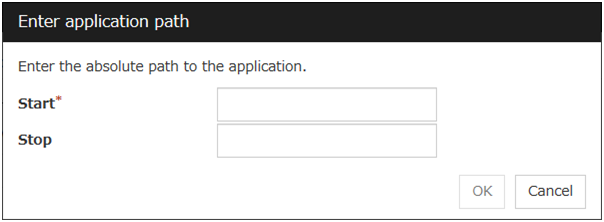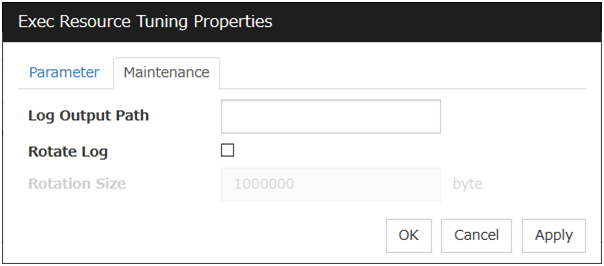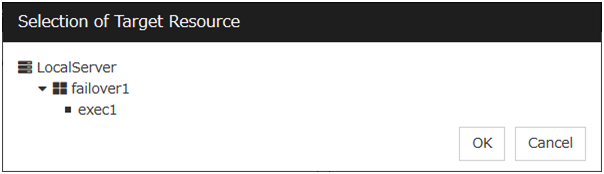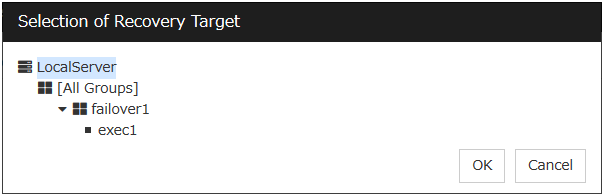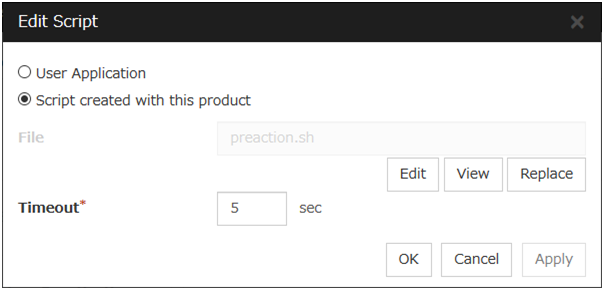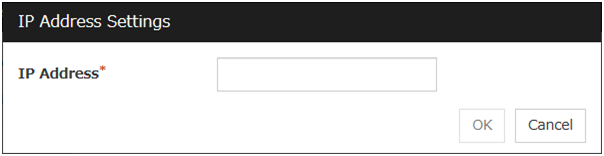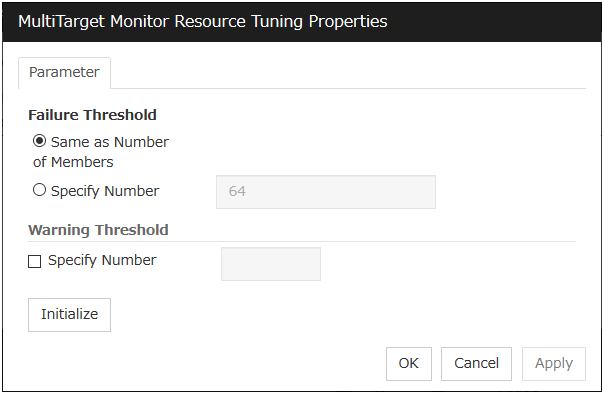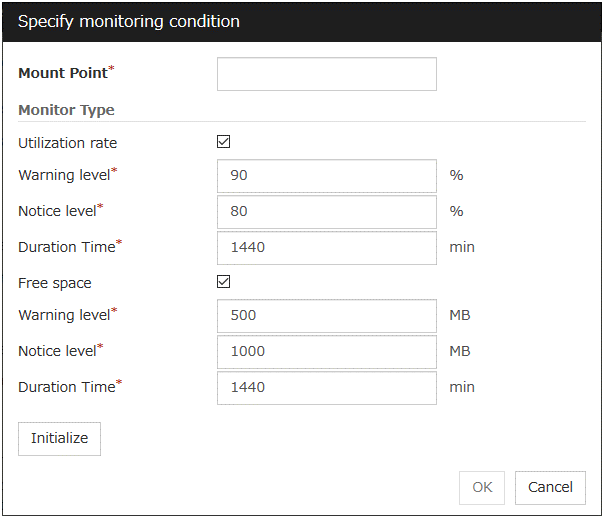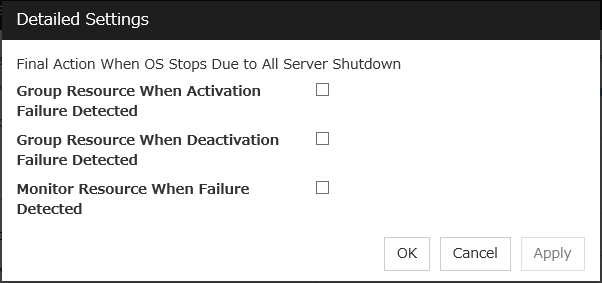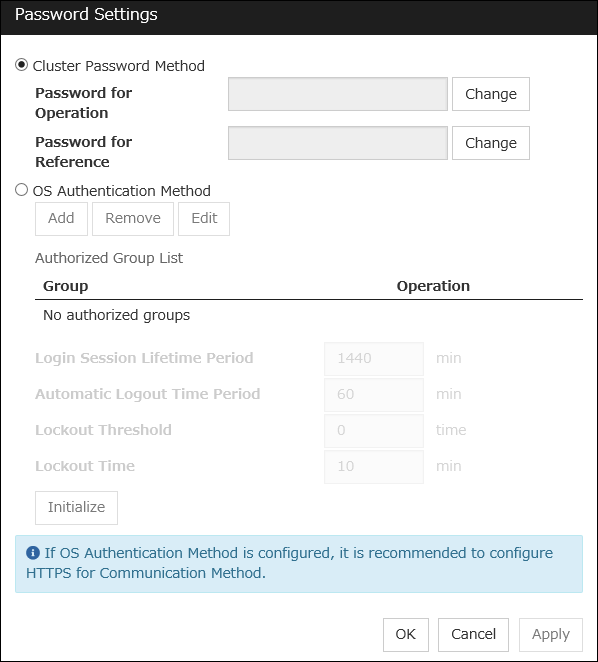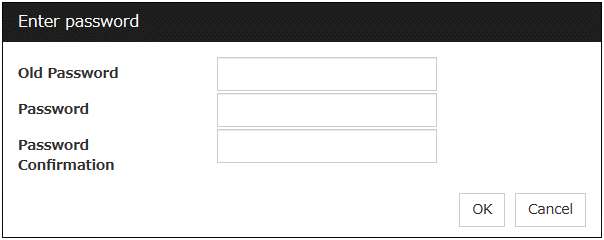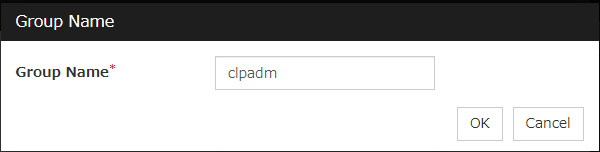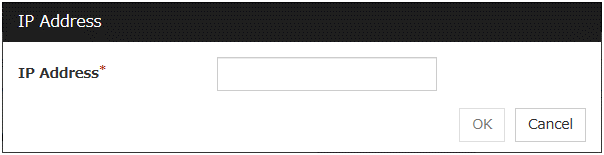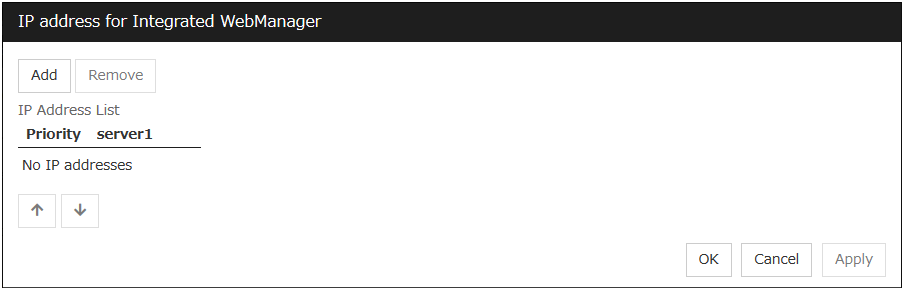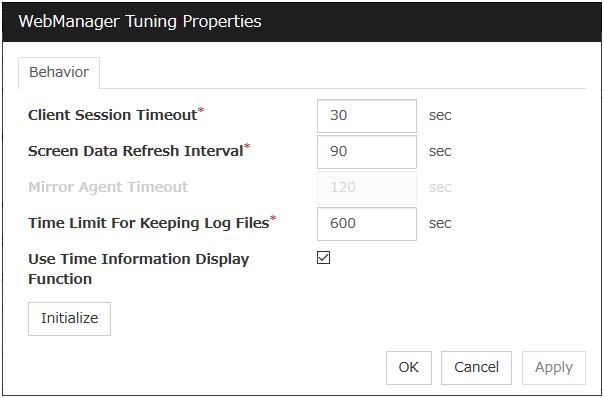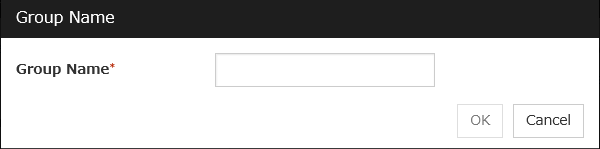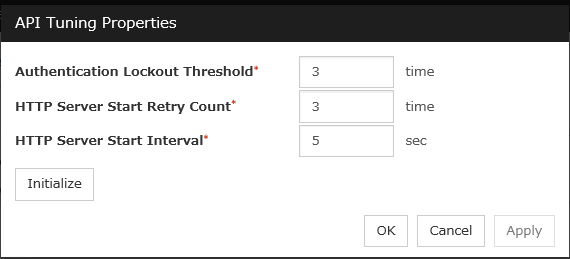1. Preface¶
1.1. Who Should Use This Guide¶
The Configuration Guide is intended for system engineers who intend to introduce a system and system administrators who will operate and maintain the introduced system.
1.2. How This Guide Is Organized¶
2. EXPRESSCLUSTER X SingleServerSafe: Provides a product overview of EXPRESSCLUSTER X SingleServerSafe.
3. Creating configuration data: Describes how to start the Cluster WebUI / WebManager and the procedures to create the configuration data with a sample configuration.
4. Checking the cluster system: Verify if the system that you have configured operates successfully.
5. Group resource details: Provides details on group resources, which are used as a unit for controlling an application by using EXPRESSCLUSTER X SingleServerSafe.
6. Monitor resource details: Provides details on monitor resources, which are used as a unit when EXPRESSCLUSTER X SingleServerSafe executes monitoring.
7. Heartbeat resources: Provides details on the heartbeat resource.
8. Details of other settings: Provides details on other settings of EXPRESSCLUSTER X SingleServerSafe.
9. Monitoring details: Provides details on how several types of errors are detected.
10. Notes and restrictions: Describes known problems and how to prevent them.
1.3. Terms Used in This Guide¶
EXPRESSCLUSTER X SingleServerSafe, which is described in this guide, uses windows and commands common to those of the clustering software EXPRESSCLUSTER X to ensure high compatibility with EXPRESSCLUSTER X in terms of operation and other aspects. Therefore, cluster-related terms are used in parts of the guide.
The terms used in this guide are defined below.
- Cluster, cluster system
A single server system using EXPRESSCLUSTER X SingleServerSafe
- Cluster shutdown, reboot
Shutdown or reboot of a system using EXPRESSCLUSTER X SingleServerSafe
- Cluster resource
A resource used in EXPRESSCLUSTER X SingleServerSafe
- Cluster object
A resource object used in EXPRESSCLUSTER X SingleServerSafe
- Failover group
A group of group resources (such as applications and services) used in EXPRESSCLUSTER X SingleServerSafe
1.4. EXPRESSCLUSTER X SingleServerSafe Documentation Set¶
The EXPRESSCLUSTER X SingleServerSafe documentation consists of the three guides below. The title and purpose of each guide is described below:
EXPRESSCLUSTER X SingleServerSafe Installation Guide
This guide is intended for system engineers who intend to introduce a system using EXPRESSCLUSTER X SingleServerSafe and describes how to install EXPRESSCLUSTER X SingleServerSafe.
EXPRESSCLUSTER X SingleServerSafe Configuration Guide
This guide is intended for system engineers who intend to introduce a system using EXPRESSCLUSTER X SingleServerSafe and system administrators who will operate and maintain the introduced system. It describes how to set up EXPRESSCLUSTER X SingleServerSafe.
EXPRESSCLUSTER X SingleServerSafe Operation Guide
This guide is intended for system administrators who will operate and maintain an introduced system that uses EXPRESSCLUSTER X SingleServerSafe. It describes how to operate EXPRESSCLUSTER X SingleServerSafe.
1.5. Conventions¶
In this guide, Note, Important, and See also are used as follows:
Note
Used when the information given is important, but not related to the data loss and damage to the system and machine.
Important
Used when the information given is necessary to avoid the data loss and damage to the system and machine.
See also
Used to describe the location of the information given at the reference destination.
The following conventions are used in this guide.
Convention |
Usage |
Example |
|---|---|---|
Bold
|
Indicates graphical objects, such as fields, list boxes, menu selections, buttons, labels, icons, etc.
|
In User Name, type your name.
On the File menu, click Open Database.
|
Angled bracket within the command line |
Indicates that the value specified inside of the angled bracket can be omitted. |
|
# |
Prompt to indicate that a Linux user has logged in as root user. |
|
Monospace |
Indicates path names, commands, system output (message, prompt, etc), directory, file names, functions and parameters. |
|
bold
|
Indicates the value that a user actually enters from a command line.
|
Enter the following:
clpcl -s -a
|
italic |
Indicates that users should replace italicized part with values that they are actually working with.
|
rpm -i expressclssss-<version_number> -<release_number>.x86_64.rpm |
 In the figures of this guide, this icon represents EXPRESSCLUSTER X SingleServerSafe.
In the figures of this guide, this icon represents EXPRESSCLUSTER X SingleServerSafe.
1.6. Contacting NEC¶
For the latest product information, visit our website below:
2. EXPRESSCLUSTER X SingleServerSafe¶
This chapter outlines the functions of EXPRESSCLUSTER X SingleServerSafe and describes the types of errors that can be monitored.
This chapter covers:
2.1. EXPRESSCLUSTER X SingleServerSafe¶
EXPRESSCLUSTER X SingleServerSafe is set up on a server. It monitors for application errors and hardware failures on the server and, upon detecting an error or failure, automatically restarts the failed application or reboots the server so as to ensure greater server availability.
With EXPRESSCLUSTER X SingleServerSafe, specify the applications and hardware components to be monitored for automatic error detection. Upon detecting an error, EXPRESSCLUSTER X SingleServerSafe automatically restarts the application or server that caused the error to recover from the error.
Note
As indicated above, in many cases, a physical hardware failure cannot be recovered from just by rebooting the server. To protect against physical hardware failure, consider implementing hardware redundancy or introducing clustering software.
2.2. How an error is detected in EXPRESSCLUSTER X SingleServerSafe¶
EXPRESSCLUSTER X SingleServerSafe performs several different types of monitoring to ensure quick and reliable error detection. The details of the monitoring functions are described below.
Monitoring activation status of applications
An error can be detected by starting up an application by using an application-starting resource (called application resource and service resource) of EXPRESSCLUSTER and regularly checking whether the process is active or not by using application-monitoring resource (called application monitor resource and service monitor resource). It is effective when the factor for application to stop is due to error termination of an application.
Note
If an application started directly by EXPRESSCLUSTER X SingleServerSafe starts and then ends a resident process to be monitored, EXPRESSCLUSTER X SingleServerSafe cannot detect an error in that resident process.
Note
An internal application error (for example, application stalling and result error) cannot be detected.
Monitoring applications and/or protocols to see if they are stalled or failed by using the monitoring option.
You can monitor for the stalling and failure of applications including specific databases (such as Oracle, DB2), protocols (such as FTP, HTTP), and application servers (such as WebSphere, WebLogic) by introducing optional monitoring products of EXPRESSCLUSTER X SingleServerSafe. For details, see "Monitor resource details."
Resource monitoring
An error can be detected by monitoring the resources (applications, services, etc.) and LAN status by using the monitor resources of EXPRESSCLUSTER X SingleServerSafe. It is effective when the factor for application to stop is due to an error of a resource that is necessary for an application to operate.
2.2.1. Errors that can and cannot be monitored for¶
For EXPRESSCLUSTER X SingleServerSafe, some errors can be monitored for, and others cannot. It is important to know what can or cannot be monitored when building and operating a cluster system.
2.2.2. Errors that can be detected and those that cannot through application monitoring¶
Monitoring conditions: Termination of application with errors, continuous resource errors, disconnection of a path to the network devices.
Example of errors that can be monitored:
Abnormal termination of an application
LAN NIC problem
Example of errors that cannot be monitored:
- Application stalling and resulting in error.EXPRESSCLUSTER X SingleServerSafe cannot directly monitor for application stalling or resulting errors. However, it is possible to make EXPRESSCLUSTER X restart by creating an application monitoring program to make EXPRESSCLUSTER X terminate if an error is detected, running the program by using the EXEC resource, and monitoring by using a PID monitor resource.
3. Creating configuration data¶
In EXPRESSCLUSTER X SingleServerSafe, data describing how a system is set up is called configuration data. Configuration data is created by using the Cluster WebUI. This chapter describes how to start the Cluster WebUI and the procedure for creating configuration data with a sample cluster configuration.
This chapter covers:
3.1. Checking the values to be specified¶
Before creating configuration data by using the Cluster WebUI, check the values you are going to specify as the configuration data. Write down the values to make sure there is no missing information.
3.1.1. Sample environment¶
Sample configuration data values are shown below. The following sections describe step-by-step procedures for creating configuration data based on these conditions. When actually specifying the values, you might need to modify them according to the cluster you intend to create. For details about how to decide on the values, see "5. Group resource details " and "6. Monitor resource details".
Sample values of configuration data
Target
Parameter
Value
Server information
Server Name
server1
Monitor Resource Count
3
Group
Type
Failover
Group Name
failover1
Startup Server
server1
First group resource
Type
EXEC resource
Group Resource Name
exec1
Resident Type
Resident
Start Path
Path of execution file
Type
User mode monitor
Monitor Resource Name
userw1
Second monitor resources
Type
IP monitor
Monitor Resource Name
ipw1
Monitor IP Address
192.168.0.254 (gateway)
Recovery Target
LocalServer
Reactivation Threshold
-
Final Action
Stop service and reboot OS
Third monitor resources
Type
PID monitor
Monitor Resource Name
Pidw1
Target Resource
Exec1
Recovery Target
failover1
Reactivation Threshold
3
Final Action
Stop service and reboot OS
Note
"User mode monitor" is automatically specified for the first monitor resource.
3.2. Starting up the Cluster WebUI¶
The configuration data can be created by accessing the Cluster WebUI. This section describes the overview of the Cluster WebUI and how to create the configuration data.
3.2.1. What is Cluster WebUI?¶
The Cluster WebUI is a function for monitoring the server status, starting and stopping servers and groups, and collecting operation logs through a web browser. The overview of the Cluster WebUI is shown in the following figure.
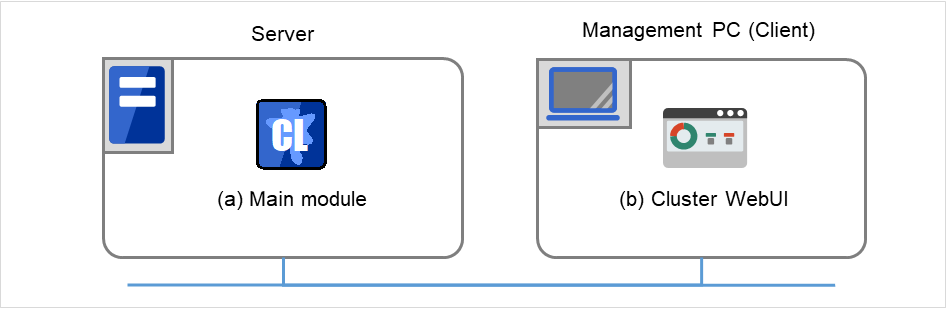
Fig. 3.1 Cluster WebUI¶
3.2.2. Starting the Cluster WebUI¶
The following describes how to start the Cluster WebUI.
- Start your Web browser.Enter the IP address and port number of the server where EXPRESSCLUSTER X SingleServerSafe is installed in the browser address bar.
http://ip-address:port/
- ip-address
Specify the IP address of a server where EXPRESSCLUSTER X SingleServerSafe is installed. In the case of a local server, a local host can be specified.
- port
Specify the same port number as that specified for WebManager at installation (default: 29003).
The Cluster WebUI starts.
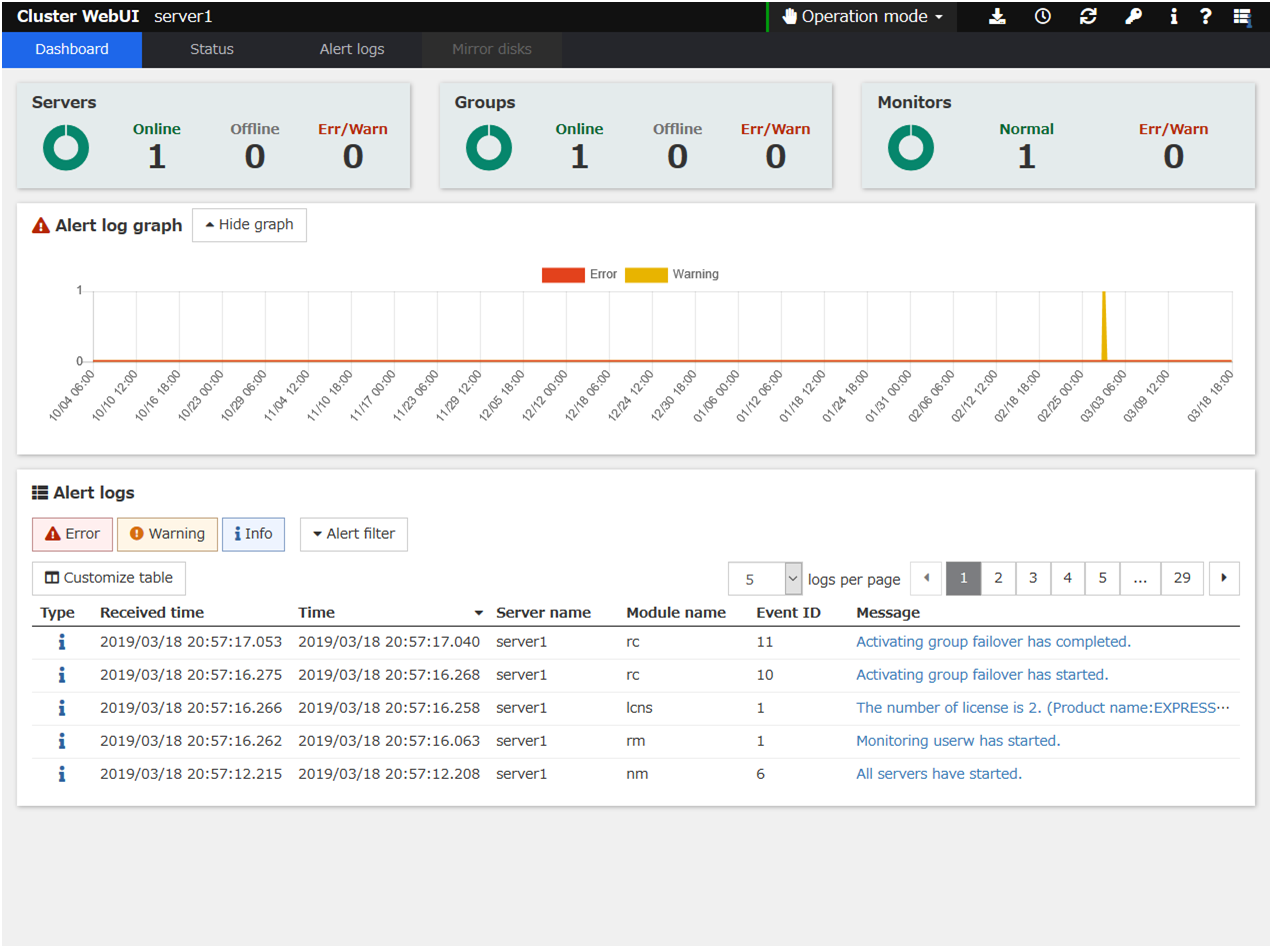
From the drop-down menu of the toolbar, select Config Mode to switch to the config mode.
See also
To enable encrypted communication with EXPRESSCLUSTER Server, see "8.1.11. WebManager tab" in "8.1. Cluster properties" in "8. Details of other settings". Enter the following to perform encrypted communication.
https://192.168.0.3:29003/
3.3. Creating the configuration data¶
Creating the configuration data involves three steps: setting up the server, creating groups, and creating monitor resources. Use the cluster creation wizard to create new configuration data. The procedure is described below.
Note
Most of the created configuration data can be modified later by using the rename function or property viewing function.
3.3.1. 1. Setting up the server
Set up the server on which to run EXPRESSCLUSTER X SingleServerSafe.
- Specify the server name to be configured.
-
Set up groups. Starting and stopping an application is controlled by a group. Create as many groups as necessary. Generally, you need as many groups as the number of applications you want to control. However, when you use script resources, you can combine more than one application into a single group.
- Add a group.
- Add a resource that can start and stop an application.
3.3.3. 3. Setting up monitor resources
Add a monitor resource that monitors the specified target.Create a monitor resource for each monitoring target.- Add a monitor resource that performs monitoring. (IP monitor resource)
- Add a monitor resource that performs monitoring. (IP monitor resource)
3.3.1. 1. Setting up the server¶
Set up the server.
3.3.1.1. 1-1 Setting up the server¶
The server settings are automatically created when you reboot the OS after installing EXPRESSCLUSTER X SingleServerSafe. When you switch from the Cluster WebUI's operation mode window to the config mode window, you will see the created data.
The window is As follows:
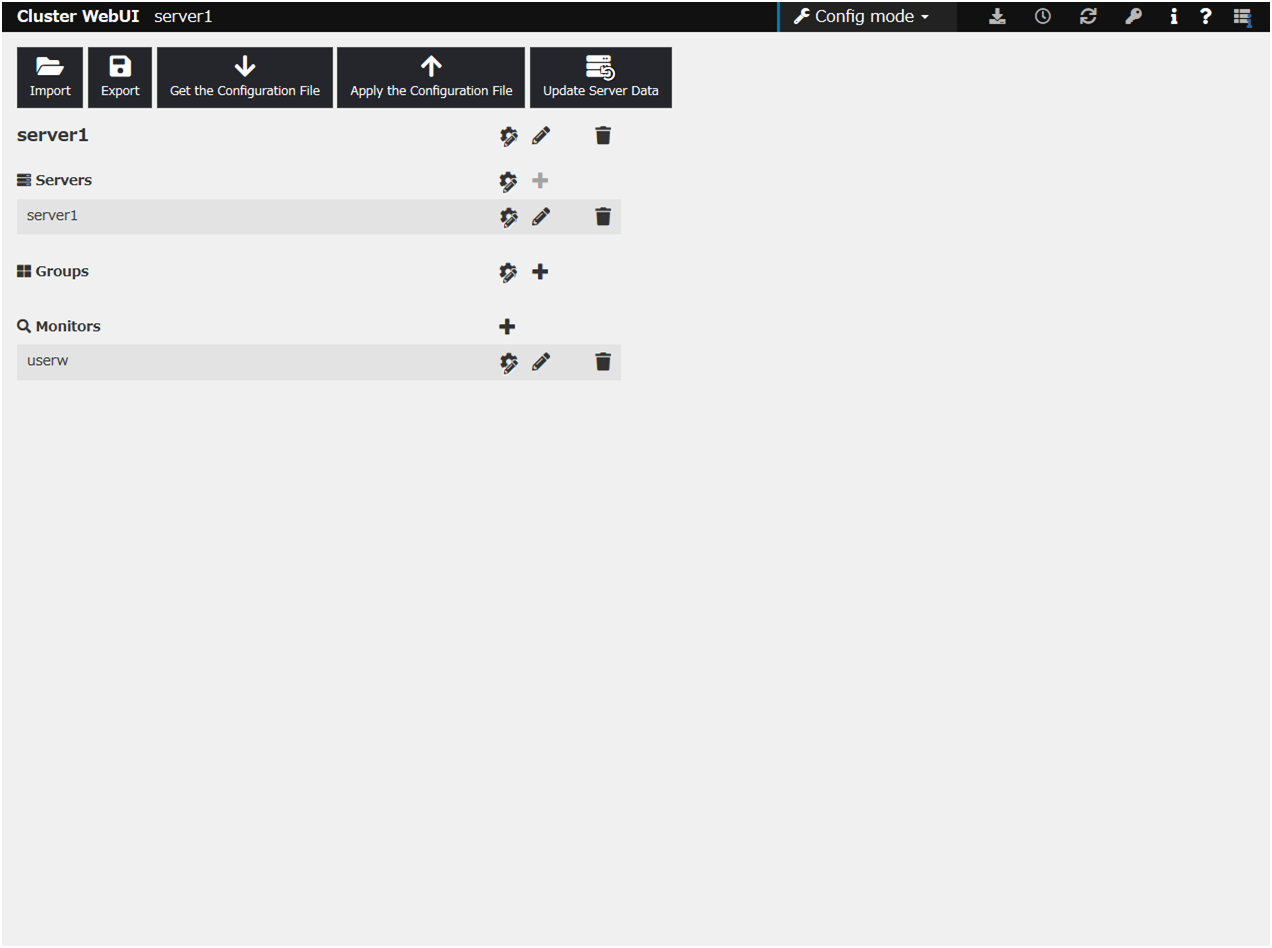
3.3.2. 2. Setting up groups¶
A group is a set of services and processes necessary to perform an independent operation in the system.
The procedure for adding a group is described below.
3.3.2.1. 2-1 Adding a group¶
Set up a group.
Click Add group in Groups.
- The Group Definition dialog box is displayed.Choose one of the types below.
Type:
- FailoverIn general, specify this.
Make sure that the Failover is possible on all servers check box is selected, and then click Next.
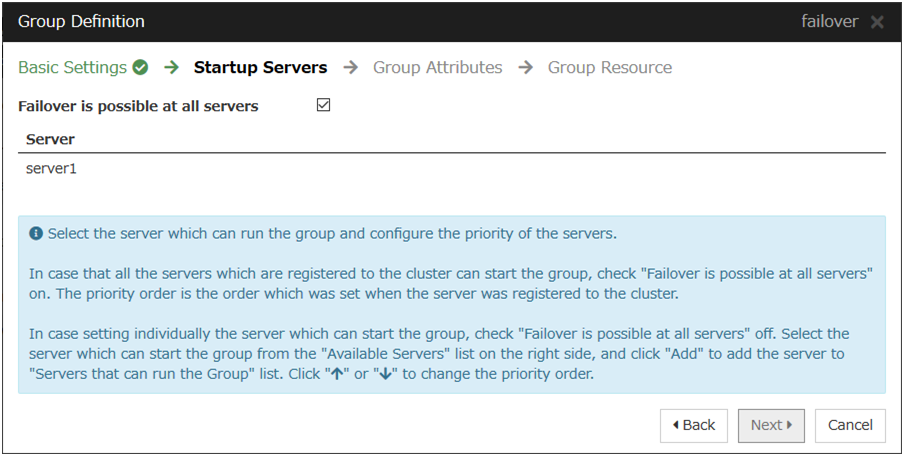
This dialog box is used to specify the values of the group attributes. Click Next without specifying anything.
The Group Resource Definitions is displayed. Click Finish without specifying anything.
3.3.2.2. 2-2 Adding a group resource (EXEC resource)¶
Add EXEC resource to start or stop the application by script.
Click Add resource of failover1.
- The Resource Definition of Group | failover window is displayed.Select the group resource type EXEC resource in the Type box, and then enter the group resource name exec1 in the Name box. Click Next.
A page for setting up a dependency is displayed. Click Next.
A page for setting up a recovery operation is displayed. Click Next.
Select User Application. Specify the path of the execution file for Start Path.
Click Tuning to open the dialog box. Next, click Asynchronous for Start Script, and then click OK.
Click Finish.
3.3.3. 3. Setting up monitor resources¶
Add a monitor resource that monitors the specified target.
3.3.3.1. 3-1 Adding a monitor resource (IP monitor resource)¶
Click Add monitor resource in Monitors. The Monitor Resource Definitions is displayed.
Select the monitor resource type IP monitor in the Type box, and enter the monitor resource name ipw1 in the Name box. Click Next.
Note
Monitor resources are displayed in Type. Select the resource you want to monitor.If the licenses for optional products have not been installed, the resources and monitor resources corresponding to those licenses are not shown in the list on the Cluster WebUI.Enter the monitoring settings. Click Next without changing the default value.
The IP Addresses is displayed. Click Add.
Enter the IP address to be monitored 192.168.0.254 in the IP Address box, and then click OK.
Note
For the monitoring target of the IP monitor resource, specify the IP address of a device (such as a gateway) that is assumed to always be active on the LAN.The entered IP address is set in the IP Addresses. Click Next.
Set Recovery Target. Select LocalServer on the tree view being displayed, and click OK. LocalServer is set to Recovery Target.Click Browse. click Finish without changing the default values.
3.3.3.2. 3-2 Adding a monitor resource (PID monitor resource)¶
A monitor resource can be set up when the EXEC resource activation script type is set to Asynchronous.
Click Add monitor resource in Monitors. Select the monitor resource type PID monitor in the Type box, and then enter the monitor resource name pidw1 in the Name box. Click Next.
Enter the monitoring settings. Click Browse.
Click exec1 in the displayed tree view, and then click OK. Exec1 is specified for Target Resource. Click Next.
Set the recovery target. Click Browse.
Click failover1 in the displayed tree view. Click OK. failover1 is set in the Recovery Target.
- Click Finish.After the settings are specified, the window appears as follows.
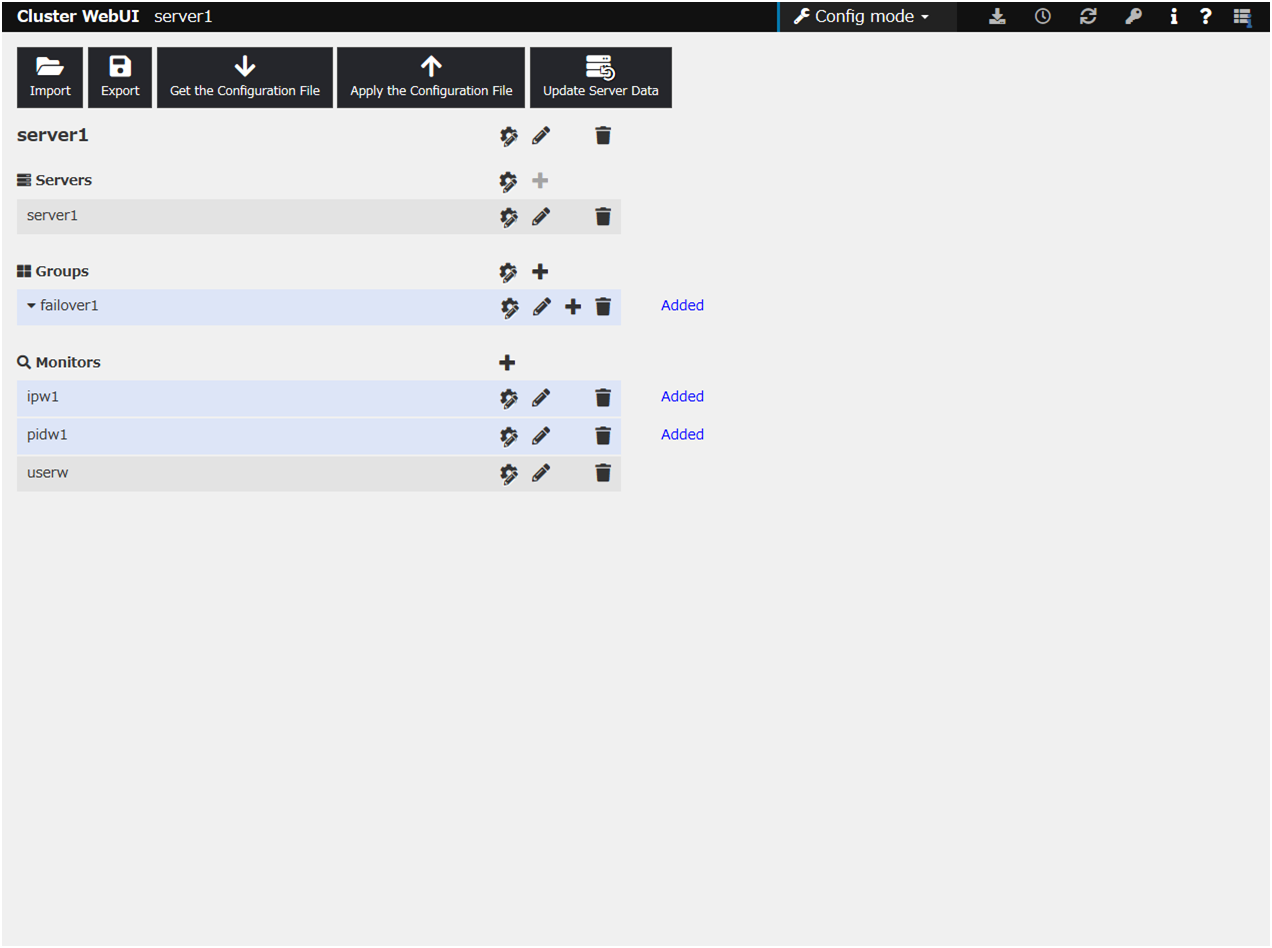
This concludes creating the configuration data. Proceed to the next section, "3.4. Saving configuration data"
3.4. Saving configuration data¶
The configuration data can be saved to a file system or to an external medium. You can apply the saved configuration data with Cluster WebUI to the servers for which the EXPRESSCLUSTER Server has been installed from the Cluster WebUI.
To save the configuration information, follow the procedure below:
Click Export in the config mode of Cluster WebUI.
Select a location to save the data and save it.
Note
One file (clp.conf) and one directory (scripts) are saved. If any of these are missing, the command does not run successfully. Make sure to treat these two as a set when moving the files. When new configuration data is edited, clp.conf.bak is created in addition to these two.
3.5. Checking configuration data¶
Before applying the cluster configuration data created on Cluster WebUI to the cluster servers, the cluster configuration data can be checked.
In the config mode of Cluster WebUI, click Cluster Configuration Information Check.
3.6. Applying configuration data¶
After creating configuration data by using the Cluster WebUI, apply the configuration data to the server.
To apply the configuration data, follow the procedure below.
Click Apply the Configuration File in the Cluster WebUI config mode.
- Depending on the difference between the existing configuration data and the configuration data you are applying, a pop-up window might be displayed to prompt you to check the operation necessary to apply the data.If there is no problem with the operation, click OK.When the upload ends successfully, a popup message saying "The application finished successfully." is displayed. Click OK.If the upload fails, perform the operations by following the displayed message.
- The status will be displayed on the Cluster WebUI.
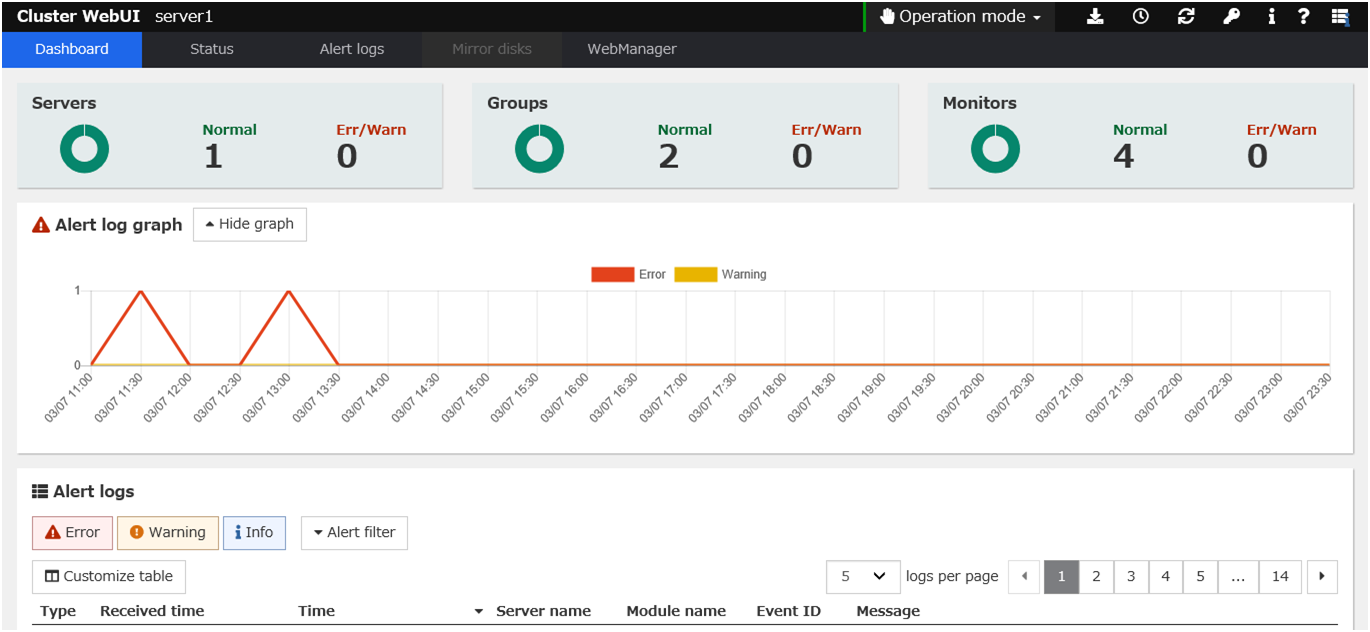 For how to operate and check the Cluster WebUI, see the online manual from the
For how to operate and check the Cluster WebUI, see the online manual from the button on the upper right of the screen.
button on the upper right of the screen.
4. Checking the cluster system¶
This chapter describes how you verify that the created system runs normally.
This chapter covers:
4.1. Checking the operation by using the Cluster WebUI¶
The Cluster WebUI or command line can be used to check the set up system operation. This section describes how to check the system operation by using the Cluster WebUI. The Cluster WebUI is installed at the time of the EXPRESSCLUSTER Server installation. Therefore, it is not necessary to install it separately. This section first provides a summary of the Cluster WebUI, and then describes how to access the Cluster WebUI and check the server status.
See also
Follow the steps below to check the operation after creation and connecting to the Cluster WebUI.
See also
For how to operate Cluster WebUI, see the online manual.
- Check heartbeat resourcesMake sure that the status of the server is online in the Cluster WebUI.Make sure that the heartbeat resource status of the server is normal.
- Check monitor resourcesVerify that the status of each monitor resource is normal on the Cluster WebUI.
- Start a groupStarts a group.Verify that the status of the group is online on the Cluster WebUI.
- EXEC resourceVerify that an application is working on the server where the group having an EXEC resource is active.
- Stop GroupStops a group.Verify that the status of the group is offline on the Cluster WebUI.
- Start a groupStarts a group.Verify on the Cluster WebUI that the group has been started.
- Shut down the serversShuts down the server. Make sure that all the servers successfully shut down.
4.2. Checking the server operation by using commands¶
After creation, perform the following procedure to check the system status by using commands from a server.
See also
For details about how to use commands, refer to "EXPRESSCLUSTER X SingleServerSafe command reference" in the "EXPRESSCLUSTER X SingleServerSafe Operation Guide".
- Check monitor resourcesVerify that the status of each monitor resource is normal by using the clpstat command.
- Start a groupStart a group by using the clpgrp command.Verify that the status of the group is online by using the clpstat command.
- EXEC resourceVerify that an application is working on the server where the group having an EXEC resource is active.
- Stop GroupStop a group by using the clpgrp command.Verify that the status of the group is offline by using the clpstat command.
- Start a groupStart a group by using the clpgrp command.Verify that the status of the group is online by using the clpstat command.
- Shut downShut down the server by using the clpstdn command. Make sure that the server successfully shut down.
5. Group resource details¶
This chapter provides details about group resources.
EXPRESSCLUSTER X SingleServerSafe uses windows common to those of the clustering software EXPRESSCLUSTER X to ensure high compatibility with EXPRESSCLUSTER X in terms of operation and other aspects.
This chapter covers:
5.1. Group resources¶
The following resources can be defined as group resources.
Group resource name |
Function |
Abbreviation |
|---|---|---|
EXEC resource |
Register applications and shell scripts executed upon activation or deactivation of the group. |
exec |
5.2. Setting up an EXEC resource¶
EXPRESSCLUSTER allows registration of applications and shell scripts that are managed by EXPRESSCLUSTER and executed upon activation or deactivation of the group. You can also possible to register your own programs and shell scripts in EXEC resources. You can write codes as required for respective application because shell scripts are in the same format as sh shell script.
5.2.1. Scripts used for the EXEC resource¶
Types of scripts
Start script and stop script are provided in EXEC resources. EXPRESSCLUSTER runs a script for each EXEC resource when the server needs to change its status. Activation, deactivation, and restoration procedures must be written in the scripts.
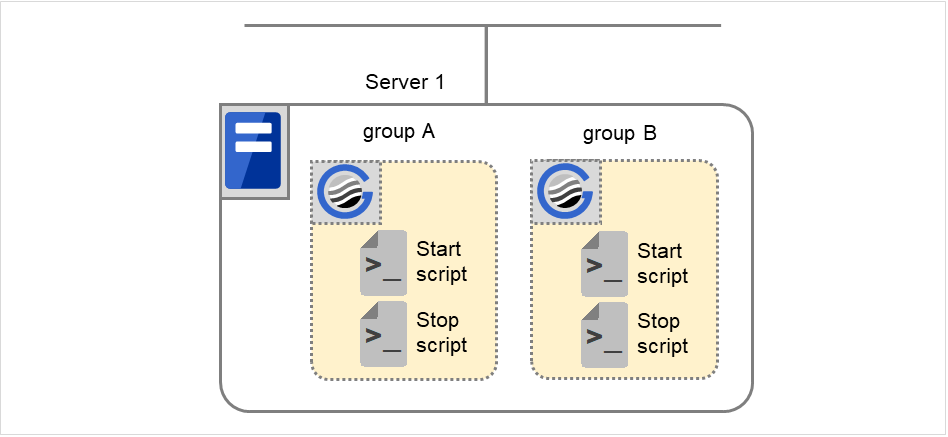
Fig. 5.1 Scripts executed with an EXE resource¶
- Start:
Start script
- Stop:
Stop script
5.2.2. Environment variables used in EXEC resource scripts¶
When EXPRESSCLUSTER runs a script, it records information such as condition when the script was run (script starting factor) in environment variables.
You can use the environment variables on the table below as branching condition to write code for your system operation.
The environment variable of a stop script returns the content of the start script that was run immediately before as a value. Start script does not set environment variables of CLP_FACTOR and CLP_PID.
The environment variable of CLP_LASTACTION is set only when the environment variable CLP_FACTOR is CLUSTERSHUTDOWN or SERVERSHUTDOWN.
Environment variable |
Value of environment variable |
Meaning |
|---|---|---|
CLP_EVENT
...script starting factor
|
START |
by starting a group;
on the same server by restarting a group due to the detection of a monitor resource error; or
on the same server by restarting a group resource due to the detection of a monitor resource error.
|
FAILOVER |
Not used. |
|
CLP_FACTOR
...group stopping factor
|
CLUSTERSHUTDOWN |
The group was stopped by stopping the server. |
SERVERSHUTDOWN |
The group was stopped by stopping the server. |
|
GROUPSTOP |
The group was stopped by stopping the group. |
|
GROUPMOVE |
Not used. |
|
GROUPFAILOVER |
Not used. |
|
GROUPRESTART |
The group was restarted because an error was detected in monitor resource. |
|
RESOURCERESTART |
The group resource was restarted because an error was detected in monitor resource. |
|
CLP_LASTACTION
...processing after stopping
|
REBOOT |
In case of rebooting OS. |
HALT |
In case of halting OS. |
|
NONE |
No action was taken. |
|
CLP_SERVER |
HOME |
Not used. |
OTHER |
Not used. |
|
CLP_DISK |
SUCCESS |
Not used. |
FAILURE |
Not used. |
|
CLP_PRIORITY |
1 to the number of servers in the cluster |
Not used. |
CLP_GROUPNAME
...Group name
|
Group name |
Represents the name of the group to which the script belongs. |
CLP_RESOURCENAME
...Resource name
|
Resource Name: |
Represents the name of the resource to which the script belongs. |
CLP_PID
...Process ID
|
Process ID |
Represents the process ID of the start script when the properties of the start script are set to asynchronous. This environment variable is null when the start script is set to synchronous. |
CLP_VERSION_FULL
...EXPRESSCLUSTER full version
|
EXPRESSCLUSTER X SnigleServerSafe full version |
Represents the EXPRESSCLUSTER X SingleServerSafe full version.
(Example) 5.0.0-1
|
CLP_VERSION_MAJOR
...EXPRESSCLUSTER major version
|
EXPRESSCLUSTER X SingleServerSafe major version
|
Represents the EXPRESSCLUSTER X SingleServerSafe major version.
(Example) 5
|
CLP_PATH
...EXPRESSCLUSTER install path
|
EXPRESSCLUSTER X SingleServerSafe install path
|
Represents the path where EXPRESSCLUSTER X SingleServerSafe is installed.
(Example) /opt/nec/clusterpro
|
CLP_OSNAME
...Server OS name
|
Server OS name |
Represents the OS name of the server where the script was executed.
(Example)
(1) When the OS name could be acquired:
Red Hat Enterprise Linux Server release 6.8 (Santiago)
(2) When the OS name could not be acquired:
Linux
|
CLP_OSVER
...Server OS version
|
Server OS version |
Represents the OS version of the server where the script was executed.
(Example)
(1) When the OS version could be acquired: 6.8
(2) When the OS version could not be acquired: *Blank
|
5.2.2.1. Execution timing of EXEC resource scripts¶
The timings at which the start script and stop script are executed and how the environment variables are associated with the execution are described below with diagrams of status transitions.
In the figure below, the server is in the following status:
Server
Server status
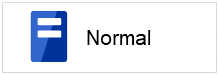
Normal
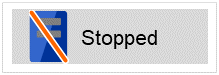
Stopped
(Example) Group A is running in Server 1 that is in a normal status.
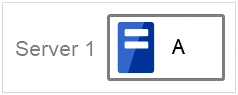
Group A and Group B are defined.
Status transitions
This diagram shows possible status transitions.
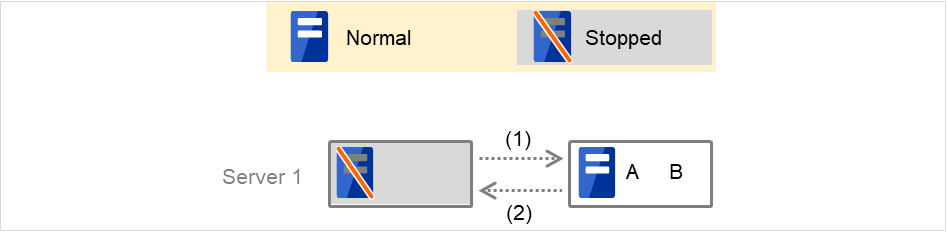
Fig. 5.2 State transition diagram¶
Numbers (1) and (2) in the diagram correspond to descriptions as follows.
Normal startup
The normal startup in this context indicates when the start script is normally executed on the server.
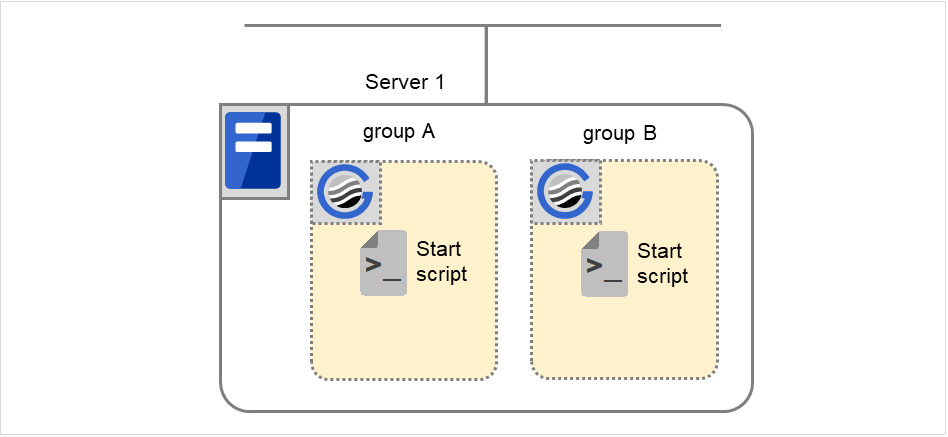
Fig. 5.3 The state and script execution (normal startup)¶
Environment variable for Start
Group A
Group B
CLP_EVENT
START
START
Normal shutdown
The normal shutdown in this context indicates the shutdown immediately after the start script corresponding to the stop script is executed for normal startup.
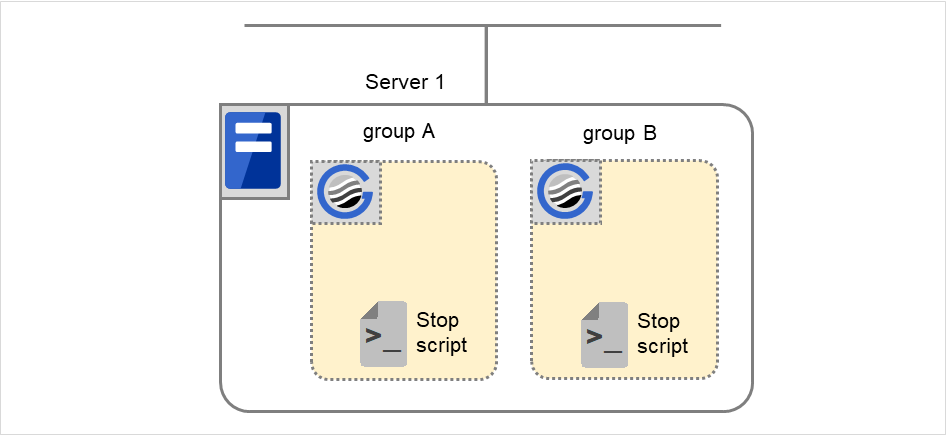
Fig. 5.4 The state and script execution (normal shutdown)¶
Environment variable for Stop
Group A
Group B
CLP_EVENT
START
START
5.2.3. Writing EXEC resource scripts¶
This section describes how you actually write script codes in association with timing to run scripts as mentioned in the previous topic. Numbers in brackets "(number)" in the following example script code represent the actions described in "5.2.2.1. Execution timing of EXEC resource scripts".
Group A start script: A sample of start.sh
#!/bin/sh # *************************************** # * start.sh * # *************************************** # Allot a process by referencing environment variables for script starting factors. if ["$CLP_EVENT"="START"] then # Write the normal startup process of the operation here. # This process is executed at the following timing: # # (1) Normal startup # else # EXPRESSCLUSTER is not running. fi # If an exit code is 0, then the activation process of the EXEC resource is determined as successful. # If an error occurs in the script, write the script by which a non-zero exit code is returned. exit 0
Group A stop script: A sample of stop.sh
#!/bin/sh # *************************************** # * stop.sh * # *************************************** # Allot a process by referencing environment variables for script starting factors. if ["$CLP_EVENT"="START"] then # Write the normal shutdown process of an operation here. This process is executed at the following timing: # # (2) Normal shutdown # else # EXPRESSCLUSTER is not running. fi exit 0
5.2.4. Tips for creating EXEC resource scripts¶
Note the following points when creating EXEC resource script.
If your script has a command that requires some time to complete, it is recommended to configure command completion messages to be always produced. This message can be used to determine the error when a problem occurs. There are two ways to produce the message:
- Specify the EXEC resource log output path by writing the echo command in the script.Trace results can be output to the standard output by using the echo command. Specify the log output path in the resource properties that contain the script.
The message is not logged by default. For the log output path setting, see "Maintenance tab" in "Tuning EXEC resource" in "5.2.6. Details tab". If the Rotate Log check box is not selected, pay attention to the available disk space of a file system because messages are sent to the file specified as the log output destination file regardless of the size of available disk space.
(Example: Sample script)
echo "appstart.." appstart echo "OK"
- Writing clplogcmd in the scriptclplogcmd outputs messages to the alert log or OS syslog. For details about the clplogcmd command, refer to "Output messages (clplogcmd command)" in "EXPRESSCLUSTER X SingleServerSafe command reference" in the "EXPRESSCLUSTER X SingleServerSafe Operation Guide".
(Example: Sample script)
clplogcmd -m "appstart.." appstart clplogcmd -m "OK"
5.2.5. Notes on EXEC resources¶
- About the rotate log function of the scriptWhen the Script Log Rotate function is enabled, a process is generated to mediate the log output. This intermediate process continues to work until the file descriptor is closed (i.e. until all the logs stop being output from the start and stop scripts and from a descendant process that takes over the standard output and/or the standard error output from the start and stop scripts). To exclude output from the descendant process from the log, redirect the standard output and/or the standard error output when the process is generated with the script.
The start script and the stop script are executed by root user.
To start an application dependent on an environment variable, the script must set the environment variable as needed.
5.2.6. Details tab¶
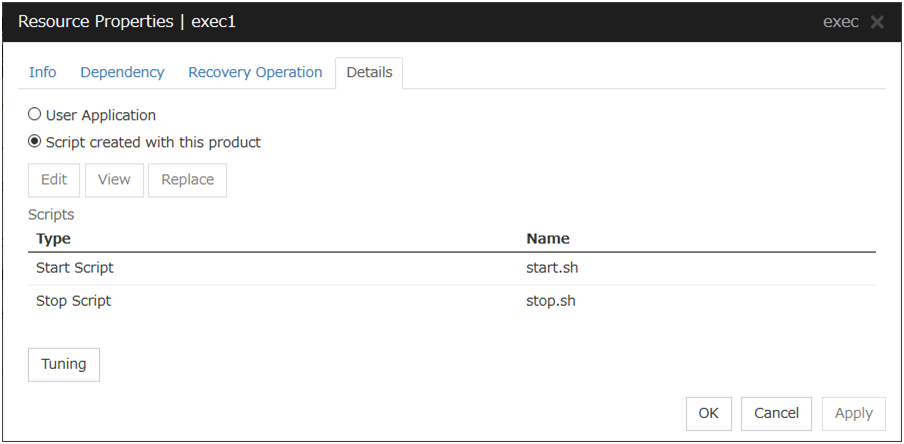
User Application
Select this option to use executable files (executable shell scripts and binary files) on your server as scripts. Specify the local disk path on the server for each executable file name.
The configuration data created by the Cluster WebUI does not contain these files. You cannot edit the script files using theCluster WebUI.
Script created with this product
Use a script file which is prepared by the Cluster WebUI as a script. You can edit the script file with the Cluster WebUI if you need. The script file is included in the configuration data.
View
Click here to display the script file when you select Script created with this product.
Edit
Click here to edit the script file when you select Script created with this product. Click Save the script file to apply the change. You cannot modify the name of the script file.
With the User Application option selected, the Enter application path dialog box appears.
Enter application path
Specify an exec resource executable file name.
Start (Within 1023 bytes)
Enter an executable file name to be run when the exec resource starts. The name should begin with "/". Arguments can also be specified.
Stop (Within 1023 bytes)
Enter an executable file name to be run when the exec resource stops. The name should begin with "/". The stop script is optional.For the executable file name, specify a full path name starting with "/" to a file on your cluster server.Arguments can also be specified.
Replace
Opens the Open dialog box with the Script created with this product option selected.
The content of the script file selected in the Resource Property is replaced with the one selected in the Open dialog box. You cannot replace the script file if it is currently displayed or edited. Select a script file only. Do not select binary files (applications), and so on.
Tuning
Opens the EXEC resource tuning properties dialog box. You can make advanced settings for the EXEC resource. If you want the PID monitor resource to monitor the EXEC resources, you have to set the start script to asynchronous.
EXEC resource tuning properties
Parameter tab
Common to all start scripts and stop scripts
Synchronous
Select this button to wait for a script to end when it is run. Select this option for executable files that are not resident (the process is returned immediately after the script completion).
Asynchronous
Does not wait for the script to end when it is run. Select this for resident executable files.The script can be monitored by PID monitor resource if Asynchronous is selected.Timeout (1 to 9,999)
When you want to wait for a script to end (when selecting Synchronous), specify how many seconds you want to wait before a timeout. The timeout can be specified only when Synchronous is selected. If the script does not complete within the specified time, it is determined as an error.
Maintenance tab
Log Output Path (within 1,023 bytes)
Specify the redirect destination path of standard output and standard error output for EXEC resource scripts and executable files. If this box is left blank, messages are directed to /dev/null. The name should begin with "/."
If the Rotate Log check box is off, note the amount of available disk space in the file system because no limit is imposed on message output.
If the Rotate Log check box is on, the log file to be output is rotated. Note the following items.
You must specify a log output path within 1009 bytes. If you specify a path of 1010 bytes or more, the log is not output.
You must specify a log file name within 31 bytes. If you specify a log file name of 32 bytes or more, the log is not output.
Rotate Log
Clicking Rotate Log when the Rotate Log check box is not checked outputs the execution logs of the EXEC resource script and the executable file without imposing any limit on the file size. Clicking Rotate Log when the Rotate Log check box is selected rotates and outputs messages.
Rotation Size (1 to 999999999)
If the Rotate Log check box is selected, specify a rotation size.
The structures of the log files to be rotated and output are as follows:
File name
Description
file_name for the Log Output Path specification
Newest log
file_name.pre for the Log Output Path specification
Previously rotated log
6. Monitor resource details¶
This chapter provides details about monitor resources. A monitor resource is the unit used when EXPRESSCLUSTER X SingleServerSafe performs monitoring.
EXPRESSCLUSTER X SingleServerSafe uses windows common to those of the clustering software EXPRESSCLUSTER X to ensure high compatibility with EXPRESSCLUSTER X in terms of operation and other aspects.
This chapter covers:
6.1. Monitor Resources¶
The following resources can be defined as monitor resources:
Monitor resource name
|
Function
|
Monitor Timing:
(Default values are shown in bold.)
|
Target Resource
|
|---|---|---|---|
Disk monitor resource |
Monitors disk devices. |
Always/When activated |
All resources |
IP monitor resource |
Monitors IP addresses and communication paths by using the ping command and checking whether there is a response. |
Always/When activated |
All resources |
NIC Link Up/Down monitor resource |
Acquires the NIC link status to monitor whether the link is up or down. |
Always/When activated |
All resources |
PID monitor resource |
PID monitor resource monitors a successfully activated EXEC resource. |
When activated (Fixed) |
exec
resource
|
User mode monitor resource |
Determines a user space stall to be an error. |
Always (Fixed) |
- |
Multi target monitor resource |
Performs monitoring by using multiple monitor resources in combination. |
When activated (Fixed) |
All resources |
Software RAID monitor resource |
Monitors software RAID devices. |
Always (Fixed) |
None |
Custom monitor resource |
Performs monitoring by executing any script. |
Always/When activated |
All resources |
Volume manager monitor resource |
Provides a monitoring mechanism for multiple storage devices and disks. |
Always/When activated |
All |
Message receive monitor resource |
Sets up error-handling actions executed on reception of an error message and displays error message in the Cluster WebUI. |
Always (Fixed) |
None |
Process Name monitor resource |
Monitors monitor the process of specified processes. |
Always/When activated |
All
resources
|
DB2 monitor resource |
Provides a mechanism for monitoring an IBM DB2 database. |
When activated (Fixed) |
All resources |
FTP monitor resource |
Provides a mechanism for monitoring an FTP server. |
Always/When activated |
All resources |
HTTP monitor resource |
Provides a mechanism for monitoring an HTTP server. |
Always/When activated |
All resources |
IMAP4 monitor resource |
Provides a mechanism for monitoring an IMAP server. |
Always/When activated |
All resources |
MySQL monitor resource |
Provides a mechanism for monitoring a MySQL database. |
When activated (Fixed) |
All resources |
NFS monitor resource |
Provides a mechanism for monitoring an NFS file server. |
Always/When activated |
All resources |
ODBC monitor resources |
Provides a mechanism for monitoring a ODBC database. |
When activated (Fixed) |
All resources |
Oracle monitor resource |
Provides a mechanism for monitoring an Oracle database. |
When activated (Fixed) |
All resources |
POP3 monitor resource |
Provides a mechanism for monitoring a POP server. |
Always/When activated |
All resources |
PostgreSQL monitor resource |
Provides a mechanism for monitoring a PostgreSQL database. |
When activated (Fixed) |
All resources |
Samba monitor resource |
Provides a mechanism for monitoring a samba file server. |
Always/When activated |
All resources |
SMTP monitor resource |
Provides a mechanism for monitoring an SMTP server. |
Always/When activated |
All resources |
SQL Server monitor resources |
Provides a mechanism for monitoring a SQL Server database. |
When activated (Fixed) |
All resources |
Tuxedo monitor resources |
Provides a mechanism for monitoring a Tuxedo application server. |
Always/When activated |
All resources |
WebLogic monitor resources |
Provides a mechanism for monitoring a WebLogic application server. |
Always/When activated |
All resources |
WebSphere monitor resources |
Provides a mechanism for monitoring a WebSphere application server. |
Always/When activated |
All resources |
WebOTX monitor resources |
Provides a mechanism for monitoring a WebOTX application server. |
Always/When activated |
All resources |
JVM monitor resources |
Provides a mechanism for monitoring a Java VM. |
Always/When activated |
exec
resource
|
System monitor resources |
Provides a mechanism for monitoring a System Resource. |
Always (Fixed) |
All resources |
Process resource monitor resources |
Provides a mechanism for monitoring a Process Resource. |
Always (Fixed) |
All resources |
6.1.1. Status of monitor resources after monitoring starts¶
Message Receive Monitor Resource
Custom Monitor Resource (whose monitor type is Asynchronous)
DB2 Monitor Resource
System Monitor Resource
Process Resource Monitor Resource
JVM Monitor Resource
MySQL Monitor Resource
ODBC monitor resources
Oracle Monitor Resource
PostgresSQL Monitor Resource
Process Name Monitor Resource
SQL Server monitor resource
6.1.2. Monitor timing of monitor resource¶
There are two types of monitoring by monitor resources; Always and Active.
The monitoring timing differs depending on monitor resources:
- Always:Monitoring is performed by monitor resource all the time.
- Active:Monitoring is performed by monitor recourse while specified group resource is active.Monitor resource does not monitor while group resource is not activated.
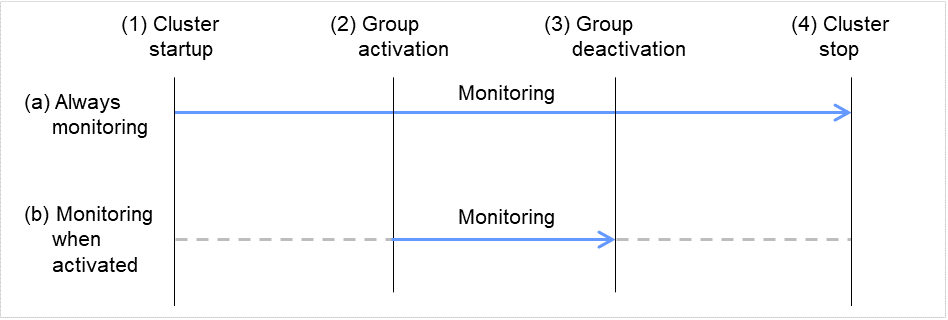
Fig. 6.1 Always monitor and Monitors while activated for a monitor resource¶
6.1.3. Suspending and resuming monitoring on monitor resources¶
Operation on the Cluster WebUI
- Operation by the clpmonctrl commandThe clpmonctrl command can control only monitor resources on the server where this command is run.
Some monitor resources can suspend and resume monitoring and others cannot. For details, see the list below.
Monitor Resource |
Control |
|---|---|
Disk Monitor Resource |
Possible |
IP Monitor Resource |
Possible |
User-mode Monitor Resource |
Possible |
NIC Link Up/Down Monitor Resource |
Possible |
PID Monitor Resource |
Possible |
Multi Target Monitor Resource |
Possible |
Custom Monitor Resource |
Possible |
DB2 Monitor Resource |
Possible |
Software RAID Monitor Resource |
Possible |
Process Name Monitor Resource |
Possible |
DB2 Monitor resource |
Possible |
FTP Monitor Resource |
Possible |
HTTP Monitor Resource |
Possible |
IMAP4 Monitor Resource |
Possible |
MySQL Monitor Resource |
Possible |
NFS Monitor Resource |
Possible |
ODBC Monitor Resource |
Possible |
Oracle Monitor Resource |
Possible |
POP3 Monitor Resource |
Possible |
PostgreSQL Monitor Resource |
Possible |
Samba Monitor Resource |
Possible |
SMTP Monitor Resource |
Possible |
SQL Server Monitor Resource |
Possible |
Tuxedo Monitor Resource |
Possible |
WebLogic Monitor Resource |
Possible |
WebSphere Monitor Resource |
Possible |
WebOTX Monitor Resource |
Possible |
Message Receive Monitor Resource |
Possible |
JVM Monitor Resource |
Possible |
System Monitor Resource |
Possible |
Process Resource Monitor Resource |
Possible |
On the Cluster WebUI, right-click menus of the monitor resources which cannot control monitoring are disabled. The clpmonctrl command only controls the resources which can control monitoring. For monitor resources which cannot control monitoring, a warning message is displayed and controls are not performed.
Suspending monitoring on a monitor resource is disabled if one of the following operations is performed.
Resume operation on Cluster WebUI
Resume operation by using the clpmonctrl command
Stop the cluster
Suspend the cluster
6.1.4. Enabling and disabling dummy failure of monitor resources¶
- Operation on Cluster WebUI (verification mode)On the Cluster WebUI(verification mode), shortcut menus of the monitor resources which cannot control monitoring are disabled.
- Operation by using the clpmonctrl commandThe clpmonctrl command can control only monitor resources on the server where this command is run. When the clpmonctrl command is executed on monitor resource which cannot be controlled, dummy failure is not enabled even though the command succeeds.
Dummy failure of a monitor resource is disabled if the following operations are performed.
Dummy failure was disabled on Cluster WebUI (verification mode)
"Yes" was selected from the dialog box displayed when the Cluster WebUI mode changes from verification mode to a different mode.
-n was specified to enable dummy failure by using the clpmonctrl command
Stop the cluster
Suspend the cluster
6.1.5. Monitor priority of the monitor resources¶
To assign a higher priority for monitor resources to monitor when the operating system is heavily loaded, the nice value can be set to all monitor resources except the user space monitor resource.
The nice value can be specified through minus 19 (low priority) to plus 20 (high priority). Detection of the monitor timeout can be controlled by setting a higher priority to the nice value.
6.2. Monitor resource properties¶
6.2.1. Info tab¶
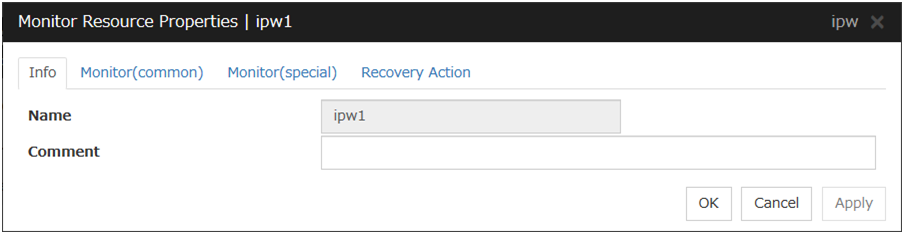
Name
The monitor resource name is displayed.
Comment (Within 127 bytes)
Enter a comment for the monitor resource. Use only one-byte alphabets and numbers.
6.2.2. Monitor(common) tab¶
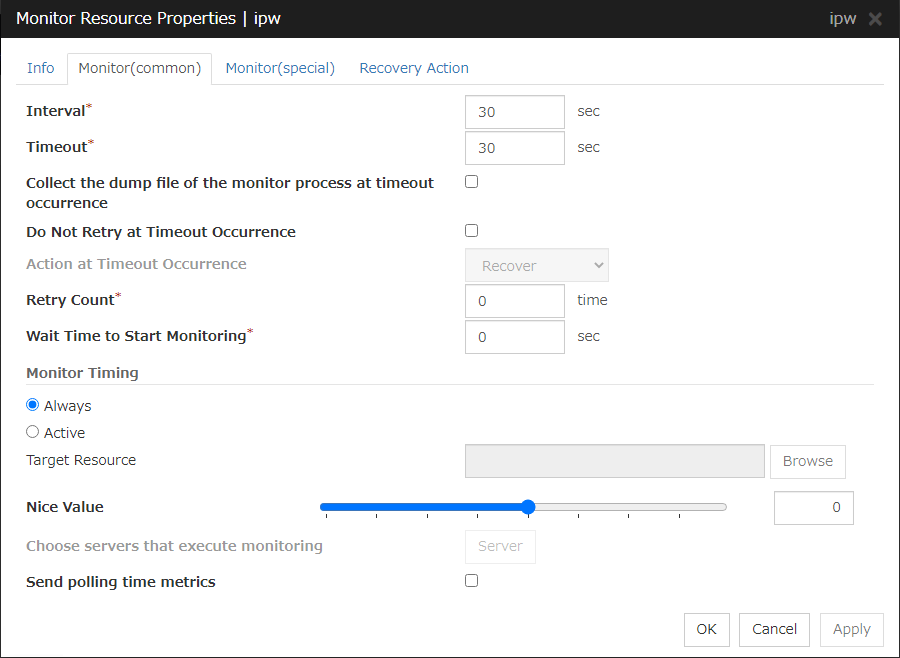
Interval (1 to 999)
Specify the interval to check the status of monitor target.
Timeout (5 to 999 1)
When the normal status cannot be detected within the time specified here, the status is determined to be error.
- 1
When ipmi is set as a monitoring method for the user-mode monitor resource, 255 or less should be specified.
Collect the dump file of the monitor process at timeout occurrence
In case that this function is enabled, the dump information of the timed out monitor resource is collected when the monitor resource times out. Dump information is collected up to 5 times.
Do Not Retry at Timeout Occurrence
When this function is enabled, recovery action is executed immediately if a monitor resource timeout occurs.
Do not Execute Recovery Action at Timeout Occurrence
When this function is enabled, recovery action is not executed if a monitor resource timeout occurs.This can be set only when the Do Not Retry at Timeout Occurrence function is enabled.Note
For the following monitor resources, the Do Not Retry at Timeout Occurrence and Do Not Execute Recovery Action at Timeout Occurrence functions cannot be set.
user-mode monitor resources
custom monitor resources (whose monitor type is Asynchronous)
multi target monitor resources
message receive monitor resources
JVM monitor resources
system monitor resources
process resource monitor resources
Retry Count (0 to 999)
Specify how many times an error should be detected in a row after the first one is detected before the status is determined as error. If this is set to zero (0), the status is determined as error at the first detection of an error.
Wait Time to Start Monitoring (0 to 9999)
Set the wait time to start monitoring.
Monitor Timing
Set the monitoring timing. Select the timing from:
Target Resource
The resource which will be monitored when activated is shown.
Browse
Click this button to open the dialog box to select the target resource. The group names and resource names that are registered in the LocalServer and cluster are shown in a tree view. Select the target resource and click OK.
Nice Value
Set the nice value of a process.
Send polling time metrics
Enable or disable sending metrics: data on the monitoring process time taken by the monitor resource.
Note
user-mode monitor resources
custom monitor resources (whose monitor type is Asynchronous)
message receive monitor resource
JVM monitor resource
system monitor resource
process resource monitor resource
6.2.3. Monitor (special) tab¶
Some monitor resources require the parameters at the monitoring operaion to be configured. The parameters are described in the explanation part about each resource.
6.2.4. Recovery Action tab¶
In this dialog box, you can configure the recovery target and an action to be taken at the time when an error is detected. By setting this, it allows restart of the group, restart of the resource, and restart of the server when an error is detected. However, recovery will not occur if the recovery target is not activated.
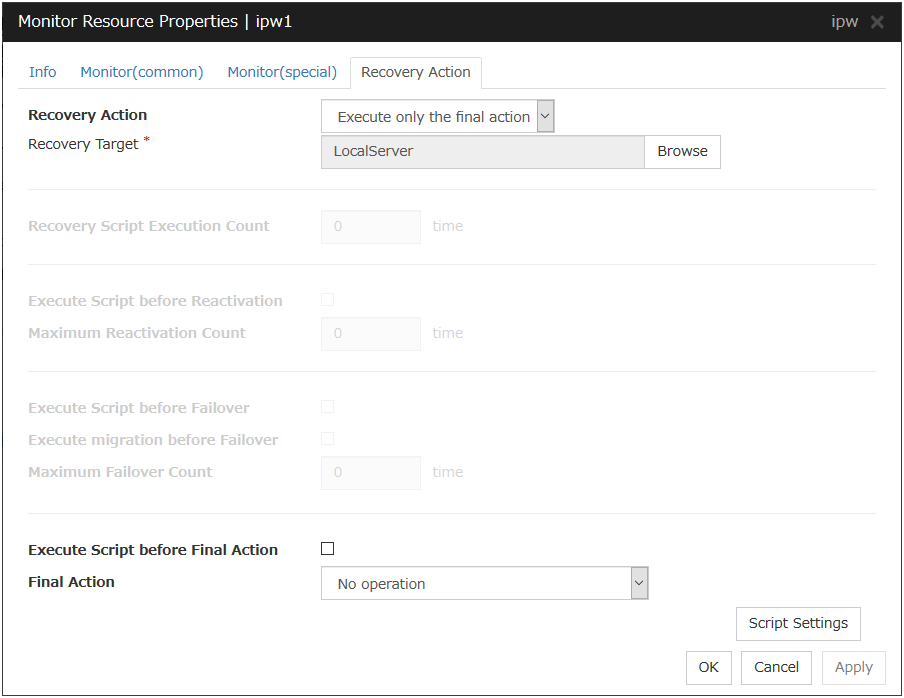
Recovery Action
Specify the operation to perform when an error is detected.
Recovery Target:
A target is shown, which is to be recovered when it is determined as a resource error.
Browse
Click this button to open the dialog box in which the target resource can be selected. The LocalServer, All Groups and group names and resource names that are registered in the cluster are shown in a tree view. Select the target resource and click OK.
Recovery Script Execution Count (0 to 99)
Specify the number of times to allow execution of the script configured by Script Settings when an error is detected. If this is set to zero (0), the script does not run.
Execute Script before Reactivation
Maximum Reactivation Count (0 to 99)
Specify how many times you allow reactivation when an error is detected. If this is set to zero (0), no reactivation is executed. This is enabled when a group or group resource is selected as a recovery target.
Execute Script before Failover
Not used.
Maximum Failover Count
Not used.
Execute Script before Final Action
Select whether script is run or not before executing final action.
When clicking Script Settings of Execute Script before Final Action, Edit Script dialog box is displayed. Set script or script file, and click OK.
Script Settings
Click here to display the Edit Script dialog box. Configure the recovery or pre-recovery action script or commands.
User Application
Use an executable file (executable shell script file or execution file) on the server as a script. For the file name, specify an absolute path or name of the executable file of the local disk on the server. If there is any blank in the absolute path or the file name, put them in double quotation marks ("") as follows.
Example:
"/tmp/user application/script.sh"These executable files are not included in the configuration data of the Cluster WebUI. As the files cannot be edited or uploaded, they are necessary to be prepared on the server.
Script created with this product
Use a script file which is prepared by the Cluster WebUI as a script. You can edit the script file with the Cluster WebUI if you need. The script file is included in the configuration data.
File (within 1,023 bytes)
Specify the script to be executed (executable shell script file or execution file) when selecting User Application.
View
Click here to display the script file when you select Script created with this product.
Edit
Click here to edit the script file when you select Script created with this product. Click Save to apply the change. You cannot modify the name of the script file.
Replace
Click here to replace the content of the script file with that of the script file you selected in the file selection dialog box, when Script created with this product is selected. You cannot replace the script file if it is currently displayed or edited. Select a script file only. Do not select binary files (applications), and so on.
Timeout (1 to 99)
Specify the maximum time to wait for completion of script to be executed. The default value is set as 5.
Final Action:
Select the recovery action to perform after a recovery attempt through reactivation fails.Select the final action from the following:
Note
Select No Operation only when temporarily canceling the final action,displaying only an alert when an error is detected, and executing the final action by multi target monitor resource.
- Stop ResourceWhen a group resource is selected as a recovery target, the selected group resource and group resources that depend on the selected group resource are stopped.This option is disabled when "LocalServer", "All Groups", or a group is selected.
- Stop GroupWhen a group is selected as a recovery target, that group is stopped. When a group resource is selected as a recovery target, the group that the group resource belongs is stopped. When "All Groups" is selected, stop all the groups running on the server of which the monitor resource has detected errors. This option is disabled when a cluster is selected as a recovery target.
- Stop cluster serviceEXPRESSCLUSTER X SingleServerSafe is stopped.
- Stop cluster service and shut down OSEXPRESSCLUSTER X SingleServerSafe is stopped, and the OS is shut down.
- Stop cluster service and reboot OSEXPRESSCLUSTER X SingleServerSafe is stopped, and the OS is rebooted.
- sysrq PanicPerforms the sysrq panic.
Note
If performing the sysrq panic fails, the OS is shut down.
- Keepalive ResetResets the OS using the clpkhb or clpka driver.
Note
If resetting keepalive fails, the OS is shut down.Do not select this action on the OS and kernel where the clpkhb and clpka drivers are not supported. - Keepalive PanicPerforms the OS panic using the clpkhb or clpka driver.
Note
If performing the keepalive panic fails, the OS is shut down.Do not select this action on the OS and kernel where the clpkhb and clpka drivers are not supported. - BMC resetPerform hardware reset on the server by using the ipmi command.
Note
If resetting BMC fails, the OS is shut down.Do not select this action on the server where the OpenIPMI is not installed, or the ipmitool command does not run. - BMC power offPowers off the OS by using the ipmi command. OS shutdown may be performed due to the ACPI settings of the OS.
Note
If powering off BMC fails, the OS is shut down.Do not select this action on the server where the OpenIPMI is not installed, or the ipmitool command does not run. - BMC power cyclePerforms the power cycle (powering on/off) of the server by using the ipmi command. OS shutdown may be performed due to the ACPI settings of the OS.
Note
If performing the power cycle of BMC fails, the OS is shut down.Do not select this action on the server where the OpenIPMI is not installed, or the ipmitool command does not run. - BMC NMIUses the ipmi command to cause NMI occur on the server. The behavior after NMI is generated depends on the OS settings.
Note
If BMC NMI fails, the OS shutdown is shut down.Do not select this action on the server where the OpenIPMI is not installed, or the ipmitool command does not run.
6.3. Setting up disk monitor resources¶
6.3.1. Monitor(special) tab¶
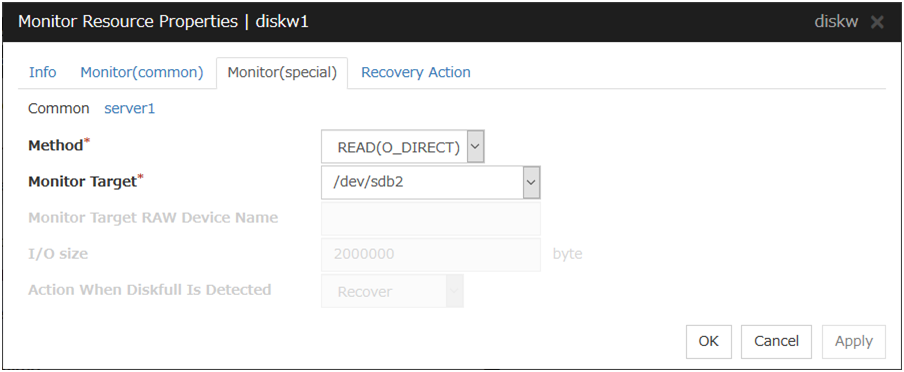
Method
Specify how you want to monitor a disk device from one of the following options.
TUR
TUR(generic)
TUR(legacy)
READ
READ (O_DIRECT)
WRITE (FILE)
READ (RAW)
Monitor Target (within 1,023 bytes)
Monitor Target RAW Device Name (within 1,023 bytes)
This is specifiable only when the monitoring method is READ (RAW).
I/O size (1 to 99,999,999)
Specify the size of I/O for reading or reading/writing when READ or WRITE (FILE) is selected as a monitoring method.
When READ (RAW) or READ(O_DIRECT) is specified, the I/O size text box is dim. A single sector is read from the target device.
If TUR, TUR (generic), or TUR (legacy) is specified, this setting is ignored.
Action When Diskfull is Detected
Select the action when diskfull (state in which the disk being monitored has no free space) is detected.
If READ, READ (RAW), READ (O_DIRECT), TUR, TUR (generic), or TUR (legacy) is specified, the Action when diskfull is detected option is grayed out.
When a local disk is specified in Target Device Name, a local disk on the server can be monitored.
Example of settings to monitor the local disk /dev/sdb by using the READ method, and to reboot the OS when an error is detected:
Setting item
Value
Remarks
Target Device Name:
/dev/sdb
SCSI disk in the second machine.
Monitor Method:
READ
READ method.
Recovery Target:
server
-
Final Action:
The service will be stopped and the OS will be restarted
Reboot the OS.
Example of settings to monitor the local disk /dev/sdb by using the TUR(generic) method and select No Operation (merely show an alert on the Cluster WebUI) when an error is detected:
Setting item
Value
Remarks
Target Device Name:
/dev/sdb
SCSI disk in the second machine.
Monitor Method:
TUR(generic)
SG_IO method
Final Action:
No Operation
6.3.2. Monitoring by disk monitor resources¶
Two ways of monitoring are employed by the disk monitor resource: READ and TUR.
Notes on TUR:
- You cannot run the Test Unit Ready or SG_IO command of SCSI on a disk or disk interface (HBA) that does not support it.Even if your hardware supports this command, consult the driver specifications because the driver may not support it.
ioctl may be incorrectly executed for an LVM logical volume (LV) device. Use READ for LV monitoring.
A TUR method cannot be used for the IDE interface disk.
In the case of the disk of S-ATA interface, it may be recognized as the IDE interface disk (hd) or as the SCSI interface disk (sd) depending on the type of a disk controller and the distribution to be used. When the disk is recognized as the IDE interface, no TUR methods can be used. If the disk is recognized as the SCSI interface, TUR (genetic) cannot be used but TUR (legacy) can be used.
Test Unit Ready, compared to Read, burdens OS and disks less.
In some cases, Test Unit Ready may not be able to detect actual errors in I/O to media.
You cannot use a partition on the disk by setting it as the target to be monitored. A whole device (whole disk) must be specified.
- Some disk devices may temporarily return Unit Attention at TUR issue, depending on the device status.The temporary return of Unit Attention does not signify a problem. If the TUR retry count is set to 0, however, the above return is determined to be an error and the disk monitor resource becomes abnormal.To avoid this meaningless error detection, set the retry count to one or more.
TUR monitoring provides the following three choices.
TUR
- ioctl is used by the following steps and the status of the device is determined by the result of the command:Run the ioctl (SG_GET_VERSION_NUM) command. The status is determined by the return value of ioctl and the version of SG driver.If the ioctl command runs successfully and the version of SG driver is 3.0 or later, execute ioctl TUR (SG_IO) using the SG driver.If the ioctl command fails or the version of SG driver is earlier than 3.0, execute ioctl TUR which is defined as a SCSI command.
TUR(legacy)
Monitoring is performed by using ioctrl (Test Unit Ready). Test Unit Ready (TUR) which is defined as a SCSI command is used against the specified device, and the status of the device is determined by the result of the command.
TUR(generic)
Monitoring is executed by using ioctl TUR (SG_IO). ioctl TUR (SG_IO) which is defined as a SCSI command is used against the specified device, and the status of the device is determined by the result of the command. Even with a SCSI disk, SG_IO may not work successfully depending o the OS or distribution.
READ monitoring is performed as described below.
The specified size of the specified device (disk device or partition device) or file is read. Judgement is performed by the size that could be read.
Dummy Read reads the specified size data on the specified device (disk device or partition device). Based on the result (the size of data actually read), the status is judged.
Dummy Read is for determining if the specified size of data can be read. Validity of the data read is not judged.
Burden of the load experienced by the OS and disk is proportional to the size of the data on the specified disk to be read.
See "6.3.3. I/O size when READ is selected for disk monitor resources" to configure the read size.
READ (O_DIRECT) monitoring is performed as described below.
A single sector on the specified device (disk device or partition device) or the file are read without using the cache (O_DIRECT mode), and the result (the size of the data successfully read) is used to make a judgment.
Judgment is based on whether or not reading has been performed successfully. Validity of the read data is not judged.
READ (RAW) monitoring is performed as described below.
Reading is monitored for the specified device without using the OS cache, in the same way as READ (O_DIRECT).
Judgment is based on whether or not reading has been performed successfully. Validity of the read data is not judged.
When the READ (raw) monitoring method is specified, partitions that have been or will possibly be mounted cannot be monitored. In addition, a whole device (whole disk) that includes partitions that have been or will possibly be mounted cannot be monitored. Allocate a partition dedicated to monitoring and specify it as the disk monitor resource. (Allocate 10 MB or more to the monitoring partition).
WRITE (FILE) monitoring is performed as described below.
The file of the specified path is created, written, and deleted to be judged.
Validity of the written data is not judged.
6.3.3. I/O size when READ is selected for disk monitor resources¶
Enter the size of data when READ is selected as a method of monitoring.
Depending on the shared disk and interfaces in your environment, various caches for reading may be implemented. Because of this, when the specified read size is too small, READ may hit in cache, and may not be able to detect read errors.
When you specify a READ I/O size, verify that READ can detect I/O errors on the disk with that size by intentionally creating I/O errors.
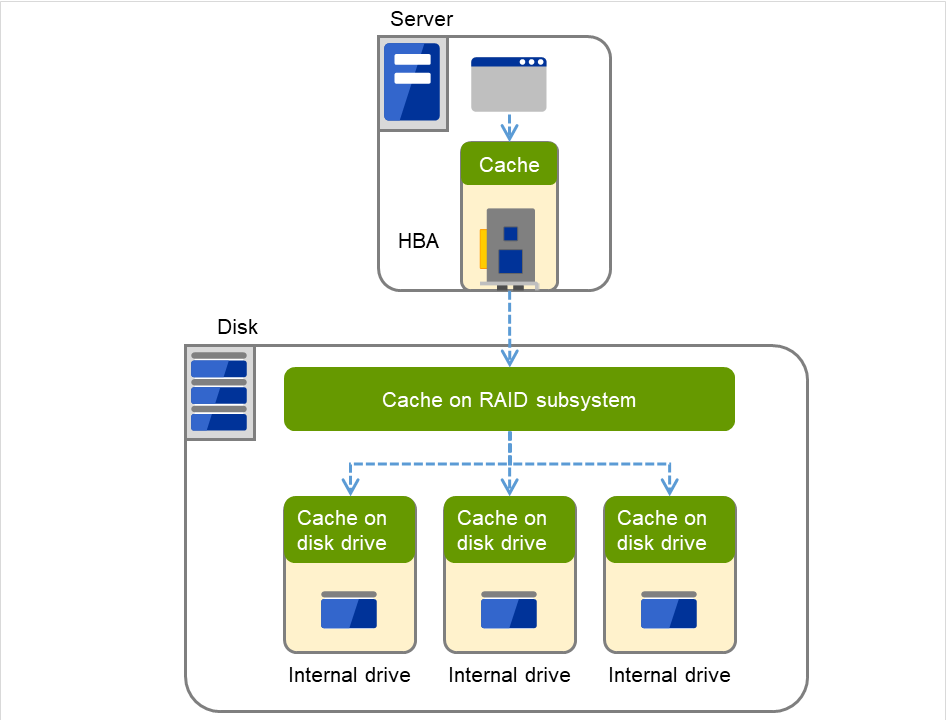
Fig. 6.2 Various caches¶
6.4. Setup example when READ (raw) is selected for the disk monitor resource¶
Example of disk monitor settings
Disk monitor resource (internal HDD monitoring by READ (RAW))
Disk monitor resource (shared disk monitoring by READ (RAW))
The following figure shows a server connected to disks. In the internal disk of Server 1, /dev/sda3 is specified as a Disk monitor.
Note
Do not specify the partition used for the OS including swap.Also, do not specify partitions already mounted or likely to be mounted, or a whole device.Secure a partition dedicated to the Disk monitor resource.In the externally connected disk,/dev/sdb3 is specified as a Disk monitor.
Note
Do not specify partitions already mounted or likely to be mounted.Also, do not specify partitions already mounted or a whole device for a partition likely to be mounted.Secure a partition dedicated to the Disk monitor resource.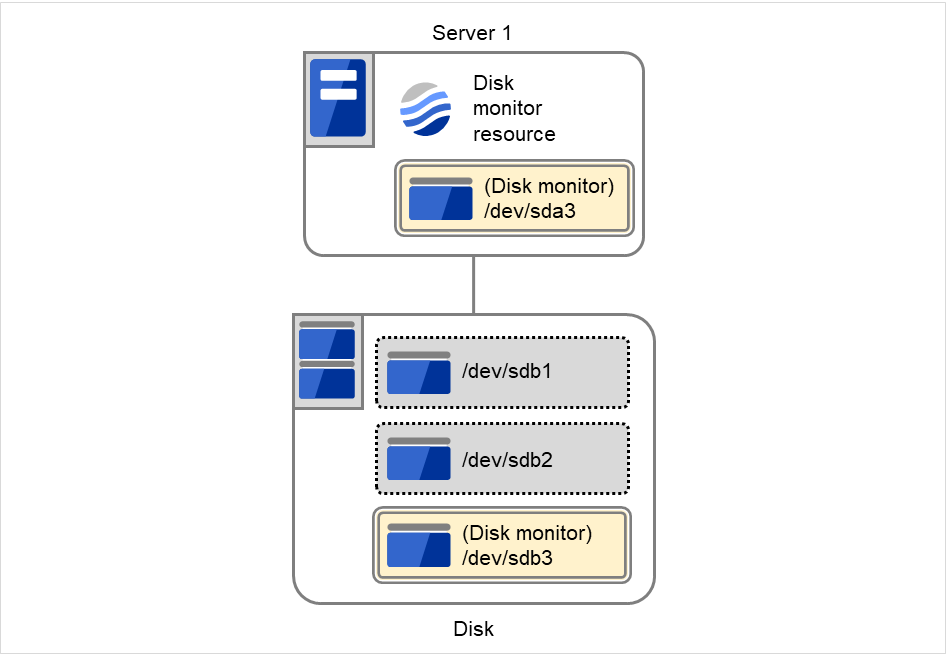
Fig. 6.3 A setting example of the disk monitors¶
6.5. Setting up IP monitor resources¶
IP monitor resource monitors IP addresses using the ping command.
6.5.1. Monitor(special) tab¶
IP addresses to be monitored are listed in IP Addresses.
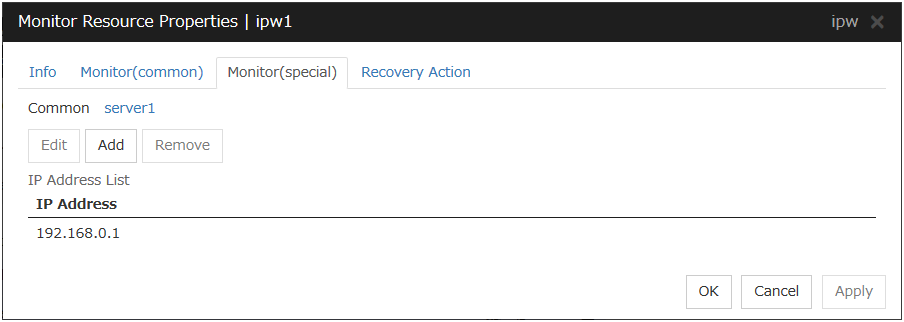
Add
Click Add to add an IP address to be monitored. Click Edit to display the IP Address Settings dialog box.
IP Address (within 255 bytes )
Enter an IP address or a host name to be monitored in this field and click OK. The IP address or host name you enter here should be the one that exists on the public LAN. If you set the host name, set the name resolution to OS. (ex. By adding entry to /etc/hosts)
Remove
Click Remove to remove an IP address selected in IP Addresses from the list so that it will no longer be monitored.
Edit
Click Edit to display the IP Address Settings dialog box. The dialog box shows the IP address selected in IP Addresses on the Parameter tab. Edit the IP address and click OK.
6.5.2. Monitoring by IP monitor resources¶
IP monitor resource monitors specified IP addresses by using the ping command. If all IP addresses do not respond, the status is determined to be error.
- If you want to establish error when all of the multiple IP addresses have error, register all those IP addresses with one IP monitor resource.
The following figure is an example where all the IP addresses are registered with one IP monitor resource. If any one of the specified IP addresses is normal, IP monitor 1 is determined to be normal.
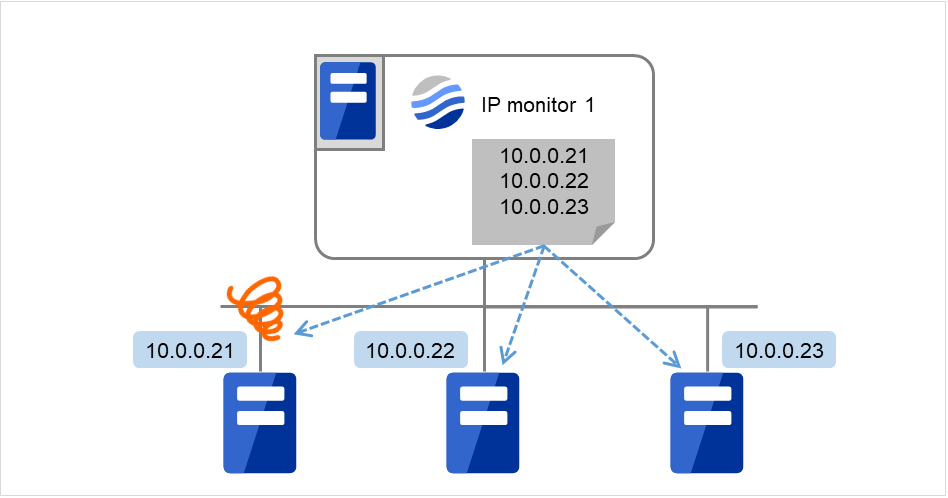
Fig. 6.4 Registering all the IP addresses with one IP monitor resource (in a normal case)¶
The following figure is an example where all the IP addresses are registered with one IP monitor resource. If all of the specified IP addresses have an error, IP monitor 1 is determined to have an error.
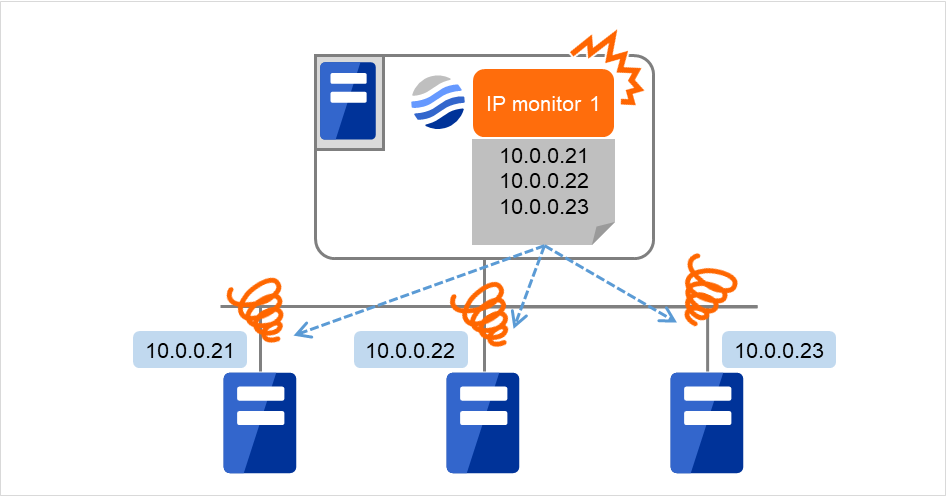
Fig. 6.5 Registering all the IP addresses with one IP monitor resource (when an error is detected)¶
- If you want to establish error when any one of IP addresses has an error, create one IP monitor resource for each IP address.
The following figure is an example where a different IP address is registered with each of the IP monitor resources. If the specified IP addresses have an error, the IP monitor (IP monitor 1 in the figure) is determined to have an error.
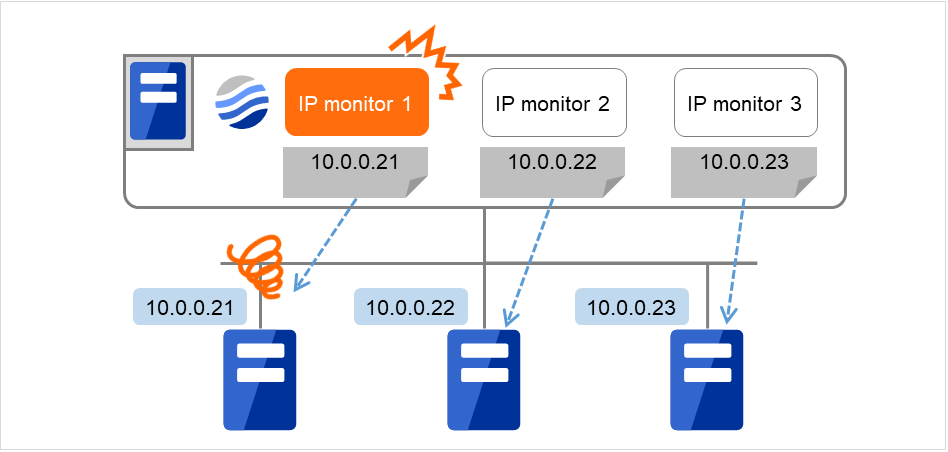
Fig. 6.6 Registering a different IP address with each of the IP monitor resources (when an error is detected)¶
6.6. Setting up NIC Link Up/Down monitor resources¶
NIC Link Up/Down monitor resource obtains the information on how the specified NIC is linked monitors the linkage is up or down.
6.6.1. Monitor(special) tab¶
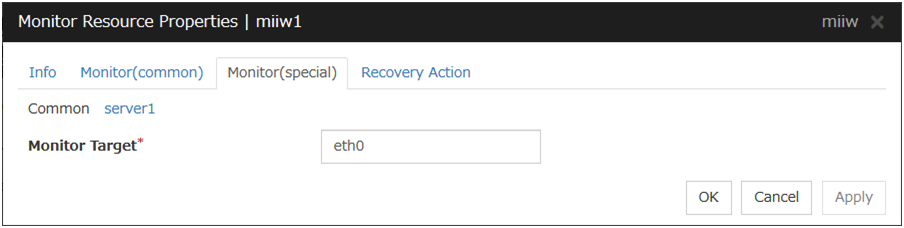
Monitor Target (within 15 bytes)
Enter the name of the NIC interface you want to monitor. You can monitor Bond devices (e.g. bond.600) and team devices (e.g. team0). You can also monitor VLAN and tagVLAN (setting example: eth0.8).
6.6.2. System requirements for NIC Link Up/Down monitor resources¶
Network interfaces supporting NIC Link UP/Down monitor resource
NIC Link UP/Down monitor resource has been tested to work in the following network interfaces.
Ethernet Controller(Chip)
Bus
Driver version
Intel 82557/8/9
PCI
3.5.10-k2-NAPI
Intel 82546EB
PCI
7.2.9
Intel 82546GB
PCI
7.3.20-k2-NAPI
7.2.9
Intel 82573L
PCI
7.3.20-k2-NAPI
Intel 80003ES2LAN
PCI
7.3.20-k2-NAPI
Broadcom BCM5721
PCI
7.3.20-k2-NAPI
6.6.3. Notes on NIC Link Up/Down monitor resources¶
ethtool eth0
Settings for eth0:
Supported ports: [ TP ]
Supported link modes: 10baseT/Half 10baseT/Full
100baseT/Half 100baseT/Full
1000baseT/Full
Supports auto-negotiation: Yes
Advertised link modes: 10baseT/Half 10baseT/Full
100baseT/Half 100baseT/Full
1000baseT/Full
Advertised auto-negotiation: Yes
Speed: 1000Mb/s
Duplex: Full
Port: Twisted Pair
PHYAD: 0
Transceiver: internal
Auto-negotiation: on
Supports Wake-on: umbg
Wake-on: g
Current message level: 0x00000007 (7)
Link detected: yes
When the LAN cable link status ("Link detected: yes") is not displayed as the result of the ethtool command:
It is highly likely that NIC Link Up/Down monitor resource of EXPRESSCLUSTER is not operable. Use IP monitor resource instead.
When the LAN cable link status ("Link detected: yes") is displayed as the result of the ethtool command:
In most cases NIC Link Up/Down monitor resource of EXPRESSCLUSTER can be operated, but sometimes it cannot be operated.
Particularly in the following hardware, NIC Link Up/Down monitor resource of EXPRESSCLUSTER may not be operated. Use IP monitor resource instead.
When hardware is installed between the actual LAN connector and NIC chip such as a blade server
When you check if NIC Link Up/Down monitor resource can be used with the use of EXPRESSCLUSTER on a machine for production environment, follow the steps below.
- Register NIC Link Up/Down monitor resource with the configuration data.Select No Operation for the configuration of recovery operation of NIC Link Up/Down monitor resource upon error detection.
Start the server.
- Check the status of NIC Link Up/Down monitor resource.If the status of NIC Link Up/Down monitor resource is abnormal while LAN cable link status is normal, NIC Link Up/Down monitor resource cannot be used.
- If NIC Link Up/Down monitor resource status becomes abnormal when LAN cable link status is made abnormal status (link down status), NIC Link Up/Down monitor resource can be used.If the status remains to be normal, NIC Link Up/Down monitor resource cannot be used.
6.6.4. Configuration and range of NIC link up/down monitoring¶
An error detected by the NIC Link Up/Down monitoring can be caused by several factors. If an error occurs when a server and a network device are connected via a LAN cable, the cable may have come out of the server. On the contrary, the cable may have come out of the network device. Or, a power supply interruption of the network device may be a cause.
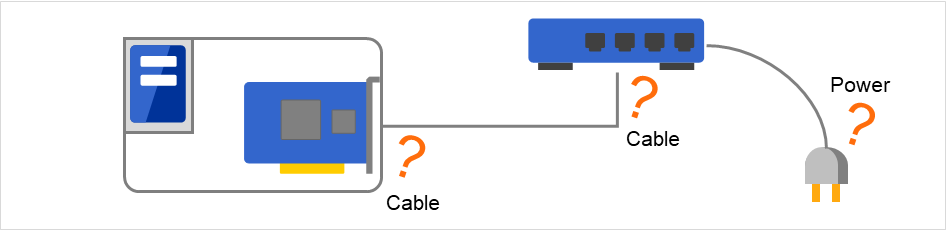
Fig. 6.7 NIC Link Up/Down monitoring and error occurrence factors¶
- The ioctl( ) to the NIC driver is used to find how the server is linked to the network.(For the IP monitoring, the status is judged by the ping response from the specified IP address.)
- When you are monitoring any NIC directly connected to another server by using a LAN cable, an error is detected if the other server goes down (because a link cannot be established).The recovery action to be taken at detection of error should be configured with the appropriate value.For example, if you select Stop cluster service and reboot OS, the OS will be restarted an endless number of times.
When the network is employing bonding, both the slave interface (eth0, eth1...) and master interface (bond0...) may also be subject to monitoring, making the availability of bonding valid. In that case, the following settings are recommended.
Slave interface
- Recovery on error detection: NothingIf only one cable (eth0) fails, EXPRESSCLUSTER does not perform a recovery action and just outputs an alert.Network recovery is handled by bonding.
Master interface
- Recovery on error detection: Shutdown or another settingIf all slave interfaces fail (the master interface goes down), EXPRESSCLUSTER performs a recovery action.
In the figure below, slave interfaces eth0 amd eth1 are combined by bonding to constitute a master interface bond0.
If eth0 is faulty, a bonding driver performs degeneration or switching.
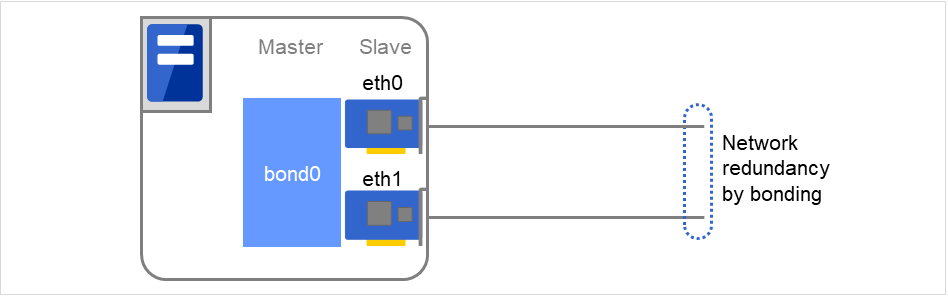
Fig. 6.8 An example of network bonding¶
6.7. Setting up PID monitor resources¶
PID monitor resource monitors a successfully activated EXEC resource. By monitoring the presence of process ID, an error is established when the process ID disappears.
The EXEC resource to be monitored is set according to the steps described in "Target Resource" of "6.2. Monitor resource properties". The EXEC resource can be monitored if its settings for activation are configured to Asynchronous. You cannot detect stalled status of the process.
Note
To monitor for the stalling of components such as databases, samba, apache, sendmail, purchase EXPRESSCLUSTER monitoring options.
6.7.1. Notes on PID monitor resources¶
PID monitor resource monitors a successfully activated EXEC resource. The EXEC resource can be monitored if its settings for activation are configured to Asynchronous.
6.8. Setting up user-mode monitor resources¶
6.8.1. Monitor(special) tab¶
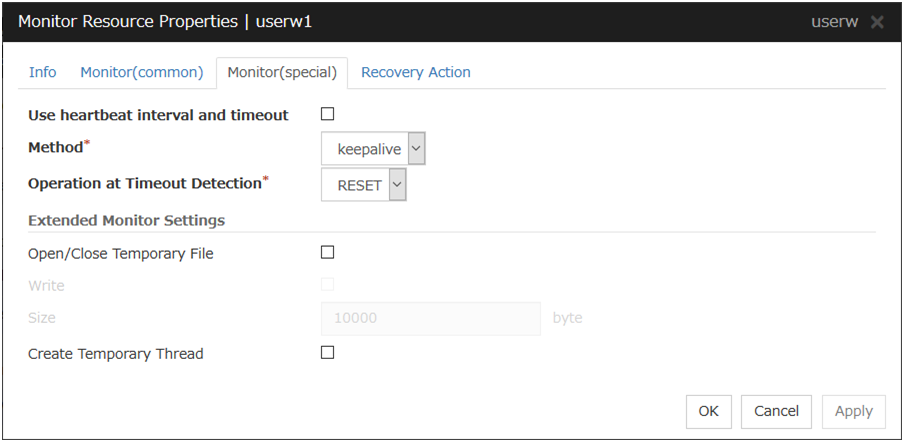
Use heartbeat interval and timeout
Select this check box if you use heartbeat's interval and timeout for monitor's interval and timeout.
Method
Choose how you want to monitor the user-mode monitor resource from the following. You can not select a method which has already been used for other user-mode monitor resource.
Operation at Timeout Detection
Select the final action.
Open/Close Temporary File
Select this check box if you want to Open/Close Temporary File at every interval when you execute monitoring.
Write:
Select this check box if you have chosen to Open/Close Temporary File and want to write in temporary data.
Size (1 to 9,999,999)
If you have chosen to write temporary data into a temporary file, specify the size to write in.
Create Tempoary Thread
Select this check box if you want to create temporary thread when monitoring is performed.
6.8.2. Drivers user-mode monitor resources depend on¶
Monitor by: softdog
softdog
This driver is necessary when softdog is used for monitoring.
Configure a loadable module. Static driver cannot be used.
Monitoring can not be started if the softdog driver is unable to use.
Monitor by: keepalive
clpka
clpkhb
When keepalive is the monitoring method, the clpkhb and clpka drivers of EXPRESSCLUSTER are required.
The clpka and clpkhb drivers are provided by EXPRESSCLUSTER. For the supported range, refer to "Supported distributions and kernel versions" in "Checking system requirements for EXPRESSCLUSTER X SingleServerSafe" in "About EXPRESSCLUSTER X SingleServerSafe" in the "EXPRESSCLUSTER X SingleServerSafe Installation Guide".
If the clpkhb and clpka drivers cannot be used, monitoring cannot be started.
6.8.3. rpm the user-mode monitor resources depend on¶
Monitor method ipmi
OpenIPMI
When the monitoring method is ipmi, the rpm must be installed.
If the rpm is not installed, monitoring cannot be started.
6.8.4. How user-mode monitor resources perform monitoring¶
You can select how a user-mode monitor resource monitors its target from the following:
Monitor by: softdog
When the monitoring method of the user-mode monitor resource is softdog, the OS softdog driver is used.
Monitor by: ipmi
When the monitoring method is ipmi, OpenIPMI is used.If OpenIPMI is not installed, OpenIPMI must be installed.
Monitor by: keepalive
When the monitoring method is keepalive, clpkhb and clpka drivers are used.
Note
For the distributions and versions of the kernels valid for the clpkhb and clpka drivers, refer to "Supported distributions and kernel versions" in "Checking system requirements for EXPRESSCLUSTER X SingleServerSafe" in "About EXPRESSCLUSTER X SingleServerSafe" in the "EXPRESSCLUSTER X SingleServerSafe Installation Guide".Also check this information before applying a security patch released by the distributor to a server already in operation (kernel upgrade).
Monitor by: none
"none" is a monitoring method is used for evaluation. This only executes operations of the advanced settings of the user-mode monitor resource. Do not use this in a production environment.
6.8.5. Advanced settings for user-mode monitor resources¶
Opening/closing of a temporary file, writing to a temporary file and creating a temporary thread are the configurations that allow advance user-mode monitor resource. If any of these configurations fail, the timer will not be updated. If a configuration continues to fail for the time period set for the timeout or heartbeat timeout, the OS is reset.
Open/Close Temporary File
A temporary file is created, opened, closed and then deleted at every monitoring interval repeatedly.
When this advanced function is set and there is no free disk space, opening the temporary file fails and the OS is reset.
Write data into a dummy file
A specified size of data is written into a temporary file at every monitoring interval.
This advanced function is not available unless opening/closing a temporary file is set.
Create dummy thread
A temporary thread is created at every monitoring interval.
6.8.6. User-mode monitor resource logic¶
The following sections describe how processes and features differ by ways of monitoring. For the shutdown monitoring, only Step 1 in each process overview is performed.
Monitor by: ipmi
Process overview
Following steps below from 2 to 7 are repeated.
Set the IPMI timer
Open() a dummy file
Execute write() to the dummy file
Execute fdatasync() to the dummy file
Close() the dummy file
Create a dummy thread
Refresh the IPMI timer
Steps 2 to 6 of the process overview are for advanced settings. To execute these steps, you need to configure each setting.
- When a timeout does not occur (steps 2 to 7 above are performed without any problem):No recovery action, including a reset, is performed.
- When a timeout occurs (when any of steps 2 to 7 above is stopped or delayed):A reset is performed by using BMC (the server's internal management function).
Advantages
BMC (the server's internal management function) is used, so the kernel space is unlikely to fail and the possibility of a successful reset is high.
Disadvantages
Due to the dependency on the hardware, this method is unusable on a server that does not support IPMI or is unable to run OpenIPMI.
This method cannot be used on a server on which ESMPRO/ServerAgent is used.
It might not be possible to use this method together with server monitoring software provided by another server vendor.
Monitor by: softdog
Process overview
Following steps below from 2 to 7 are repeated.
Set up softdog
Open() a dummy file
Execute write() to the dummy file
Execute fdatasync() to the dummy file
Close() the dummy file
Create a dummy thread
Refresh the softdog timer
Steps 2 to 6 of the process overview are for advanced settings. To execute these steps, you need to configure each setting.
- When a timeout does not occur (steps 2 to 7 above are performed without any problem):No recovery action, including a reset, is performed.
- When a timeout occurs (when any of steps 2 to 7 above is stopped or delayed):A reset is performed by softdog.ko.
Advantages
- Because it does not depend on the hardware, this method can be used if the softdog kernel module is available.(Some distributions do not include softdog by default, so check whether softdog exists before setting it up.)
Disadvantages
Because softdog depends on the timer logic of the kernel space, a reset might not be performed if an error occurs in the kernel space.
Monitoring by: keepalive
Process overview
Following steps below from 2 to 7 are repeated.
Set the keepalive timer
Open() a dummy file
Execute write() to the dummy file
Execute fdatasync() to the dummy file
Close() the dummy file
Create a dummy thread
Update the keepalive timer
Steps 2 to 6 of the process overview are for advanced settings. To execute these steps, you need to configure each setting.
- When a timeout does not occur (steps 2 to 7 above are performed without any problem):No recovery action, including a reset, is performed.
When a timeout occurs (i.e. any of Steps 2 to 7 is stopped or delayed):
A reset or panic is generated by clpka.ko according to the action setting.
Advantages
A panic can be specified as the action.
Disadvantages
The distributions, architectures, and kernel versions (provided drivers) for which keepalive can operate are restricted.
Because clpka is dependent on the timer logic of the kernel space, reset may not be performed if an error occurs in the kernel space.
6.8.7. Checking whether ipmi can operate¶
To simply check for whether the server supports OpenIPMI, perform the following procedure.
Install the OpenIPMI rpm package.
Run /usr/bin/ipmitool.
Check the execution result.
When the result is displayed as shown below (the result of running /usr/bin/ipmitool bmc watchdog get)
(The following shows an example. The values may be different depending on the hardware.)
Watchdog Timer Use: SMS/OS (0x04) Watchdog Timer Is: Stopped Watchdog Timer Actions: No action (0x00) Pre-timeout interval: 0 seconds Timer Expiration Flags: 0x00 Initial Countdown: 300 sec Present Countdown: 0 secOpenIPMI is usable. ipmi is selectable for the monitoring method.
6.8.8. Notes on user-mode monitor resources¶
Common notes on all the monitoring methods:
When configuration information is created using the Cluster WebUI, a user-mode monitor resource is automatically created using the softdog monitoring method.
User-mode monitor resources with different monitoring methods can be added. A user-mode monitor resource that was automatically created using the softdog monitoring method can be deleted.
When a user-mode monitor resource fails to activate because, for example, the softdog driver of the OS does not exist, the clpkhb or clpka driver of EXPRESSCLUSTER does not exist, or the OpenIPMI rpm file has not been installed, the message "Monitor userw failed." is displayed in the Alert logs of the Cluster WebUI. In Cluster WebUI or information displayed by the clpstat command, Normal is displayed as the resource status and Offline is displayed as the server status.
Notes on monitoring by ipmi
For notes on ipmi, see "IPMI command" in "Monitor resource" in "Monitor resource details" in the "Reference Guide" of EXPRESSCLUSTER X.
6.9. Setting up custom monitor resources¶
Custom monitor resources monitor system by executing an arbitrary script.
6.9.1. Monitor(special) tab¶
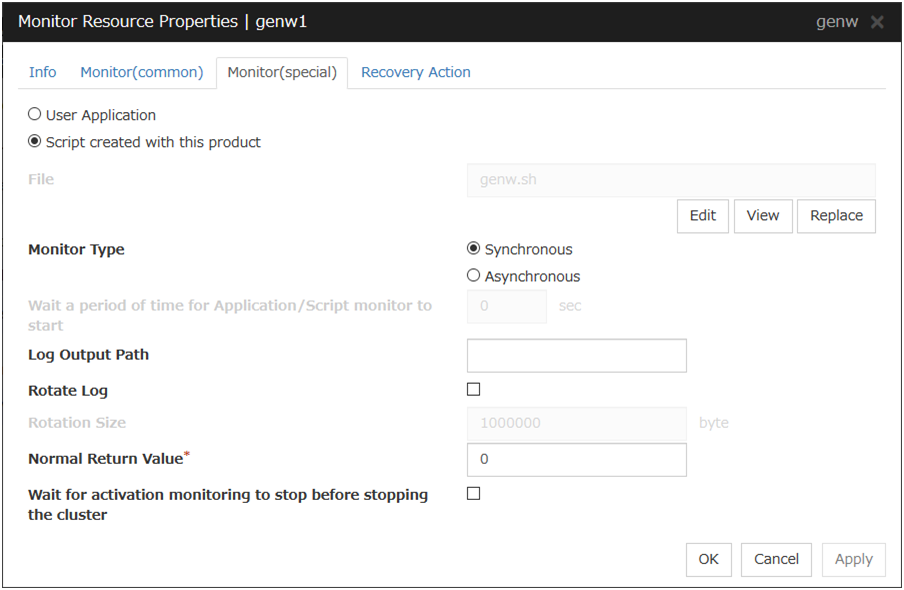
User Application
Use an executable file (executable shell script file or execution file) on the server as a script. For the file name, specify an absolute path or name of the executable file of the local disk on the server.These executable files are not included in the configuration data of the Cluster WebUI. They must be prepared on the server because they cannot be edited or uploaded by the Cluster WebUI.
Script created with this product
Use a script file which is prepared by the Cluster WebUI as a script. You can edit the script file with the Cluster WebUI if you need. The script file is included in the configuration data.
File (within 1,023 bytes)
Specify the script to be executed (executable shell script file or execution file) when you select User Application with its absolute path on the local disk of the server.
View
Click here to display the script file when you select Script created with this product.
Edit
Click here to edit the script file when you select Script created with this product. Click Save to apply the change. You cannot modify the name of the script file.
Replace
Click here to replace the content of the script file with that of the script file you selected in the file selection dialog box, when Script created with this product is selected. You cannot replace the script file if it is currently displayed or edited. Select a script file only. Do not select binary files (applications), and so on.
Monitor Type
Select a monitor type.
Wait a period of time for Application/Script monitor to start (0 to 9999)
Specify the delay time from the start of the application/script and that of monitoring for the Asynchronous monitor type. This delay value must be set smaller than the timeout value specified under the Monitor (common) tab.
Note
The set value becomes valid next time you start the monitor.
Default value: 0
Log Output Path (within 1,023 bytes)
Specify log output path for the script of custom monitor resource.Pay careful attention to the free space in the file system because the log is output without any limitations when the file name is specified and the Rotate Log check box is unchecked.When the Rotate Log check box is checked, output log files are rotated.
Rotate Log
Turn this off to output execution logs of scripts and executable files with no limit on the file size. Turn it on to rotate and output the logs. In addition, note the following.
Enter the log path in 1009 bytes or less in Log Output Path. If the path exceeds 1009 bytes, the logs are not output.
The log file name must be 31 bytes or less. If the name exceeded 32 bytes, the logs are not output.
Rotation Size (1 to 9999999)
Specify a file size for rotating files when the Rotate Log check box is checked.The log files that are rotated and output are configured as described below.
File name
Description
Log Output Path specified_file_name
Latest log file.
Log Output Path specified_file_name.pre
Former log file that has been rotated.
Normal Return Value (within 1,023 bytes)
When Asynchronous is selected for Monitor Type, set the values of script error code to be determined as normal. If you want to set two or more values here, separate them by commas like 0,2,3 or connect them with a hyphen to specify the range like 0-3.
Default value: 0
Wait for activation monitoring to stop before stopping the cluster
The cluster stop waits until the custom monitor resource is stopped. This is effective only when the monitoring tyming is set to Active.
6.9.2. Notes on custom monitor resources¶
6.9.3. Monitoring by custom monitor resources¶
6.10. Setting up volume manager monitor resources¶
Volume manager monitor resources monitor logical disks managed by the volume manager.
6.10.1. Monitor(special) tab¶
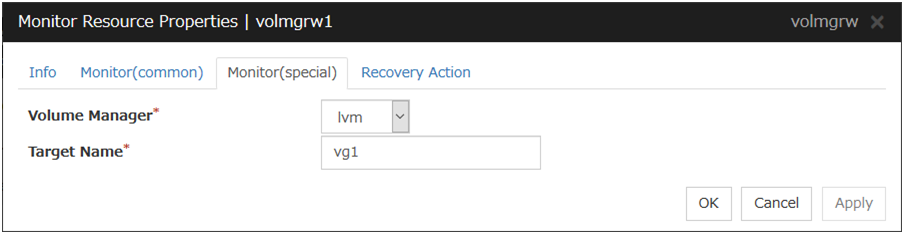
Volume Manager
Specify the type of volume manager that manages the monitor target logical disks. The following volume managers are supported:
lvm (LVM volume group)
zfspool (ZFS storage pool)
Target Name(within 1023 bytes)
Specify the name of the monitor target in the <VG name> format (only the target name is used).When the volume manager is lvm, it's possible to control multiple volumes together.More than one volume is delimited with an one-byte space.
6.10.2. Notes on volume manager monitor resources¶
6.10.3. Monitoring by volume manager monitor resources¶
lvm (LVM volume group)
zfspool (ZFS storage pool)
6.11. Setting up multi target monitor resources¶
The multi target monitor resource monitors more than one monitor resources.
6.11.1. Monitor(special) tab¶
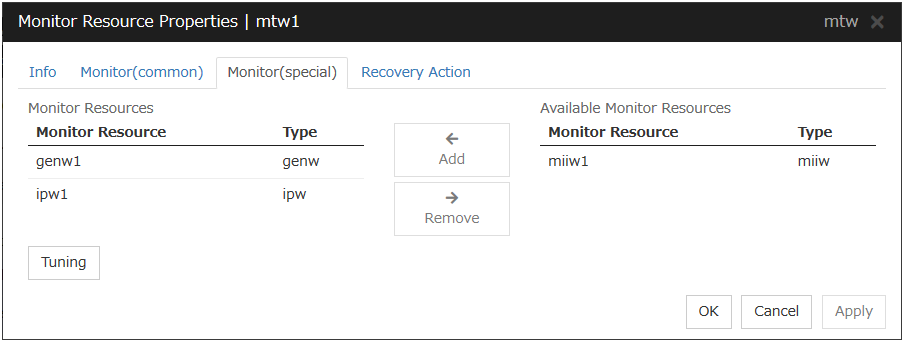
Add
Click Add to add a selected monitor resource to Monitor Resources.
Remove
Click Remove to delete a selected monitor resource from Monitor Resources.
Tuning
Open Multi Target Monitor Resource Tuning Properties dialog box. Configure detailed settings for the multi target monitor resource.
Multi Target Monitor Resource Tuning Properties
Parameter tab
Detailed setting for parameter is displayed.
Error Threshold
Select the condition for multi target monitor resources to be determined as an error.
Warning Threshold
Initialize
Used for initializing the value to the default value. Click Initialize to initialize all the items to their default values.
6.11.2. Notes on multi target monitor resources¶
The multi target monitor resources regard the offline status of registered monitor resources as being an error. For this reason, for a monitor resource that performs monitoring when the target is active is registered, the multi target monitor resource might detect an error even when an error is not detected by the monitor resource. Do not, therefore, register monitor resources that perform monitoring when the target is active.
6.11.3. Multi target monitor resource status¶
The number of registered monitor resources 2Error threshold 2Warning threshold 1
Monitor resource1 status:
normal
(normal)
|
Monitor resource1 status:
error
(error)
|
Monitor resource1 status:
Already stopped
(offline)
|
|
|---|---|---|---|
Monitor resource2 status:
normal
(normal)
|
normal
(normal)
|
caution
(caution)
|
caution
(caution)
|
Monitor resource2 status:
error
(error)
|
caution
(caution)
|
error
(error)
|
error
(error)
|
Monitor resource2 status:
Already stopped
(offline)
|
caution
(caution)
|
error
(error)
|
normal
(normal)
|
- Multi target monitor resource monitors status of registered monitor resources.If the number of the monitor resources with the error status exceeds the error threshold, multi target monitor resource detects an error.If the number of the monitor resources with the caution status exceeds the caution threshold, the status of the multi target monitor resource becomes caution.If all registered monitor resources are in the status of stopped (offline), the status of multi target monitor resource becomes normal.Unless all the registered monitor resources are stopped (offline), the multi target monitor resource recognizes the stopped (offline) status of a monitor resource as error.
- If the status of a registered monitor resource becomes error, actions for the error of the monitor resource are not executed.Actions for error of the multi target monitor resource are executed only when the status of the multi target monitor resource becomes error.
6.12. Example multi target monitor resource configuration¶
- Example of the disk path duplication driver usageThe status can be an error only if disk devices (such as /dev/sdb and /dev/sdc) fail at the same time.In the figure below, a disk path is duplicated by using two HBAs and a disk path duplication driver.If one HBA is faulty, the disk path duplication driver performs degeneration or switching of the path.
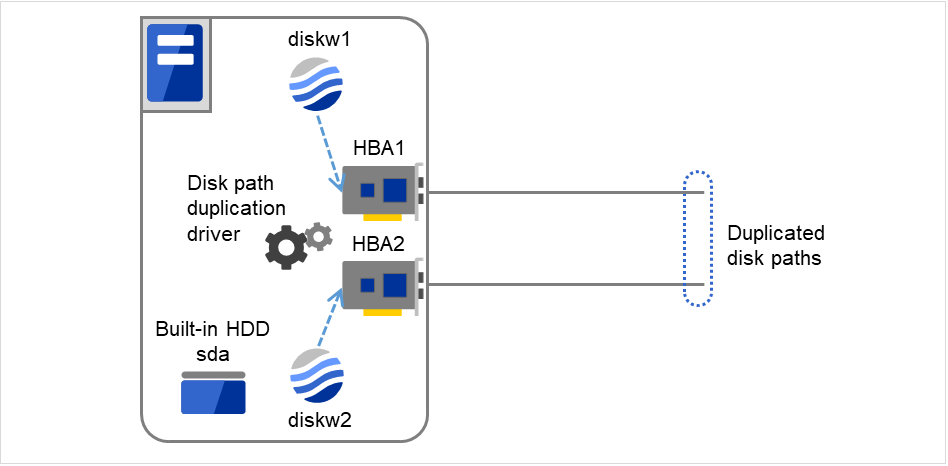
Fig. 6.9 An example of the disk path duplication driver¶
Monitor resources to be registered with the multi target monitor resources (mtw1):
diskw1
diskw2
Error Threshold and Warning Threshold of multi target monitor resource (mtw1)
Error threshold 2
Warning threshold 0
Detailed settings of the monitor resource to be registered with the multi target monitor resource (mtw1)
- Disk monitor resource (diskw1)Monitored device name /dev/sdbReactivation threshold 0Failover threshold 0Final action No Operation
- Disk monitor resource (diskw2)Monitored device name /dev/sdcReactivation threshold 0Failover threshold 0Final action No Operation
With the settings above, even if either of diskw1 and diskw2, which are registered as monitor resources of the multi target monitor resource detects an error, no actions for the monitor resource having the error are taken.
Actions for an error set to the multi target monitor resource are executed when the status of both diskw1 and diskw2 become error, or when the status of two monitor resources become error and offline.
6.13. Setting up software RAID monitor resources¶
The software RAID monitor resource is to monitor software RAID devices.
6.13.1. Monitoring by software RAID monitor resources¶
The software RAID monitor resource is used to monitor software RAID devices by using the md driver. If either disk is faulty and software RAID is degraded, WARNING is issued.
Note
If both disks are faulty, any error cannot be detected; restore the disks when a notification about degradation is posted.
6.13.2. Monitor(special) tab¶
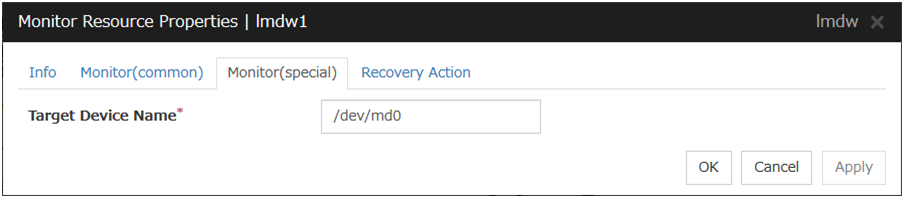
Target Device Name (within 1,023 bytes)
Specify the name of the md device to be monitored.
6.14. Setting up message receive monitor resources¶
6.14.1. Monitor(special) tab¶
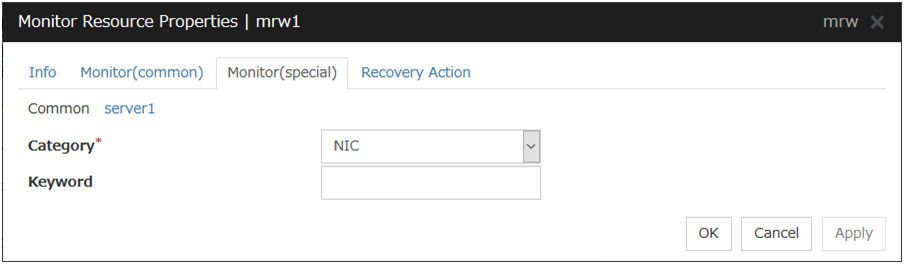
For Category and Keyword, specify a keyword passed using the -k parameter of the clprexec command. The keyword can be omitted.
Category (within 32 bytes)
Specify a monitor type.You can select the default character string from the list box or specify any character string.
Keyword (within 1,023 bytes)
Specify a keyword passed using the -k parameter of the clprexec command.
6.14.2. Recovery Action tab¶
Specify the recovery target and the action upon detecting an error. For message receive monitor resources, select Executing recovery script, Restart the recovery target, or Execute the final action as the action to take when an error is detected. However, recovery will not occur if the recovery target is not activated.
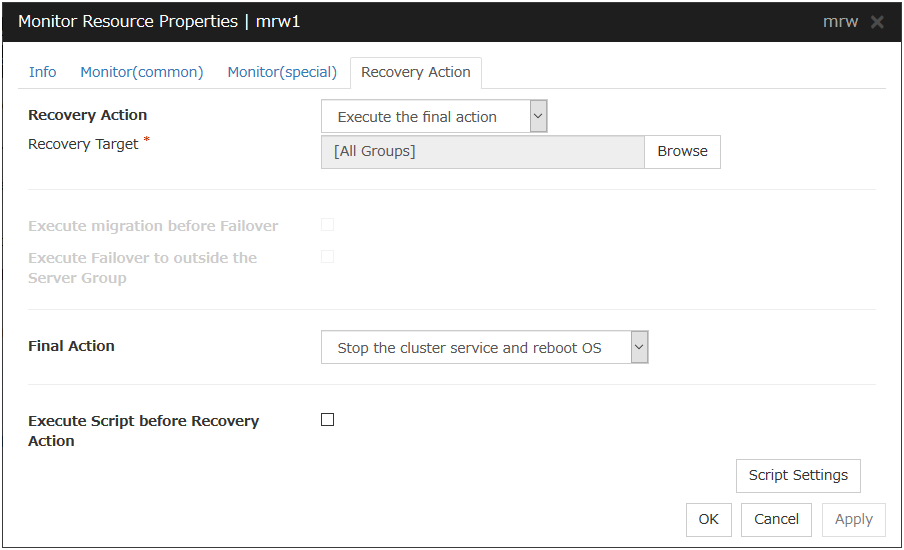
Recovery Action
Select the action to take when a monitor error is detected.
Execute Script before Recovery Action
Executes the script before the operation performed upon error detection selected as the recovery action.
* For the settings of the items other than those mentioned above, see "6.2.4. Recovery Action tab" in "6.2. Monitor resource properties" in "6. Monitor resource details".
6.14.3. Monitoring by message reception monitor resources¶
- When an error message is received from an outside source, the resource recovers the message receive monitor resource whose Category and Keyword have been reported. (The Keyword can be omitted.)If there are multiple message receive monitor resources whose monitor types and monitor targets have been reported, each monitor resource is recovered.
The following figure is an example of the configuration where a message receive monitor resource is used. The message receive monitor resource, when notified of the occurrence of an error, changes its status and executes the recovery action in response to error detection.
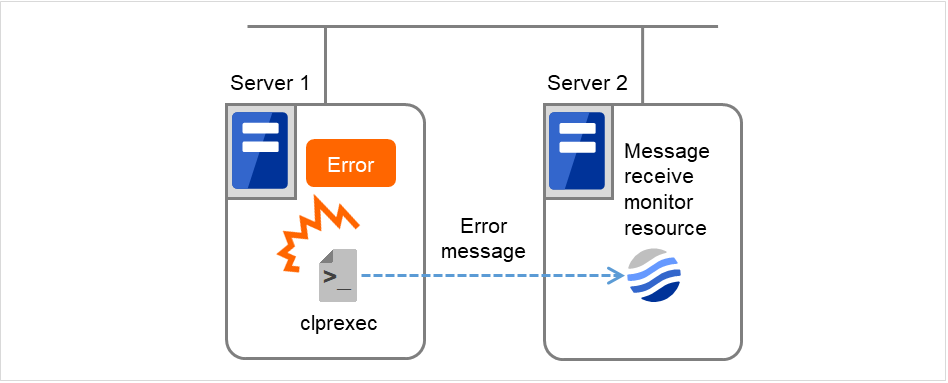
Fig. 6.10 A configuration where a message receive monitor resource is used¶
6.14.4. Notes on message reception monitor resources¶
If a message receive monitor resource is paused when an error message is received from outside, error correction is not performed.
If an error message is received from outside, the status of the message receive monitor resource becomes "error". The error status of the message receive monitor resource is not automatically restored to "normal". To restore the status to normal, use the clprexec command. For details about the clprexec command, see "EXPRESSCLUSTER X SingleServerSafe command reference" in the "EXPRESSCLUSTER X SingleServerSafe Operation Guide".
If an error message is received when the message receive monitor resource is already in the error status due to a previous error message, recovery from the error is not performed.
6.15. Setting up Process Name monitor resources¶
Process name monitor resources monitor the process of specified processes. Process stalls cannot be detected.
6.15.1. Monitor(special) tab¶
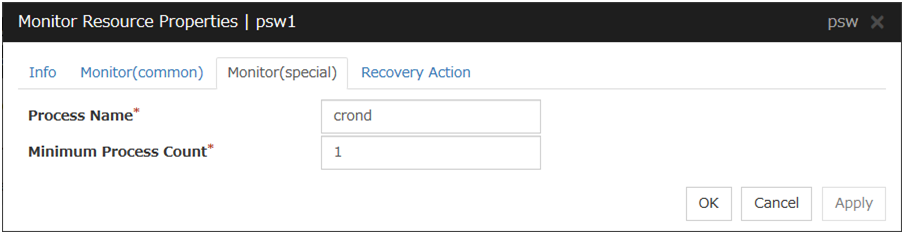
Process Name (within 1,023 bytes)
Set the name of the target process. The process name can be obtained by using the ps(1) command.Wild cards can be used to specify a process name by using one of the following three patterns. No other wild card pattern is permitted.
[prefix search] <string included in the process name>*
[suffix search] *<string included in the process name>
[partial search] *<string included in the process name>*
Minimum Process Count (1 to 999)
Set the process count to be monitored for the monitor target process. If the number of processes having the specified monitor target process name falls short of the set value, an error is recognized.
6.15.2. Notes on process name monitor resources¶
If you set 1 for Minimum Process Count, and if there are two or more processes having the process name specified for the monitor target, only one process is selected under the following conditions and is subject to monitoring.
When the processes are in a parent-child relationship, the parent process is monitored.
When the processes are not in a parent-child relationship, the process having the earliest activation time is monitored.
When the processes are not in a parent-child relationship and their activation times are the same, the process having the lowest process ID is monitored.
If monitoring of the number of started processes is performed when there are multiple processes with the same name, specify the process count to be monitored for Minimum Process Count. If the number of processes with the same name falls short of the specified minimum count, an error is recognized. You can set 1 to 999 for Minimum Process Count. If you set 1, only one process is selected for monitoring.
Up to 1023 bytes can be specified for the monitor target process name. To specify a monitor target process with a name that exceeds 1023 bytes, use a wildcard (*).
If the name of the target process is 1023 bytes or longer, only the first 1023 bytes can be recognized as the process name. If you use a wild card (such as *) to specify a process name, specify a string containing the first 1023 or fewer bytes.
If the name of the target process is long, the latter part of the process name is omitted and output to the log.
If the name of the target process includes double quotations( "" ) or a comma ( , ), the process name might not be correctly output to an alert message.
Check the monitor target process name which is actually running by ps(1) command, etc, and specify the monitor target process name.
execution result
# ps -eaf UID PID PPID C STIME TTY TIME CMD root 1 0 0 Sep12 ? 00:00:00 init [5] : root 5314 1 0 Sep12 ? 00:00:00 /usr/sbin/acpid root 5325 1 0 Sep12 ? 00:00:00 /usr/sbin/sshd htt 5481 1 0 Sep12 ? 00:00:00 /usr/sbin/htt -retryonerror 0
From the above command result,"/usr/sbin/htt -retryonerror 0" is specified as monitor target process name in the case of monitoring "/usr/sbin/htt".
The process name specified for the name of the target process specifies the target process, using the process arguments as part of the process name. To specify the name of the target process, specify the process name containing the arguments. To monitor only the process name with the arguments excluded, specify it with the wildcard (*) using right truncation or partial match excluding the arguments.
6.15.3. How process name monitor resources perform monitoring¶
The process name monitor resource monitors a process having the specified process name. If Minimum Process Count is set to 1, the process ID is identified from the process name and the deletion of the process ID is treated as an error. Process stalls cannot be detected.
If Minimum Process Count is set to a value greater than 1, the number of processes that have the specified process name are monitored. The number of processes to be monitored is calculated using the process name, and if the number falls below the minimum count, an error is recognized. Process stalls cannot be detected.
6.16. Setting up DB2 monitor resources¶
The DB2 monitor resource is used to monitor a DB2 database operating on a server.
6.16.1. Monitor(special) tab¶
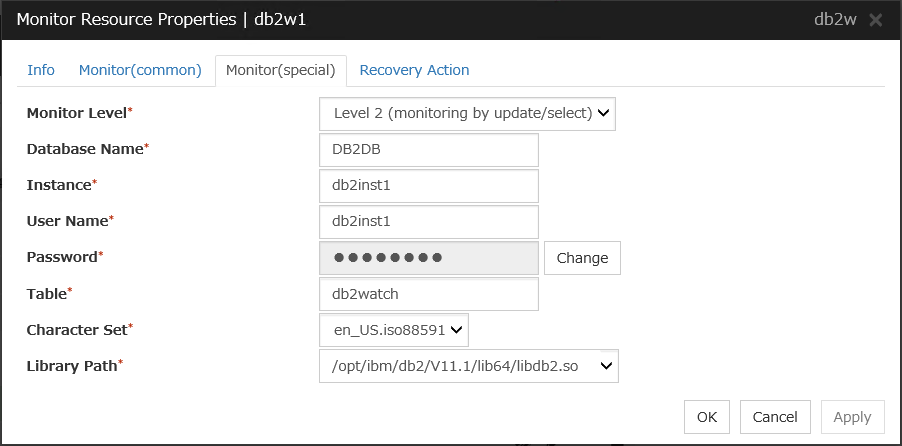
Monitor Level
Select one of the following levels. You cannot omit this level setting.
Default: Level 2 (monitoring by update/select)
Database Name (within 255 bytes)
Specify the database name to be monitored. Specifying this item cannot be omitted.
Default value: None
Instance (within 255bytes)
Specify the database instance name. Specifying this item cannot be omitted.
Default value: db2inst1
User Name (within 255 bytes)
Specify the user name to log on to the database. Specifying this item cannot be omitted.Specify a DB2 user accessible to the specified database.Default value: db2inst1
Password (within 255 bytes)
Specify the password to log on to the database. Specifying this item cannot be omitted.
Default value: None
Table (within 255 bytes)
Specify the name of a monitor table created on the database. Specifying this item cannot be omitted. Make sure not to specify the same name as the table used for operation because a monitor table will be created and deleted. Be sure to set the name different from the reserved word in SQL statements.Some characters cannot be used to specify a monitor table name according to the database specifications. For details, refer to the database specifications.Default value: db2watch
Character Set
Specify the character set of DB2. Specifying this item cannot be omitted.
Default value: None
Library Path (within 1,023 bytes)
Specify the home path to DB2. Specifying this item cannot be omitted.
Default value: /opt/ibm/db2/V11.1/lib64/libdb2.so
6.16.2. Notes on DB2 monitor resources¶
For the supported versions of DB2, see "Applications supported by the monitoring options" in "About EXPRESSCLUSTER X SingleServerSafe" in the "EXPRESSCLUSTER X SingleServerSafe Installation Guide".
This monitoring resource monitors DB2, using the CLI library of DB2. For this reason, it is required to execute "source instance user home/sqllib/db2profile" as root user. Write this in a start script.
If the code page of the database and the one of this monitor resource differ, this monitor resource cannot access to the DB2 database. Set an appropriate character code as necessary.
To check the code page of database, execute "db2 get db cfg for Database_name" For details, see DB2 manual.
If values of database name, instance name, user name and password specified by a parameter differ from the DB2 environment for monitoring, DB2 cannot be monitored. Error message is displayed. Check the environment.
Selectable monitor level |
Prior creation of a monitor table |
|---|---|
Level 1 (monitoring by select) |
Required |
Level 2 (monitoring by update/select) |
Optional |
Level 3 (create/drop table each time) |
Optional |
Create a monitor table using either of the following methods:
Use SQL statements (in the following example, the monitor table is named db2watch)
sql> create table <user_name>.db2watch (num int not null primary key) sql> insert into db2watch values(0) sql> commit
Use EXPRESSCLUSTER command
As the prerequisite, setting up the monitor resource must be completed.
clp_db2w --createtable -n <DB2_monitor_resource_name>To manually delete a monitor table, execute the following command:
clp_db2w --deletetable -n <DB2_monitor_resource_name>
6.16.3. How DB2 monitor resources perform monitoring¶
DB2 monitor resources perform monitoring according to the specified monitor level.
Level 1 (monitoring by select)
Monitoring with only reference to the monitor table. SQL statements executed for the monitor table are of (select) type.An error is recognized if:An error message is sent in response to a database connection or SQL statement message
Level 2 (monitoring by update/select)
Monitoring with reference to and update of the monitoring table. One SQL statement can read/write numerical data of up to 10 digits. SQL statements executed for the monitor table are of (update/select) type.If a monitor table is automatically created at the start of monitoring, the SQL statement (create/insert) is executed for the monitor table.An error is recognized if:An error message is sent in response to a database connection or SQL statement message
The written data is not the same as the read data
Level 3 (create/drop table each time)
Creation/deletion of the monitor table by statement as well as update. One SQL statement can read/write numerical data of up to 10 digits. SQL statements executed for the monitor table are of (create / insert / select / drop) type.An error is recognized if:An error message is sent in response to a database connection or SQL statement message
The written data is not the same as the read data
6.17. Setting up FTP monitor resources¶
The FTP monitor resource is to monitor the FTP service running on a server. FTP monitor resources monitor FTP protocol and they are not intended for monitoring specific applications. FTP monitor resources monitor various applications that use FTP protocol.
6.17.1. Monitor(special) tab¶
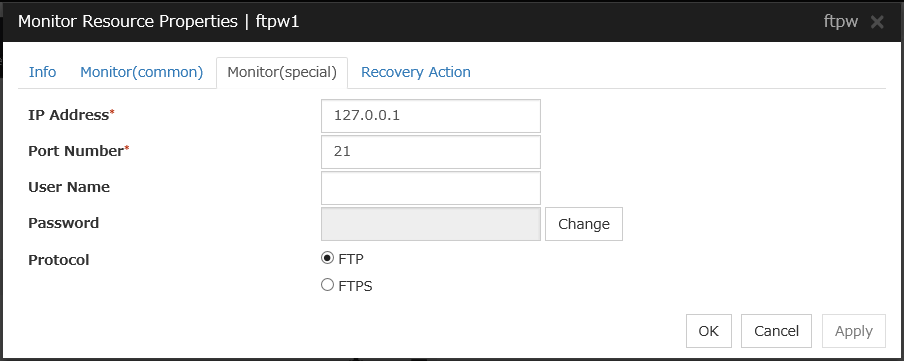
IP Address (within 79 bytes)
Specify the IP address of the FTP server to be monitored. Specifying this item cannot be omitted. If it is multi-directional standby server, specify FIP.
Usually, the FTP server running on the local server is connected, thus the loopback address (127.0.0.1) is to be configured. If accessible addresses are limited by the FTP server settings, specify an accessible address (e.g., floating IP address).
Default value: 127.0.0.1
Port Number (1 to 65,535)
Specify the FTP port number to be monitored. Specifying this item cannot be omitted.
Default value: 21
User Name (within 255 bytes)
Specify the user name to log on to FTP.
Default value: None
Password (Within 255 bytes)
Specify the password to log on to FTP.
Default value: None
Protocol
Select a protocol for communication with the FTP server: FTP (in usual cases) or FTPS (with FTP over SSL/TLS connection required).
Default value: FTP
Note
Using FTPS requires an OpenSSL library.
6.17.2. Notes on FTP monitor resources¶
Specify the EXEC resource that activates FTP for the target. Monitoring starts after target resource is activated. However, if FTP monitor resources cannot be started immediately after target resource is activated, adjust the time using Wait Time to Start Monitoring.
FTP service may produce operation logs for each monitoring. Configure FTP settings if this needs to be adjusted.
If a change is made to a default FTP message (such as a banner or welcome message) on the FTP server, it may be handled as an error.
6.17.3. Monitoring by FTP monitor resources¶
When connection to the FTP service fails.
When an error is notified as a response to the FTP command.
6.18. Setting up HTTP monitor resources¶
The HTTP monitor resource is to monitor the HTTP daemon running on a server.
6.18.1. Monitor(special) tab¶
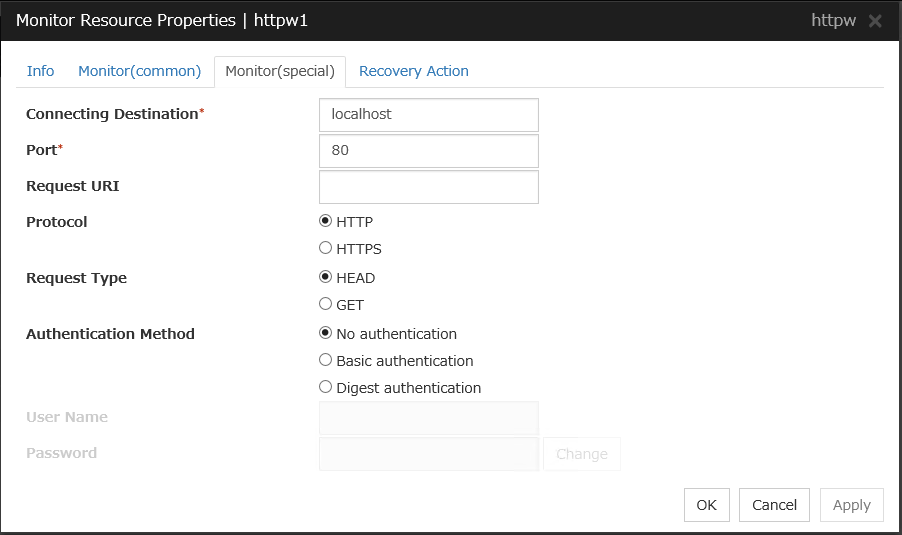
Connecting Destination (within 255 bytes)
Specify the name of the HTTP server to be monitored. Specifying this item cannot be omitted.Usually, specify the loopback address (127.0.0.1) to connect to the HTTP server that runs on the local server. If the addresses for which connection is possible are limited by HTTP server settings, specify an address for which connection is possible.Default value: localhost
Port (1 to 65,535)
You must specify the port number of the HTTP to be monitored. Specifying this item cannot be omitted.
Default value: 80 (HTTP)443 (HTTPS)
Request URI (within 255 bytes)
Configure the Request URI (e.g, "/index.html").
Default value: None
Protocol
Configure protocol used for communication with HTTP server. In general, HTTP is selected. If you need to connect with HTTP over SSL, select HTTPS.
Default value: HTTP
Note
Using HTTPS requires the OpenSSL library.
Request Type
Specify a type of HTTP request for accessing the HTTP server. Setting this parameter is mandatory.
Default value: HEAD
Authentication Method
Specify an authentication method for connecting to the HTTP server.
Default value: No authentication
User Name (within 255 bytes)
Specify a user name for logging in to the HTTP server .
Default value: None
Password (within 255 bytes)
Specify a password for logging in to the HTTP server .
Default value: None
6.18.2. Notes on HTTP monitor resources¶
Concerning the HTTP versions checked for the operation, refer to "Applications supported by the monitoring options" in "About EXPRESSCLUSTER X SingleServerSafe" in the "EXPRESSCLUSTER X SingleServerSafe Installation Guide".
HTTP monitor resources do not support client authentication.
For the DIGEST authentication of HTTP monitor resources, the MD5 algorism is used.
6.18.3. Monitoring by HTTP monitor resources¶
An error is posted for the connection with the HTTP daemon
The response message to the HTTP request issued does not begin with "HTTP/"
The status code of the response to the HTTP request issued is 400 to 499 or 500 to 599 (when a non-predefined URI is specified for the Request URI)
6.19. Setting up IMAP4 monitor resources¶
IMAP4 monitor resources monitor IMAP4 services that run on the server. IMAP4 monitor resources monitor IMAP4 protocol but they are not intended for monitoring specific applications. IMAP4 monitor resources monitor various applications that use IMAP4 protocol.
6.19.1. Monitor(special) tab¶
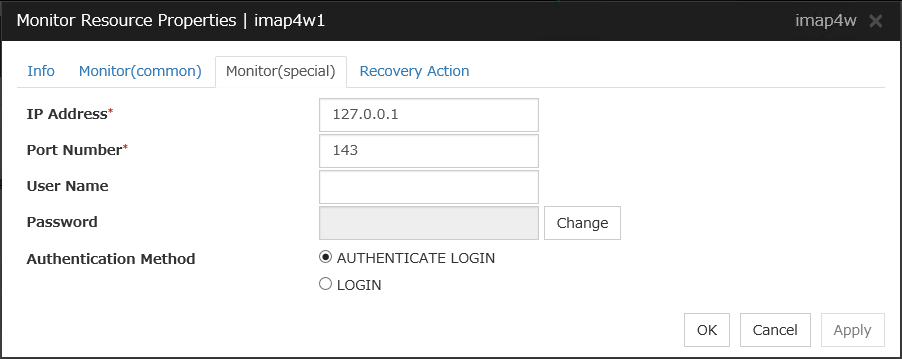
IP Address (within 79 bytes)
Specify the IP address of the IMAP4 server to be monitored. Specifying this item cannot be omitted. If it is multi-directional standby server, specify FIP.
Usually, specify the loopback address (127.0.0.1) to connect to the IMAP4 server that runs on the local server. If the addresses for which connection is possible are limited by IMAP4 server settings, specify an address for which connection is possible.
Default value: 127.0.0.1
Port Number (1 to 65,535)
Specify the port number of the IMAP4 to be monitored. Specifying this item cannot be omitted.
Default value: 143
User Name (within 255 bytes)
Specify the user name to log on to IMAP4.
Default value: None
Password (within 189 bytes)
Specify the password to log on to IMAP4. Click Change and enter the password in the dialog box.
Default value: None
Authentication Method
Select the authentication method to log on to IMAP4. It must follow the settings of IMAP4 being used:
6.19.2. Notes on IMAP4 monitor resources¶
For the target to be monitored, specify the EXEC resource that starts the IMAP4 server. Monitoring starts after the target resource is activated. However, if the IMAP4 server cannot be started immediately after the target resource is activated, adjust the time by using Wait Time to Start Monitoring.
The IMAP4 server might output an operation log or other data for each monitoring operation. If this needs to be adjusted, specify the IMAP4 server settings as appropriate.
6.19.3. Monitoring by IMAP4 monitor resources¶
When connection to the IMAP4 server fails.
When an error is notified as a response to the command.
6.20. Setting up MySQL monitor resources¶
MySQL monitor resource monitors MySQL database that operates on servers.
6.20.1. Monitor(special) tab¶
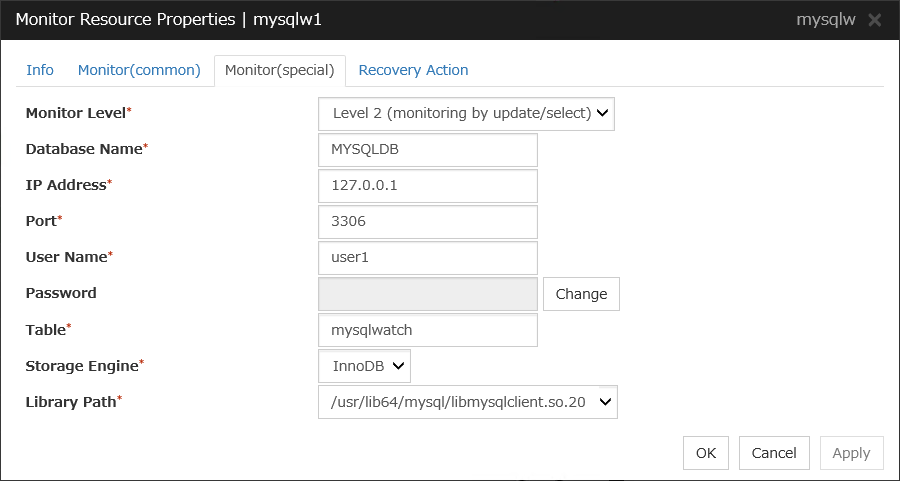
Monitor Level
Select one of the following levels. You cannot omit this level setting.
Default: Level 2 (monitoring by update/select)
Database Name (within 255 bytes)
Specify the database name to be monitored. Specifying this item cannot be omitted.
Default value: None
IP Address (within 79 bytes)
Specify the IP address of the database server to be monitored. Specifying this item cannot be omitted.
Default value: 127.0.0.1
Port (1 to 65,535)
Specify the port number for connection. Specifying this item cannot be omitted.
Default value: 3,306
User Name (within 255 bytes)
Specify the user name to log on to the database. Specifying this item cannot be omitted.
Specify the MySQL user who can access the specified database.
Default value: None
Password (within 255 bytes)
Specify the password to log on to the database.
Default value: None
Table (within 255 bytes)
Specify the name of a monitor table created on the database. Specifying this item cannot be omitted. Make sure not to specify the same name as the table used for operation because a monitor table will be created and deleted. Be sure to set the name different from the reserved word in SQL statements.
Some characters cannot be used to specify a monitor table name according to the database specifications. For details, refer to the database specifications.
Default value: mysqlwatch
Storage Engine
Specify the storage engine to create monitoring tables. Specifying this item cannot be omitted.
Default value: InnoDB
Library Path (within 1,023 bytes)
Specify the library path to MySQL. Specifying this item cannot be omitted.
Default value: /usr/lib64/mysql/libmysqlclient.so.20
6.20.2. Notes on MySQL monitor resources¶
For the supported versions of MySQL, see "Applications supported by the monitoring options" in "About EXPRESSCLUSTER X SingleServerSafe" in the "EXPRESSCLUSTER X SingleServerSafe Installation Guide".
This monitor resource monitors MySQL using the libmysqlclient library of MySQL.
If this monitor resource fails, check that "libmysqlclient.so.xx" exists in the installation directory of the MySQL library.
If a value specified by a parameter differs from the MySQL environment for monitoring, an error message is displayed on the Cluster WebUI Alertlogs. Check the environment.
Selectable monitor level |
Prior creation of a monitor table |
|---|---|
Level 1 (monitoring by select) |
Required |
Level 2 (monitoring by update/select) |
Optional |
Level 3 (create/drop table each time) |
Optional |
Create a monitor table using either of the following methods:
Use SQL statements (in the following example, the monitor table is named mysqlwatch)
sql> create table mysqlwatch (num int not null primary key) ENGINE=<engine>; sql> insert into mysqlwatch values(0); sql> commit;
Use EXPRESSCLUSTER commands
As the prerequisite, setting up the monitor resource must be completed.
clp_mysqlw --createtable -n <MySQL_monitor_resource_name>To manually delete a monitor table, execute the following command:
clp_mysqlw --deletetable -n <MySQL_monitor_resource_name>
6.20.3. How MySQL monitor resources perform monitoring¶
MySQL monitor resources perform monitoring according to the specified monitor level.
- Level 1 (monitoring by select)Monitoring with only reference to the monitor table. SQL statements executed for the monitor table are of (select) type.An error is recognized if:
An error message is sent in response to a database connection or SQL statement message
- Level 2 (monitoring by update/select)Monitoring with reference to and update of the monitoring table. One SQL statement can read/write numerical data of up to 10 digits. SQL statements executed for the monitor table are of (update/select) type.If a monitor table is automatically created at the start of monitoring, the SQL statement (create/insert) is executed for the monitor table.An error is recognized if:
An error message is sent in response to a database connection or SQL statement message
The written data is not the same as the read data
- Level 3 (create/drop table each time)Creation/deletion of the monitor table by statement as well as update. One SQL statement can read/write numerical data of up to 10 digits. SQL statements executed for the monitor table are of (create / insert / select / drop) type.An error is recognized if:
An error message is sent in response to a database connection or SQL statement message
The written data is not the same as the read data
6.21. Setting up NFS monitor resources¶
NFS monitor resource monitors NFS file server that operates on servers.
6.21.1. Monitor(special) tab¶
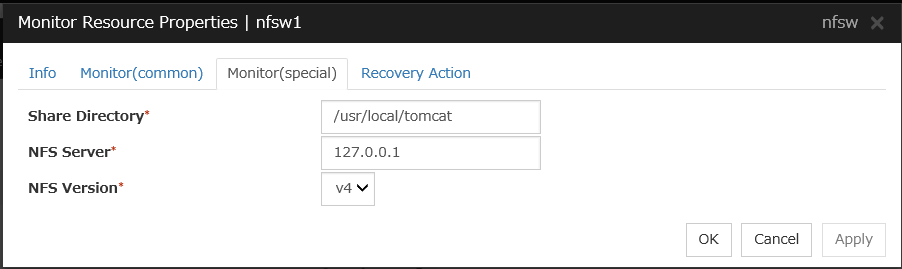
Share Directory (within 1,023 bytes)
Specify a directory for sharing files. Specifying this item cannot be omitted.
Default value: None
NFS Server (within 255 bytes)
Specify an IP address of the server that monitors NFS. Specifying this item cannot be omitted.
Default value: 127.0.0.1
NFS Version
Select one NFS version for NFS monitoring, from the following choices. Be careful to set this NFS version. In RHEL 7, the NFS version v2 is not supported.
Default value: v4
6.21.2. System requirements for NFS monitor resource¶
The use of NFS monitor resources requires that the following already be started:
nfs
rpcbind
nfslock (unnecessary for NFS v4)
6.21.3. Notes on NFS monitor resources¶
Concerning the NFS versions checked for the operation, refer to "Applications supported by the monitoring options" in "About EXPRESSCLUSTER X SingleServerSafe" in the "EXPRESSCLUSTER X SingleServerSafe Installation Guide".
Specify the exports file for the shared directory to be monitored to enable the connection from a local server.
It is handled as an error that the deletion of nfsd with the version specified for NFS version of the Monitor(special) tab and mountd corresponding the nfsd is detected. The correspondence between nfsd vesions and mountd versions is as follows.
nfsd version |
mountd version |
|---|---|
v2 (udp) |
v1 (tcp) or v2 (tcp) |
v3 (udp) |
v3 (tcp) |
v4 (tcp) |
- |
6.21.4. Monitoring by NFS monitor resources¶
Response to the NFS service request is invalid
mountd is deleted (excluding NFS v4)
nfsd is deleted
The rpcbind service is stopped
The export area is deleted (excluding NFS v4)
When an error is repeated the number of times set to retry count, it is considered as NFS error.
6.22. Setting up ODBC monitor resources¶
ODBC monitor resource monitors ODBC database that operates on servers.
6.22.1. Monitor(special) tab¶
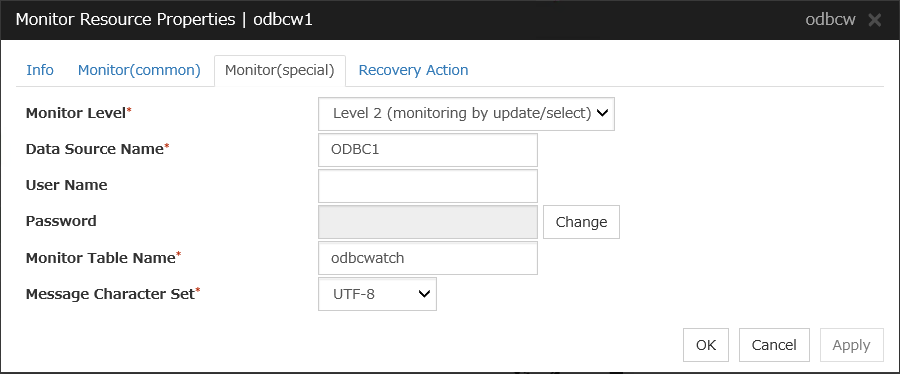
Monitor Level
Select one of the following levels. You cannot omit this level setting.
Default: Level 2 (monitoring by update/select)
Data Source Name (Within 255 bytes)
Specify the data source name to be monitored. You must specify the name.
Default value: None
User Name (Within 255 bytes)
Specify the user name to log on to the database.You do not have to specify if the user name is specified in the odbc.ini settings.Default value: None
Password (Within 255 bytes)
Specify the password to log on to the database.
Default value: None
Monitor Table Name (Within 255 bytes)
Specify the name of a monitor table created in the database. You must specify the table name.Make sure not to specify the same name as the table used for operation because a monitor table will be created and deleted. Be sure to set the name different from the reserved word in SQL statements.Some characters cannot be used to specify a monitor table name according to the database specifications. For details, refer to the database specifications.Default value: odbcwatch
Message Character Set
Specify the character code of database messages.
Default value: UTF-8
6.22.2. Notes on ODBC monitor resources¶
Since unixODBC Driver Manager is used for the monitoring process, installation of ODBC driver for the database to be monitored and settings for the data source on odbc.ini in advance.
If a value specified by a parameter differs from the database environment for monitoring, a message indicating an error is displayed on the Alert logs of the Cluster WebUI. Check the environment.
Selectable monitor level |
Prior creation of a monitor table |
|---|---|
Level 1 (monitoring by select) |
Required |
Level 2 (monitoring by update/select) |
Optional |
Level 3 (create/drop table each time) |
Optional |
(in the following example, the monitor table is named odbcwatch)
sql> create table odbcwatch (num int not null primary key); sql> insert into odbcwatch values(0); sql> commit;
Use EXPRESSCLUSTER command
As the prerequisite, setting up the monitor resource must be completed.
clp_odbcw --createtable -n <ODBC monitor_resource_name>To manually delete a monitor table, execute the following command:
clp_odbcw --deletetable -n <ODBC monitor_resource_name>
6.22.3. How ODBC monitor resources perform monitoring¶
ODBC monitor resources perform monitoring according to the specified monitor level.
- Level 1 (monitoring by select)Monitoring with only reference to the monitor table. SQL statements executed for the monitor table are of (select) type.An error is recognized if:
An error message is sent in response to a database connection or SQL statement message
- Level 2 (monitoring by update/select)Monitoring with reference to and update of the monitoring table. One SQL statement can read/write numerical data of up to 10 digits. SQL statements executed for the monitor table are of (update/select) type.If a monitor table is automatically created at the start of monitoring, the SQL statement (create/insert) is executed for the monitor table.An error is recognized if:
An error message is sent in response to a database connection or SQL statement message
The written data is not the same as the read data
- Level 3 (create/drop table each time)Creation/deletion of the monitor table by statement as well as update. One SQL statement can read/write numerical data of up to 10 digits. SQL statements executed for the monitor table are of (create / insert / select / drop) type.An error is recognized if:
An error message is sent in response to a database connection or SQL statement message
The written data is not the same as the read data
6.23. Setting up Oracle monitor resources¶
Oracle monitor resource monitors Oracle database that operates on servers.
6.23.1. Monitor(special) tab¶
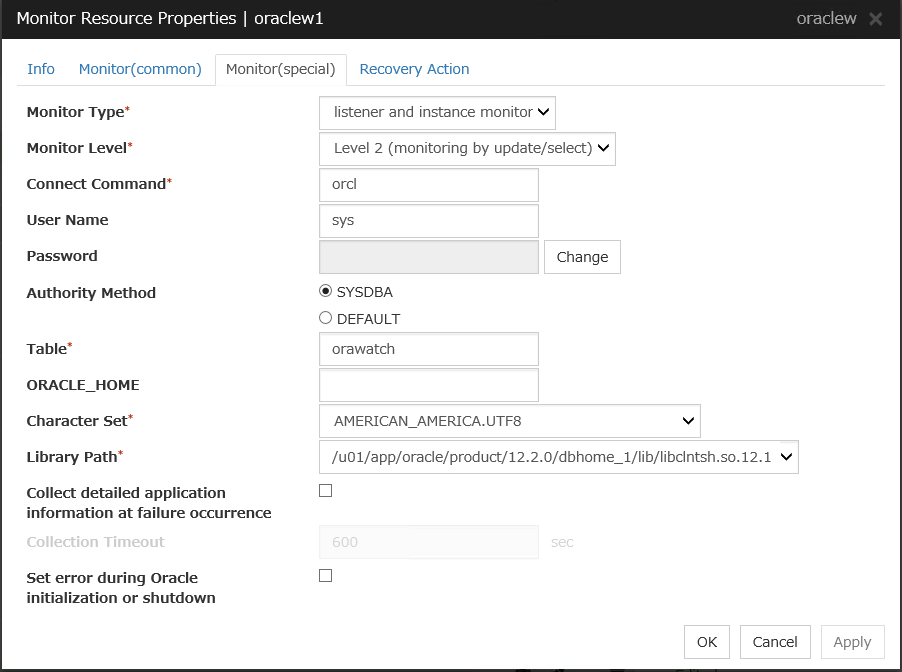
Monitor Type
Select the Oracle features to be monitored.
Monitor Level
Select one of the following levels. When the monitor type is set to Monitor Listener only, the monitor level setting is ignored.
Default: Level 2 (monitoring by update/select)
Connect Command (Within 255 bytes)
Specify the connect string for the database to be monitored. You must specify the connect string.When Monitor Type is set to Monitor Instance only, set ORACLE_SID.
Monitor Type
ORACLE_HOME
Connect Command
Monitor Level
Monitor Listener and Instance
Need not be specified
Specify the connect string
As specified
Monitor Listener only
Monitoring dependent on Oracle command if specified
Specify the connect string
Ignored
Check for connection to the instance through the listener if not specified
Specify the connect string
Ignored
Monitor Instance only
Check for the instance by BEQ connection if specified
Specify ORACLE_SID
As specified
Check for the instance through the listener if not specified
Specify the connect string
As specified
Default value: None for the connect string
User Name (within 255 bytes)
Specify the user name to log on to the database. You must specify the name.Specify the Oracle user who can access the specified database.Default value: sys
Password (within 255 bytes)
Specify the password to log on to the database.
Default value: None
Authority Method
Specify the database user authentication.
Default value: SYSDBA
Table (within 255 bytes)
Specify the name of a monitor table created on the database. You must specify the name.Make sure not to specify the same name as the table used for operation because a monitor table will be created and deleted. Be sure to set the name different from the reserved word in SQL statements.Some characters cannot be used to specify a monitor table name according to the database specifications. For details, refer to the database specifications.Default value: orawatch
ORACLE_HOME (Within 255 bytes)
Specify the path name configured in ORACLE_HOME. Begin with [/]. This is used when Monitor Type is set to Monitor Listener only or Monitor Instance only.Default: None
Character Set
Specify the character set of Oracle. Specifying this item cannot be omitted.Default value: JAPANESE_JAPAN.JA16EUC
Library Path (within 1,023 bytes)
Specify the library path of Oracle Call Interface (OCI). Specifying this item cannot be omitted.Default value: /u01/app/oracle/product/12.2.0/dbhome_1/lib/libclntsh.so.12.1
Collect detailed application information at failure occurrence
In case that this function is enabled, when Oracle monitor resource detects errors, the detailed Oracle information is collected. The detailed Oracle information is collected up to 5 times.
Note
In case of stopping the oracle service while collecting the information due to the cluster stop, correct information may not be collected.
Default value: Disabled
Collection Timeout
Specify the timeout value for collecting detailed information.
Default value: 600
Set error during Oracle initialization or shutdown
If this function is enabled, a monitor error occurs immediately when Oracle initialization or shutdown in progress is detected.Disable this function when Oracle is automatically restarted during operation in cooperation with Oracle Clusterware or the like. Monitoring becomes normal even during Oracle initialization immediately or shutdown.However, a monitor error occurs if Oracle initialization or shutdown continues for one hour or more.Default value: Disabled
6.23.2. Notes on Oracle monitor resources¶
For the supported versions of Oracle, see "Applications supported by the monitoring options" in "About EXPRESSCLUSTER X SingleServerSafe" in the "EXPRESSCLUSTER X SingleServerSafe Installation Guide".
This monitor resource monitors Oracle with the Oracle interface (Oracle Call Interface). For this reason, the library for interface (libclntsh.so) needs to be installed on the server for monitoring.
A connection timeout is detected if 90% of the value set for timeout has passed and the Oracle monitor resource has not been able to connect to Oracle.
If values of a connection string, user name and password specified by a parameter are different from the Oracle environment for monitoring, Oracle monitoring cannot be done. Error message is displayed. Check the environment.
For the user specified with the user name parameter, the default is sys, but when a monitoring-dedicated user has been configured, for each monitor level the following access permissions must be provided for that user (if the sysdba permission is not provided):
Monitor level |
Necessary permissions |
|---|---|
Level 0 (database status) |
SELECT permission for V$INSTANCE |
Level 1 (monitoring by select) |
SELECT permission for a monitor table |
Level 2 (monitoring by update/select) |
CREATE TABLE / DROP ANY TABLE / INSERT permission for a monitor table / UPDATE permission for a monitor table /SELECT permission for a monitor table |
Level 3 (create/drop table each time) |
CREATE TABLE / DROP ANY TABLE / INSERT permission for a monitor table / UPDATE permission for a monitor table /SELECT permission for a monitor table |
If sys is specified for the user name, an Oracle audit log may be output. If you do not want to output large audit logs, specify a user name other than sys.
Use the character set supported by OS when creating a database.
The character code settings have no effect on the operation of Oracle.
Selectable monitor level |
Prior creation of a monitor table |
|---|---|
Level 0 (database status) |
Optional |
Level 1 (monitoring by select) |
Required |
Level 2 (monitoring by update/select) |
Optional |
Level 3 (create/drop table each time) |
Optional |
Create a monitor table using either of the following methods:
sql> create table orawatch (num number(11,0) primary key); sql> insert into orawatch values(0); sql> commit;*Create this in a schema for the user specified with the user name parameter.
When using EXPRESSCLUSTER commands
As the prerequisite, setting up the monitor resource must be completed.
clp_oraclew --createtable -n <Oracle monitor resource name>*When the user other than sys is specified for the user name parameter and the sysdba permission is not provided for that user, CREATE TABLE permission is required for that user.When deleting the created monitor table manually, run the following command:clp_oraclew --deletetable -n <Oracle monitor resource name>
6.23.3. How Oracle monitor resources perform monitoring¶
Oracle monitor resources perform monitoring according to the specified monitor level.
- Level 0 (database status)The Oracle management table (V$INSTANCE table) is referenced to check the DB status (instance status). This level corresponds to simplified monitoring without SQL statements being executed for the monitor table.An error is recognized if:
The Oracle management table (V$INSTANCE table) status is in the inactive state (MOUNTED,STARTED)
The Oracle management table (V$INSTANCE table) database_status is in the inactive state (SUSPENDED,INSTANCE RECOVERY)
- Level 1 (monitoring by select)Monitoring with only reference to the monitor table. SQL statements executed for the monitor table are of (select) type.An error is recognized if:
An error message is sent in response to a database connection or SQL statement message
- Level 2 (monitoring by update/select)Monitoring with reference to and update of the monitoring table. One SQL statement can read/write numerical data of up to 11 digits. SQL statements executed for the monitor table are of (update/select) type.If a monitor table is automatically created at the start of monitoring, the SQL statement (create/insert) is executed for the monitor table.An error is recognized if:
An error message is sent in response to a database connection or SQL statement message
The written data is not the same as the read data
- Level 3 (create/drop table each time)Creation/deletion of the monitor table by statement as well as update. One SQL statement can read/write numerical data of up to 11 digits. SQL statements executed for the monitor table are of (create / insert / select / drop) type.An error is recognized if:
An error message is sent in response to a database connection or SQL statement message
The written data is not the same as the read data
For all monitor levels 0 to 3, a specific error (ORA-1033 Oracle Initialization or shutdown) is regarded as being the normal state.
6.24. Setting up POP3 monitor resources¶
The POP3 monitor resource is to monitor the POP3 service running on a server. POP3 monitor resources monitor POP3 protocol but they are not intended for monitoring specific applications. POP3 monitor resources monitor various applications that use POP3 protocol.
6.24.1. Monitor(special) tab¶
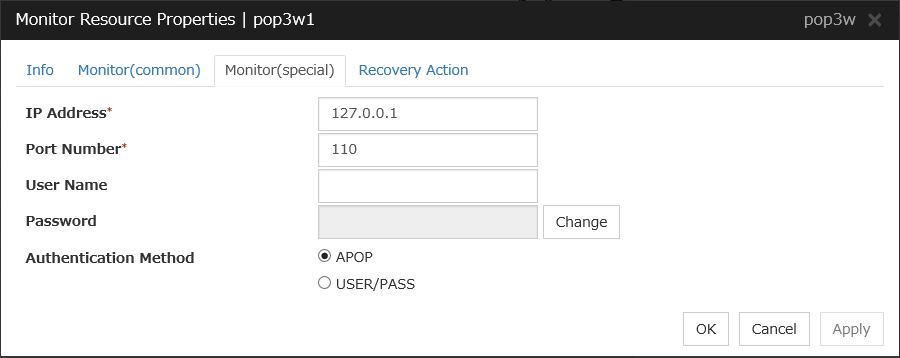
IP Address (within 79 bytes)
Specify the IP address of the POP3 server to be monitored. Specifying this item cannot be omitted. If it is multi-directional standby server, specify FIP.
Usually, the POP3 server running on the local server is connected, thus the loopback address (127.0.0.1) is to be configured. If accessible addresses are limited by the POP3 server settings, specify an accessible address (e.g., floating IP address).
Default value: 127.0.0.1
Port Number (1 to 65,535)
Specify the POP3 port number to be monitored. Specifying this item cannot be omitted.
Default value: 110
User Name (within 255 bytes)
Specify the user name to log on to POP3.
Default value: None
Password (within 255 bytes)
Specify the password to log on to POP3. Click Change and enter the password in the dialog box.
Default value: None
Authentication Method
Select the authentication method to log on to POP3. It must follow the settings of POP3 being used:
6.24.2. Notes on POP3 monitor resources¶
For the target to be monitored, specify the EXEC resource that starts the POP3 server. Monitoring starts after target resource is activated. However, if POP3 services cannot be started immediately after target resource is activated, adjust the time using Wait Time to Start Monitoring.
POP3 services may produce operation logs for each monitoring. Configure the POP3 settings if this needs to be adjusted.
6.24.3. Monitoring by POP3 monitor resources¶
When connection to the POP3 server fails.
When an error is notified as a response to the command.
6.25. Setting up PostgreSQL monitor resources¶
PostgreSQL monitor resource monitors PostgreSQL database that operates on servers.
6.25.1. Monitor(special) tab¶
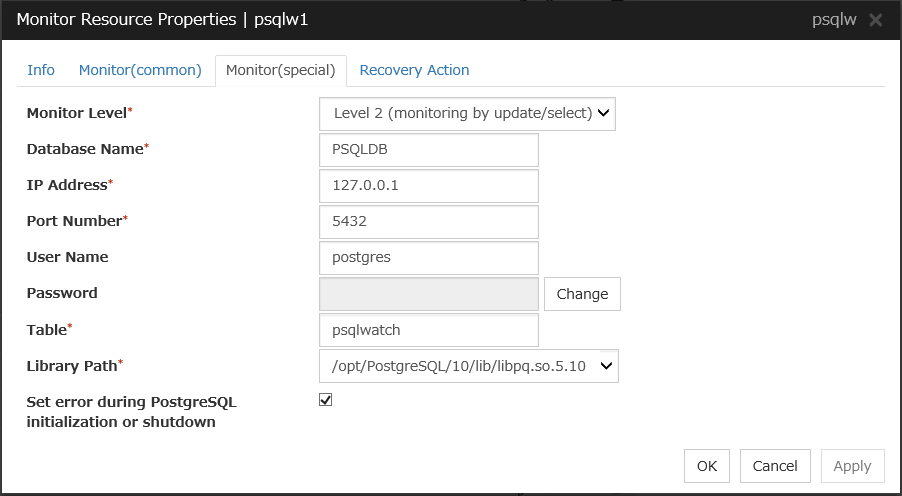
Monitor Level
Select one of the following levels. You cannot omit this level setting.
Default: Level 2 (monitoring by update/select)
Database Name (within 255 bytes)
Specify the database name to be monitored. Specifying this item cannot be omitted.
Default value: None
IP Address (within 79 bytes)
Specify the IP address of the server to connect. Specifying this item cannot be omitted.
Default value: 127.0.0.1
Port (1 to 65,535)
Specify the port number for connection. Specifying this item cannot be omitted.
Default value: 5,432
User Name (within 255 bytes)
Specify the user name to log on to the database. Specifying this item cannot be omitted.Specify the PostgreSQL user who can access the specified database.Default value: postgres
Password (within 255 bytes)
Specify the password to log on to the database.
Default value: None
Table (within 255 bytes)
Specify the name of a monitor table created on the database. Specifying this item cannot be omitted.Make sure not to specify the same name as the table used for operation because a monitor table will be created and deleted. Be sure to set the name different from the reserved word in SQL statements.Some characters cannot be used to specify a monitor table name according to the database specifications. For details, refer to the database specifications.Default value: psqlwatch
Library Path (within 1,023 bytes)
Specify the home path to PostgreSQL. Specifying this item cannot be omitted.Default value: /opt/PostgreSQL/10/lib/libpq.so.5.10
Set error during PostgreSQL initialization or shutdown
When this function is enabled, a monitor error occurs immediately upon the detection of PostgreSQL initialization or shutdown in progress.When this function is disabled, monitoring becomes normal even during PostgreSQL initialization or shutdown.However, a monitor error occurs if PostgreSQL initialization or shutdown continues for one hour or more.Default value: Enabled
6.25.2. Notes on PostgreSQL monitor resources¶
Concerning the PostgreSQL versions checked for the operation, refer to "Applications supported by the monitoring options" in "About EXPRESSCLUSTER X SingleServerSafe" in the "EXPRESSCLUSTER X SingleServerSafe Installation Guide".
This monitor resource uses the libpq library of PostgreSQL to monitor PostgreSQL.
If this monitor resource fails, set the application library path to the path where the libpq library of PostgreSQL exists.
If a value specified by a parameter differs from the PostgreSQL environment for monitoring, a message indicating an error is displayed on the Alert logs of the Cluster WebUI. Check the environment.
YYYY-MM-DD hh:mm:ss JST moodle moodle LOG: statement: DROP TABLE psqlwatch YYYY-MM-DD hh:mm:ssJST moodle moodle ERROR: table "psqlwatch" does not exist YYYY-MM-DD hh:mm:ss JST moodle moodle STATEMENT: DROP TABLE psqlwatch YYYY-MM-DD hh:mm:ss JST moodle moodle LOG: statement: CREATE TABLE psqlwatch (num INTEGER NOT NULL PRIMARY KEY) YYYY-MM-DD hh:mm:ss JST moodle moodle NOTICE: CREATE TABLE / PRIMARY KEY will create implicit index "psqlwatch_pkey" for table "psql watch" YYYY-MM-DD hh:mm:ss JST moodle moodle LOG: statement: DROP TABLE psqlwatch
Selectable monitor level |
Prior creation of a monitor table |
|---|---|
Level 1 (monitoring by select) |
Required |
Level 2 (monitoring by update/select) |
Optional |
Level 3 (create/drop table each time) |
Optional |
Create a monitor table using either of the following methods:
Use SQL statements (in the following example, the monitor table is named psqlwatch)
sql> CREATE TABLE psqlwatch ( num INTEGER NOT NULL PRIMARY KEY); sql> INSERT INTO psqlwatch VALUES(0) ; sql> COMMIT;
Use EXPRESSCLUSTER commands
As the prerequisite, setting up the monitor resource must be completed.
clp_psqlw --createtable -n <PostgreSQL_monitor_resource_name>To manually delete a monitor table, execute the following command:
clp_psqlw --deletetable -n <PostgreSQL_monitor_resource_name>
6.25.3. How PostgreSQL monitor resources perform monitoring¶
PostgreSQL monitor resources perform monitoring according to the specified monitor level.
- Level 1 (monitoring by select)Monitoring with only reference to the monitor table. SQL statements executed for the monitor table are of (select) type.An error is recognized if:
An error message is sent in response to a database connection or SQL statement message
- Level 2 (monitoring by update/select)Monitoring with reference to and update of the monitoring table. One SQL statement can read/write numerical data of up to 10 digits. SQL statements executed for the monitor table are of (update / select / reindex / vacuum) type.If a monitor table is automatically created at the start of monitoring, the SQL statement (create/insert) is executed for the monitor table.An error is recognized if:
An error message is sent in response to a database connection or SQL statement message
The written data is not the same as the read data
- Level 3 (create/drop table each time)Creation/deletion of the monitor table by statement as well as update. One SQL statement can read/write numerical data of up to 10 digits. SQL statements executed for the monitor table are of (create / insert / select / reindex / drop / vacuum) type.An error is recognized if:
An error message is sent in response to a database connection or SQL statement message
The written data is not the same as the read data
6.26. Setting up Samba monitor resources¶
Samba monitor resource monitors samba file server that operates on servers.
6.26.1. Monitor(special) tab¶
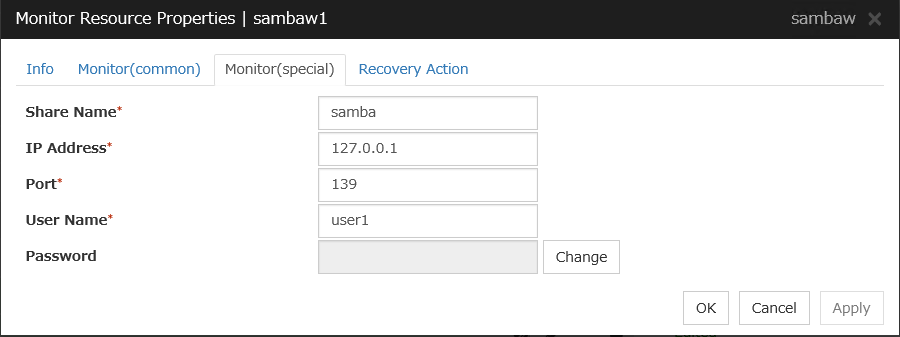
Share Name (within 255 bytes)
Specify the shared name of samba server to be monitored. Specifying this item cannot be omitted.
Default value: None
IP Address (within 79 bytes)
Specify the IP address of samba server. Specifying this item cannot be omitted.
Default value: 127.0.0.1
Port (1 to 65,535)
Specify the port number to be used by samba daemon. Specifying this item cannot be omitted. If the version of libsmbclient is 3 or earlier (e.g. libsmbclient.so provided with RHEL 6), the Port field can accept only 139 or 445. Specify the same value for smb ports of the smb.conf as well.
Default value: 139
User Name (within 255 bytes)
Specify the user name to log on to the samba service. Specifying this item cannot be omitted.
Default value: None
Password (within 255 bytes)
Specify the password to log on to the samba service.
Default value: None
6.26.2. Notes on Samba monitor resources¶
Concerning the samba versions checked for the operation, refer to "Applications supported by the monitoring options" in "About EXPRESSCLUSTER X SingleServerSafe" in the "EXPRESSCLUSTER X SingleServerSafe Installation Guide".
If this monitor resource fails, the parameter value and samba environment may not match. Check the samba environment.
Specify the smb.conf file for the shared name to be monitored to enable a connection from a local server. Allow guest connection when the security parameter of the smb.conf file is "share."
Samba functions except file sharing and print sharing are not monitored.
If the smbmount command is run on the monitoring server when the samba authentication mode is "Domain" or "Server," it may be mounted as a user name specified by the parameter of this monitor resource.
6.26.3. Monitoring by Samba monitor resources¶
A response to samba service request is invalid.
6.27. Setting up SMTP monitor resources¶
The SMTP monitor resource is to monitor the SMTP daemon running on a server.
6.27.1. Monitor(special) tab¶
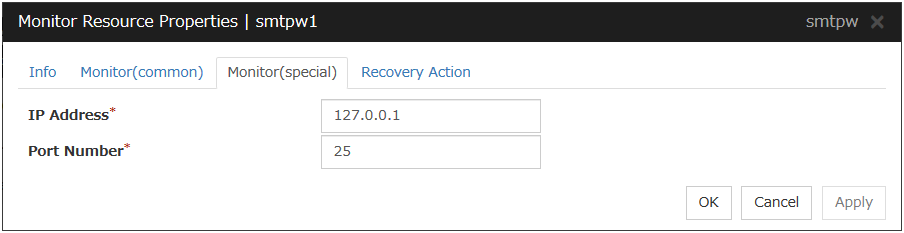
IP Address (within 79 bytes)
Specify the IP address of the SMTP server to be monitored. Specifying this item cannot be omitted. Default value: 127.0.0.1
Port (1 to 65,535)
Specify the port number of the SMTP to be monitored. Specifying this item cannot be omitted.
Default value: 25
6.27.2. Notes on SMTP monitor resources¶
Concerning the SMTP versions checked for the operation, refer to "Applications supported by the monitoring options" in "About EXPRESSCLUSTER X SingleServerSafe" in the "EXPRESSCLUSTER X SingleServerSafe Installation Guide".
If the load average remains exceeding the value of RefuseLA configured in the sendmail.def file for a specified duration of time, the monitor resource may regard the phenomenon as an error.
6.27.3. Monitoring by SMTP monitor resources¶
An error is posted about the response to the connection with the SMTP daemon or NOOP command execution.
6.28. Setting up SQL Server monitor resources¶
SQL Server monitor resource monitors SQL Server database that operates on servers.
6.28.1. Monitor(special) tab¶
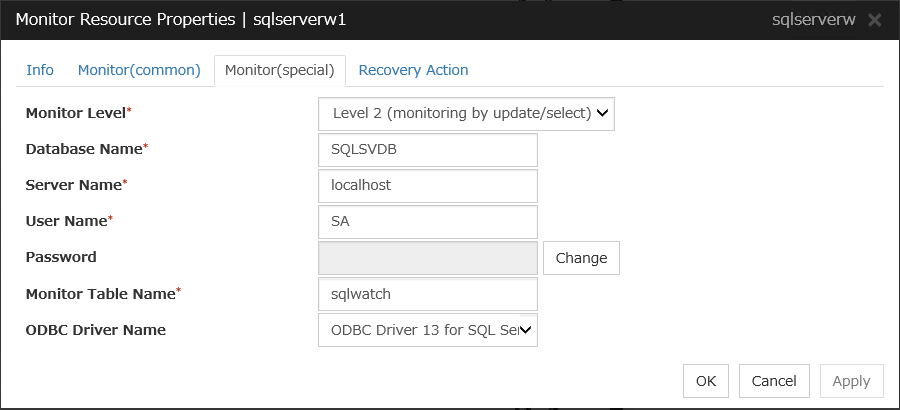
Monitor Level
Select one of the following levels. You cannot omit this level setting.
Default: Level 2 (monitoring by update/select)
Database Name (Within 255 bytes)
Specify the database to be monitored. You must specify the database.
Default value: None
Server Name (Within 255 bytes)
Specify the database server name to be monitored. You must specify the database server.
Default value: localhost
User Name (Within 255 bytes)
Specify the user name to log on to the database. You must specify the user name.Specify the SQL Server user who can access the specified database.Default value: SA
Password (Within 255 bytes)
Specify the password to log on to the database. You must specify the password.
Default value: None
Monitor Table Name (Within 255 bytes)
Specify the name of a monitor table created in the database. You must specify the name.
Make sure not to specify the same name as the table used for operation because a monitor table will be created and deleted. Make sure to set the name different from the reserved word in SQL statements.
Some characters cannot be used to specify a monitor table name according to the database specifications. For details, refer to the database.
Default value: sqlwatch
ODBC Driver Name (Within 255 bytes)
Specify the ODBC driver name to SQL Server. You must specify the path.
Default value: ODBC Driver 13 for SQL Server
6.28.2. Notes on SQL Server monitor resources¶
For the supported versions of SQL Server, see "Applications supported by the monitoring options" in "About EXPRESSCLUSTER X SingleServerSafe" in the "EXPRESSCLUSTER X SingleServerSafe Installation Guide".
This monitor resource monitors SQL Server using Microsoft ODBC Driver for SQL Server.
If a value specified by a parameter differs from the SQL Server environment for monitoring, an error message is displayed on the Cluster WebUI Alert logs. Check the environment.
Selectable monitor level |
Prior creation of a monitor table |
|---|---|
Level 0 (database status) |
Optional |
Level 1 (monitoring by select) |
Required |
Level 2 (monitoring by update/select) |
Optional |
Level 3 (create/drop table each time) |
Optional |
Create a monitor table using either of the following methods:
Alphanumeric characters and some symbols (such as underscores) can be used to specify a monitor table name.
Use SQL statements (in the following example, the monitor table is named sqlwatch)
When SET IMPLICIT_TRANSACTIONS OFF
sql> CREATE TABLE sqlwatch (num INT NOT NULL PRIMARY KEY) sql> GO sql> INSERT INTO sqlwatch VALUES(0) sql> GO
When SET IMPLICIT_TRANSACTIONS ON
sql> CREATE TABLE sqlwatch (num INT NOT NULL PRIMARY KEY) sql> GO sql> INSERT INTO sqlwatch VALUES(0) sql> GO sql> COMMIT sql> GO
Use EXPRESSCLUSTER command
As the prerequisite, setting up the monitor resource must be completed.
clp_sqlserverw --createtable -n <SQL Server monitor_resource_name>To manually delete a monitor table, execute the following command:
clp_sqlserverw --deletetable -n <SQL Server monitor_resource_name>
6.28.3. How SQL Server monitor resources perform monitoring¶
SQL Server monitor resources perform monitoring according to the specified monitor level.
- Level 0 (database status)The SQL Server management table is referenced to check the DB status. This level corresponds to simplified monitoring without SQL statements being issued for the monitor table.An error is recognized if:
The database status is not online
- Level 1 (monitoring by select)Monitoring with only reference to the monitor table. SQL statements executed for the monitor table are of (select) type.An error is recognized if:
An error message is sent in response to a database connection or SQL statement message
- Level 2 (monitoring by update/select)Monitoring with reference to and update of the monitoring table. One SQL statement can read/write numerical data of up to 10 digits. SQL statements executed for the monitor table are of (update/select) type.If a monitor table is automatically created at the start of monitoring, the SQL statement (create/insert) is executed for the monitor table.An error is recognized if:
An error message is sent in response to a database connection or SQL statement message
The written data is not the same as the read data
- Level 3 (create/drop table each time)Creation/deletion of the monitor table by statement as well as update. One SQL statement can read/write numerical data of up to 10 digits. SQL statements executed for the monitor table are of (create / insert / select / drop) type.An error is recognized if:
An error message is sent in response to a database connection or SQL statement message
The written data is not the same as the read data
6.29. Setting up Tuxedo monitor resources¶
The Tuxedo monitor resource is to monitor Tuxedo running on a server.
6.29.1. Monitor(special) tab¶
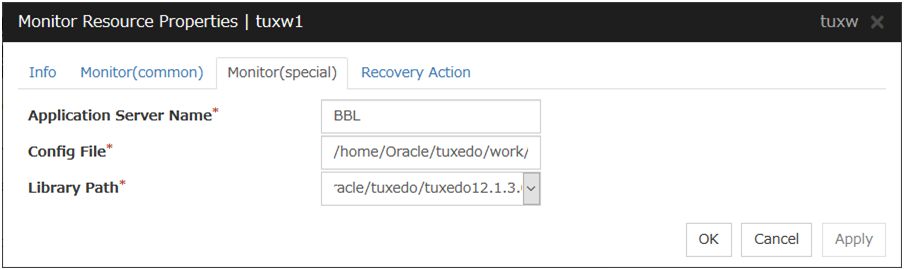
Application Server Name (within 255 bytes)
Specify the application server name to be monitored. Specifying this item cannot be omitted.
Default value: BBL
Config File (within 1,023 bytes)
Specify the placement file name of Tuxedo. Specifying this item cannot be omitted.
Default value: None
Library Path (within 1,023 bytes)
Specify the library path of Tuxedo. Specifying this item cannot be omitted.
Default value: /home/Oracle/tuxedo/tuxedo12.1.3.0.0/lib/libtux.so
6.29.2. Notes on Tuxedo monitor resources¶
Concerning the Tuxedo versions checked for the operation, refer to "Applications supported by the monitoring options" in "About EXPRESSCLUSTER X SingleServerSafe" in the "EXPRESSCLUSTER X SingleServerSafe Installation Guide".
If a Tuxedo library (such as libtux.so) does not exist, the monitor resource cannot perform monitoring.
6.29.3. Monitoring by Tuxedo monitor resources¶
When an error is reported during the connection to the application server and/or the acquisition of the status.
6.30. Setting up WebLogic monitor resources¶
The WebLogic monitor resource is to monitor WebLogic running on a server.
6.30.1. Monitor(special) tab¶
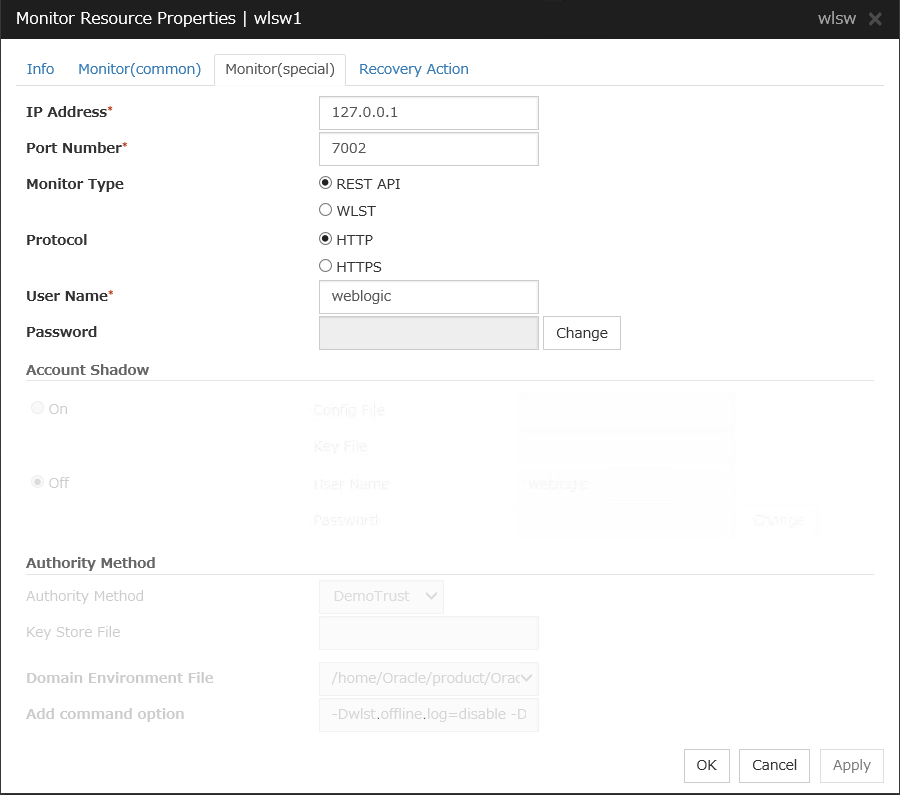
IP Address (within 79 bytes)
Specify the IP address of the server to be monitored. Specifying this item cannot be omitted.
Default value: 127.0.0.1
Port (1 to 65,535)
Specify the port number used to connect to the server. Specifying this item cannot be omitted.
Default value: 7,002
Monitor Method
Specify the method of monitoring the server. Setting this parameter is mandatory.
Default value: RESTful API
Protocol
Specify the protocol of the server to be monitored. Setting this parameter is mandatory if RESTful API is selected in Monitor Method.
Default value: HTTP
Note
Specify HTTP for an RHEL8 environment.
User Name (Within 255 bytes)
Specify the name of the WebLogic user. Setting this parameter is mandatory if RESTful API is selected in Monitor Method.
Default value: weblogic
Password (Within 255 bytes)
Specify the password for WebLogic, if necessary, with RESTful API selected in Monitor Method.
Default value: None
Account Shadow
When you specify a user name and a password directly, select Off. If not, select On. Specifying this item cannot be omitted.
Default value: Off
Config File (within 1,023 bytes)
Specify the file in which the user information is saved. Specifying this item cannot be omitted if Account Shadow is On.
Default value: None
Key File (within 1,023 bytes)
Specify the file in which the password required to access to a config file path is saved. Specify the full path of the file. Specifying this item cannot be omitted if Account Shadow is On.
Default value: None
User Name (within 255 bytes)
Specify the user name of WebLogic. Specifying this item cannot be omitted if Account Shadow is Off.
Default value: weblogic
Password (within 255 bytes)
Specify the password of WebLogic.
Default value: None
Authority Method
Specify the authentication method when connecting to an application server. Specifying this item cannot be omitted.Specify DemoTrust or Custom Trust for Authority Method, in order to execute monitoring by using the SSL communication.It is determined whether to use DemoTrust or CustomTrust, according to the setting of WebLogic Administration Console.When Keystores of WebLogic Administration Console is set to Demo Identity and Demo Trust, specify Demo Trust. In this case, you do not need to make settings for Key Store File.When Keystores of WebLogic Administration Console is set to Custom Identity and Custom Trust, specify Custom Trust. In this case, you need to make settings for Key Store File.Default value: DemoTrust
Key Store File (within 1,023 bytes)
Specify the authentication file when authenticating SSL. You must specify this when the Authority Method is CustomTrust. Set the file specified in Custom Identity Key Store File on WebLogic Administration Console.
Default value: None
Domain Environment File (within 1,023 bytes)
Specify the name of the WebLogic domain environment file. Specifying this item cannot be omitted.
Default value:/home/Oracle/product/Oracle_Home/user_projects/domains/base_domain/bin/setDomainEnv.sh
Add command option (within 1,023 bytes)
Set this value when changing the option to be passed to the webLogic.WLST command.
Default value: -Dwlst.offline.log=disable -Duser.language=en_US
6.30.2. Notes on WebLogic monitor resources¶
Concerning the WebLogic versions checked for the operation, refer to "Applications supported by the monitoring options" in "About EXPRESSCLUSTER X SingleServerSafe" in the "EXPRESSCLUSTER X SingleServerSafe Installation Guide".
If the selected monitoring method is WLST for this monitor resource, the monitoring requires a JAVA environment. Since the JAVA functions are used by the application server system, a stall of JAVA (if any) may be recognized as an error.
If WebLogic monitor resources are not available at the startup of WebLogic, they will be judged as being abnormal. Adjust [Wait Time to Start Monitoring], or start WebLogic before the startup of the WebLogic monitor resources (for example, specify the EXEC resource for starting WebLogic as a monitor target resource).
If [RESTful API] is selected as a monitoring method for an RHEL8 environment, specify [HTTP] for a protocol.
6.30.3. Monitoring by WebLogic monitor resources¶
WebLogic monitor resource monitors the following:
Monitoring method: if RESTful API is selected
WebLogic offers RESTful APIs called WebLogic RESTful management services.
The RESTful APIs allow you to monitor the application server.
As a result, an error is considered to be found if:
There is an error message in response to the RESTful API.
Note
Compared with the WLST monitoring method, RESTful API can reduce the CPU load of the application server under the monitoring.
Monitoring method: if WLST is selected
Monitors the application server by performing connect with the "weblogic.WLST" command.
This monitor resource determines the following results as an error:
An error reporting as the response to the connect.
The operations are as follows, based on Authentication Method.
DemoTrust: SSL authentication method using authentication files for demonstration of WebLogic
CustomTrust: SSL authentication method using user-created authentication files
Not Use SSL: SSL authentication method is not used.
6.31. Setting up WebSphere monitor resources¶
The WebSphere monitor resource is to monitor WebSphere running on a server.
6.31.1. Monitor(special) tab¶
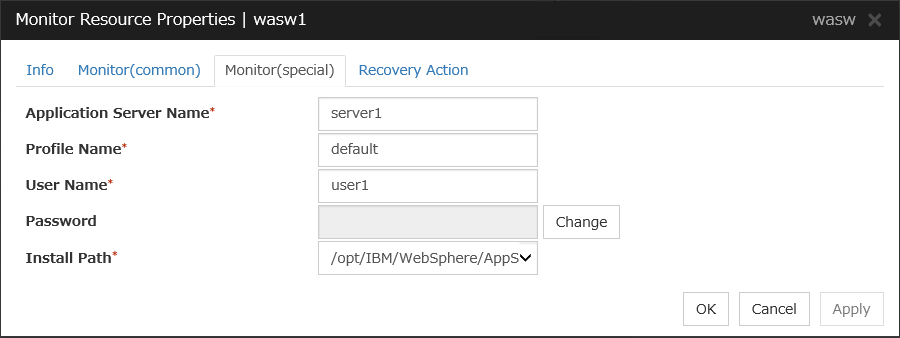
Application Server Name (within 255 bytes)
Specify the application server name to be monitored. Specifying this item cannot be omitted.
Default value: server1
Profile Name (within 1,023 bytes)
Specify the name of the profile of the application server to be monitored. Specifying this item cannot be omitted.
Default value: default
User Name (within 255 bytes)
Specify the WebSphere user name. Specifying this item cannot be omitted.
Default value:None
Password (within 255 bytes)
Specify the WebSphere password.
Default value: None
Install Path (within 1,023 bytes)
Specify the WebSphere installation path. Specifying this item cannot be omitted.
Default value: /opt/IBM/WebSphere/AppServer
6.31.2. Notes on WebSphere monitor resources¶
Concerning the WebSphere versions checked for the operation, refer to "Applications supported by the monitoring options" in "About EXPRESSCLUSTER X SingleServerSafe" in the "EXPRESSCLUSTER X SingleServerSafe Installation Guide".
A Java environment is required to start monitoring with this command. The application server system uses Java functions. Therefore if Java stalls, it may be recognized as an error.
6.31.3. Monitoring by WebSphere monitor resource¶
The WebSphere monitor resource performs monitoring as described below.
WebSphere's serverStatus.sh command is employed for application server monitoring.
As a result of monitoring, the following is considered as an error:
When an error is reported with the state of the acquired application server.
6.32. Setting up WebOTX monitor resources¶
The WebOTX monitor resource is to monitor WebOTX running on a server.
6.32.1. Monitor(special) tab¶
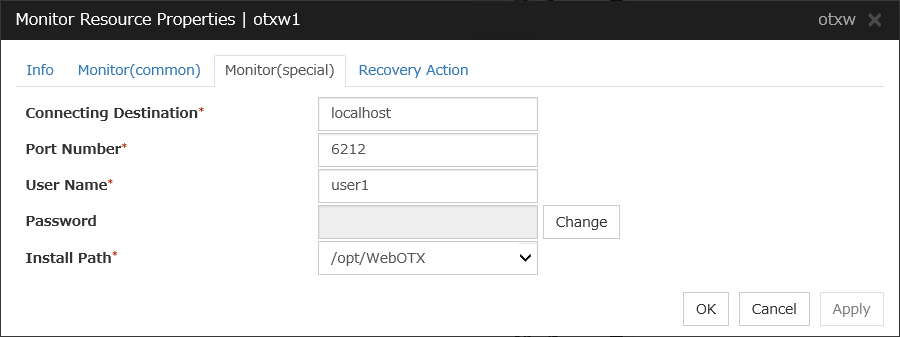
Connecting Destination (within 255 bytes)
Specify the server name of the server to be monitored. Specifying this item cannot be omitted.
Default value: localhost
Port (1 to 65,535)
Specify the port number used to connect to the server. Specifying this item cannot be omitted.
When monitoring a WebOTX user domain, specify the management port number for the WebOTX domain. The management port number is the number which was set for "domain.admin.port" of <domain_name>.properties when the domain was created. Refer to the WebOTX documents for details of <domain_name>.properties.
Default value: 6,212
User Name (within 255 bytes)
Specify the user name of WebOTX. Specifying this item cannot be omitted.When monitoring a WebOTX user domain, specify the login user name for the WebOTX domain.Default value:None
Password (within 255 bytes)
Specify the password of WebOTX.
Default value: None
Install Path (within 1,023 bytes)
Specify the WebOTX installation path. Specifying this item cannot be omitted.
Default value: /opt/WebOTX
6.32.2. Notes on WebOTX monitor resources¶
Concerning the WebOTX versions checked for the operation, refer to "Applications supported by the monitoring options" in "About EXPRESSCLUSTER X SingleServerSafe" in the "EXPRESSCLUSTER X SingleServerSafe Installation Guide".
A Java environment is required to start monitoring with this command. The application server system uses Java functions. Therefore if Java stalls, it may be recognized as an error.
6.32.3. Monitoring by WebOTX monitor resources¶
When an error is reported with the state of the acquired application server.
6.33. Setting up JVM monitor resources¶
JVM monitor resources monitor information about the utilization of resources that are used by Java VM or an application server running on a server.
6.33.1. Monitor(special) tab¶
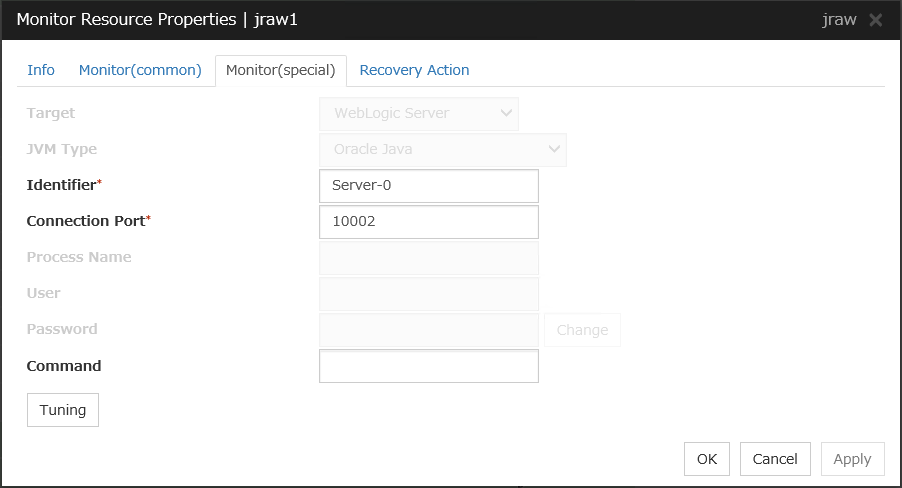
Target
Select the target to be monitored from the list. When monitoring WebSAM SVF for PDF, WebSAM Report Director Enterprise, or WebSAM Universal Connect/X, select WebSAM SVF. When monitoring a Java application that you created, select Java Application.
Select JBoss when monitoring the standalone mode of JBoss Enterprise Application Platform. Select JBoss Domain Mode when monitoring the domain mode of JBoss Enterprise Application Platform.
Default: None
JVM Type
Select the Java VM on which the target application to be monitored is running.
For Java 8 (or later) and OpenJDK 8 (or later), select Oracle Java(usage monitoring). For Java 8, the following specification changes have been made.
It has become impossible to acquire the maximum value of each memory in a non-heap area.
Perm Gen has been changed to Metaspace.
Compressed Class Space was added
For Java 8, therefore, the monitor items on the Memory tab have been changed as below.
Monitoring for the use rate has been changed to monitoring for the amount used.
Perm Gen, Perm Gen[shared-ro], and Perm Gen[shared-rw] cannot be monitored. Clear the check box.
Metaspace and Compressed Class Space can be monitored.
For Java 9, the following specification changes have been made.
Code Cache has been divided.
For Java9, therefore, the monitor items on the Memory tab have been changed as below.
Code Cache cannot be monitored. Clear the check box.
CodeHeap non-nmethods, CodeHeap profiled and CodeHeap non-profiled can be monitored.
For each monitor target, the following are selectable.
Default: None
Identifier (within 255 bytes)
The identifier is set to differentiate the relevant JVM monitor resource from another JVM monitor resource when the information on the application to be monitored is output to the JVM operation log of the relevant JVM monitor resource. For this purpose, set a unique character string between JVM monitor resources. You must specify the identifier.
Default: None
Connection Port (1024 to 65535)
Set the port number used by the JVM monitor resource when it establishes a JMX connection to the target Java VM. The JVM monitor resource obtains information by establishing a JMX connection to the target Java VM. Therefore, to register the JVM monitor resource, it is necessary to specify the setting by which the JMX connection port is opened for the target Java VM. You must specify the connection port. A value between 42424 and 61000 is not recommended.
Default: None
Process Name (within 1024 bytes)
Set a Process Name to identify the target JVM monitor resource when JVM monitor resource is connecting the target Java VM via JMX. Therefore, be sure to specify a character string that is unique among JVM monitor resources.
Default: None
User (within 255 bytes)
Specify the name of the administrator who will be making a connection with the target Java VM.
Default: None
Password (within 255 bytes)
Specify the password for the administrator who will be making a connection with the target Java VM.
Default: None
Command (within 255 bytes)
Specify the commands that will be executed if errors in the monitor target Java VM are detected. A specific command and argument(s) can be specified for each error cause. Use an absolute path to specify each command. Place the executable file name in double quotes ("") to specify it.
Example: "/usr/local/bin/command" arg1 arg2Specify the commands that will be executed if connection to the monitor target Java VM cannot be established or if an error is detected in the process for acquiring the amount of resource usage on the Java VM.Default: None
When you click Tuning, the following information is displayed in the pop-up dialog box. Make detailed settings according to the descriptions below.
6.33.2. Memory tab (when Oracle Java or OpenJDK is selected for JVM Type)¶
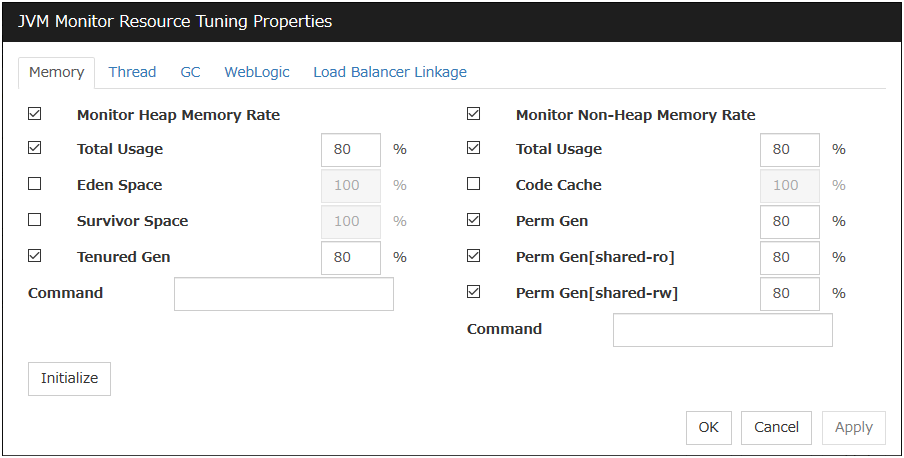
Monitor Heap Memory Rate
Enables the monitoring of the usage rates of the Java heap areas used by the target Java VM.
Total Usage (1 to 100)
Specify the threshold for the usage rate of the Java heap areas used by the target Java VM.
Default: 80[%]
Eden Space (1 to 100)
Specify the threshold for the usage rate of the Java Eden Space used by the target Java VM. If G1 GC is specified as the GC method, read it as G1 Eden Space.
Default: 100[%]
Survivor Space (1 to 100)
Specify the threshold for the usage rate of the Java Survivor Space used by the target Java VM. If G1 GC is specified as the GC method, read it as G1 Survivor Space.
Default: 100[%]
Tenured Gen (1 to 100)
Specify the threshold for the usage rate of the Java Tenured(Old) Gen area used by the target Java VM. If G1 GC is specified as the GC method, read it as G1 Survivor Space.
Default: 80[%]
Monitor Non-Heap Memory Rate
Enables the monitoring of the usage rates of the Java non-heap areas used by the target Java VM.
Total Usage (1 to 100)
Specify the threshold for the usage rate of the Java non-heap areas used by the target Java VM.
Default: 80[%]
Code Cache (1 to 100)
Specify the threshold for the usage rate of the Java Code Cache area used by the target Java VM.
Default: 100[%]
Perm Gen (1 to 100)
Specify the threshold for the usage rate of the Java Perm Gen area used by the target Java VM.
Default: 80[%]
Perm Gen[shared-ro] (1 to 100)
Specify the threshold for the usage rate of the Java Perm Gen [shared-ro] area used by the target Java VM.
Default: 80[%]
Perm Gen[shared-rw] (1 to 100)
Specify the threshold for the usage rate of the Java Perm Gen [shared-rw] area used by the target Java VM.
Default: 80[%]
Command (within 255 bytes)
Specify the commands that will be executed if errors in the monitor target Java VM are detected. A specific command and argument(s) can be specified for each error cause. Use an absolute path to specify each command. Place the executable file name in double quotes ("") to specify it. Example) "/usr/local/bin/command" arg1 arg2Specify the commands that will be executed if errors are detected in the process for checking the amount of the usage of the Java heap area and Java non-heap area in the monitor target Java VM.Default: None
Initialize
Click Initialize to initialize all the items to their default values.
6.33.3. Memory tab (when Oracle Java(usage monitoring) is selected for JVM Type)¶
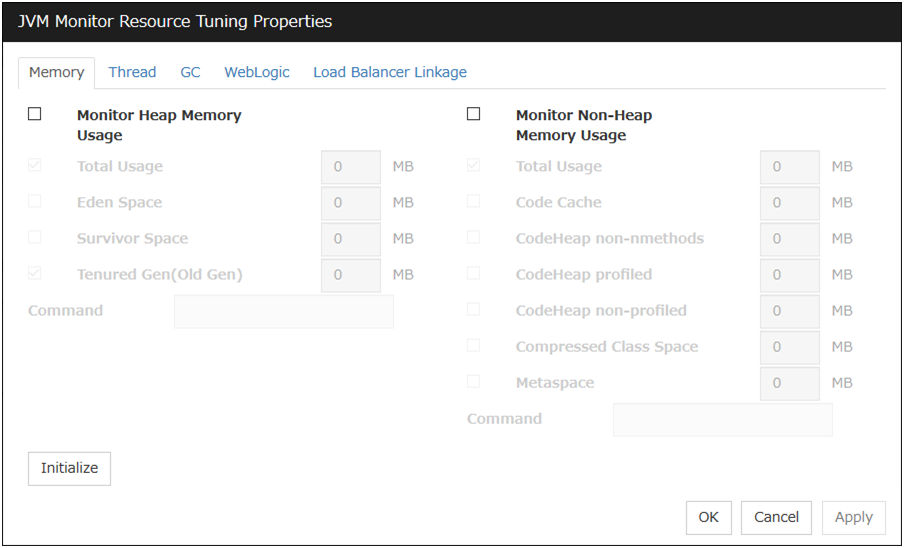
Monitor Heap Memory Usage
Enables the monitoring of the usage rates of the Java heap areas used by the target Java VM. If zero is specified, this item is not monitored.
Total Usage (0 to 102400)
Specify the threshold for the usage rate of the Java heap areas used by the target Java VM. If zero is specified, this item is not monitored.
Default: 0[MB]
Eden Space (0 to 102400)
Specify the threshold for the usage rate of the Java Eden Space used by the target Java VM. If zero is specified, this item is not monitored. If G1 GC is specified as the GC method, read it as G1 Eden Space.
Default: 0[MB]
Survivor Space (0 to 102400)
Specify the threshold for the usage rate of the Java Survivor Space used by the target Java VM. If zero is specified, this item is not monitored. If G1 GC is specified as the GC method, read it as G1 Survivor Space.
Default: 0[MB]
Tenured Gen(Old Gen) (0 to 102400)
Specify the threshold for the usage rate of the Java Tenured(Old) Gen area used by the target Java VM. If zero is specified, this item is not monitored. If G1 GC is specified as the GC method, read it as G1 Old Gen.
Default: 0[MB]
Monitor Non-Heap Memory Usage
Enables the monitoring of the usage rates of the Java non-heap areas used by the target Java VM.
Total Usage (0 to 102400)
Specify the threshold for the usage rateof the Java non-heap areas used by the target Java VM. If zero is specified, this item is not monitored.
Default: 0[MB]
Code Cache (0 to 102400)
Specify the threshold for the usage rateof the Java Code Cache area used by the target Java VM. If zero is specified, this item is not monitored.
Default: 0[MB]
CodeHeap non-nmethods(0 to 102400)
Specify the threshold for the usage rateof the Java CodeHeap non-nmethods area used by the target Java VM. If zero is specified, this item is not monitored.
Default: 0[MB]
CodeHeap profiled(0 to 102400)
Specify the threshold for the usage rateof the Java CodeHeap profiled nmethods area used by the target Java VM. If zero is specified, this item is not monitored.
Default: 0[MB]
CodeHeap non-profiled (0 to 102400)
Specify the threshold for the usage rateof the Java CodeHeap non-profiled nmethods area used by the target Java VM. If zero is specified, this item is not monitored.
Default: 0[MB]
Compressed Class Space(0 to 102400)
Specify the threshold for the usage rateof the Compressed Class Space area used by the target Java VM. If zero is specified, this item is not monitored.
Default: 0[MB]
Metaspace (0 to 102400)
Specify the threshold for the usage rateof the Metaspace area used by the target Java VM. If zero is specified, this item is not monitored.
Default: 0[MB]
Command (within 255 bytes)
Specify the commands that will be executed if errors in the monitor target Java VM are detected. A specific command and argument(s) can be specified for each error cause. Use an absolute path to specify each command. Place the executable file name in double quotes ("") to specify it. Example) "/usr/local/bin/command" arg1 arg2Specify the commands that will be executed if errors are detected in the Java heap area and Java non-heap area of the target Java VM.Default: None
Initialize
Click Initialize to initialize all the items to their default values.
6.33.4. Memory tab (when Oracle JRockit is selected)¶
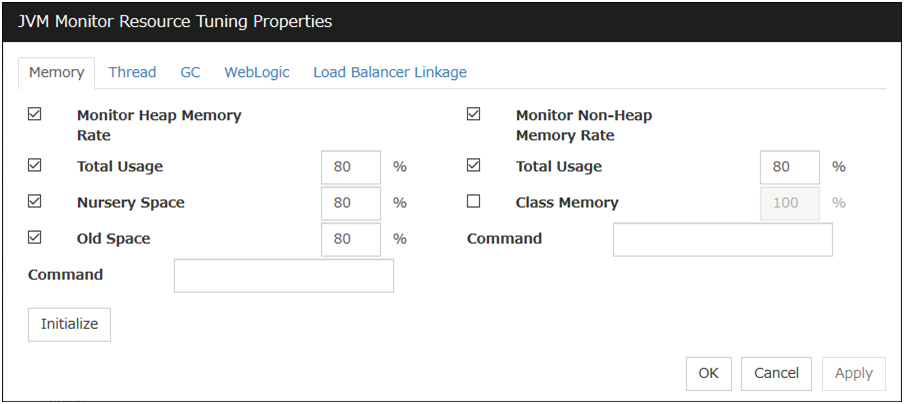
Displayed only when JRockit is selected for JVM Type.
Monitor Heap Memory Rate
Enables the monitoring of the usage rates of the Java heap areas used by the target Java VM.
Total Usage (1 to 100)
Specify the threshold for the usage rate of the Java heap areas used by the target Java VM.
Default: 80[%]
Nursery Space (1 to 100)
Specify the threshold for the usage rate of the Java Nursery Space used by the target JRockit JVM.
Default: 80[%]
Old Space (1 to 100)
Specify the threshold for the usage rate of the Java Old Space used by the target JRockit JVM.
Default: 80[%]
Monitor Non-Heap Memory Rate
Enables the monitoring of the usage rates of the Java non-heap areas used by the target Java VM.
Total Usage (1 to 100)
Specify the threshold for the usage rate of the Java non-heap areas used by the target Java VM.
Default: 80[%]
Class Memory (1 to 100)
Specify the threshold for the usage rate of the Java Class Memory used by the target JRockit JVM.
Default: 100[%]
Command (within 255 bytes)
Specify the commands that will be executed if errors in the monitor target Java VM are detected. A specific command and argument(s) can be specified for each error cause. Use an absolute path to specify each command. Place the executable file name in double quotes ("") to specify it. Example) "/usr/local/bin/command" arg1 arg2Specify the commands that will be executed if errors are detected in the process for checking the amount of the usage of the Java heap area and Java non-heap area in the monitor target Java VM.Default: None
Initialize
Click Initialize to initialize all the items to their default values.
6.33.5. Thread tab¶
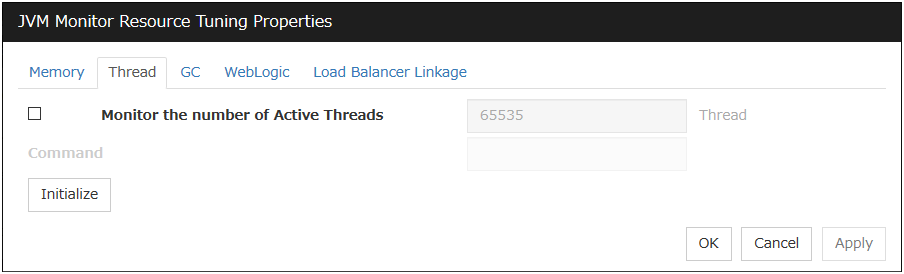
Monitor the number of Active Threads (1 to 65535)
Specify the upper limit threshold for the number of threads running on the monitor target Java VM.
Default: 65535 [threads]
Command (within 255 bytes)
Specify the commands that will be executed if errors in the monitor target Java VM are detected. A specific command and argument(s) can be specified for each error cause. Use an absolute path to specify each command. Place the executable file name in double quotes ("") to specify it. Example) "/usr/local/bin/command" arg1 arg2Specify the commands that will be executed if errors are detected in the process for checking the number of active threads in the monitor target Java VM.Default: None
Initialize
Click Initialize to initialize all the items to their default values.
6.33.6. GC tab¶
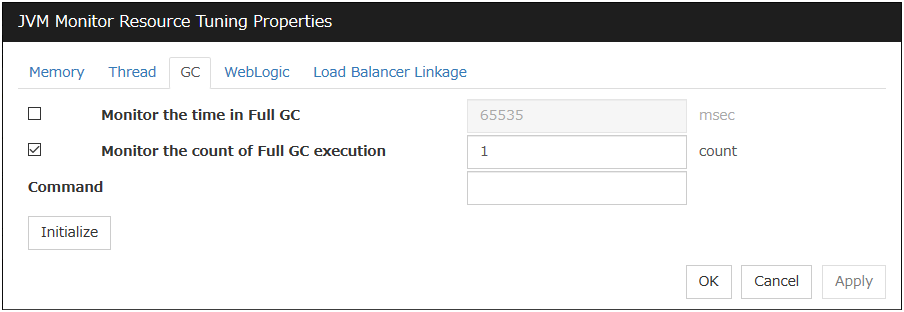
Monitor the time in Full GC (1 to 65535)
Specify the threshold for the Full GC execution time since previous measurement on the target Java VM. The threshold for the Full GC execution time is the average obtained by dividing the Full GC execution time by the number of times Full GC occurs since the previous measurement.
To determine the case in which the Full GC execution time since the previous measurement is 3000 milliseconds and Full GC occurs three times as an error, specify 1000 milliseconds or less.
Default: 65535 [milliseconds]
Monitor the count of Full GC execution (1 to 65535)
Specify the threshold for the number of times Full GC occurs since previous measurement on the target Java VM.
Default: 1 (time)
Command (within 255 bytes)
Specify the commands that will be executed if errors in the monitor target Java VM are detected. A specific command and argument(s) can be specified for each error cause. Use an absolute path to specify each command. Place the executable file name in double quotes ("") to specify it. Example) "/usr/local/bin/command" arg1 arg2Specify the commands that will be executed if errors are detected in the process for measuring time in Full GC and the count of Full GC execution in the monitor target Java VM.Default: None
Initialize
Click Initialize to initialize all the items to their default values.
6.33.7. WebLogic tab¶
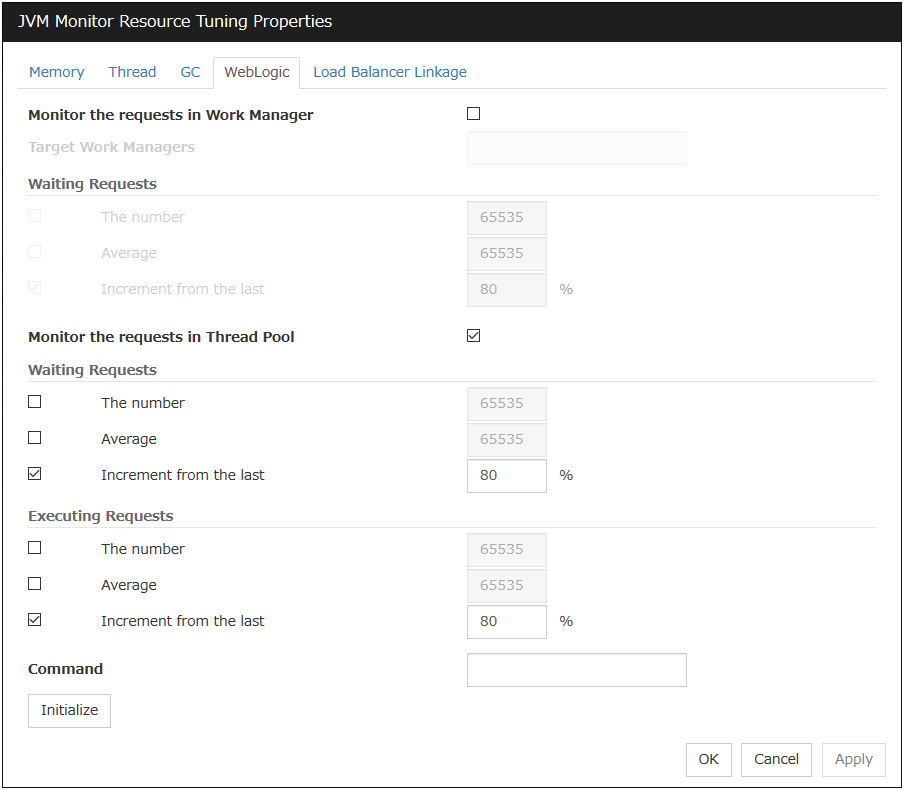
Displayed only when WebLogic Server is selected for Target.
Monitor the requests in Work Manager
Enables the monitoring of the wait requests by Work Managers on the WebLogic Server.
Target Work Managers
Specify the names of the Work Managers for the applications to be monitored on the target WebLogic Server. To monitor Work Managers, you must specify this setting.
App1[WM1,WM2, ...];App2[WM1,WM2, ...]; ...
For App and WM, only ASCII characters are valid (except Shift_JIS codes 0x005C and 0x00A1 to 0x00DF).
To specify an application that has an application archive version, specify "application_name#version" in App.
When the name of the application contains "[" and/or "]", prefix it with ¥¥.
(Ex.) When the application name is app[2], enter app¥¥[2¥¥].
Default: None
The number (1 to 65535)
Specify the threshold for the wait request count for the target WebLogic Server Work Manager(s).
Default: 65535
Average (1 to 65535)
Specify the threshold for the wait request count average for the target WebLogic Server Work Manager(s).
Default: 65535
Increment from the last (1 to 1024)
Specify the threshold for the wait request count increment since the previous measurement for the target WebLogic Server Work Manager(s).
Default: 80[%]
Monitor the requests in Thread Pool
In WebLogic Server thread pool to be monitored, the number of wait requests, and the monitoring settings of the number of executing request. The number of requests, HTTP requests and the number that was waiting to be processed and run inside WebLogic Server, and includes the number of requests of the processing performed by the internal EJB call and WebLogic Server. However, it can not judge an abnormal state to be increased. Please specify if you want to the collection of JVM statistics log.
Waiting Requests The number (1 to 65535)
Specify the threshold for the wait request count.
Default: 65535
Waiting Requests Average (1 to 65535)
Specify the threshold for the wait request count average.
Default: 65535
Waiting Requests Increment from the last (1 to 1024)
Specify the threshold for the wait request count increment since the previous measurement.
Default: 80[%]
Executing Requests The number (1 to 65535)
Specify the threshold for the number of requests executed per unit of time.
Default: 65535
Executing Requests Average (1 to 65535)
Specify the threshold for the average count of requests executed per unit of time.
Default: 65535
Executing Requests Increment from the last (1 to 1024)
Specify the threshold for the increment of the number of requests executed per unit of time since the previous measurement.
Default: 80[%]
Command (within 255 bytes)
Specify the commands that will be executed if errors in the monitor target Java VM are detected. A specific command and argument(s) can be specified for each error cause. Use an absolute path to specify each command. Place the executable file name in double quotes ("") to specify it. Example) "/usr/local/bin/command" arg1 arg2Specify the commands that will be executed if errors are detected in the process for executing requests in the Work Manager and Thread Pool of WebLogic Server.Default: None
Initialize
Click Initialize to initialize all the items to their default values.
6.33.8. Notes on JVM monitor resources¶
The Java install path on the JVM Monitor tab of Cluster Properties must be set before adding JVM monitor resource.
For a target resource, specify an application server running on Java VM such as WebLogic Server or WebOTX. As soon as the JVM monitor resource has been activated, the Java Resource Agent starts monitoring, but if the target (WebLogic Server or WebOTX) cannot start running immediately after the activation of the JVM monitor resource, use Wait Time to Start Monitoring to compensate.
The setting of Monitor(common) tab-Retry Count is invalid. When you'd like to delay error detection, please change the setting of Cluster Properties-JVM monitor Tab-Resource Measurement Settings [Common]-Retry Count.
6.33.9. How JVM monitor resources perform monitoring¶
Target Java VM or application server cannot be connected
The value of the used amount of resources obtained for the Java VM or application server exceeds the user-specified threshold a specified number of times (error decision threshold) consecutively
As a result of monitoring, an error is regarded as having been solved if:
The value falls below the threshold when restarting the monitoring after the recovery action.
Note
Collect Cluster Logs in the Cluster WebUI does not handle the configuration file and log files of the target (WebLogic Server or WebOTX).
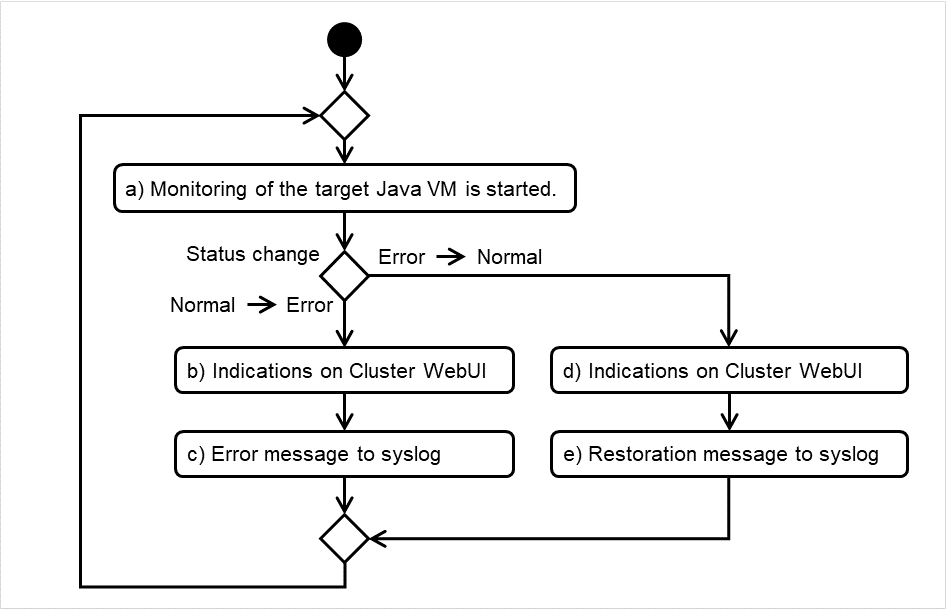
Fig. 6.11 Monitoring flow by the JVM monitor resource¶
The standard operations when the threshold is exceeded are as described below.
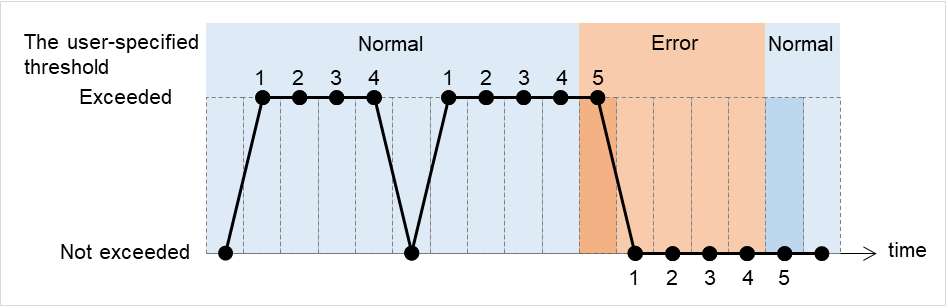
Fig. 6.12 Behavior with threshold exceeded¶
The operations performed if an error persists are as described below.
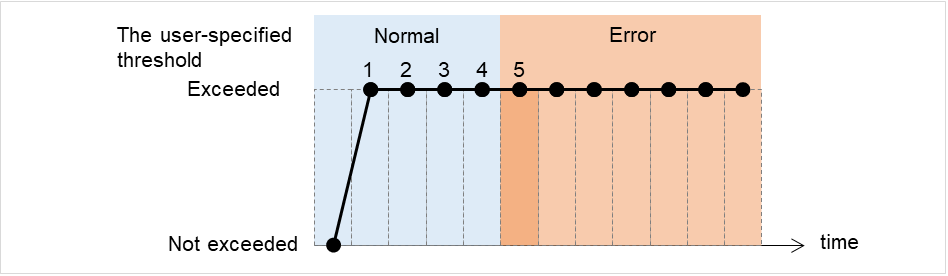
Fig. 6.13 Behavior with an error persistent¶
The following example describes the case of monitoring Full GC (Garbage Collection).
The horizontal axis in the figure shows the lapse of time. The upper part of the figure shows whether Full GC occurred or not, while the lower part shows how many times Full GC occurred consecutively. The JVM resource detects an error when Full GC consecutively occurs the number of times of the error judgment threshold. With the error decision threshold set at five times, the JVM resource detects an error when Full GC has been detected five times.
The JVM monitor resource recognizes a monitor error if Full GC is detected consecutively the number of times specified by the error threshold. In the following chart, * indicates that Full GC is detected by the JVM monitor resource when the error threshold is set to 5 (times).
Full GC has a significant influence on the system, thus the recommended error threshold is 1 time.
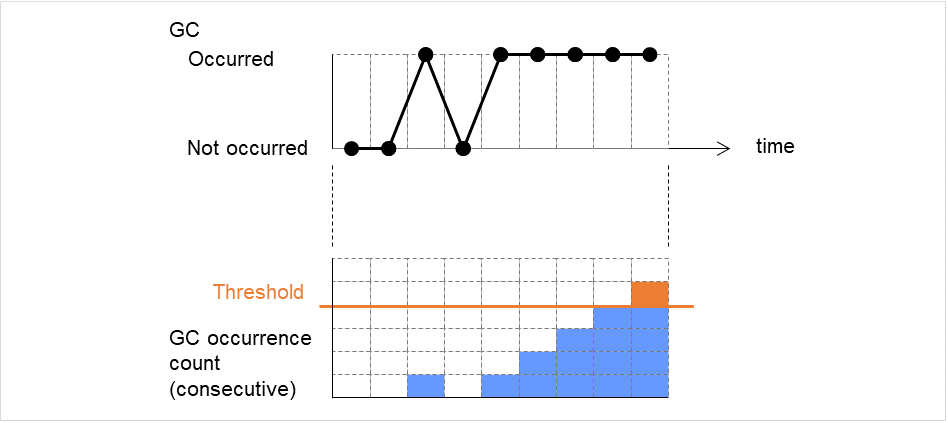
Fig. 6.14 Monitoring image (error decision threshold set at five times)¶
6.33.10. JVM statistics log¶
JVM monitor resources collect statistics information on the monitor target Java VM. The information is stored in CSV-format files, as JVM statistics logs. The file is created in the following location:
<EXPRESSCLUSTER install path>/log/ha/jra/*.statThe following "monitor items" see the parameters on the [Monitor(special)] tab of [Properties] of the JVM monitor resources.
Statistical information is collected and output to its corresponding JVM statistical log when an item is selected and the threshold value is set for the item. If a monitor item is not selected, statistical information on the item will be neither collected nor output to its corresponding JVM statistical log.
The following table lists the monitor items and the corresponding JVM statistics logs.
Monitor items
Corresponding JVM statistics log
jramemory.stat
[Thread] tab - [Monitor the number of Active Threads]
jrathread.stat
jragc.stat
6.33.11. Java memory area usage check on monitor target Java VM (jramemory.stat)¶
The jramemory.stat log file records the size of the Java memory area used by the monitor target Java VM. Its file name will be either of the following, depending on the Rotation Type selected in the Log Output Setting dialog box.
When Cluster Properties - JVM monitor tab - Log Output Setting - Rotation Type - File Capacity is selected: jramemory<integer_starting_with_0>.stat
When Cluster Properties - JVM monitor tab - Log Output Setting - Rotation Type - Period is selected: jramemory<YYYYMMDDhhmm>.stat
The data format is as follows.
No |
Format |
Description |
|---|---|---|
1 |
yyyy/mm/dd hh:mm:ss.SSS |
Date and time of log recording. |
2 |
Half-size alphanumeric characters and symbols |
Name of the monitor target Java VM; this is specified in [Properties] - [Monitor(special)] tab - [Identifier] in JVM monitor resources. |
3 |
Half-size alphanumeric characters and symbols |
Name of the Java memory pool; for details, refer to "Java memory pool name". |
4 |
Half-size alphanumeric characters and symbols |
Type of Java memory pool.
Heap, Non-Heap
|
5 |
Half-size numeric characters |
Memory size that the Java VM requests from the OS at startup; this is expressed in bytes. (init)
At the startup of the monitor target Java VM, the size can be specified using the following Java VM startup options.
- HEAP:-Xms
- NON_HEAP permanent area (Perm Gen): -XX:PermSize
- NON_HEAP code cache area (Code Cache): -XX:InitialCodeCacheSize
|
6 |
Half-size numeric characters |
Memory size currently used by the Java VM; this is expressed in bytes. (used) |
7 |
Half-size numeric characters |
Memory size guaranteed for use by the operation of the Java VM; this is expressed in bytes. (committed)
This size varies depending on the memory use; it is always equal to the value of "used" or larger but equal to or smaller than the value of "max".
|
8 |
Half-size numeric characters |
Maximum memory size that the Java VM can use; this is expressed in bytes. (max)
The size can be specified using the following Java VM startup options.
- HEAP:-Xmx
- NON_HEAP permanent area (Perm Gen): -XX:MaxPermSize
- NON_HEAP code cache area (Code Cache): -XX:ReservedCodeCacheSize
Example)
java -XX:MaxPermSize=128m -XX:ReservedCodeCacheSize=128m javaAP
In this example, max of NON_HEAP becomes 128 m + 128 m = 256 m.
(Note)
When the same value is specified for -Xms and -Xmx, "init" may become larger than "max". This is because "max" of HEAP is determined by subtracting half the size of the Survivor Space from the area size determined by the specification of -Xmx.
|
9 |
Half-size numeric characters |
Peak size of the memory used after startup of the measurement target Java VM; when the name of the Java memory pool is HEAP or NON_HEAP, this size becomes equal to that of the memory currently used by the Java VM (used). This is expressed in bytes. |
10 |
Half-size numeric characters |
Ignore this value when Oracle Java(usage monitoring) is selected for JVM Type.
When the item other than Oracle Java(usage monitoring) for JVM Type, memory size equal to "max" (No. 8 field) * the threshold (%) when the Java memory pool type (No. 4 field) is HEAP; it is expressed in bytes.
When the Java memory pool type is other than HEAP, it is 0.
|
6.33.12. Thread operation status check on monitor target Java VM (jrathread.stat)¶
The jrathread.stat log file records the thread operation status of the monitor target Java VM. Its file name will be either of the following depending on the Rotation Type selected in the Log Output Setting dialog box.
When Cluster Properties - JVM monitor tab - Log Output Setting - Rotation Type - File Capacity is selected:
jrathread<integer_starting_with_0>.statWhen Cluster Properties - JVM monitor tab - Log Output Setting - Rotation Type - Period is selected:
jrathread<YYYYMMDDhhmm>.statThe data format is as follows.
No
Format
Description
1
yyyy/mm/dd hh:mm:ss.SSS
Date and time of log recording.
2
Half-size alphanumeric characters and symbols
Name of the monitor target Java VM; this is specified in [Properties] - [Monitor(special)] tab - [Identifier] in JVM monitor resources.
3
Half-size alphanumeric characters and symbols
Number of active threads in the monitor target Java VM.
4
[Half-size numeric characters: half-size numeric characters:...]
Deadlocked thread ID in the monitor target Java VM; this contains the IDs of all the deadlocked threads, in order.
5
Half-size alphanumeric characters and symbols
Detailed information on deadlocked threads in the monitor target Java VM; it contains information on all the deadlocked threads, in order, in the following format.ThreadName, ThreadID, ThreadStatus, UserTime, CpuTime, WaitedCount, WaitedTime, isInNative, isSuspended <line feed>stacktrace<line feed>:stacktrace<line feed>stacktrace=ClassName, FileName, LineNumber, MethodName, isNativeMethod
6.33.13. GC operation status check on monitor target Java VM (jragc.stat)¶
The jragc.stat log file records the GC operation status of the monitor target Java VM. Its file name will be either of the following, depending on the Rotation Type selected in the Log Output Setting dialog box.
When Cluster Properties - JVM monitor tab - Log Output Setting - Rotation Type - File Capacity is selected:
jragc<integer_starting_with_0>.statWhen Cluster Properties - JVM monitor tab - Log Output Setting -Rotation Type - Period is selected:
jragc<YYYYMMDDhhmm>.statJVM monitor resources output two types of GC information: Copy GC and Full GC.
With Oracle Java, JVM monitor resources count the increment in the count of execution of the following GC as Full GC.
MarksweepCompact
MarkSweepCompact
PS Marksweep
ConcurrentMarkSweep
The data format is as follows.
No |
Format |
Description |
|---|---|---|
1 |
yyyy/mm/dd hh:mm:ss.SSS |
Date and time of log recording. |
2 |
Half-size alphanumeric characters and symbols |
Name of the monitor target Java VM; this is specified in [Properties] - [Monitor(special)] tab - [Identifier] in JVM monitor resources. |
3 |
Half-size alphanumeric characters and symbols |
GC name of monitor target Java VM.
When the monitor target Java VM is Oracle Java
The GC name to be indicated is one of the following.
Copy
MarksweepCompact
MarkSweepCompact
PS Scavenge
PS Marksweep
ParNew
ConcurrentMarkSweep
When the monitor target Java VM is Oracle JRockit
The GC name to be indicated is one of the following.
Garbage collection optimized for throughput Old Collector
Garbage collection optimized for short pausetimes Old Collector
Garbage collection optimized for deterministic pausetimes Old Collector
Static Collector
Static Old Collector
Garbage collection optimized for throughput Young Collector
|
4 |
Half-size numeric characters |
Count of GC execution during the period from startup of the monitor target Java VM to measurement; the count includes the GC executed before the JVM monitor resource starts monitoring. |
5 |
Half-size numeric characters |
Total time in GC execution during the period from startup of the monitor target Java VM to measurement; this is expressed in milliseconds. This includes the time taken for the GC executed before the JVM monitor resource starts monitoring. |
6.33.14. Operation status check on Work Manager of WebLogic Server (wlworkmanager.stat)¶
The wlworkmanager.stat log file records the operation status of the Work Manager of the WebLogic Server. Its file name will be either of the following depending on the Rotation Type selected in the Log Output Setting dialog box.
When Cluster Properties - JVM monitor tab - Log Output Setting - Rotation Type - File Capacity is selected:
wlworkmanager<integer_starting_with_0>.statWhen Cluster Properties - JVM monitor tab - Log Output Setting - Rotation Type - Period is selected:
wlworkmanager<YYYYMMDDhhmm>.stat
The data format is as follows.
No |
Format |
Description |
|---|---|---|
1 |
yyyy/mm/dd hh:mm:ss.SSS |
Date and time of log recording. |
2 |
Half-size alphanumeric characters and symbols |
Name of the monitor target Java VM; this is specified in [Properties] - [Monitor(special)] tab - [Identifier] in JVM monitor resources. |
3 |
Half-size alphanumeric characters and symbols |
Application name. |
4 |
Half-size alphanumeric characters and symbols |
Work Manager name. |
5 |
Half-size numeric characters |
Request execution count. |
6 |
Half-size numeric characters |
Number of wait requests. |
6.33.15. Operation status check on Thread Pool of WebLogic Server (wlthreadpool.stat)¶
The wlthreadpool.stat log file records the operation status of the thread pool of the WebLogic Server. Its file name will be either of the following depending on the Rotation Type selected in the Log Output Setting dialog box.
When Cluster Properties - JVM monitor tab - Log Output Setting - Rotation Type - File Capacity is selected:
wlthreadpool<integer_starting_with_0>.statWhen Cluster Properties - JVM monitor tab - Log Output Setting - Rotation Type - Period is selected:
wlthreadpool<YYYYMMDDhhmm>.statThe data format is as follows.
No |
Format |
Description |
|---|---|---|
1 |
yyyy/mm/dd hh:mm:ss.SSS |
Date and time of log recording. |
2 |
Half-size alphanumeric characters and symbols |
Name of monitor target Java VM; this is specified in [Properties] - [Monitor(special)] tab - [Identifier] in JVM monitor resources. |
3 |
Half-size numeric characters |
Total request execution count. |
4 |
Half-size numeric characters |
Number of requests queued in the WebLogic Server. |
5 |
Half-size numeric characters |
Request execution per unit time count (seconds). |
6 |
Half-size numeric characters |
Number of threads for executing the application. |
7 |
Half-size numeric characters |
Number of threads in idle state. |
8 |
Half-size numeric characters |
Number of executing threads. |
9 |
Half-size numeric characters |
The number of threads in stand-by state. |
6.33.16. Java memory pool name¶
This section describes the Java memory pool name output as memory_name in messages to the JVM operation log file. It also describes the Java memory pool name output to the JVM statistics log file, jramemory.stat log file.
The character strings of the Java memory pool names are not determined by the JVM monitor resources. Character strings received from the monitor target Java VM are output as Java memory pool names.
Their specifications are not open for Java VM, and accordingly, are subject to change without notice with any version upgrade of Java VM.
Therefore, we do not recommend monitoring Java memory pool names contained in messages.
The following monitor items see the parameters on the [Memory] tab of the [Monitor(special)] tab in [Properties] of the JVM monitor resources.
The following Java memory pool names have been confirmed on actual machines running Oracle Java and JRockit.
When [Oracle Java] is selected for [JVM Type] and "-XX:+UseSerialGC" is specified as a startup option for the monitor target Java VM, the No. 3 Java memory pool name in the jramemory.stat log file will be as follows.
Monitor item |
Character string output as memory_name |
|---|---|
[Monitor Heap Memory Rate] - [Total Usage] |
HEAP |
[Monitor Heap Memory Rate] - [Eden Space] |
Eden Space |
[Monitor Heap Memory Rate] - [Survivor Space] |
Survivor Space |
[Monitor Heap Memory Rate] - [Tenured Gen] |
Tenured Gen |
[Monitor Non-Heap Memory Rate] - [Total Usage] |
NON_HEAP |
[Monitor Non-Heap Memory Rate] - [Code Cache] |
Code Cache |
[Monitor Non-Heap Memory Rate] - [Perm Gen] |
Perm Gen |
[Monitor Non-Heap Memory Rate] - [Perm Gen[shared-ro]] |
Perm Gen [shared-ro] |
[Monitor Non-Heap Memory Rate] - [Perm Gen[shared-rw]] |
Perm Gen [shared-rw] |
When [Oracle Java] is selected for [JVM Type] and "-XX:+UseParallelGC" and "-XX:+UseParallelOldGC" are specified as the startup options for the monitor target Java VM, the No. 3 Java memory pool name in the jramemory.stat log file will be as follows.
Monitor item |
Character string output as memory_name |
|---|---|
[Monitor Heap Memory Rate] - [Total Usage] |
HEAP |
[Monitor Heap Memory Rate] - [Eden Space] |
PS Eden Space |
[Monitor Heap Memory Rate] - [Survivor Space] |
PS Survivor Space |
[Monitor Heap Memory Rate] - [Tenured Gen] |
PS Old Gen |
[Monitor Non-Heap Memory Rate] - [Total Usage] |
NON_HEAP |
[Monitor Non-Heap Memory Rate] - [Code Cache] |
Code Cache |
[Monitor Non-Heap Memory Rate] - [Perm Gen] |
PS Perm Gen |
[Monitor Non-Heap Memory Rate] - [Perm Gen[shared-ro]] |
Perm Gen [shared-ro] |
[Monitor Non-Heap Memory Rate] - [Perm Gen[shared-rw]] |
Perm Gen [shared-rw] |
When [Oracle Java] is selected for [JVM Type] and "-XX:+UseConcMarkSweepGC" is specified as a startup option for the monitor target Java VM, the No. 3 Java memory pool name in the jramemory.stat log file will be as follows.
Monitor item |
Character string output as memory_name |
|---|---|
[Monitor Heap Memory Rate] - [Total Usage] |
HEAP |
[Monitor Heap Memory Rate] - [Eden Space] |
Par Eden Space |
[Monitor Heap Memory Rate] - [Survivor Space] |
Par Survivor Space |
[Monitor Heap Memory Rate] - [Tenured Gen] |
CMS Old Gen |
[Monitor Non-Heap Memory Rate] - [Total Usage] |
NON_HEAP |
[Monitor Non-Heap Memory Rate] - [Code Cache] |
Code Cache |
[Monitor Non-Heap Memory Rate] - [Perm Gen] |
CMS Perm Gen |
[Monitor Non-Heap Memory Rate] - [Perm Gen[shared-ro]] |
Perm Gen [shared-ro] |
[Monitor Non-Heap Memory Rate] - [Perm Gen[shared-rw]] |
Perm Gen [shared-rw] |
When [Oracle Java(usage monitoring)] is selected for [JVM Type] and "-XX:+UseSerialGC" is specified as a startup option for the monitor target Java VM, the No. 3 Java memory pool name in the jramemory.stat file will be as follows.
Monitor item |
Character string output as memory_name |
|---|---|
[Monitor Heap Memory Usage]-[Total Usage] |
HEAP |
[Monitor Heap Memory Usage]-[Eden Space] |
Eden Space |
[Monitor Heap Memory Usage]-[Survivor Space] |
Survivor Space |
[Monitor Heap Memory Usage]-[Tenured Gen] |
Tenured Gen |
[Monitor Non-Heap Memory Usage]-[Total Usage] |
NON_HEAP |
[Monitor Non-Heap Memory Usage]-[Code Cache] |
Code Cache (For Java 9 or later, no output) |
[Monitor Non-Heap Memory Usage]-[Metaspace] |
Metaspace |
[Monitor Non-Heap Memory Usage]-[CodeHeap non-nmethods] |
CodeHeap non-nmethods |
[Monitor Non-Heap Memory Usage]-[CodeHeap profiled] |
CodeHeap profiled nmethods |
[Monitor Non-Heap Memory Usage]-[CodeHeap non-profiled] |
CodeHeap non-profiled nmethods |
[Monitor Non-Heap Memory Usage]-[Compressed Class Space] |
Compressed Class Space |
When [Oracle Java(usage monitoring)] is selected for [JVM Type] and "-XX:+UseParallelGC" and "-XX:+UseParallelOldGC" are specified as startup options for the monitor target Java VM, the No. 3 Java memory pool name in the jramemory.stat file will be as follows.
Monitor item |
Character string output as memory_name |
|---|---|
[Monitor Heap Memory Usage]-[Total Usage] |
HEAP |
[Monitor Heap Memory Usage]-[Eden Space] |
PS Eden Space |
[Monitor Heap Memory Usage]-[Survivor Space] |
PS Survivor Space |
[Monitor Heap Memory Usage]- [Tenured Gen] |
PS Old Gen |
[Monitor Non-Heap Memory Usage]-[Total Usage] |
NON_HEAP |
[Monitor Non-Heap Memory Usage]-[Code Cache] |
Code Cache (For Java 9 or later, no output) |
[Monitor Non-Heap Memory Usage]-[Metaspace] |
Metaspace |
[Monitor Non-Heap Memory Usage]-[CodeHeap non-nmethods] |
CodeHeap non-nmethods |
[Monitor Non-Heap Memory Usage]-[CodeHeap profiled] |
CodeHeap profiled nmethods |
[Monitor Non-Heap Memory Usage]-[CodeHeap non-profiled] |
CodeHeap non-profiled nmethods |
[Monitor Non-Heap Memory Usage]-[Compressed Class Space] |
Compressed Class Space |
When [Oracle Java(usage monitoring)] is selected for [JVM Type] and "-XX:+UseConcMarkSweepGC" is specified as a startup option for the monitor target Java VM, the No. 3 Java memory pool name in the jramemory.stat file will be as follows.
Monitor item |
Character string output as memory_name |
|---|---|
[Monitor Heap Memory Usage]-[Total Usage] |
HEAP |
[Monitor Heap Memory Usage]-[Eden Space] |
Par Eden Space |
[Monitor Heap Memory Usage]-[Survivor Space] |
Par Survivor Space |
[Monitor Heap Memory Usage]-[Tenured Gen] |
CMS Old Gen |
[Monitor Non-Heap Memory Usage]-[Total Usage] |
NON_HEAP |
[Monitor Non-Heap Memory Usage]-[Code Cache] |
Code Cache (For Java 9 or later, no output) |
[Monitor Non-Heap Memory Usage]-[Metaspace] |
Metaspace |
[Monitor Non-Heap Memory Usage]-[CodeHeap non-nmethods] |
CodeHeap non-nmethods |
[Monitor Non-Heap Memory Usage]-[CodeHeap profiled] |
CodeHeap profiled nmethods |
[Monitor Non-Heap Memory Usage]-[CodeHeap non-profiled] |
CodeHeap non-profiled nmethods |
[Monitor Non-Heap Memory Usage]-[Compressed Class Space] |
Compressed Class Space |
When [Oracle Java(usage monitoring)] is selected for [JVM Type] and "-XX:+UseParNewGC" is added as a startup option of the target Java VM, the No. 3 Java memory pool name in the jramemory.stat file will be as follows. For Java 9 or later, if -XX:+UseParNewGC is specified, the monitor target Java VM does not start.
Monitor item |
Character string output as memory_name |
|---|---|
[Monitor Heap Memory Usage]-[Total Usage] |
HEAP |
[Monitor Heap Memory Usage]-[Eden Space] |
Par Eden Space |
[Monitor Heap Memory Usage]-[Survivor Space] |
Par Survivor Space |
[Monitor Heap Memory Usage]-[Tenured Gen] |
Tenured Gen |
[Monitor Non-Heap Memory Usage]-[Total Usage] |
NON_HEAP |
[Monitor Non-Heap Memory Usage]-[Code Cache] |
Code Cache |
[Monitor Non-Heap Memory Usage]-[Metaspace] |
Metaspace |
[Monitor Non-Heap Memory Usage]-[CodeHeap non-nmethods] |
CodeHeap non-nmethods |
[Monitor Non-Heap Memory Usage]-[CodeHeap profiled] |
CodeHeap profiled nmethods |
[Monitor Non-Heap Memory Usage]-[CodeHeap non-profiled] |
CodeHeap non-profiled nmethods |
[Monitor Non-Heap Memory Usage]-[Compressed Class Space] |
Compressed Class Space |
When [Oracle Java(usage monitoring)] is selected for [JVM Type] and "-XX::+UseG1GC" is specified as a startup option for the monitor target Java VM the No. 3 Java memory pool name in the jramemory.stat file will be as follows.
Monitor item |
Character string output as memory_name |
|---|---|
[Monitor Heap Memory Usage]-[Total Usage] |
HEAP |
[Monitor Heap Memory Usage]-[Eden Space] |
G1 Eden Space |
[Monitor Heap Memory Usage]-[Survivor Space] |
G1 Survivor Space |
[Monitor Heap Memory Usage]-[Tenured Gen(Old Gen)] |
G1 Old Gen |
[Monitor Non-Heap Memory Usage]-[Total Usage] |
NON_HEAP |
[Monitor Non-Heap Memory Usage]-[Code Cache] |
Code Cache (For Java 9 or later, no output) |
[Monitor Non-Heap Memory Usage]-[Metaspace] |
Metaspace |
[Monitor Non-Heap Memory Usage]-[CodeHeap non-nmethods] |
CodeHeap non-nmethods |
[Monitor Non-Heap Memory Usage]-[CodeHeap profiled] |
CodeHeap profiled nmethods |
[Monitor Non-Heap Memory Usage]-[CodeHeap non-profiled] |
CodeHeap non-profiled nmethods |
[Monitor Non-Heap Memory Usage]-[Compressed Class Space] |
Compressed Class Space |
When the monitor target Java VM is Oracle JRockit (when [JRockit] is selected for [JVM Type]), the No. 3 Java memory pool name in the jramemory.stat log file will be as follows.
Monitor item |
Character string output as memory_name |
|---|---|
[Monitor Heap Memory Rate] - [Total Usage] |
HEAP memory |
[Monitor Heap Memory Rate] - [Nursery Space] |
Nursery |
[Monitor Heap Memory Rate] - [Old Space] |
Old Space |
[Monitor Non-Heap Memory Rate] - [Total Usage] |
NON_HEAP |
[Monitor Non-Heap Memory Rate] - [Class Memory] |
Class Memory |
Java memory pool names appearing in the jramemory.stat log file, a JVM statistics log file, correspond to the Java VM memory space as follows.
For Oracle Java 7
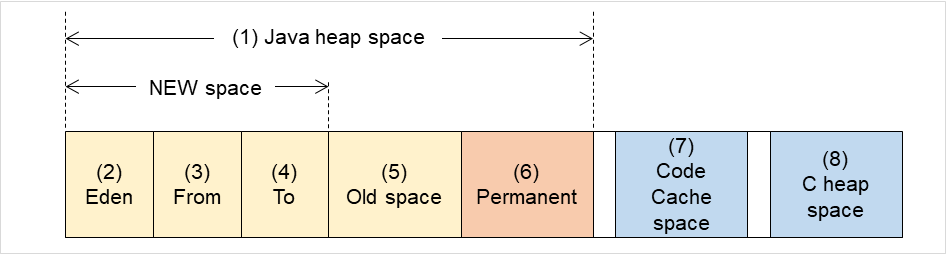
Fig. 6.15 Java VM memory space (Oracle Java 7)¶
No. in diagram
Monitor item
Java memory pool name in jramemory.stat log file
(1)
[Monitor Heap Memory Rate] - [Total Usage]
HEAP
(2)
[Monitor Heap Memory Rate] - [Eden Space]
EdenSpacePS Eden SpacePar Eden Space(3)+(4)
[Monitor Heap Memory Rate] - [Survivor Space]
Survivor SpacePS Survivor SpacePar Survivor Space(5)
[Monitor Heap Memory Rate] - [Tenured Gen]
Tenured GenPS Old GenCMS Old Gen(6)
[Monitor Non-Heap Memory Rate] - [Perm Gen][Monitor Non-Heap Memory Rate] - [Perm Gen[shared-ro]][Monitor Non-Heap Memory Rate] - [Perm Gen[shared-rw]]Perm GenPerm Gen [shared-ro]Perm Gen [shared-rw]PS Perm GenCMS Perm Gen(7)
[Monitor Non-Heap Memory Rate] - [Code Cache]
Code Cache
(8)
-
-
(6)+(7)
[Monitor Non-Heap Memory Rate] - [Total Usage]NON_HEAP* No stack trace is included.For Oracle Java 8/Oracle Java 9/Oracle Java 11
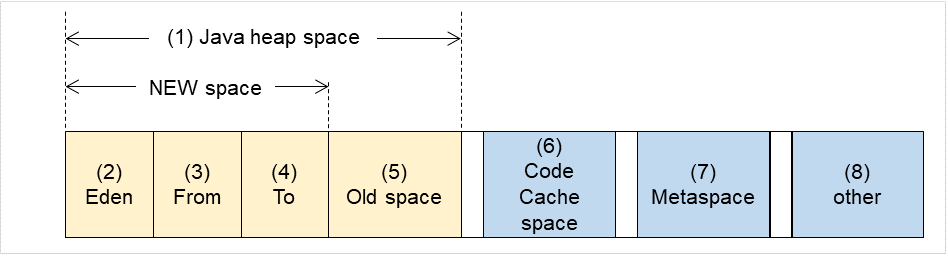
Fig. 6.16 Java VM memory space (Oracle Java 8/Oracle Java 9/Oracle Java 11)¶
Number in diagram
Monitor item
Java memory pool name in jramemory.stat log file
(1)
[Monitor Heap Memory Usage] - [Total Usage]
HEAP
(2)
[Monitor Heap Memory Usage] - [Eden Space]EdenSpacePS Eden SpacePar Eden SpaceG1 Eden Space(3)+(4)
[Monitor Heap Memory Usage] - [Survivor Space]
Survivor SpacePS Survivor SpacePar Survivor SpaceG1 Survivor Space(5)
[Monitor Heap Memory Usage] - [Tenured Gen]
Tenured GenPS Old GenCMS Old GenG1 Old Gen(6)
[Monitor Non-Heap Memory Usage] - [Code Cache]
Code Cache(For Java 9 or later, no output)
(6)
[Monitor Non-Heap Memory Usage] - [CodeHeap non-nmethods]
CodeHeap non-nmethods(For Java 9 or later, output)
(6)
[Monitor Non-Heap Memory Usage] - [CodeHeap profiled]
CodeHeap profiled nmethods(For Java 9 or later, output)
(6)
[Monitor Non-Heap Memory Usage] - [CodeHeap non-profiled]
CodeHeap non-profiled nmethods(For Java 9 or later, output)
(7)
[Monitor Non-Heap Memory Usage] - [Metaspace]
Metaspace
(8)
[Monitor Non-Heap Memory Usage] - [Compressed Class Space]
Compressed Class Space
(6)+(7)+(8)
[Monitor Non-Heap Memory Usage] - [Total Usage]
NON_HEAP
For Oracle JRockit
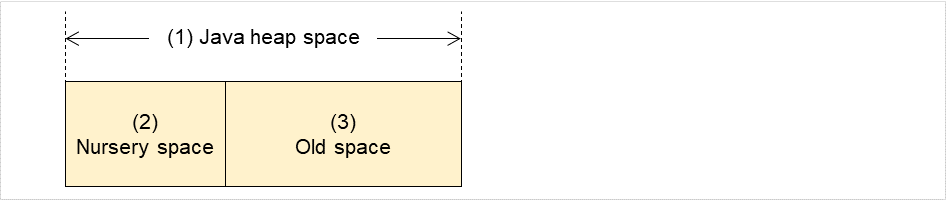
Fig. 6.17 Java VM memory space (Oracle JRockit)¶
No. in diagram
Monitor item
Java memory pool name in jramemory.stat log file
(1)
[Monitor Heap Memory Rate] - [Total Usage]
HEAP memory
(2)
[Monitor Heap Memory Rate]-[Nursery Space]
Nursery
(3) 2(Note)[Monitor Heap Memory Rage]-[Old Space]Old Space-
[Monitor Non-Heap Memory Rate] - [Total Usage]
NON_HEAP
-
[Monitor Non-Heap Memory Rate] - [Class Memory]
Class Memory
- 2
"Old Space", a Java memory pool name in the jramemory.stat log file, does not indicate the value corresponding to the old space of the Heap but rather the value corresponding to the entire "Heap memory". Independent measurement of only (3) is not possible.
6.33.17. Executing a command corresponding to cause of each detected error¶
EXPRESSCLUSTER does not provide a means for executing specific commands based on the causes of detected monitor resource errors.
JVM monitor resources can execute specific commands according to error causes. If an error is detected, JVM monitor resources will execute an appropriate command.
The following setting items specify the commands that will be executed according to the error cause.
Error cause |
Setting item |
|---|---|
- Failure in connection to the monitor target Java VM
- Failure in resource measurement
|
[Monitor(special)] tab - [Command] |
- Heap memory rate
- Non-heap memory rate
- Heap memory usage
- Non-heap memory usage
|
[Monitor(special)] tab - [Tuning] properties - [Memory] tab - [Command] |
|
[Monitor(special)] tab - [Tuning] properties - [Thread] tab - [Command] |
- Time in Full GC
- Count of Full GC execution
|
[Monitor(special)] tab - [Tuning] properties - [GC] tab - [Command] |
- Requests in Work Manager of WebLogic
- Requests in Thread Pool of WebLogic
|
[Monitor(special)] tab - [Tuning] properties - [WebLogic] tab - [Command] |
[Command] passes the details of an error cause as the arguments of a command with the arguments attached to the end of [Command]. A Command that is specialized for dealing with specific error causes can be defined by designing and specifying a script etc. for [Command]. The following character strings are passed as the arguments.
When multiple character strings are stated as possible arguments, one will be passed according to the GC type of the monitor target Java VM. For details about their differences, see "Java memory pool name".
The statements "(For Oracle Java)" and "(For Oracle JRockit)" suggest that different character strings are used according to the JVM type. When there is no such statement, the same character strings are used equally for all JVM types.
Details of error causes
Character string passed as argument
[Memory] tab - [Monitor Heap Memory Usage]-[Total Usage] (for Oracle Java(usage monitoring))
HEAP
[Memory] tab - [Non-Heap Usage]-[Total Usage] (for Oracle Java(usage monitoring))
NON_HEAP
[Memory] tab - [Monitor Non-Heap Memory Usage]-[Code Cache] (for Oracle Java(usage monitoring))
CodeCache
[Memory] tab - [Monitor Non-Heap Memory Usage]-[Metaspace] (for Oracle Java(usage monitoring))
Metaspace
[Memory] tab - [Monitor Non-Heap Memory Usage]-[CodeHeap non-nmethods] (for Oracle Java(usage monitoring))
non-nmethods
[Memory] tab - [Monitor Non-Heap Memory Usage]-[CodeHeap profiled] (for Oracle Java(usage monitoring))
profilednmethods
[Memory] tab - [Monitor Non-Heap Memory Usage]-[CodeHeap non-profiled] (for Oracle Java(usage monitoring))
non-profilednmethods
[Memory] tab - [Monitor Non-Heap Memory Usage]-[Compressed Class Space] (for Oracle Java(usage monitoring))
CompressedClassSpace
[Thread] tab - [Monitor the number of Active Threads]
Count
[GC] tab - [Monitor the time in Full GC]
Time
[GC] tab - [Monitor the count of Full GC execution]
Count
[WebLogic] tab - [Monitor the requests in Work Manager] - [Waiting Requests, The number]
WorkManager_PendingRequests
[WebLogic] tab - [Monitor the requests in Thread Pool] - [Waiting Requests, The number]
ThreadPool_PendingUserRequestCount
[WebLogic] tab - [Monitor the requests in Thread Pool] - [Executing Requests, The number]
ThreadPool_Throughput
The following are examples of execution.
Example 1)
Setting item
Setting information
[Monitor(special)] tab - [Tuning] properties - [GC] tab - [Command]
/usr/local/bin/downcmd
[Monitor(special)] tab - [Tuning] properties - [GC] tab - [Monitor the count of Full GC execution]
1
[Cluster] properties - [JVM monitor] tab - [Resource Measurement Setting] - [Common] tab - [Error Threshold]
3
If Full GC is executed as many times, in succession, as specified by the Error Threshold (three times), the JVM monitor resources will detect a monitor error and execute a command corresponding to "/usr/local/bin/downcmd Cont".
Example 2)
Setting item
Setting information
[Monitor(special)] tab - [Tuning] properties - [GC] tab - [Command]
"/usr/local/bin/downcmd" GC
[Monitor(special)] tab - [Tuning] properties - [GC] tab - [Monitor the time in Full GC]
65536
[Cluster] properties - [JVM monitor] tab - [Resource Measurement Setting] - [Common] tab - [Error Threshold]
3
If the time in Full GC exceeds 65535 milliseconds as many times, in succession, as specified by the Error Threshold (three times), the JVM monitor resources will detect a monitor error and execute a command corresponding to "/usr/local/bin/downcmd GC Time".
Example 3)
Setting item
Setting information
[Monitor(special)] tab - [Tuning] properties - [Memory] tab - [Command]
"/usr/local/bin/downcmd" memory
[Monitor(special)] tab - [Tuning] properties - [Memory] tab - [Monitor Heap Memory Rate]
On
[Monitor(special)] tab - [Tuning] properties - [Memory] tab - [Eden Space]
80
[Monitor(special)] tab - [Tuning] properties - [Memory] tab - [Survivor Space]
80
[Cluster] properties - [JVM monitor] tab - [Resource Measurement Setting] - [Common] tab - [Error Threshold]
3
If the usage rate of the Java Eden Space and that of the Java Survivor Space exceed 80% as many times, in succession, as specified by the Error Threshold (three times), the JVM monitor resources will detect a monitor error and execute a command corresponding to "/usr/local/bin/downcmd memory EdenSpace SurvivorSpace".
Timeout (seconds) for waiting for the completion of execution of the command specified by [Command] is set by specifying Command Timeout in the JVM monitor tab of the Cluster Properties window. The same value is applied to the timeout of [Command] of each of the above-mentioned tabs; the timeout cannot be specified for each [Command] separately.If a timeout occurs, the system will not perform processing for forced termination of the [Command] process; the operator must perform post-processing (e.g. forced termination) of the [Command] process. When a timeout occurs, the following message is output to the JVM operation log:action thread execution did not finish. action is alive = <command>.
Note the following.
No [Command] is executed when restoration of the Java VM to normal operation (error -> normal operation) is detected.
[Command] is executed upon the detection of an error in the Java VM (when threshold exceeding occurs as many times, in succession, as specified by the error threshold). It is not executed at each threshold exceeding.
Note that specifying [Command] on multiple tabs allows multiple commands to be executed if multiple errors occur simultaneously, causing a large system load.
[Monitor(special)] tab - [Tuning] properties - [WebLogic] tab - [Monitor the requests in Thread Pool] - [Waiting Requests, The Number] and [Monitor(special)] tab - [Tuning] properties - [WebLogic] tab - [Monitor the requests in Thread Pool] - [Waiting Requests, Average]
[Monitor(special)] tab - [Tuning] properties - [WebLogic] tab - [Monitor the requests in Thread Pool] - [Executing Requests, The Number] and [Monitor(special)] tab - [Tuning] properties - [WebLogic] tab - [Monitor the requests in Thread Pool] - [Executing Requests, Average]
6.33.18. Monitoring WebLogic Server¶
- Start WebLogic Server Administration Console.For how to start WebLogic Server Administration Console, refer to "Overview of Administration Console" in the WebLogic Server manual.Select Domain Configuration-Domain-Configuration-General. Make sure that Enable Management Port is unchecked.
Select Domain Configuration-Server, and then select the name of the server to be monitored. Set the selected server name as the identifier on the Monitor (special) tab from Properties that can be selected in the config mode of Cluster WebUI. See "Understanding JVM monitor resources" in "Monitor resource details" in the "Reference Guide" of EXPRESSCLUSTER X.
Regarding the target server, select Configuration-General, and then check the port number though which a management connection is established with Listen Port.
Stop WebLogic Server. For how to stop WebLogic Server, refer to "Starting and stopping WebLogic Server" in the WebLogic Server manual.
Start the management server start script of WebLogic Server (startWebLogic.sh).
Write the following instructions in the script.
When the target is the WebLogic Server managing server:
JAVA_OPTIONS="${JAVA_OPTIONS} -Dcom.sun.management.jmxremote.port=n -Dcom.sun.management.jmxremote.ssl=false -Dcom.sun.management.jmxremote.authenticate=false -Djavax.management.builder.initial=weblogic.management.jmx.mbeanserver.WLSMBeanServerBuilder"
*Write each line of coding on one line.
When the target is a WebLogic Server managed server:
if [ "${SERVER_NAME}" = "SERVER_NAME" ]; then JAVA_OPTIONS="${JAVA_OPTIONS} -Dcom.sun.management.jmxremote.port=n -Dcom.sun.management.jmxremote.ssl=false -Dcom.sun.management.jmxremote.authenticate=false -Djavax.management.builder.initial=weblogic.management.jmx.mbeanserver.WLSMBeanServerBuilder" fi
*Write all the if statement lines on one line.
Note
For n, specify the number of the port used for monitoring. The specified port number must be different from that of the listen port for the target Java VM. If there are other target WebLogic Server entities on the same machine, specify a port number different from those for the listening port and application ports of the other entities.
Note
For SERVER_NAME, specify the name of the target server confirmed by Select Target Server. If more than one server is targeted, change the server name on the settings (line 1 to 6) for each server.
Note
Place the above addition prior to the following coding:
${JAVA_HOME}/bin/java ${JAVA_VM} ${MEM_ARGS} ${JAVA_OPTIONS} -Dweblogic.Name=${SERVER_NAME} -Djava.security.policy=${WL_HOME}/server/lib/weblogic.policy ${PROXY_SETTINGS} ${SERVER_CLASS}
* Write the above coding on one line.
* The above java arguments differ depending on the WebLogic version. There is no problem by specifying JAVA_OPTIONS before using java.
Note
For monitoring Perm Gen[shared-ro] or Perm Gen[shared-rw] on the Memory tab, add the following line:
-client -Xshare:on -XX:+UseSerialGC
- If monitoring requests of work manager and thread pool, make the following settings.Start WLST (wlst.sh) of the target WebLogic Server. On the console window displayed, execute the following commands:
> connect('USERNAME','PASSWORD','t3://SERVER_ADDRESS:SERVER_PORT') > edit() > startEdit() > cd('JMX/DOMAIN_NAME') > set('PlatformMBeanServerUsed','true') > activate() > exit()Replace the USERNAME, PASSWORD, SERVER_ADDRESS, SERVER_PORT, and DOMAIN_NAME above with those for the domain environment.
Restart the target WebLogic Server.
6.33.19. Monitoring WebOTX¶
6.33.20. Monitoring a Java process of the WebOTX domain agent¶
There is no need to specify any settings.
6.33.21. Monitoring a Java process of a WebOTX process group¶
Connect to the domain by using the administration tool.
In the tree view, select <domain_name>-TP System-Application Group-<application_group_name>-Process Group-<process_group_name>.
For the Other Arguments attributes on the JVM Options tab on the right, specify the following Java options on one line. For n, specify the port number. If there is more than one Java VM to be monitored on the same machine, specify a unique port number. The port number specified for the settings is specified with Cluster WebUI (JVM Monitor Resource Name -> Property -> Monitor (special) tab -> Connection Port).
-Dcom.sun.management.jmxremote.port=n -Dcom.sun.management.jmxremote.ssl=false -Dcom.sun.management.jmxremote.authenticate=false -Djavax.management.builder.initial=com.nec.webotx.jmx.mbeanserver.JmxMBeanServerBuilder
* In the case of WebOTX V9.2 or later, it is unnecessary to specify -Djavax.management.builder.initial.
- Then, click Update. After the configuration is completed, restart the process group.These settings can be made by using Java System Properties, accessible from the Java System Properties tab of the WebOTX administration tool. When making these settings by using the tool, do not designate -D and set the strings prior to = in name and set the strings subsequent to = in value.
Tab name for setting
Item name
Setting value
Monitor(common)
Monitor Timing
Always
Recovery Action
Recovery Action
Execute only the final action
Recovery Action
Final Action
No operation
Note
If restart upon a process failure is configured as a function of the WebOTX process group, and when the process group is restarted as the recovery processing by EXPRESSCLUSTER, the WebOTX process group may fail to function correctly. For this reason, when monitoring the WebOTX process group, make the following settings for the JVM monitor resource by using the Cluster WebUI.
6.33.22. Receiving WebOTX notifications¶
By registering a specific listener class, notification is issued when WebOTX detects a failure. The JVM monitor resource receives the notification and outputs the following message to the JVM operation log.
%1$s:Notification received. %2$s.
%1$s and %2$s each indicates the following:
%1$s: Monitored Java VM
%2$s: Message in the notification (ObjectName=,type=,message=)
At present, the following is the detailed information on MBean on the monitorable resource.
ObjectName
[domainname]:j2eeType=J2EEDomain,name=[domainname],category=runtime
notification type
nec.webotx.monitor.alivecheck.not-alive
Message
failed
6.33.23. Monitoring JBoss¶
The settings are different for monitoring standalone mode and for domain mode. Configure the settings according to the target of monitoring.
This section describes how to configure a target JBoss to be monitored by the JVM monitor resource.
Standalone mode
Stop JBoss, and then open (JBoss_installation_path)/bin/standalone.conf by using editor software.
Save the settings, and then start JBoss.
With Cluster WebUI (JVM Monitor Resource Name - Property - Monitor(special) tab - Identifier), specify a unique string that is different from those for the other monitor targets (e.g. JBoss).
Domain mode
With Cluster WebUI (JVM Monitor Resource Name - Property - Monitor(special) tab - Identifier), specify a unique string that is different from those for the other monitor targets (e.g. JBoss). With Cluster WebUI (JVM Monitor Resource Name - Property - Monitor(special) tab - Process Name), specify all the Java VM startup options so that JBoss can be uniquely identified.
6.33.24. Monitoring Tomcat¶
This section describes how to configure a target Tomcat to be monitored by the JVM monitor resource.
If Tomcat is installed from an rpm package, stop Tomcat and open /etc/sysconfig/tomcat6 or /etc/sysconfig/tomcat. If Tomcat is not installed from an rpm package, stop Tomcat and create (Tomcat installation path)/bin/setenv.sh.
- In the configuration file, for the Java options, specify the following settings on one line. For n, specify the port number. If there is more than one Java VM to be monitored on the same machine, specify a unique port number. The port number specified for the settings is specified with Cluster WebUI (JVM Monitor Resource Name - Property - Monitor (special) tab - Connection Port).
CATALINA_OPTS="${CATALINA_OPTS} -Dcom.sun.management.jmxremote.port=n -Dcom.sun.management.jmxremote.ssl=false -Dcom.sun.management.jmxremote.authenticate=false"
Save the settings, and then start Tomcat.
With Cluster WebUI (JVM Monitor Resource Name - Property - Monitor (special) tab - Identifier), specify a unique string that is different from those for the other monitor targets (e.g., tomcat).
6.33.25. Monitoring SVF¶
This section describes how to configure a target SVF to be monitored by the JVM monitor resource.
If the monitor target is Tomcat:
Change the environment variables of the SVF user in the OS as follows. For n, specify the port number. If there is more than one Java VM to be monitored on the same machine, specify a unique port number. The port number specified here is also specified with the Builder (JVM Monitor Resource Name -> Property -> Monitor (special) tab -> Connection Port).
JAVA_OPTS="-Xms512m -Xmx512m -Dcom.sun.management.jmxremote.port=n -Dcom.sun.management.jmxremote.ssl=false -Dcom.sun.management.jmxremote.authenticate=false" export JAVA_OPTS
If the monitor target is other than Tomcat:
Select a monitor target from the following, and then use an editor to open the corresponding script.
Monitor target
Script to be edited
Simple Httpd Service (for 8.x)
<SVF installation path>/bin/SimpleHttpd
Simple Httpd Service (for 9.x)
<SVF installation path>/bin/UCXServer
RDE Service
<SVF installation path>/rdjava/rdserver/rd_server_startup.sh
<SVF installation path>/rdjava/rdserver/svf_server_startup.sh
RD Spool Balancer
<SVF installation path>/rdjava/rdbalancer/rd_balancer_startup.sh
SVF Print Spooler Service
<SVF installation path>/bin/spooler
- In the configuration file, for the Java options, specify the following settings on one line. For n, specify the port number. If there is more than one Java VM to be monitored on the same machine, specify a unique port number. The port number specified here is also specified with the Cluster WebUI (JVM Monitor Resource Name -> Property -> Monitor (special) tab -> Connection Port).
JAVA_OPTIONS="${JAVA_OPTIONS} -Dcom.sun.management.jmxremote.port=n -Dcom.sun.management.jmxremote.ssl=false -Dcom.sun.management.jmxremote.authenticate=false"
If the monitor target is RDE Service, add ${JAVA_OPTIONS} into the following startup path and rd_balancer_startup.sh.
java -Xmx256m -Xms256m -Djava.awt.headless=true ${JAVA_OPTIONS} -classpath $CLASSPATH jp.co.fit.vfreport.RdSpoolPlayerServer &
6.33.26. Monitoring a Java application that you created¶
This section describes the procedure to configure Java application which is monitored by JVM monitor resource. Specify the following Java option in one row to the option for Java application startup while Java application (the monitor target) is stopped. In the configuration file, for the Java options, specify the following settings on one line. For n, specify the port number. If there is more than one Java VM to be monitored on the same machine, specify a unique port number. The port number specified here is also specified with the Cluster WebUI (JVM Monitor Resource Name -> Property -> Monitor (special) tab -> Connection Port).
-Dcom.sun.management.jmxremote.port=n
-Dcom.sun.management.jmxremote.ssl=false
-Dcom.sun.management.jmxremote.authenticate=false
Some Java applications require the following to be additionally specified.
-Djavax.management.builder.initial=<class name of MBeanServerBuilder>
6.34. Setting up System monitor resources¶
System monitor resources periodically collect statistical information about system resources analyze the information according to given knowledge data. System monitor resources serve to detect the exhaustion of resources early according to the results of analysis.
6.34.1. Monitor(special) tab¶
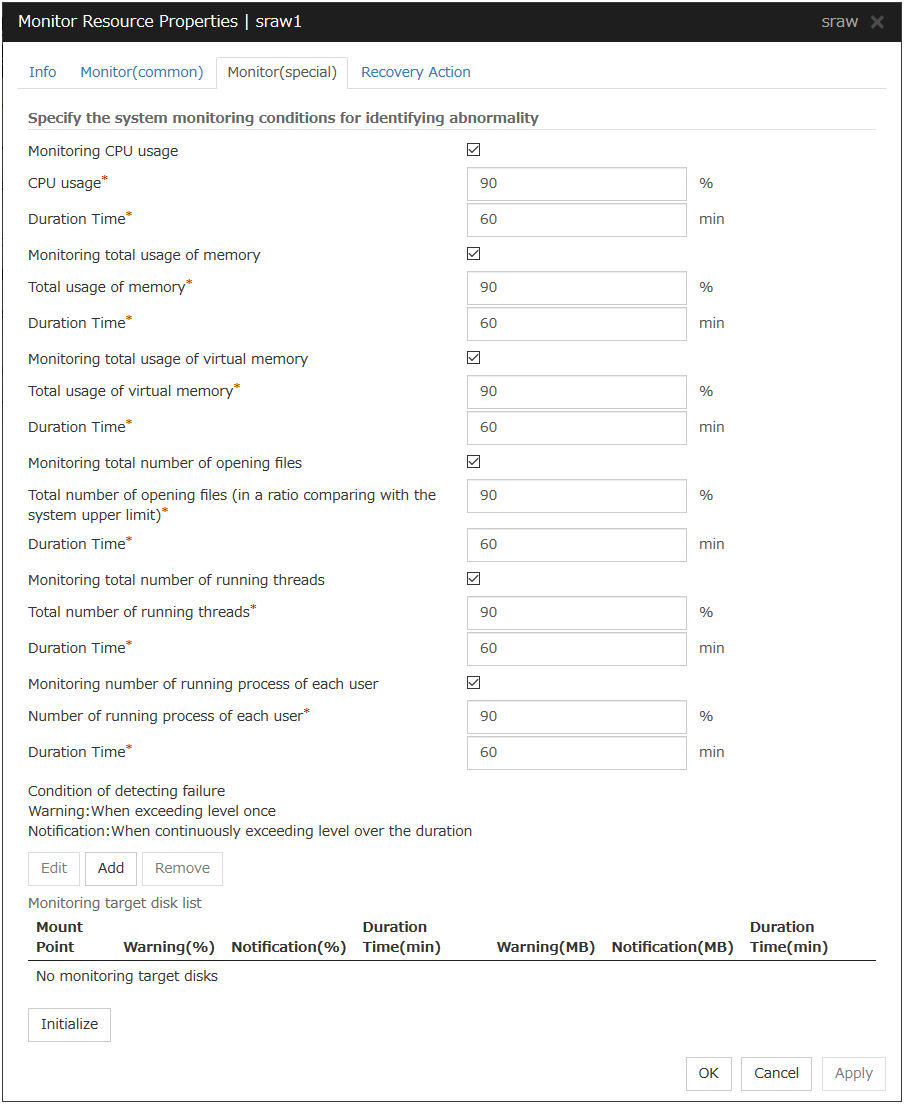
Monitoring CPU usage
Enables CPU usage monitoring.
CPU usage (1 to 100)
Specify the threshold for the detection of the CPU usage.
Duration Time (1 to 1440)
Specify the duration for detecting the CPU usage.If the threshold is continuously exceeded over the specified duration, the detection of an error is recognized.
Monitoring total usage of memory
Enables the monitoring of the total usage of memory.
Total usage of memory (1 to 100)
Specify the threshold for the detection of a memory use amount error (percentage of the memory size implemented on the system).
Duration Time (1 to 1440)
Specify the duration for detecting a total memory usage error.If the threshold is continuously exceeded over the specified duration, the detection of an error is recognized.
Monitoring total usage of virtual memory
Enables the monitoring of the total usage of virtual memory.
Total usage of virtual memory (1 to 100)
Specify the threshold for the detection of a virtual memory usage error.
Duration Time (1 to 1440)
Specify the duration for detecting a total virtual memory usage error.If the threshold is continuously exceeded over the specified duration, the detection of an error is recognized.
Monitoring total number of opening files
Enables the monitoring of the total number of opening files.
Total number of opening files (in a ratio comparing with the system upper limit) (1 to 100)
Specify the threshold for the detection of an error related to the total number of opening files (percentage of the system upper limit).
Duration Time (1 to 1440)
Specify the duration for detecting an error with the total number of opening files.If the threshold is continuously exceeded over the specified duration, the detection of an error is recognized.
Monitoring total number of running threads
Enables the monitoring of the total number of running threads.
Total number of running threads (1 to 100)
Specify the threshold for the detection of an error related to the total number of running threads (percentage of the system upper limit).
Duration Time (1 to 1440)
Specify the duration for detecting an error with the total number of running threads.If the threshold is continuously exceeded over the specified duration, the detection of an error is recognized.
Monitoring number of running processes of each user
Enables the monitoring of the number of processes being run of each user.
Number of running processes of each user (1 to 100)
Specify the threshold for the detection of an error related to the number of processes being run of each user (percentage of the system upper limit).
Duration Time (1 to 1440)
Specify the duration for detecting an error with the number of processes being run of each user.If the threshold is continuously exceeded over the specified duration, the detection of an error is recognized.
Add
Click this to add disks to be monitored. The Input of watch condition dialog box appears.
Configure the detailed monitoring conditions for error determination, according to the descriptions given in the Input of watch condition dialog box.
Remove
Click this to remove a disk selected in Disk List so that it will no longer be monitored.
Edit
Click this to display the Input of watch condition dialog box. The dialog box shows the monitoring conditions for the disk selected in Disk List. Edit the conditions and click OK.
Mount point (within 1,024 bytes)
Set the mount to be monitored. The name must begin with a forward slash (/).
Utillization rate
Enables the monitoring of the disk usage.
Warning level (1 to 100)
Specify the threshold for warning level error detection for disk usage.
Notice level (1 to 100)
Specify the threshold for notice level error detection for disk usage.
Duration Time (1 to 43200)
Specify the duration for detecting a notice level error of the disk usage rate.If the threshold is continuously exceeded over the specified duration, the detection of an error is recognized.
Free space
Enables the monitoring of the free disk space.
Warning level (1 to 4294967295)
Specify the amount of disk space (in megabytes) for which the detection of an free disk space error at the warning level is recognized.
Notice level (1 to 4294967295)
Specify the amount of disk space (in megabytes) for which the detection of an free disk space error at the notice level is recognized.
Duration Time (1 to 43200)
Specify the duration for detecting a notice level error related to the free disk space.If the threshold is continuously exceeded over the specified duration, the detection of an error is recognized.
6.34.2. Notes on System monitor resource¶
To use a system monitor resource, zip and unzip packages must have been installed on the servers.
For the recovery target, specify the resource to which fail-over is performed upon the detection of an error in resource monitoring by System Resource Agent.
The use of the default System Resource Agent settings is recommended.
Errors in resource monitoring may be undetectable when:
A value repeatedly exceeds and then falls below a threshold during whole system resource monitoring.
No error is detected even after the specified duration for detecting errors has passed.
An error is detected before the specified duration for detecting errors has elapsed.
Once the cluster has been suspended and resumed, the collection of information is started from that point of time.
The amount of system resources used is analyzed at 10-minute intervals. Thus, an error may be detected up to 10 minutes after the monitoring session.
The amount of disk resources used is analyzed at 60-minute intervals. Thus, an error may be detected up to 60 minutes after the monitoring session.
Specify a value smaller than the actual disk size when specifying the disk size for free space monitoring of a disk resource. If a value is specified that is larger than the actual disk size, an error will be detected due to insufficient free space.
If the monitored disk has been replaced, analyzed information up until the time of the disk replacement will be cleared if one of the following items of information differs between the previous and current disks.
Total disk capacity
File system
Disk resource monitoring can only monitor disk devices.
For server for which no swap was allocated, uncheck the monitoring of total virtual memory usage.
Disk usage information collected by System Resource Agent is calculated by using the total disk space and free disk space. This value may slightly differ from the disk usage which df(1) command shows because it uses a different calculation method.
Up to 64 disk units can be simultaneously monitored by the disk resource monitoring function.
- Statistical information data of system resources.Path: <data path>/hasrm_monitor_list.xml.YYYYMMDDhhmmss.zipMaximum number of a file: 1500
- Analyzed information data of system resources.Path: <data path>/hasrm_analyze_list.xml.YYYYMMDDhhmmss.zipMaximum number of a file: 3
- Statistical information data of disk resources.Path: <data path>/hasrm_diskcapacity_monitor_list.xml.YYYYMMDDhhmmss.zipMaximum number of a file: 10
- Analyzed information data of disk resources.Path: <data path>/hasrm_diskcapacity_analyze_list.xml.YYYYMMDDhhmmss.zipMaximum number of a file: 3
6.34.3. How System monitor resources perform monitoring¶
System resource monitoring with the default values reports an error found in resource monitoring 60 minutes later if the resource usage does not fall below 90%.
The following shows an example of error detection for the total memory usage in system resource monitoring with the default values.
- The total memory usage remains at the total memory usage threshold or higher as time passes, for at least a certain duration of time.
In the figure below, the total memory usage remains at the total memory usage threshold (90%) or higher for at least the monitoring duration (60 minutes) and thus an error in total memory usage is detected.
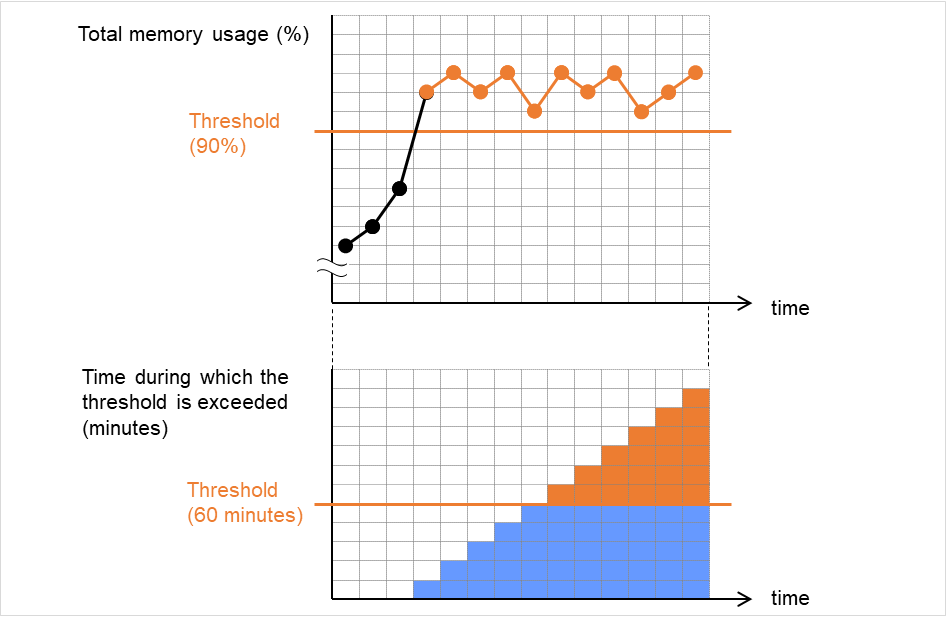
Fig. 6.18 The total memory usage remains at the total memory usage threshold or higher for a certain duration of time¶
- The total memory usage rises and falls in the vicinity of the total memory usage threshold as time passes, but always remains under that threshold.
The following figure shows the total memory usage temporarily exceeding the total memory usage threshold (90%). This state of exceeding the threshold, however, does not persist for the monitoring duration (60 minutes) and thus an error in the total memory usage is not detected.
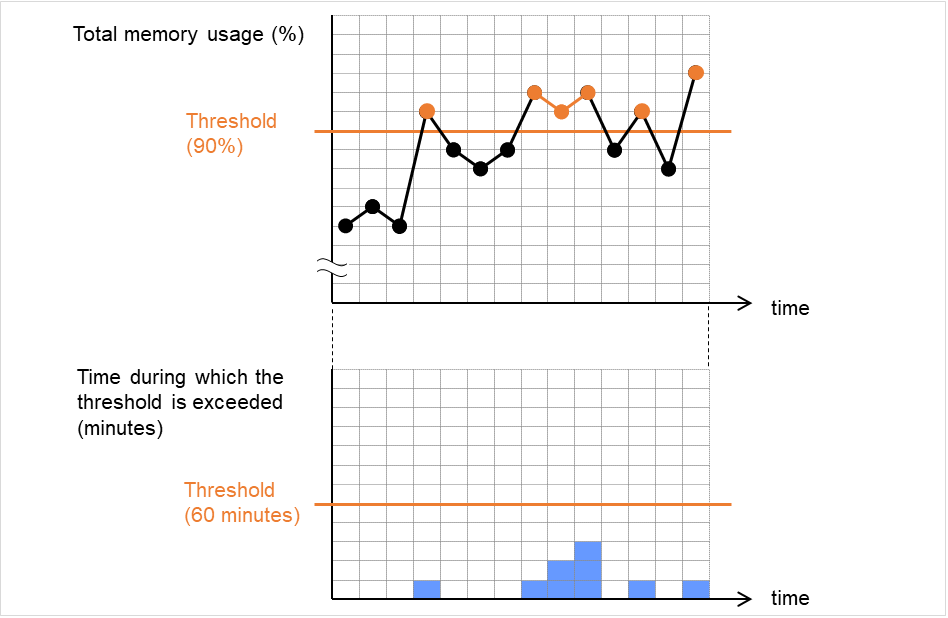
Fig. 6.19 The state of exceeding the total memory usage threshold does not persist for a certain duration of time (no error detected)¶
If disk resource monitoring operated under the default settings, it will report a notice level error after 24 hours.
The following chart describes how disk resource monitoring detects disk usage errors when operating under the default settings.
Monitoring disk usage by warning level
Disk usage exceeds the warning level upper limit, which is determined as an error in monitoring the disk usage.
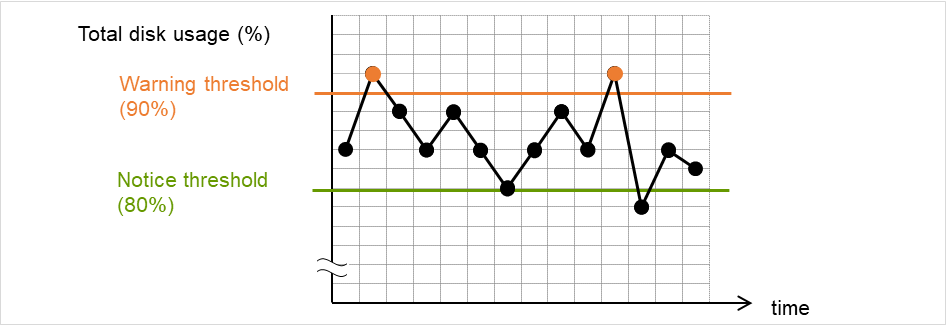
Fig. 6.20 Disk usage exceeds the warning level upper limit (an error detected)¶
Disk usage increases and decreases in a range where it does not exceed the warning level upper limit, which is not determined as an error in monitoring the disk usage.
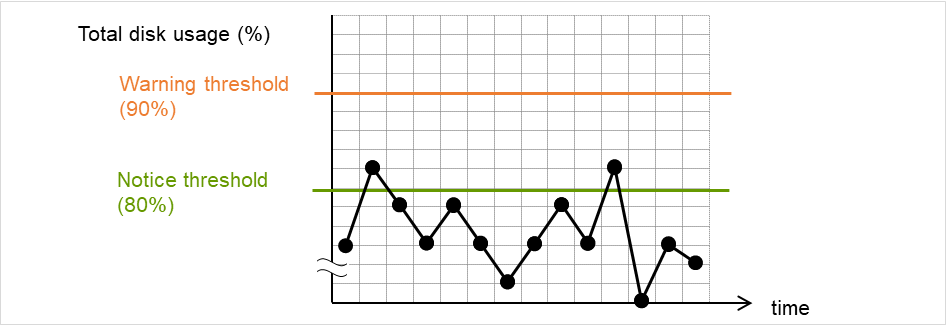
Fig. 6.21 Disk usage does not exceed the warning level upper limit (no error detected)¶
Monitoring disk usage by notice level
Disk usage continuously exceeds the notification level upper limit, which is determined as an error in monitoring the disk usage.
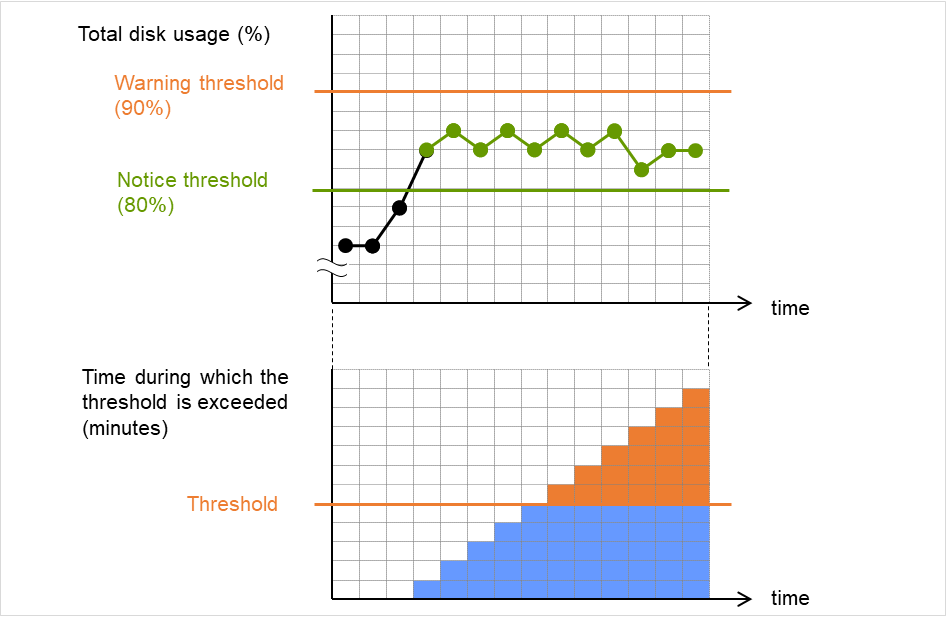
Fig. 6.22 Disk usage exceeds the notification level upper limit for a certain duration of time (an error detected)¶
Disk usage rises and falls in the vicinity of the notification level upper limit, which is not determined as an error in monitoring the disk usage.
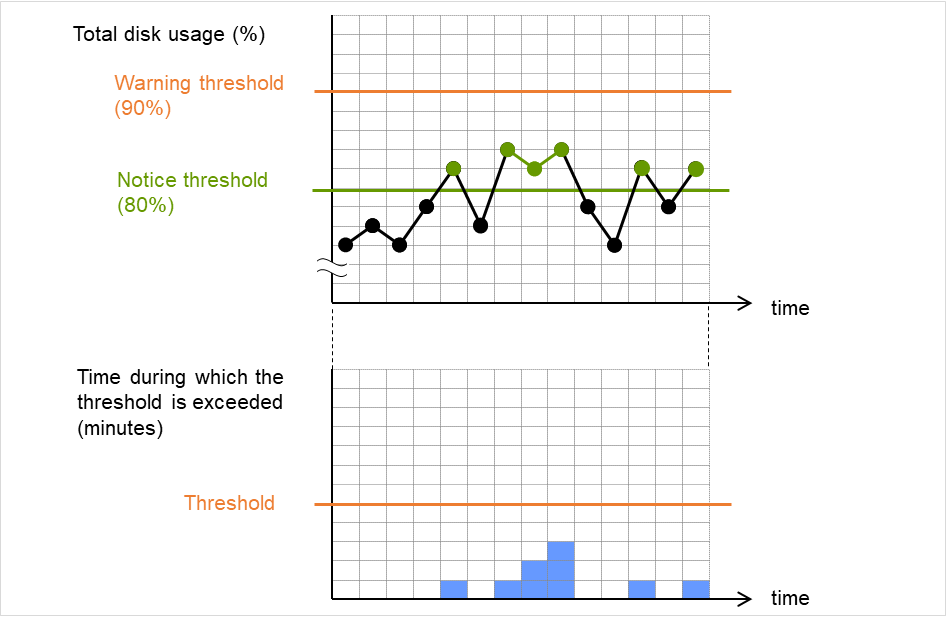
Fig. 6.23 The state of exceeding the notification level threshold in disk usage does not persist for a certain duration of time (no error detected)¶
6.35. Setting up Process resource monitor resources¶
Process resource monitor resources periodically collect statistical information about resources used by processes and analyze the information according to given knowledge data. Process resource monitor resources serve to detect the exhaustion of resources early according to the results of analysis.
6.35.1. Monitor(special) tab¶
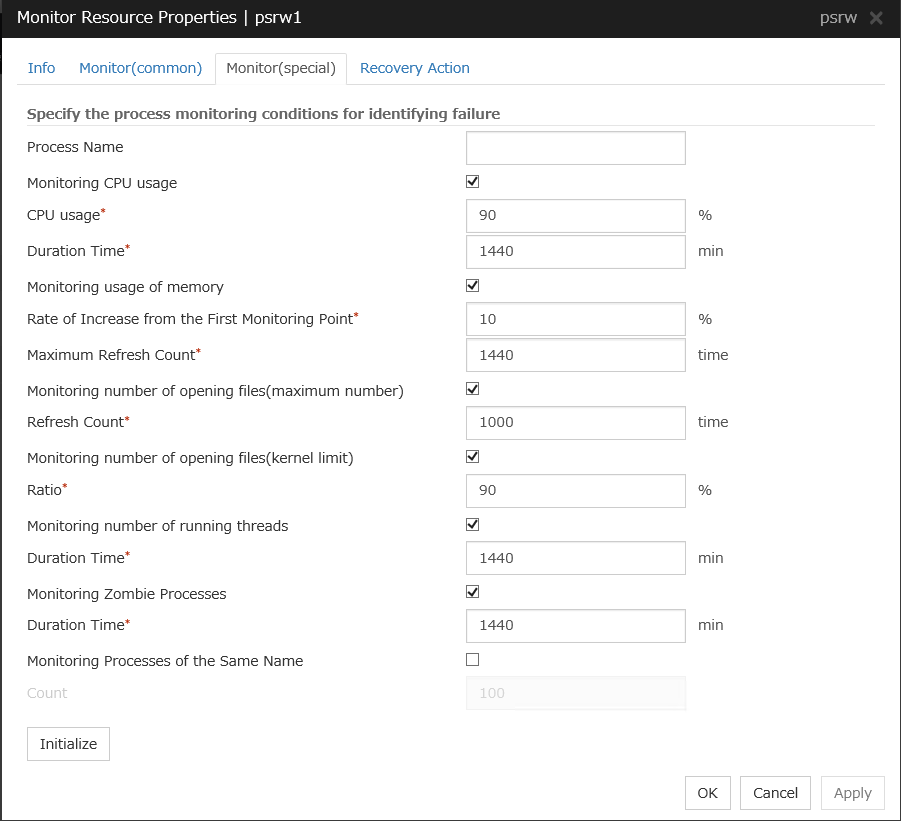
Process Name (within 1023 bytes)
Set the name of the target process. Without setting it, all started processes are monitored.
Wild cards can be used to specify a process name by using one of the following three patterns. No other wild card pattern is permitted.
[prefix search] <string included in the process name>*
[suffix search] *<string included in the process name>
[partial search] *<string included in the process name>*
Up to 1023 bytes can be specified for the monitor target process name. To specify a monitor target process with a name that exceeds 1023 bytes, use a wildcard (such as *).
If the name of the target process is 1024 bytes or longer, only the first 1023 bytes can be recognized as the process name. If you use a wild card (such as *) to specify a process name, specify a string containing the first 1024 or fewer bytes.
Check the monitor target process name which is actually running by ps(1) command, etc, and specify the monitor target process name.
Execution result
UID PID PPID C STIME TTY TIME CMD root 1 0 0 Sep12 ? 00:00:00 init [5] : root 5314 1 0 Sep12 ? 00:00:00 /usr/sbin/acpid root 5325 1 0 Sep12 ? 00:00:00 /usr/sbin/sshd htt 5481 1 0 Sep12 ? 00:00:00 /usr/sbin/htt -retryonerror 0From the above command result, /usr/sbin/htt -retryonerror 0 is specified as monitor target process name in the case of monitoring /usr/sbin/htt.
The process name specified for the name of the target process specifies the target process, using the process arguments as part of the process name. To specify the name of the target process, specify the process name containing the arguments. To monitor only the process name with the arguments excluded, specify it with the wildcard (*) using right truncation or partial match excluding the arguments.
Monitoring CPU usage
Enables CPU usage monitoring.
CPU usage (1 to 100)
Specify the threshold for the detection of the CPU usage.
Duration Time (1 to 129600)
Specify the duration for detecting the CPU usage.If the threshold is continuously exceeded over the specified duration, the detection of an error is recognized.
Monitoring usage of memory
Enables the monitoring of the usage of memory.
Rate of Increase from the First Monitoring Point (1 to 1000)
Specify the threshold for the detection of a memory use amount error.
Maximum Update Count (1 to 129600)
Specify the maximum update count for the detection of a memory use amount error.Exceeding the threshold consecutively by the specified count leads to the error detection.
Monitoring number of opening files(maximum number)
Enables the monitoring of the number of opening files(maximum number).
Refresh Count (1 to 1024)
Specify the refresh count for the detection of the number of opening files error.If the number of opening files maximum value is updated more count than specified, the detection of an error is recognized.
Monitoring number of opening files(kernel limit)
Enables the monitoring of the number of opening files(kernel limit).
Ratio (1 to 100)
Specify the ratio for detection of the opening files(the percentage to the kernel limit).
Monitoring number of running threads
Enables the monitoring of the number of running threads.
Duration Time (1 to 129600)
Specify the duration for detecting an error with the number of running threads.If the threshold is continuously exceeded over the specified duration, the detection of an error is recognized.
Monitoring Zombie Process
Enables the monitoring of Zombie Processes.
Duration Time (1 to 129600)
Specify the duration for detecting Zombie Processes.If process is a Zombie Process over the specified duration, the detection of an error is recognized.
Monitoring Processes of the Same Name
Enables the monitoring of Processes of the Same Name.
Count (1 to 10000)
Specify the count for detecting an error with the processes of the same name.If the processes of the same name has been exists more than specified numbers, the detection of an error is recognized.
6.35.2. Notes on Process resource monitor resource¶
To use a Process resource monitor resource, zip and unzip packages must have been installed on the servers.
The use of the default Process resource monitor resource settings is recommended.
Swapped out processes are not subject to the detection of resource errors.
If the date or time of the OS has been changed while System Resource Agent is running, resource monitoring may operate incorrectly as described below since the timing of analysis which is normally done at 10 minute intervals may differ the first time after the date or time is changed.
No error is detected even after the specified duration for detecting errors has passed.
An error is detected before the specified duration for detecting errors has elapsed.
Once the cluster has been suspended and resumed, the collection of information is started from that point of time.
For the SELinux setting, set permissive or disabled.
The enforcing setting may disable the communication needed by EXPRESSCLUSTER.
- Statistical information data of process resources.Path: <data path>/hasrm_monitor_list.xml.YYYYMMDDhhmmss.zipMaximum number of a file: 1500
- Analyzed information data of process resources.Path: <data path>/hasrm_analyze_list.xml.YYYYMMDDhhmmss.zipMaximum number of a file: 3
To return the status of the process resource monitor resource from error to normal, perform either of the following:
Suspending and resuming the cluster
Stopping and starting the cluster
6.35.3. How Process resource monitor resources perform monitoring¶
Process resource monitor resources monitor the following:
Periodically collect the amounts of process resources used and then analyze the amounts
An error is recognized if the amount of a resource used exceeds a pre-set threshold.
When an error detected state persists for the monitoring duration, it is posted as an error detected during resource monitoring.
If process resource monitoring (of the CPU, memory, number of opening files, or number of zombie processes) operated by using the default values, a resource error is reported after 24 hours.
The following chart describes how process resource monitoring detects memory usage errors.
- In the following example, as time progresses, memory usage increases and decreases, the maximum value is updated more times than specified, and increases by more than 10% from its initial value.
The maximum value is kept updated for more than 24 hours (default) and the memory usage increases by more than 10% from its initial value, which is determined as a memory leak.
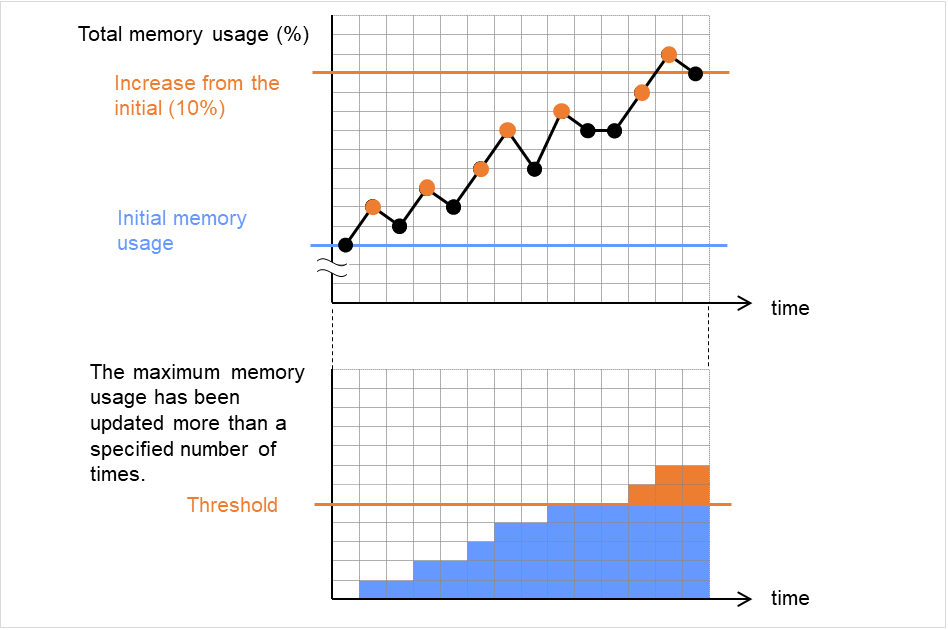
Fig. 6.24 The maximum value of the memory usage is updated more than the specified number of times, and the memory usage increases by more than 10% from its initial value (an error detected)¶
- In the following example, memory usage increases and decreases, but remains within a set range.
The memory usage increases and decreases within a set range, which is not determined as a memory leak.
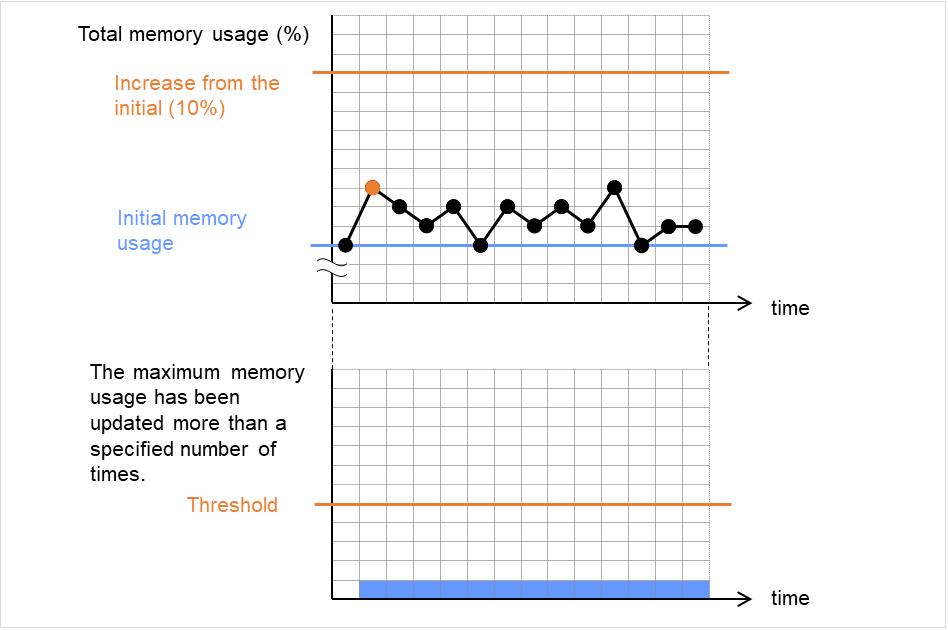
Fig. 6.25 The memory usage increases and decreases within a set range (no error detected)¶
7. Heartbeat resources¶
This chapter provides detailed information on heartbeat resources.
EXPRESSCLUSTER X SingleServerSafe uses windows common to those of the clustering software EXPRESSCLUSTER X to ensure high compatibility with EXPRESSCLUSTER X in terms of operation and other aspects.
This chapter covers:
7.1. Heartbeat resources list¶
The heartbeat resource is used to monitor whether servers are activated. Heartbeat device types are:
Heartbeat Resource Name |
Abbreviation |
Functional Overview |
|---|---|---|
LAN heart beat resource |
lanhb |
Uses a LAN to monitor if servers are activated. |
You need to set one LAN heartbeat resource.
8. Details of other settings¶
This chapter provides details about the other items to be specified for EXPRESSCLUSTER X SingleServerSafe.
EXPRESSCLUSTER X SingleServerSafe uses windows common to those of the clustering software EXPRESSCLUSTER X to ensure high compatibility with EXPRESSCLUSTER X in terms of operation and other aspects.
This chapter covers:
8.1. Cluster properties¶
In the Cluster Properties window, you can view and change the detailed data of EXPRESSCLUSTER X SingleServerSafe.
8.1.1. Info tab¶
You can display the server name, and register and make a change to a comment on this tab.
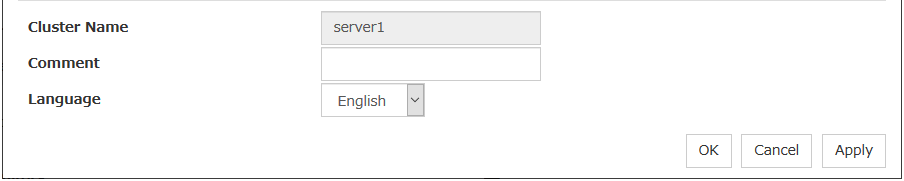
Cluster Name:
Displays the server name. You cannot change the name here.
Comment (within 127 bytes)
Enter a new comment. You can only enter one byte English characters.
Language
Choose one of the display languages below. Specify the language (locale) of OS on which the Cluster WebUI runs.
English
Japanese
Chinese
8.1.2. Interconnect tab¶
Not used.
8.1.3. Fencing tab¶
Not used.
8.1.4. Timeout tab¶
Specify values such as time-out on this tab.
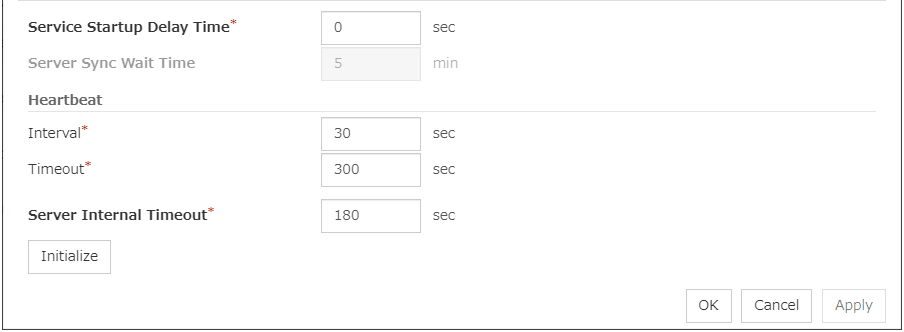
Service Startup Delay Time (0 to 9999)
Specify how long starting the cluster service should be delayed in starting the OS.
Server Sync Wait Time (0 to 99)
Not used.
Heartbeat
Heartbeat interval and heartbeat time-out.
This time-out should be longer than the interval.
To perform the shutdown monitoring this time-out should be longer than the time it takes to shut down applications and the operating system.
Server Internal Timeout (1 to 9999)
The timeout to be used in the EXPRESSCLUSTER Server internal communications that are performed while an EXPRESSCLUSTER command is executed, or an operation is performed or a screen is displayed by Cluster WebUI.
Initialize
Used for initializing the value to the default value. Click Initialize to initialize all the items to their default values.
8.1.5. Port No. tab¶
Specify TCP port numbers and UDP port numbers.

TCP
No TCP port numbers can be overlapped.
UDP
No UDP port numbers can be overlapped.
- 3(1,2,3,4,5,6,7,8,9)
It is strongly recommended not to use well-known ports, especially reserved ports from 1 to 1,023.
Initialize
Used for initializing the value to the default value. Click Initialize to initialize all the items to their default values.
8.1.6. Port No. (Mirror) tab¶
Not used.
8.1.7. Port No. (Log) tab¶
Specify the communication method for internal logs.
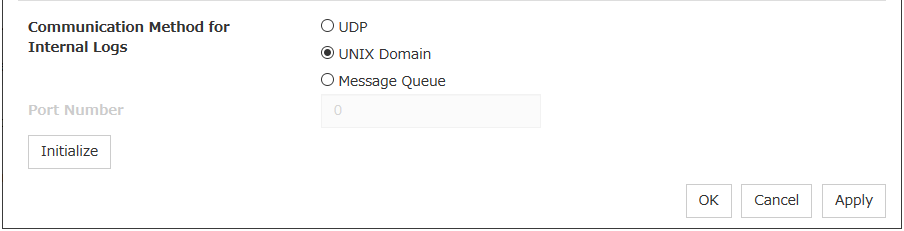
Communication Method for Internal Logs
Port Number (1 to 65535)
This is the port number used when UDP is selected for the communication method for internal logs.
Initialize
Used for initializing the value to the default value. Click Initialize to initialize all the items to their default values.
8.1.8. Monitor tab¶
Configure the settings for monitoring.
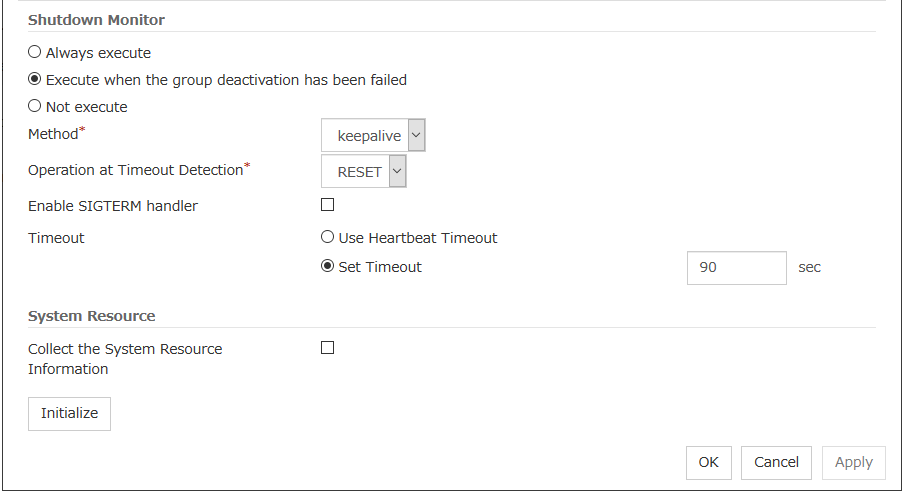
Shutdown Monitor
Monitors whether or not the operating system is stalling when an EXPRESSCLUSTER command to shut down the server is run. The cluster service forcibly resets the operating system or performs a panic of the operating system if it determines the OS stall. Server panic can be set when the monitoring method is keepalive.
Method
Select the shutdown monitor method from:
softdog
ipmi
keepalive
Operation at Timeout Detection
Selects the operation performed when the operating system is determined to be stalled. This can be set only when the monitoring method is keepalive.
Enable SIGTERM handler
Select this to enable SIGTERM handler when performing the shutdown monitor.
Note
If you select ipmi in Method and set Enable SIGTERM handler to Off, this may be reset even if the operating system is successfully shut down.
Use Heartbeat Timeout
Select this for heartbeat time-out to work in conjunction with shutdown monitoring time-out.
Set Timeout (2 to 9999)
Specify a time-out when the heartbeat time-out value is not used as shutdown monitoring time-out.
System Resource
Select whether to Collect the System Resource Information.System resource information is collected regularly so as to improve system operability.
8.1.9. Recovery tab¶
Specify the settings for recovery.
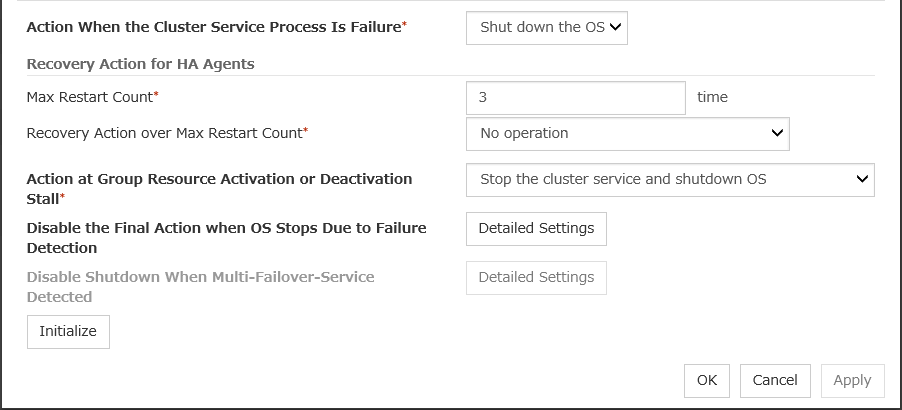
Action When the Cluster Service Process is Failure
Specify the action against process error in daemon.
Recovery Action for HA Agents
No operation
Note
The HA process is used with the system monitor resources, the process resource monitor resources, JVM monitor resources, and the system resource information collection function.
Action at Group Resource Activation or Deactivation Stall
Specify the action to apply in the event of an activation/deactivation stall of a group resource.
Note
If a stall occurs with "Nothing (handle a stall as an activation/deactivation failure)" specified, the effect on the group resources is undefined, so we do not recommend changing the setting to "Nothing (handle a stall as an activation/deactivation failure).".
If you do specify "Nothing (handle a stall as an activation/deactivation failure)", set the recovery operation upon the detection of an activation/deactivation failure of a group resource as described below.
Activation/Deactivation Retry Threshold: 0
Failover Threshold: 0
Final Action: Action that accompanies the OS stop
Disable the Final Action when OS Stops Due to Failure Detection
Click Detailed Settings to set suppression of the final action which accompanies the OS stop caused by error detection.
Note
The message receive monitor resource does not become the target for which the final action caused by error detection is suppressed.
The following situations lead to an OS stop during the final action when an activation/deactivation error is detected in a group resource and during the final action when a monitor resource error is detected.
Cluster service stop and OS shutdown
Cluster service stop and OS restart
sysrq panic
keepalive reset
keepalive panic
BMC reset
BMC power off
BMC power cycle
BMC NMI
Disable Shutdown When Multi-Failover-Service Detected
Not used.
8.1.10. Alert Service tab¶
Configure alert notification settings.
To use the mail report function, register the Alert Service license.
Note
To use the mail report function, purchase EXPRESSCLUSTER X Alert Service 5.0 for Linux and register your license.
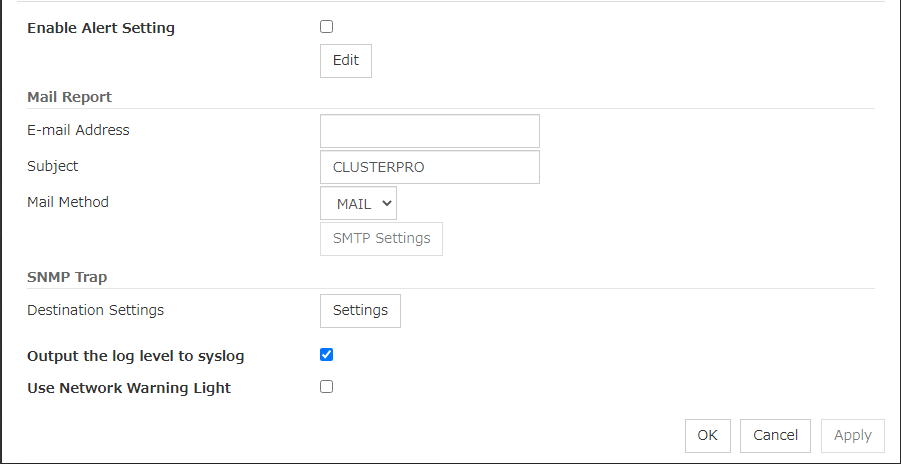
Enable Alert Setting
Configures whether or not to modify the default value of the alert settings. To modify the settings, click Edit to configure the destination address.If you clear the checkbox, the destination address you have modified returns to the default settings temporarily.For the predefined alert destinations, refer to "Messages reported by syslog, alert, mail, SNMP trap, and Message Topic" in "Error messages" in the "EXPRESSCLUSTER X SingleServerSafe Operation Guide".
E-mail Address (within 255 bytes)
Enter the mail address of alert destination. To specify multiple mail addresses, separate each of them by semi-colon ";".
Subject (within 127 bytes)
Enter the mail subject.
Mail Method
Configure the mail method.
Output the log level to syslog
Output syslog messages produced by EXPRESSCLUSTER X SingleServerSafe during operation with their levels.
Use Network Warning Light
Not used.
Change Alert Destination
Click Edit to display the Change Alert Destination dialog box.
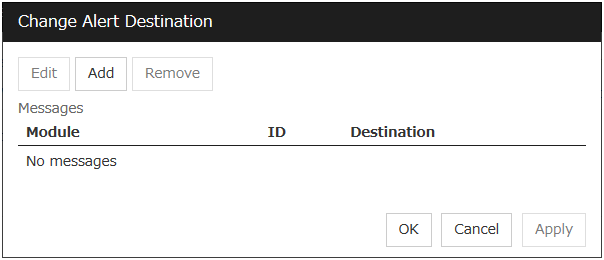
Add
Add module types or event IDs for which the destinations are to be customized. Click Add to open the dialog box for entering the message.
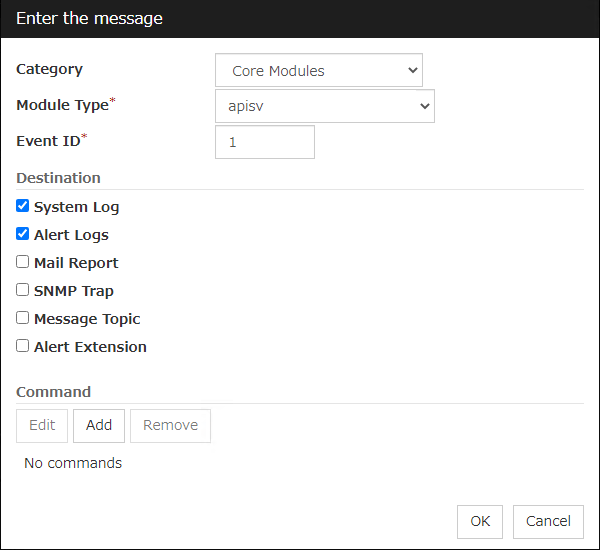
Category
Select a main category of module types.
Module Type (within 31 bytes)
Select the name of the module type for which you want to change the destination address.
Event ID
Enter the event type of the module type for which you want to change the destination address. For the event ID, refer to "Messages reported by syslog, alert, mail, SNMP trap, and Message Topic" in "Error messages" in the "EXPRESSCLUSTER X SingleServerSafe Operation Guide".
Destination
Select a message destination from the following options.
Add
Add a command of the alert extension function. Click Add button to display the dialog box for entering a command. Up to 4 commands can be registered with one event ID.
Remove
Click this to remove a command of the alert extension function. Select the command, and then, click Remove.
Edit
Click this to modify a command of the alert extension function. Select the command, and then, click Edit.
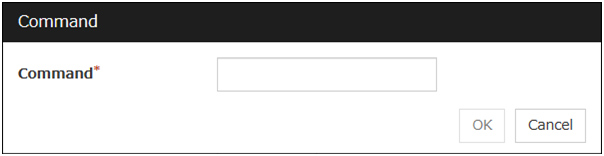
Command (within 511 bytes)
Enter a command such as SNMP trap to execute reporting with the absolute path. The execution results of the specified command cannot be shown.
Setting example
/usr/local/bin/snmptrap -v1 -c HOME 10.0.0.2 0 10.0.0.1 1 0 '' 1 s "%%MSG%%"
SMTP Settings
Click SMTP Settings to display the SMTP Settings dialog box.
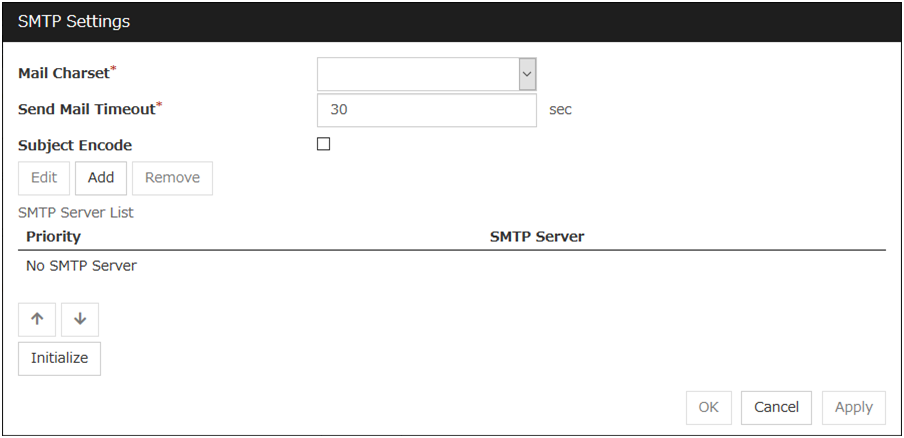
Mail Charset (within 127 bytes)
Configure the character set of the e-mails sent for mail report.
Send Mail Timeout (1 to 999)
Configure the timeout value for the communication with SMTP server.
Subject Encode
Configure whether or not to encode the subject of e-mails.
SMTP Server List
Use this button to display a SMTP server that has been configured. Only one SMTP server can be configured in this version.
Add
Use this button to add a SMTP server. Click Add to open the Enter the SMTP Server dialog box.
Remove
Select this to remove the SMTP server.
Edit
Use this button to modify the settings of SMTP server.
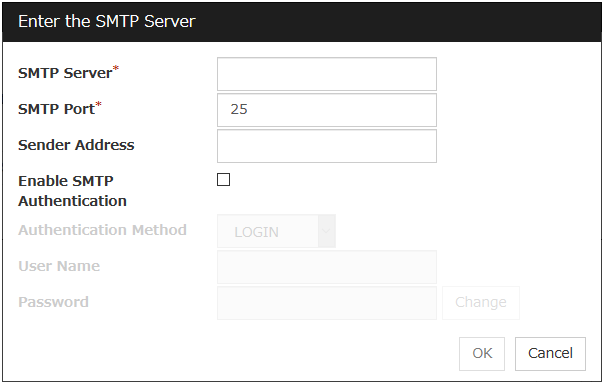
SMTP Server (within 255 bytes)
Configure the IP address or host name of the SMTP server.
SMTP Port (1 to 65,535)
Configure the port number of the SMTP server.
Sender Address (within 255 bytes)
Configure the address from which mail report is sent.
Enable SMTP Authentication
Configure whether or not to enable SMTP authentication.
Method
Select a method of SMTP authentication.
User Name (within 255 bytes)
Configure the user name used for SMTP authentication.
Password (within 255 bytes)
Configure the password used for SMTP authentication.
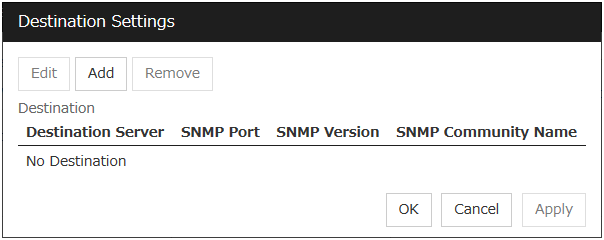
Destination
Displays the set SNMP trap transmission destinations. With this version, up to 255 SNMP trap transmission destinations can be set.
Add
Adds an SNMP trap transmission destination. Click Add to display the Change SNMP Destination dialog box.
Remove
Use Remove to remove the SNMP trap transmission destination settings.
Edit
Use Edit to modify the SNMP trap transmission destination settings.
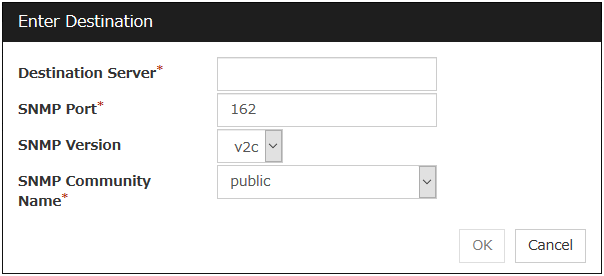
Destination Server (up to 255 bytes)
Configure the name of the SNMP trap transmission destination server.
SNMP Port No. (1 to 65535)
Configure the port number of the SNMP trap transmission destination.
SNMP Version
Configure the SNMP version of the SNMP trap transmission destination.
SNMP Community Name (up to 255 bytes)
Configure the SNMP community name of the SNMP trap transmission destination.
8.1.11. WebManager tab¶
Use this tab to configure the settings for the WebManager Server.
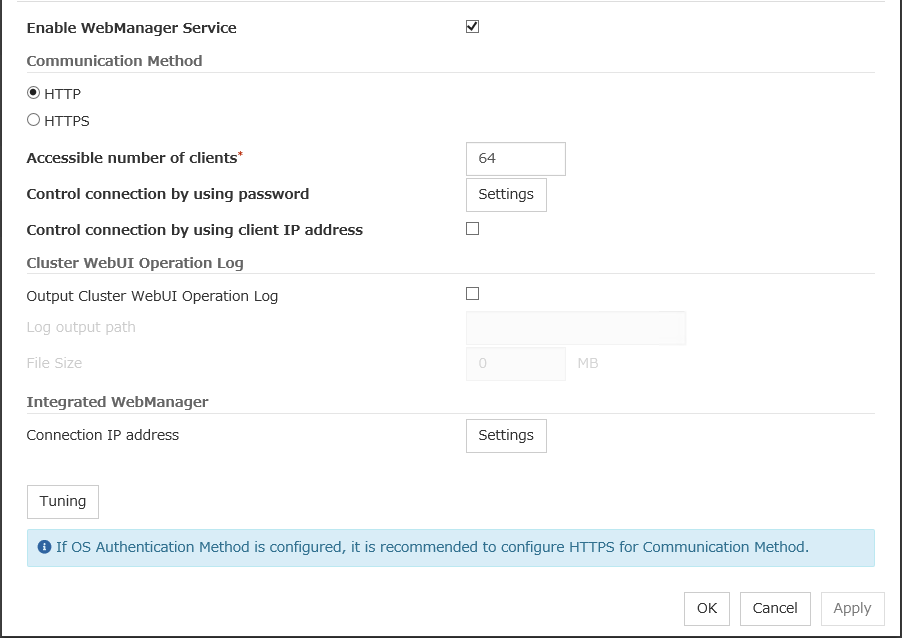
Enable WebManager Service
The WebManager service is enabled.
Communication Method
Accessible number of clients (1 to 999)
Specify the number of client machines that can be connected.
Control connection by using password
Click Settings to display the Password dialog box.
Cluster Password Method / OS Authentication Method
Choose a login method for Cluster WebUI from below.
Cluster Password Method
OS Authentication Method
Users must be registered to the server in advance to login to Cluster WebUI. More specifically, a group must be registered to the server and the users must belong to it as the control permission of a cluster is assigned per group,
Add
Used to add a group to Authorized Group List. The Group Name dialog box appears when Add is clicked. To add a group, the Operation checkbox must be selected.
Remove
Used to delete a group from Authorized Group List. Select a group you want to delete from Authorized Group List, and click Remove.
Edit
Used to edit a group. Select a group you want to edit from Authorized Group List, and click Edit. The Group Name dialog box with the selected group entered appears. The control permission does not change in this procedure.
Operation
Set control permission to a group registered in Authorized Group List.
Login Session Lifetime Period (0 to 52560)
Time frame of login session. If this value is set to zero (0), the period becomes limitless.
Automatic Logout Time Period (0 to 99999)
Sets wait time for automatic logout if there is no communication between Cluster WebUI and the WebManager server. If this value is set to zero (0), no automatic logout occurs.
Lockout Threshold (0 to 999)
Locks out a client IP address which fails to login continuously. The client cannot login until Lockout Time passes once a client is locked out. If this value is set to zero (0), no client IP address is not be locked out.
Lockout Time (1 to 99999)
Sets lockout time for a client IP address. Once the time passes, the lockout is automatically released.
Initialize
Restores the default value. If Initialize is clicked, the values of Login Session Lifetime Period, Automatic Logout Time Period, Lockout Threshold and Lockout Time are restored to the default values.
Control connection by using client IP address
If selected, accesses are controlled by client IP addresses.
Add
Use Add to add an IP address to Connection Permit Client IP Address List. Click Add to display the IP Address Settings dialog box. Newly added IP addresses have the rights for the operation.
IP address: 10.0.0.21
Network address: 10.0.1.0/24
Remove
Use Remove to remove an IP address from Connection Permit Client IP Address List. Select the IP address to be removed from Connection Permit Client IP Address List and then click Remove.
Edit
Use Edit to edit an IP address. Select an IP address you want to edit from Connection Permit Client IP Address List and then click Edit. A dialog box where the specified IP address is preset is displayed. The rights for operating the edited IP addresses remain the same.
Note
The client IP address used to allow this connection is also used to restrict connections for external operations using clprexec.
Operation
Sets the operation rights for IP addresses that are registered in Connection Permit Client IP Address List.
Output Cluster WebUI Operation Log
Allows you to output the operation log of Cluster WebUI.
Log output path (Within 255 bytes)
Specify the output destination directory of the Cluster WebUI operation log with an absolute path consisting of ASCII characters.
File Size (1 to 10)
Specify the size of Cluster WebUI operation log.When the log data reaches the specified size, a rotation occurs. Up to five generations of the data are saved.
IP address for Integrated WebManager
Click Settings to display the IP address for the Integrated WebManager dialog box.
Tuning
Use Tuning to tune the WebManager Server. Click Tuning displays the WebManager Tuning Properties dialog box.
8.1.12. API tab¶
This tab allows you to set API services.
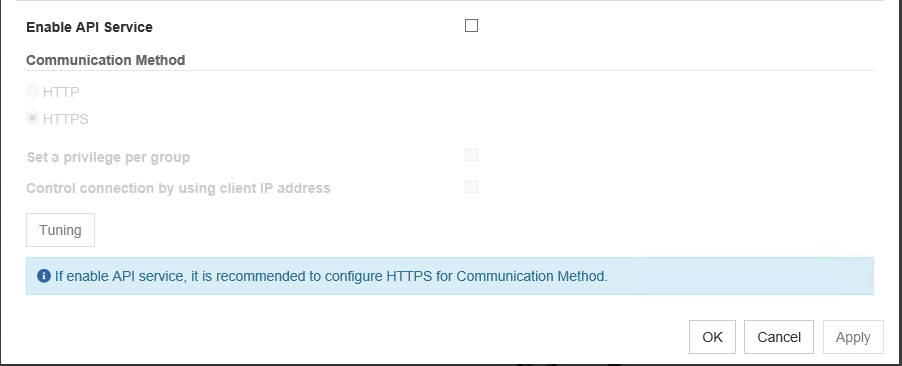
Enable API Service
Enables API services.
Communication Method
Control a privilege of operating clusters per group
Allows you to set and control a privilege of operating clusters per group.
Login users must be registered beforehand in the server which issues the request. More specifically, a group must be registered to the server and the users must belong to it as the control permission of a cluster is assigned per group.
Add
Allows you to add a group to Authorized Group List. Clicking Add displays the Group Name dialog box. Any group added here has the Operation box checked.
Remove
Use this option to delete a group from Authorized Group List.From Authorized Group List, select a group to be deleted. Then, click Remove.
Edit
Use this option to edit a group. From Authorized Group List, select a group to be edited. Then click Edit. The Group Name dialog box appears with the selected group entered. Editing the group here does not change its operation right.
Operation
Set operation rights for any of the groups registered in Authorized Group List.
Control connection by using client IP address
Controls connections using client IP addresses.
Add
Use Add to add an IP address in Connection Permit Client IP Address List. Click Add to display the IP Address dialog box. Newly added IP addresses have the rights for the operation.
IP Address (Within 80 bytes)
Specify a client IP address allowed for the connection.
IP address: 10.0.0.21
Network address: 10.0.1.0/24
Remove
Use Remove to remove an IP address from Connection Permit Client IP Address List. Select the IP address to be removed from Connection Permit Client IP Address List and then click Remove.
Edit
Use Edit to edit an IP address. Select the IP address you want to edit from Connection Permit Client IP Address List and then click Edit. A dialog box where the specified IP address is preset is displayed.
Operation
Set operation rights for any of the IP addresses registered in Connection Permit Client IP Address List.
Tuning.
Adjusts API services. Click Tuning to display API Tuning Properties dialog box.
8.1.13. Encryption tab¶
Sets files and libraries used for encryption of the cluster related services.
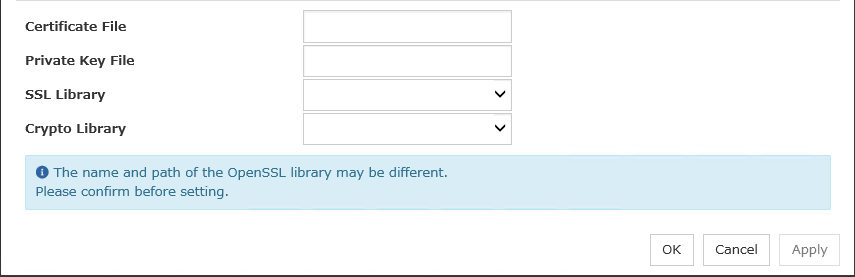
Certificate File
Sets the server certificate file used for connecting to a client. Users need to prepare the server certificate file.
Private Key File
Sets the private key file used for connecting to a client. Users need to prepare the private key file.
SSL Library
Sets the SSL library file used for encryption and selects the SSL library file included in OpenSSL. Users need to change it based on the environment, such as an installation folder.
Crypto Library
Sets the Crypto library file used for encryption and selects the Crypto library file included in OpenSSL. Users need to change it based on the environment, such as an installation folder.
8.1.14. Alert Log tab¶
Configure the settings for the alert log.
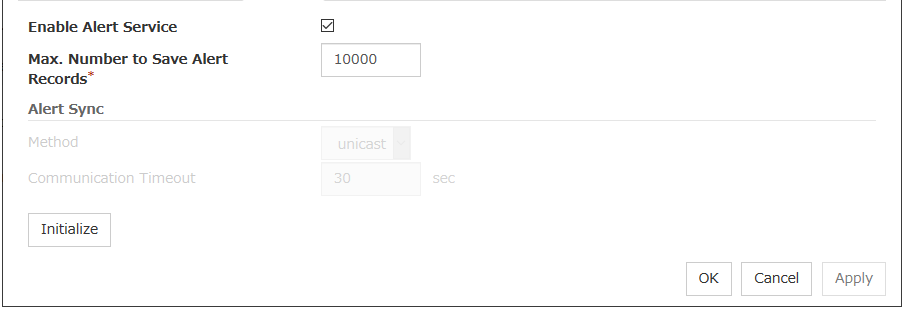
Enable Alert Service
Select this to start alert service for the server.
Max. Number to Save Alert Records (1 to 99,999)
Alert service for server can retain alert messages up to this number.
Alert Sync: Method
Not used.
Alert Sync: Communication Timeout (1 to 300)
Not used.
Initialize
Used for initializing the value to the default value. Click Initialize to initialize all the items to their default values.
8.1.15. Delay Warning tab¶
Specify the settings for Delay Warning on this tab. For details about Delay Warning, see "9.7. Delay warning of a monitor resource" in "9. Monitoring details".
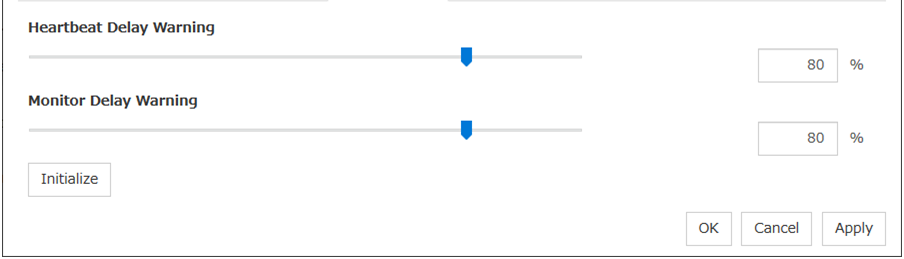
Heartbeat Delay Warning (0 to 100)
Set a percentage of heartbeat timeout at which the heartbeat delay warning is issued. If the time for the percentage passes without any heartbeat response, the warning will be produced in an alert log. If you set 100, the warning will not be issued.
Monitor Delay Warning (0 to 100)
Set a percentage of monitor timeout at which the monitor delay warning is issued. If the time for the percentage passes without any monitor response, the warning will be produced in an alert log. If you set 100, the warning will not be issued.
Note
8.1.16. Mirror Agent tab ~ For the Replicator/Replicator DR~¶
Not used.
8.1.17. Mirror driver tab ~ For Replicator/Replicator DR ~¶
Not used.
8.1.18. JVM monitor tab¶
Configure detailed parameters for the JVM monitor.
Note
To display the JVM monitor tab on the config mode of Cluster WebUI, you need to execute Update Server Info after the license for Java Resource Agent is registered.
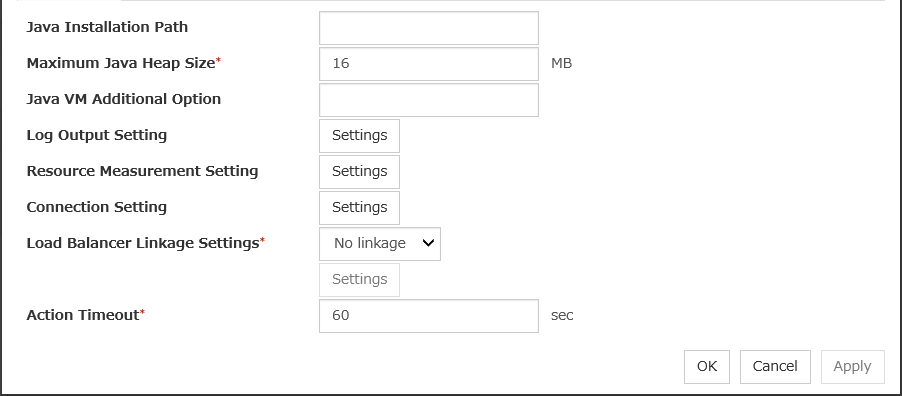
Java Installation Path (up to 255 bytes)
Set the Java VM install path used by the JVM monitor. Specify an absolute path using ASCII characters. Do not add "/" to the end of the path. Specification example: /usr/java/jdk-9
Maximum Java Heap Size (7 to 4096)
Set, in megabytes, the maximum Java VM heap size used by the JVM monitor (equivalent to -Xmx of the Java VM startup option).
Java VM Additional Option (up to 1024 bytes)
Set the Java VM startup option used by the JVM monitor. However, specify -Xmx in the [Maximum Java Heap Size]. Specification example: -XX:+UseSerialGC
Log Output Setting
Click the Settings button to open the Log Output Setting dialog box.
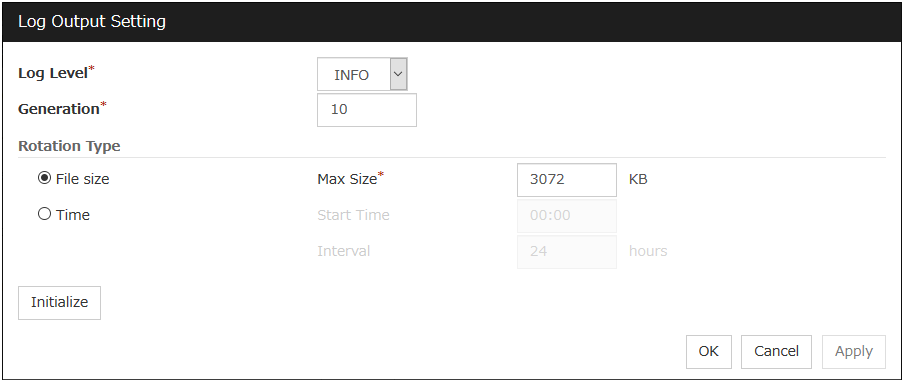
Resource Measurement Setting
Click the Settings button to open the Resource Measurement Setting dialog box.
Connection Setting
Click the Settings button to open the Connection Setting dialog box.
Action Timeout (30 to 300)
Set the timeout value of [Command] specified in each window of the JVM monitor. This setting becomes common for all the [Command] items.
Log Output Setting
Clicking Settings displays the Log Output Setting dialog box.
Log Level
Select the log level of the log output by the JVM monitor.
Generation (2 to 100)
Set the number of generations to be retained for log output by the JVM monitor.When Period is selected for Rotation Type, the rotation count is reset when cluster is suspended. Therefore, note that log files under the <EXPRESSCLUSTER_install_path>log/ha/jra increase per cluster suspend.
Rotation Type
Select a rotation type for the log output by the JVM monitor. If you select File Capacity as the rotation type, set the maximum size (200 to 2097151), in kilobytes, for each log file such as the JVM operation log. If you select Period as the rotation type, set the log rotation start time in "hh:mm" format (hh: 0 to 23, mm: 0 to 59) and the rotation interval (1 to 8784) in hours.
Initialize
Clicking Initialize returns the log level, generation, and rotation type items to their default values.
Resource Measurement Setting [Common]
Clicking Settings displays the Resource Measurement Setting dialog box. For details on the scheme for error judgment by the JVM monitor, see "6. Monitor resource details".
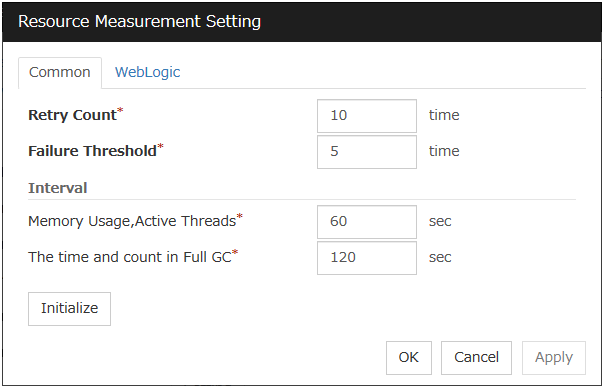
Retry Count (1 to 1440)
Set a resource measurement retry count to be applied if the JVM monitor fails in resource measurement.
Error Threshold (1 to 10)
Set the number of times abnormal judgment is performed when the usage of the Java VM or the application server resources collected by the JVM monitor via resource measurement continuously exceed the customer-defined threshold.
Memory Usage, Active Threads (15 to 600)
Set the interval at which the JVM monitor measures the memory usage and active thread count.
The time and count in Full GC (15 to 600)
Set the interval at which the JVM monitor measures the time and count in Full GC execution.
Initialize
Clicking Initialize returns the retry count, error threshold, and interval items to their default values.
Resource Measurement Setting [WebLogic]
Clicking Settings displays the Resource Measurement Setting dialog box. For details on the scheme for error judgment by the JVM monitor, see "6. Monitor resource details".
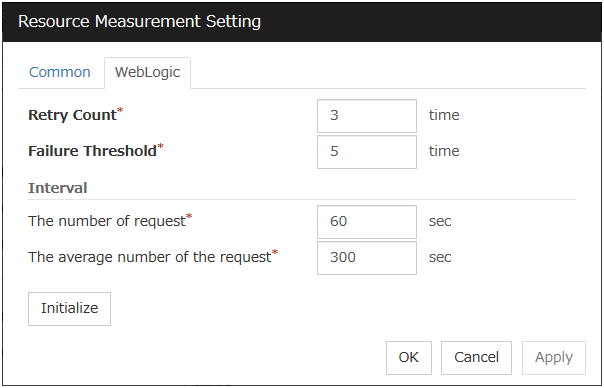
Retry Count (1 to 5)
Set the resource measurement retry count to be applied if the JVM monitor fails in resource measurement.
Error Threshold (1 to 10)
Set the number of times abnormal judgment is to be performed when the usage of the Java VM or the application server resources collected by the JVM monitor via resource measurement continuously exceed the customer-defined threshold.
The number of request (15 to 600)
Set the interval at which the JVM monitor measures the number of work manager or thread pool requests during WebLogic monitor.
The average number of the request (15 to 600)
Set the interval at which the JVM monitor measures the average number of work manager or thread pool requests during WebLogic monitor. Set a value that is an integer multiple of the value set in The number of request.
Initialize
Clicking Initialize returns the retry count, error threshold, and interval items to their default values.
Connection Setting
Clicking Settings displays the Connection Setting dialog box.

Management Port (1 to 65535)
Sets the port number internally used by the JVM monitor resource. Make sure not to set the port number that has been used by other functions or programs. Set the number of the port connected to the monitor target Java VM. Do not set 32768 to 61000.
Retry Count (1 to 5)
Set the retry count to be applied if connection to the monitor target Java VM fails.
Waiting time for reconnection (15 to 60)
Set the interval at which the JVM monitor retries connection if it fails in Java VM connection.
Initialize
Clicking Initialize sets the management port, retry count, and wait time for reconnection items to their default values.
8.1.19. Cloud tab¶
Configure functions for cloud environments.
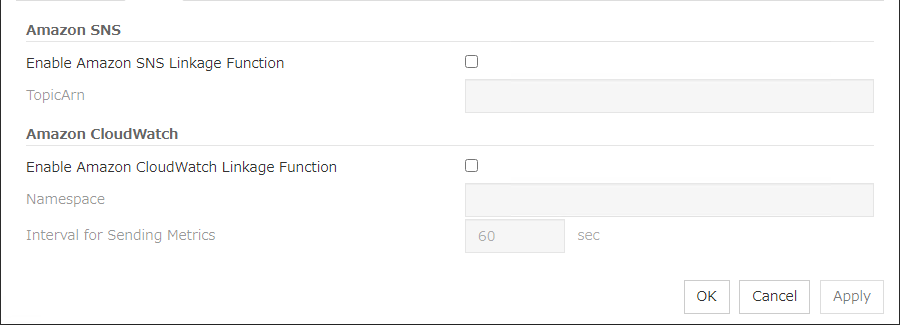
Enable Amazon SNS linkage function
Enable or disable the Amazon SNS linkage function.
TopicArn
Set TopicArn for the Amazon SNS linkage function.
Enable Amazon CloudWatch linkage function
Enable or disable the Amazon CloudWatch linkage function.
Note
Using the Amazon CloudWatch linkage function requires turning on Enable Amazon CloudWatch linkage function, and enabling Send polling time metrics of the Monitor (common) tab for the target monitor resource.
Namespace
Set Namespace for the Amazon CloudWatch linkage function.
Interval for Sending Metrics
Set the frequency of informing Amazon CloudWatch of the monitoring process time taken by the monitor resource.
8.1.20. Extension tab¶
Configure other cluster settings.
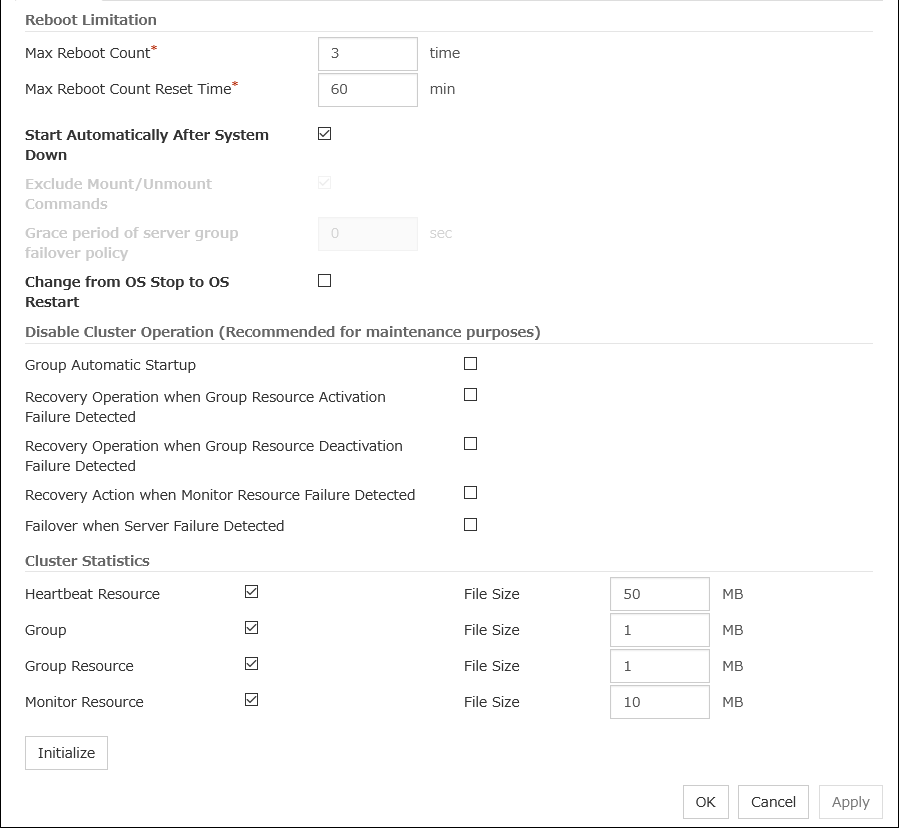
Reboot Limitation
In case that the final action of the group resource and the monitor resource when an error is detected is configured so that the OS reboot accompanies, reboot may be repeated infinitely. By setting the reboot limit, you can prevent repeated reboots.
Note
If Max Reboot Count Reset Time is set to 0, the reboot count is not reset. When you reset the reboot count, use the clpregctrl command.
Start Automatically After System Down
Set whether to prohibit automatic startup of the cluster service at the next OS startup when the server has been stopped by a means other than cluster shutdown or cluster stop, or when cluster shutdown or stop does not terminate normally.
Exclude Mount/Unmount Commands
Not used.
Grace period of server group failover policy (0 to 99999)
Not used.
Change from OS Stop to OS Restart
Determine whether the OS stop action is collectively changed to OS restart action.
Note
The action change does not affect the following monitor resources:
Message reception monitor resources
User space monitor resources
Disable cluster operation
Note
Recovery on detecting the failure of a monitor resource cannot be disabled for user mode monitor resources.Disabling recovery on detecting the failure of a monitor resource does not affect message receive monitor resources .
Cluster Statistics
You can collect and see data on the cluster operation such as the required time of a group failover and that of resource activation.For more information, see "Cluster statistics information collection function" in "The system maintenance information" in the "Maintenance Guide" of EXPRESSCLUSTER X.
Note
In Cluster Statistics, File Size can be specified as follows:
Initialize
Used for initializing the value to the default value. Click Initialize to initialize all the items to their default values.
8.2. Server properties¶
In the Server Properties window, you can edit the special settings of the server.
8.2.1. Info tab¶
You can display the server name, and register and make a change to a comment on this tab.

Name:
The selected server name is displayed. You cannot change the name here.
Comment (within 127 bytes)
You can specify a comment for the server. You can only enter one byte English characters.
8.2.2. Warning Light tab¶
Not used.
8.2.3. Disk I/O Lockout tab¶
Not used.
8.3. Number of components of each type that can be registered¶
version |
You can register up to |
|
|---|---|---|
Server |
4.0.0-1 or later |
1 |
group |
4.0.0-1 or later |
128 |
Group resource
(Per group)
|
4.0.0-1 later |
256 |
Monitor resource |
4.0.0-1 or later |
512 |
9. Monitoring details¶
This chapter provides details about how several different types of errors are detected, in order to help you find out how to best set up the monitor interval, monitor timeout, and monitor retry count.
This chapter covers:
9.1. Always monitor and Monitors while activated¶
Server startup: Server startup
Group activation: Group activation
Group deactivation: Group deactivation
Server stops: Server stop
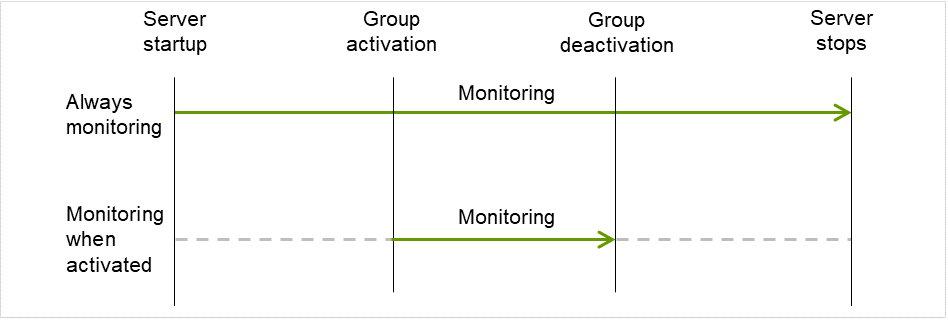
Fig. 9.1 Always monitor and Monitors while activated for a monitor resource¶
9.2. Monitor resource monitor interval¶
All monitor resources monitor their targets at every monitoring interval.
Following are different timelines illustrating how a monitor resource performs monitoring with or without an error based on the specified monitor interval.
When no error is detected
The following figure describes the operation when monitoring is started or restarted upon the activation of a server. When the main monitoring process receives a monitoring result, the monitoring is repeatedly started at the monitoring intervals.
Examples of behavior when the following values are set.
<Monitor>Monitor Interval 30 secMonitor Timeout 60 secMonitor Retry Count 0 times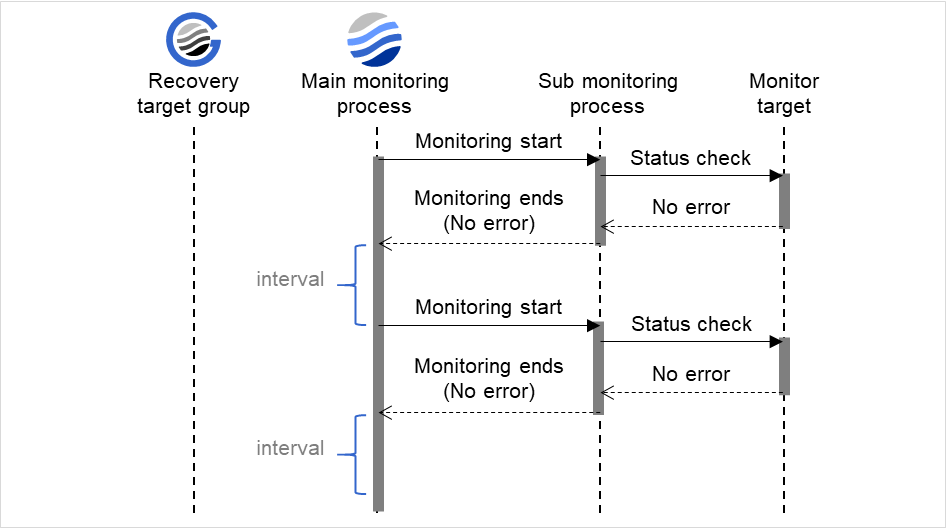
Fig. 9.2 Monitoring interval (no error detected)¶
When an error is detected (without monitor retry setting)
The figure below describes the flow where the occurrence of an error in the monitor target is detected. When the main monitoring process receives a monitoring result (an error), the failover of the recovery target group is executed.
After an error occurs, it is detected next time monitoring is performed, and then the recovery target is reactivated.
Examples of behavior when the following values are set.
<Monitor>Monitor Interval 30 secMonitor Timeout 60 secMonitor Retry Count 0 times<Error Detection>Recovery Action Restart the recovery targetRecovery Target GroupRecovery Script Execution Count 0 timeReactivation Threshold: One timeFinal Action No Operation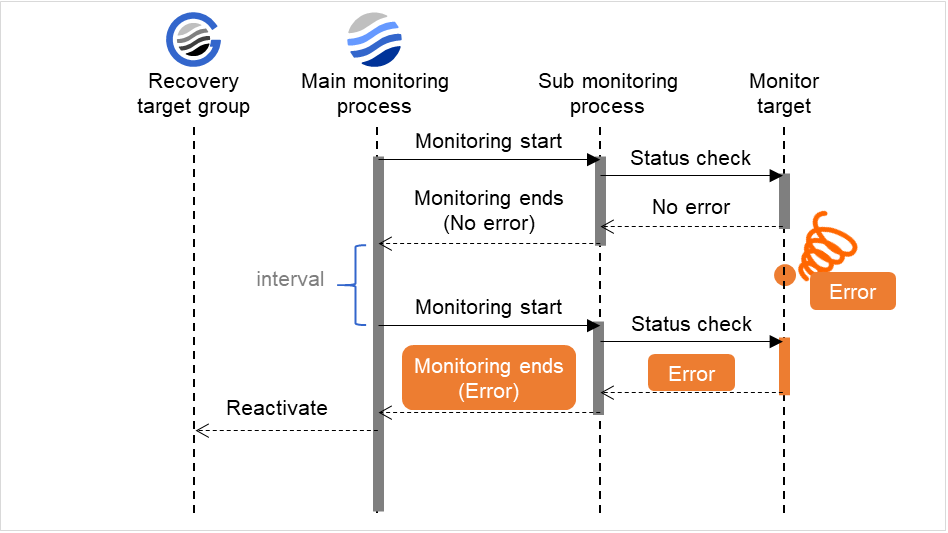
Fig. 9.3 Monitoring interval (an error detected, without monitor retry settings)¶
When an error is detected (with monitor retry settings)
The figure below describes the flow where the occurrence of an error in the monitor target is detected. When the main monitoring process receives a monitoring result (an error), the failover of the recovery target group is executed until the set monitoring retry count is reached. If the monitoring target still does not recover, perform the failover of the recovery target group.
After an error occurs, it is detected next time monitoring is performed, and then, if recovery cannot be achieved before the monitor retry count is reached, the recovery target is reactivated.
Examples of behavior when the following values are set.
<Monitor>Monitor Interval 30 secMonitor Timeout 60 secMonitor Retry Count 2 times<Error Detection>Recovery Action Restart the recovery targetRecovery Target GroupRecovery Script Execution Count 0 timeReactivation Threshold: One timeFinal Action No Operation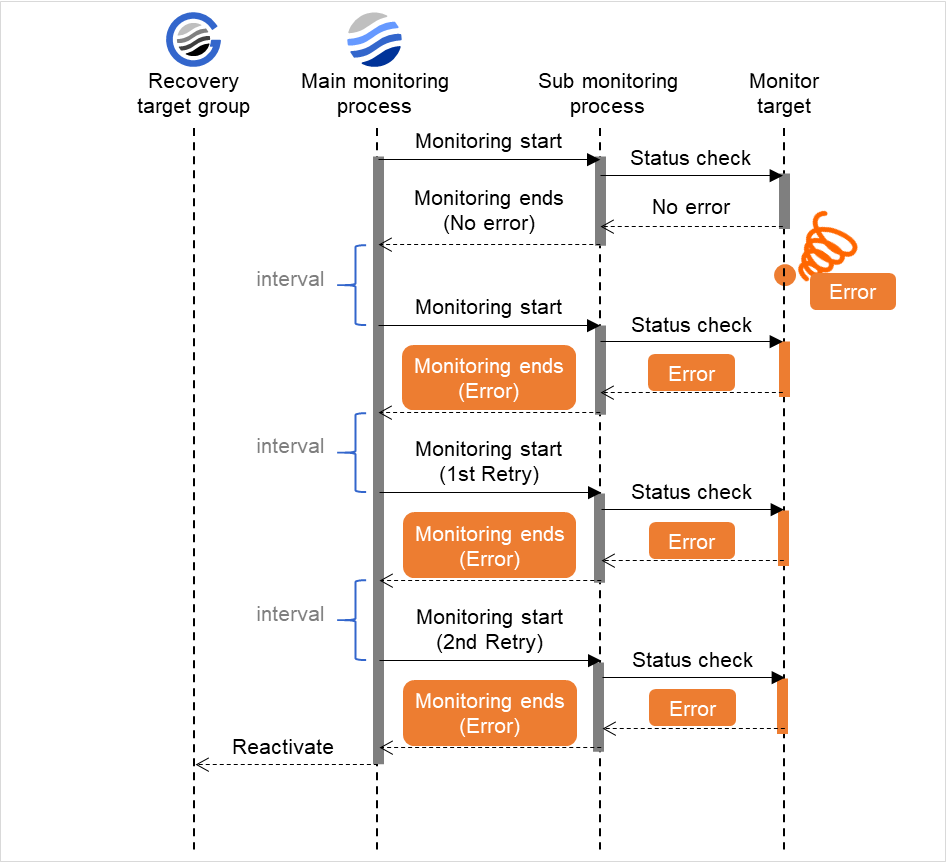
Fig. 9.4 Monitoring interval (an error detected, with monitor retry settings)¶
When an error is detected (without monitor retry settings)
In the figure below, the monitoring process has not been ended within the specified duration of time. After the main monitoring process has started the monitoring, if the monitoring result could not be obtained within the specified monitoring timeout, the failover of the recovery target group is executed.
After a monitor timeout occurs, the recovery target is immediately reactivated for the recovery action.
Examples of behavior when the following values are set.
<Monitor>Monitor Interval 30 secMonitor Timeout 60 secMonitor Retry Count 0 times<Error Detection>Recovery Action Restart the recovery targetRecovery Target GroupRecovery Script Execution Count 0 timeReactivation Threshold: One timeFinal Action No Operation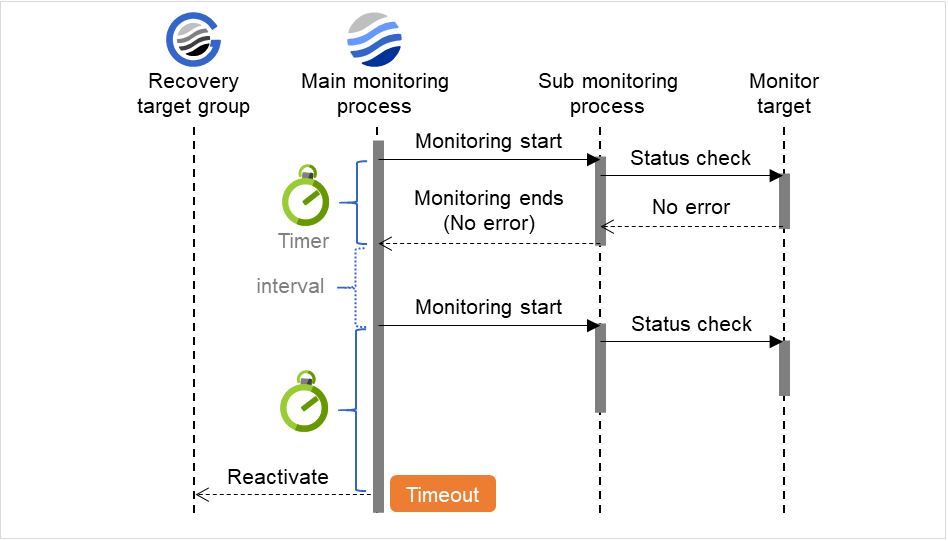
Fig. 9.5 Monitoring interval (a monitoring timeout detected, without monitor retry settings)¶
When a monitoring timeout is detected (with monitor retry setting)
In the figure below, the monitoring process has not been ended within the specified duration of time. After the main monitoring process has started the monitoring, if the monitoring result could not be obtained within the specified monitoring timeout, the monitoring is executed until the set monitoring retry count is reached. If the monitoring result could not be obtained, perform the failover of the recovery target group.
After a monitor timeout occurs, another monitor attempt is made and, if it fails, the recovery target is reactivated.
Examples of behavior when the following values are set.
<Monitor>Monitor Interval 30 secMonitor Timeout 60 secMonitor Retry Count 1 time<Error Detection>Recovery Action Restart the recovery targetRecovery Target GroupRecovery Script Execution Count 0 timeReactivation Threshold: One timeFinal Action No Operation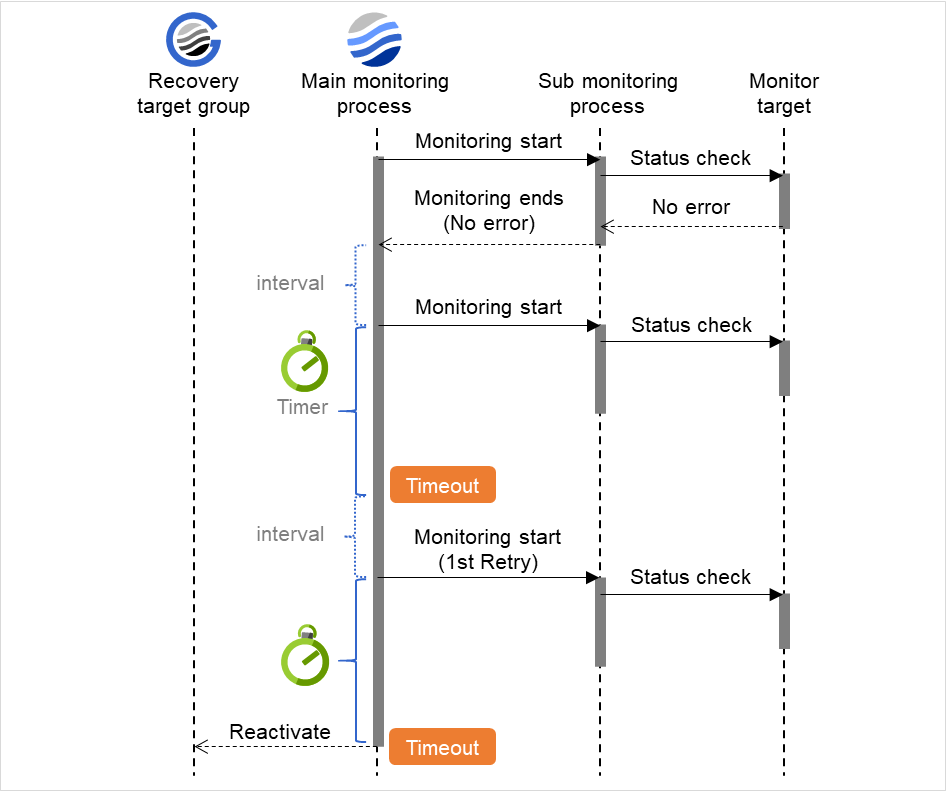
Fig. 9.6 Monitoring interval (a monitoring timeout detected, with monitor retry settings)¶
9.3. Action when an error is detected by a monitor resource¶
When an error is detected, the following recovery actions are taken against the recovery target in sequence:
Execution of recovery script: this takes place when an error is detected in a monitor target.
Reactivation of the recovery target: this takes place if the recovery script is executed up to the recovery script execution count. When the execution of a pre-reactivation script is specified, reactivation starts after that script has been executed.
When an error is detected in the monitor target, the recovery target is reactivated. (This is not the case if Execute Only Final Action is selected for Recovery Action or if Maximum Reactivation Count is set to 0 in Custom).
If reactivation fails or the error is detected again after reactivation, the final action is performed. (If Maximum Reactivation Count is set to 2 or greater in Custom, reactivation is retried the specified number of times.).
No recovery action is taken if the status of the recovery target is:
Recovery Target |
Status |
Reactivation 4 |
Final Action 5 |
|---|---|---|---|
Group/Group Resource |
Already stopped |
No |
No |
Being activated/stopped |
No |
No |
|
Already activated |
Yes |
Yes |
|
Error |
Yes |
Yes |
|
Local Server |
- |
- |
Yes |
Yes: Recovery action is taken No: Recovery action is not taken
- 4
Effective only when the value for the reactivation threshold is set to 1 (one) or greater.
- 5
Effective only when an option other than No Operation is selected.
Note
Do not perform the following operations by using the Cluster WebUI or command line while recovery processing is changing (reactivation -> final action), if a group resource (such as an EXEC resource) is specified as a recovery target and when a monitor resource detects an error.
Stopping/suspending the server
Starting/stopping a group
When the status of the monitor resource recovers from the error (becomes normal), the settings for the reactivation count and whether to execute the final action are reset. Note that, when a group or group resource is specified as the recovery target, these counters are reset only when the status of all the monitor resources for which the same recovery target is specified become normal.
An unsuccessful recovery action is also counted as part of the reactivation count.
9.4. Recovering from a monitor error (normal)¶
When return of the monitor resource is detected during or after recovery actions following the detection of a monitoring error, counts for the thresholds shown below are reset:
Recovery Script Execution Count
Reactivation Count
Whether or not to execute the final action is reset (execution required).
9.5. Activation or deactivation error for the recovery target during recovery¶
When the monitoring target of the monitor resource is the device used for the group resource of the recovery target, an activation/deactivation error of the group resource may be detected during recovery when a monitoring error is detected.
9.6. Recovery/pre-recovery action script¶
Environment variables used in the recovery/pre-recovery action script
EXPRESSCLUSTER sets status information (the recovery action type) in the environment variables upon the execution of the script.The script allows you to specify the following environment variables as branch conditions according to the operation of the system.
RECOVERY
Execution as a recovery script.
RESTART
Execution before reactivation.
FAILOVER
FINALACTION
Execution before final action.
Writing recovery/pre-recovery action scripts
This section explains the environment variables mentioned above, using a practical scripting example.
Example of a recovery/pre-recovery action script
#!/bin/sh # *************************************** # * preactaction.sh # *************************************** # Allot a process by referencing environment variables for script starting factors. if ["$CLP_ACTION"="RECOVERY"] then # Write the recovery process here. # This process is executed at the following timing: # # Recovery action: Recovery script elif ["$CLP_ACTION"="RESTART"] then # Write the pre-reactivation process here. # This process is executed at the following timing: # # Recovery action: Reactivation elif ["$CLP_ACTION"="FINALACTION"] then # Write the recovery process here. # This process is executed at the following timing: # # Recovery action: Final action fi exit 0
Tips for recovery/pre-recovery action script coding
Pay careful attention to the following points when coding the script.
When the script contains a command that requires a long time to run, log the end of execution of that command. The logged information can be used to identify the nature of the error if a problem occurs. clplogcmd is used to log the information.
(Ex. : Scripting image)
clplogcmd -m "recoverystart.." recoverystart clplogcmd -m "OK"
Note on the recovery/pre-recovery action script
- Stack size for commands and applications activated from the scriptThe recovery/pre-recovery action script runs with the stack size configured to 2 MB. If the script has a command or application that requires a stack size of 2 MB or more to run, a stack overflow occurs.If a stack overflow error occurs, adjust the stack size before the command or application is activated.
9.7. Delay warning of a monitor resource¶
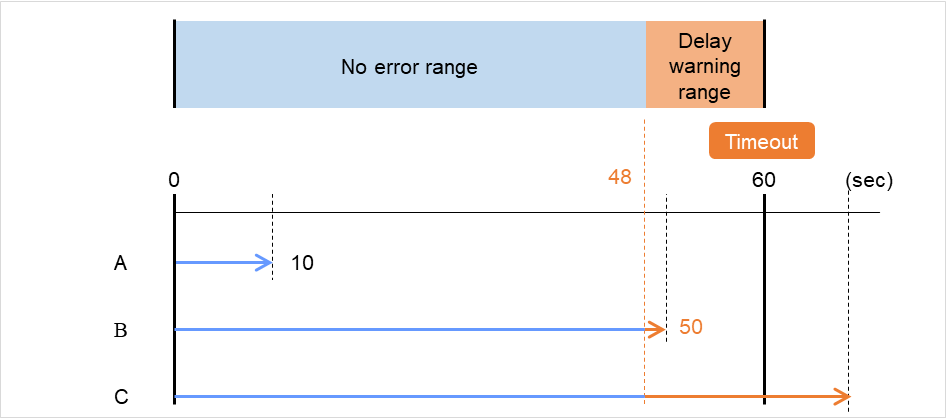
Fig. 9.7 Monitoring polling time and delay warning¶
The polling time of monitoring is 10 seconds. The target of the monitor resource is in normal status. In this case, no alert is used.
The polling time of monitoring is 50 seconds and the delay of monitoring is detected during this time. The target of the monitor resource is in the normal status. In this case, an alert is used because the delay warning rate has exceeded 80%.
The polling time of monitoring has exceeded 60 seconds of the monitoring timeout and the delay of monitoring is detected. The target of the monitor resource has a problem. In this case, no alert is used.
If the delay warning rate is set to 0 or 100:
- When 0 is set to the delay monitoring rateAn alert for the delay warning is used at every monitoring.By using this feature, the time for monitor processing for the monitor resource can be calculated at the time the server is heavily loaded, which will allow you to determine the time for monitoring timeout of a monitor resource.
- When 100 is set to the delay monitoring rateThe delay warning will not be is used.
Note
Be sure not to set a low value, such as 0%, except for a test operation.
See also
To configure the delay warning of monitor resources, click Cluster Properties and select Monitor Delay Warning in the Delay Warning tab.
9.8. Waiting for a monitor resource to start monitoring¶
If the wait time to start monitoring is set to 0 second, start the monitor resource polling after the server activation or monitoring restart.
Configuration of monitor resource

Fig. 9.8 Waiting for a monitor resource to start monitoring (the wait time to start monitoring set to 0 second)¶
If the wait time to start monitoring is set to 30 seconds, start the monitor resource polling 30 seconds after the server activation or monitoring restart.
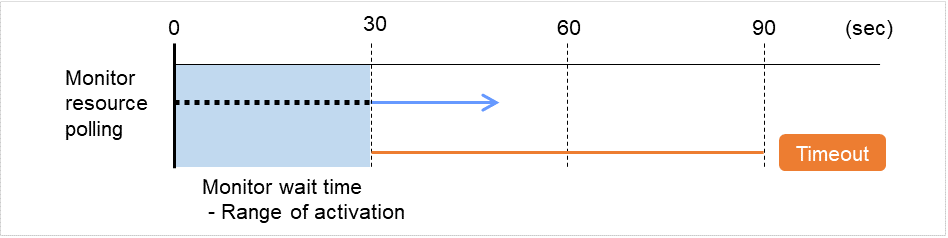
Fig. 9.9 Waiting for a monitor resource to start monitoring (the wait time to start monitoring set to 30 second)¶
Note
Monitoring will restart after the time specified to wait for start monitoring has elapsed even when the monitor resource is suspended and/or resumed by using the monitoring control commands.
In this case, the application is started. And then, the monitoring by the PID monitor is started and the polling by the PID monitor is terminated normally. Afterwards, however, the application is terminated abnormally due to some reason.
Configuration of PID monitor resource
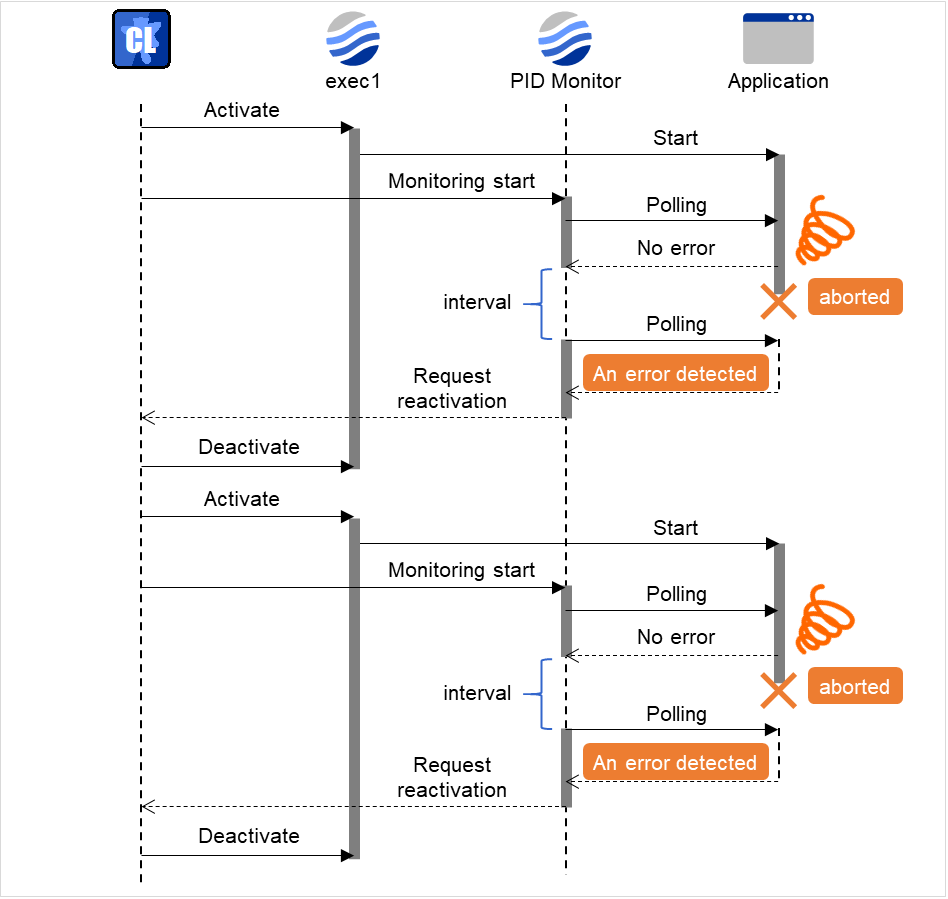
Fig. 9.10 Waiting for a monitor resource to start monitoring (the wait time to start monitoring set to 0 second)¶
The reason why recovery action is endlessly repeated is because the initial monitor resource processing has terminated successfully. The current count of recoveries the monitor resource has executed is reset when the status of the monitor resource becomes normal (finds no error in the monitor target). Because of this, the current count is always reset to 0 and reactivation for recovery is endlessly repeated.
You can prevent this problem by setting the wait time to start monitoring.
By default, 60 seconds is set as the wait time from the application startup to the end.
In this case, the application is started. Then, after waiting for the set wait time for start monitoring, the PID monitor start monitoring. After that, the application is terminated abnormally for some reason, which will be detected by the polling by the PID monitor.
Configuration of PID monitor resource
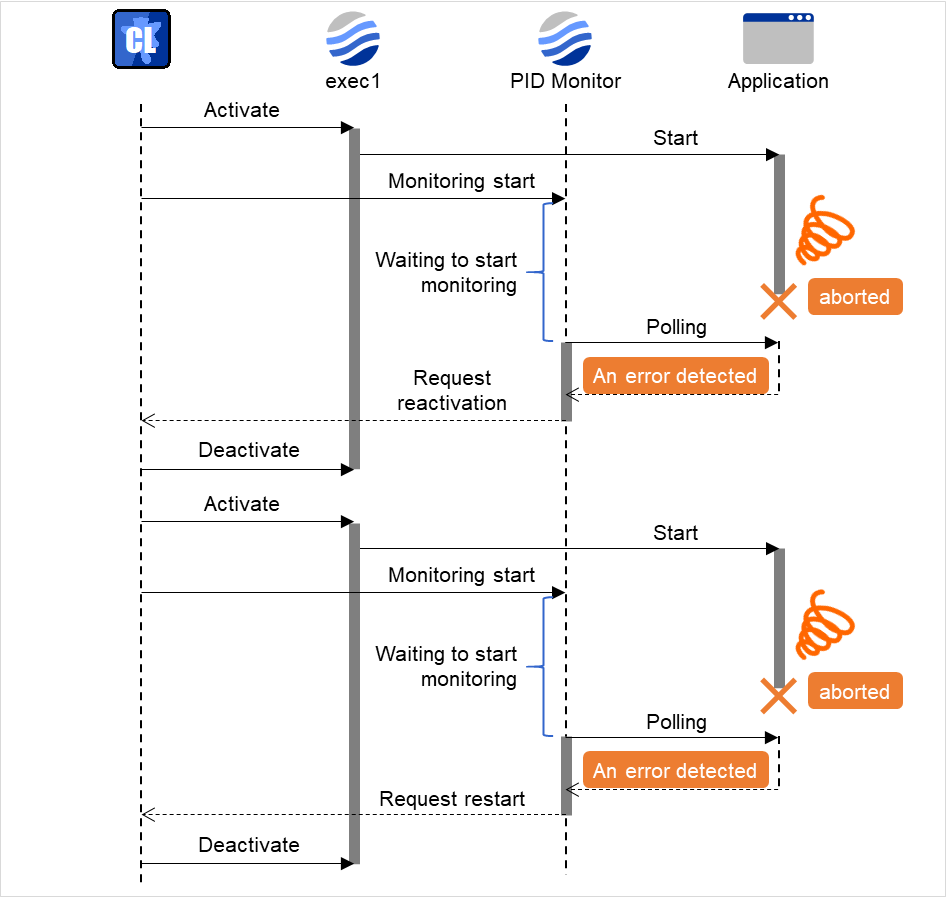
Fig. 9.11 Waiting for a monitor resource to start monitoring (the wait time to start monitoring set to 60 second)¶
9.9. Limiting the reboot count for error detection¶
In case that the final action when an error is detected at activation or deactivation, or the final action of the monitor resource when an error is detected is configured so that the OS reboot accompanies, the number of shutdowns or reboots can be limited.
Note
The maximum reboot count is on a server basis because the number of reboots is recorded on a server basis.
10. Notes and restrictions¶
10.2. Notes when creating EXPRESSCLUSTER X SingleServerSafe configuration data
10.3. Notes when changing the EXPRESSCLUSTER X SingleServerSafe configuration
10.1. Designing a system configuration¶
This section describes the matters to be careful of in configuring the system.
10.1.1. JVM monitor resources¶
Up to 25 Java VMs can be monitored concurrently. The Java VMs that can be monitored concurrently are those which are uniquely identified by the Cluster WebUI (with Identifier in the Monitor (special) tab).
Connections between Java VMs and JVM monitor resources do not support SSL.
It may not be possible to detect thread deadlocks. This is a known problem in Java VM. For details, refer to "Bug ID: 6380127" in the Oracle Bug Database.
The JVM monitor resources can monitor only the Java VMs on the server on which the JVM monitor resources are running.
The JVM monitor resources can monitor only one JBoss server instance per server.
Application monitoring is disabled when an application to be monitored on the IA32 version is running on an x86_64 version OS.
If a large value such as 3,000 or more is specified as the maximum Java heap size by the Cluster WebUI (by using Maximum Java Heap Size on the JVM monitor tab in Cluster Properties), The JVM monitor resources will fail to start up. The maximum heap size differs depending on the environment, so be sure to specify a value based on the capacity of the mounted system memory.
- If "-XX:+UseG1GC" is added as a startup option of the target Java VM, the settings on the Memory tab on the Monitor(special) tab in Property of JVM monitor resources cannot be monitored before Java 7.It's possible to watch by choosing [Oracle Java (usage monitoring)] in [JVM Type] on the Monitor(special) tab after Java 8.
10.1.2. Mail reporting¶
The mail reporting function is not supported by STARTTLS and SSL.
10.2. Notes when creating EXPRESSCLUSTER X SingleServerSafe configuration data¶
This section describes the items to note before designing and creating configuration data based on the system configuration.
10.2.1. Directories and files in the location pointed to by the EXPRESSCLUSTER X SingleServerSafe installation path¶
10.2.2. Environment variable¶
The following scripts cannot be executed under the environment where more than 255 environmental variables are set. When using the following function of resource, set the number of environmental variables less than 256.
Start/Stop script executed by EXEC resource when activating/deactivating
Script executed by Custom monitor Resource when monitoring
Script before final action after the group resource or the monitor resource error is detected.
10.2.3. Server reset, server panic, and power off¶
When EXPRESSCLUSTER performs "Server reset," "Server panic," or "Server power off," the servers are not shut down normally. Therefore, the following may occur.
Damage to a mounted file system
Loss of unsaved data
"Server reset" or "Server panic" occurs under the following settings:
Action upon an error when activating or deactivating a group resource
sysrq Panic
keepalive Reset
keepalive Panic
BMC Reset
BMC Power Off
BMC Cycle
BMC NMI
Final action when a monitor resource detects an error
sysrq Panic
keepalive Reset
keepalive Panic
BMC Reset
BMC Power Off
BMC Cycle
BMC NMI
Action when a user space monitoring timeout is detected
softdog monitoring method
ipmi monitoring method
keepalive monitoring method
Note
A server panic can be specified when the monitoring method is keepalive.
Shutdown monitoring
softdog monitoring method
ipmi monitoring method
keepalive monitoring method
Note
Server panic can be set when the monitoring method is keepalive.
10.2.4. Final action for group resource deactivation error¶
10.2.5. Delay warning rate¶
If the delay warning rate is set to 0 or 100, the following can be achieved:
- When 0 is set to the delay monitoring rateAn alert for the delay warning is issued at every monitoring.By using this feature, you can calculate the polling time for the monitor resource at the time the server is heavily loaded, which will allow you to determine the time for monitoring timeout of a monitor resource.
- When 100 is set to the delay monitoring rateThe delay warning will not be issued.
Be sure not to set a low value, such as 0%, except for a test operation.
10.2.6. TUR monitoring method for disk monitor resources¶
- This method cannot be used for a disk or disk interface (HBA) that does not support the SCSI Test Unit Ready command or SG_IO command.Even if your hardware supports these commands, consult the driver specifications because the driver may not support them.
- For an S-ATA interface disk, the OS identifies the device as an IDE interface disk (hd) or SCSI interface disk (sd) depending on the disk controller type or distribution.When the device is identified as using the IDE interface, TUR cannot be used.When the device is identified as using the SCSI interface, TUR (legacy) can be used. TUR (generic) cannot be used.
TUR methods burdens OS and disk load less compared to Read methods.
In some cases, Test Unit Ready may not be able to detect actual errors in I/O to media.
10.2.7. Double-byte character set that can be used in script comments¶
Scripts edited in Linux environment are dealt as EUC code, and scripts edited in Windows environment are dealt as Shift-JIS code. In case that other character codes are used, character corruption may occur depending on environment.
10.2.8. The character code and line feed code in a script¶
If you use the clpcfctrl command to apply the settings of a script created by some means other than Cluster WebUI, make sure beforehand that the character code and line feed code in the script are the same as those in the configuration data file (clp.conf). If the character code or the line feed code is different between the script and clp.conf, the script may not work properly.
10.2.9. System monitor resource settings¶
- Pattern of detection by resource monitoringThe System Resource Agent detects by using thresholds and monitoring duration time as parameters.The System Resource Agent collects the data (number of opened files, number of user processes, number of threads, used size of memory, CPU usage rate, and used size of virtual memory) on individual system resources continuously, and detects errors when data keeps exceeding a threshold for a certain time (specified as the duration time).
10.2.10. Message receive monitor resource settings¶
- Error notification to message receive monitor resources can be done in following way:- using the clprexec command.
To use the clprexec command, use the relevant file stored on the EXPRESSCLUSTER CD. Use this method according to the OS and architecture of the notification-source server. The notification-source server must be able to communicate with the notification-destination server.
10.2.11. JVM monitor resource settings¶
When the monitoring target is the WebLogic Server, the maximum values of the following JVM monitor resource settings may be limited due to the system environment (including the amount of installed memory):
The number under Monitor the requests in Work Manager
Average under Monitor the requests in Work Manager
The number of Waiting Requests under Monitor the requests in Thread Pool
Average of Waiting Requests under Monitor the requests in Thread Pool
The number of Executing Requests under Monitor the requests in Thread Pool
Average of Executing Requests under Monitor the requests in Thread Pool
When the monitoring-target is a 64-bit JRockit JVM, the following parameters cannot be monitored because the maximum amount of memory acquired from the JRockit JVM is a negative value that disables the calculation of the memory usage rate:
Total Usage under Monitor Heap Memory Rate
Nursery Space under Monitor Heap Memory Rate
Old Space under Monitor Heap Memory Rate
Total Usage under Monitor Non-Heap Memory Rate
ClassMemory under Monitor Non-Heap Memory Rate
To use the Java Resource Agent, install the Java runtime environment (JRE) described in "Operation environment for JVM Monitor" in ""EXPRESSCLUSTER X SingleServerSafe Installation Guide"" You can use either the same JRE as that used by the monitoring target (WebLogic Server or WebOTX) or a different JRE.
The monitor resource name must not include a blank.
10.3. Notes when changing the EXPRESSCLUSTER X SingleServerSafe configuration¶
The section describes what happens when the configuration is changed after starting to use EXPRESSCLUSTER in the cluster configuration.
10.3.1. Dependency between resource properties¶
10.3.2. Setting cluster statistics information of message receive monitor resources¶
Once the settings of cluster statistics information of monitor resource has been changed, the settings of cluster statistics information are not applied to message receive monitor resources even if you execute the suspend and resume. Reboot the OS to apply the settings to the message receive monitor resources.
10.3.3. Changing a port number¶
If you have changed a port number with the server firewall enabled, the firewall configuration needs to be changed as well by using the clpfwctrl command. For more information, see "EXPRESSCLUSTER X SingleServerSafe Operation Guide" -> "EXPRESSCLUSTER X SingleServerSafe command reference" -> "Adding a firewall rule (clpfwctrl command)".