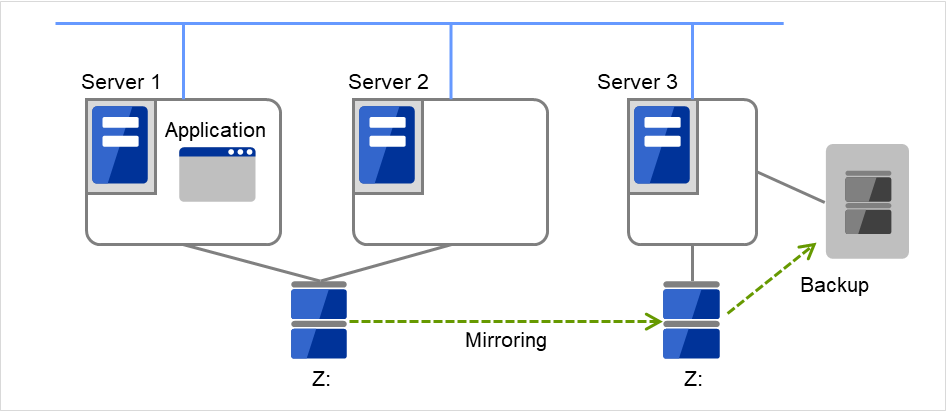9. EXPRESSCLUSTER command reference¶
This chapter describes commands that are used on EXPRESSCLUSTER.
9.9. Creating a cluster and backing up configuration data (clpcfctrl command)
-
9.13.1. Displaying the mirror disk status (clpmdstat command)
9.13.5. Creating a key file for encrypting communication data (clpkeygen command)
9.13.6. Operating snapshot backup of hybrid disk resource (clphdsnapshot command)
9.13.7. Displaying the hybrid disk status (clphdstat command)
9.13.9. Preparing for backup to a disk image (clpbackup command)
9.13.10. Perform the processing after restoring from a disk image (clprestore command)
9.18. Requesting processing to cluster servers (clprexec command)
9.19. Controlling cluster activation synchronization wait processing (clpbwctrl command)
9.22. Setting an action for OS shutdown initiated by other than cluster service (clpstdncnf command)
9.23. Controlling the rest point of DB2 (clpdb2still command)
9.24. Controlling the rest point of Oracle (clporclstill command)
9.25. Controlling the rest point of PostgreSQL (clppsqlstill command)
9.26. Controlling the rest point of SQL Server (clpmssqlstill command)
9.27. Displaying the cluster statistics information (clpperfc command)
9.28. Checking the cluster configuration information (clpcfchk command)
9.29. Converting a cluster configuration data file (clpcfconv command)
9.30. Creating a cluster configuration data file (clpcfset, clpcfadm.py command)
9.32. Operating the data on GUIDs and HBAs for a drive (clpdiskctrl command)
9.1. Operating the cluster from the command line¶
EXPRESSCLUSTER provides various commands to operate a cluster by the command prompt. These commands are useful for things like constructing a cluster or when you cannot use the WebManager. You can perform greater number of operations using the command line than Cluster WebUI.
Note
9.2. EXPRESSCLUSTER commands¶
Commands for configuring a cluster
Command |
Description |
Page |
|---|---|---|
clpcfctrl.exe |
Distributes configuration data created by the Cluster WebUI to servers.
Cluster WebUI up the cluster configuration data to be used by the Cluster WebUI.
|
|
clplcnsc.exe |
Manages the product or trial version license of this product. |
|
clpcfchk.exe |
Checks the cluster configuration information. |
|
clpcfconv.bat |
Converts an old version of a cluster configuration data file into the current version. |
|
clpcfset.exe
clpcfadm.py
|
Creates a cluster configuration data file. |
|
clpencrypt.exe |
Encrypts a character string. |
|
clpdiskctrl.exe |
Operates the data on GUIDs and HBAs for a drive. |
|
clpfwctrl.bat |
Adds a firewall rule. |
Commands for displaying status
Command |
Description |
Page |
|---|---|---|
clpstat.exe |
Displays the cluster status and configuration information. |
|
clphealthchk.exe |
Check the process health. |
Commands for cluster operation
Command |
Description |
Page |
|---|---|---|
clpcl.exe |
Starts, stops, suspends, or resumes the EXPRESSCLUSTER service. |
|
clpdown.exe |
Stops the EXPRESSCLUSTER service and shuts down the server. |
|
clpstdn.exe |
Stops the EXPRESSCLUSTER service across the whole cluster and shuts down all servers. |
|
clpgrp.exe |
Starts, stops, or moves groups. |
|
clptoratio.exe |
Extends or displays the various time-out values of all servers in the cluster. |
|
clpmonctrl.exe |
Controls monitor resources. |
|
clprsc.exe |
Stops or resumes group resources |
|
clprexec.exe |
Requests that an EXPRESSCLUSTER server execute a process from external monitoring. |
|
clpbwctrl.exe |
Controls the cluster activation synchronization wait processing. |
|
clpregctrl.exe |
Displays and/or initializes reboot count on a single server |
|
clpstdncnf.exe |
Setting Operations for Shutting Down OS from Outside Clusters |
Log-related commands
Command |
Description |
Page |
|---|---|---|
clplogcc.exe |
Collects logs and OS information. |
|
clplogcf.exe |
Modifies and displays a configuration of log level and the file size of log output. |
|
clpperfc.exe |
Displays the cluster statistics data about groups and monitor resources. |
Script-related commands
Command |
Description |
Page |
|---|---|---|
clplogcmd.exe |
Writes texts in the script resource script to create a desired message to the output destination. |
Important
The installation directory contains executable-format files and script files that are not listed in this guide. Do not execute these files by programs or applications other than EXPRESSCLUSTER. Any problems caused by not using EXPRESSCLUSTER will not be supported.
Mirror-related commands (when the Replicator/Replicator DR is used)
Command |
Description |
Page |
|---|---|---|
clpmdstat.exe |
Displays the status and configuration information on mirror disk. |
|
clpmdctrl.exe |
Allows operations such as mirror recovery and activating/deactivating a mirror disk resource. |
|
clphdstat.exe |
Displays the status and configuration information on hybrid disk. |
|
clphdctrl.exe |
Allows operations such as mirror recovery and activating/deactivating a hybrid disk resource. |
|
clpvolsz.exe |
Checks and adjusts the size of partitions to be mirrored. |
|
clpvolctrl.exe |
Accesses a volume not registered as a resource. |
|
clpkeygen.exe |
Creates an encryption key file for encrypting mirror data communication. |
|
clphdsnapshot.exe |
Controls the access restriction or alike when snap shot backups of data partition in the hybrid disk resource are collected |
|
clpbackup.bat |
Allows a partition to be mirrored to be backed up to a disk image. |
|
clprestore.bat |
Allows a restored mirror disk image to be enabled. |
Warning-related commands (when the Alert Service is used)
Command |
Description |
Page |
|---|---|---|
clplamp.exe |
Lights off the network warning light. |
DB rest point-related commands
Command |
Description |
Page |
|---|---|---|
clpdb2still |
Controls the securing/release of a rest point of DB2. |
|
clporclstill |
Controls the securing/release of a rest point of Oracle. |
|
clppsqlstill |
Controls the securing/release of a rest point of PostgreSQL. |
|
clpmssqlstill |
Controls the securing/release of a rest point of SQL Server. |
9.3. Displaying the cluster status (clpstat command)¶
The clpstat command displays cluster status and configuration information.
-
Command line - clpstat -s [--long] [-h <hostname>]clpstat -g [-h <hostname>]clpstat -m [-h <hostname>]clpstat -n [-h <hostname>]clpstat -f [-h <hostname>]clpstat -i [--detail] [-h <hostname>]clpstat --cl [--detail] [-h <hostname>]clpstat --sv [<srvname>] [--detail] [-h <hostname>]clpstat --hb [<hbname>] [--detail] [-h host_name]clpstat --fnc [<fncname>] [--detail] [-h <hostname>]clpstat --svg [<svgname>] [-h <hostname>]clpstat --grp [<grpname>] [--detail] [-h <hostname>]clpstat --rsc [<rscname>] [--detail] [-h <hostname>]clpstat --mon [<monname>] [--detail] [-h <hostname>]clpstat --xcl [<xclname>] [--detail] [-h <hostname>]clpstat --local
-
Description This command line displays a cluster status and configuration data.
-
-s¶
-
Nooption¶ Displays a cluster status.
-
--long¶ Displays a name of the cluster name and resource name until the end.
-
-g¶ Displays a cluster group map.
-
-m¶ Displays status of each monitor resource on each server.
-
-n¶ Displays each heartbeat resource status on each server.
-
-f¶ Displays the status of fencing function (network partition resolution and forced stop resource) on each server.
-
-i¶ Displays the configuration information of the whole cluster.
-
--cl¶ Displays the cluster configuration data. Displays the Mirror Agent information as well for the Replicator/Replicator DR.
-
--sv[server_name]¶ Displays the server configuration information. By specifying the name of a server, you can display information of the specified server.
-
--hb[hb_name]¶ Displays heartbeat resource configuration information. By specifying the name of a heartbeat resource, you can display only the information on the specified heartbeat.
-
--fnc[fnc_name]¶ Displays the configuration information on the fencing function (the network partition resolution resource and the forced stop resource). By specifying the resource name, you can display only the information on the specified network partition resolution resource or the specified forced stop resource.
-
--grp[group_name]¶ Displays group configuration information. By specifying the name of a group, you can display only the information on the specified group.
-
--svg[svgname]¶ Displays server group configuration information. By specifying the name of a server group, you can display only the information on the specified server group.
-
--rsc[resource_name]¶ Displays group resource configuration information. By specifying the name of a group resource, you can display only the information on the specified group resource.
-
--mon[monitor_name]¶ Displays monitor resource configuration information. By specifying the name of a monitor resource, you can display only the information on the specified monitor resource.
-
--xcl[<xclname>]¶ Displays configuration information of exclusion rules. By specifying exclusion rule name, only the specified exclusion name information can be displayed.
-
--detail¶ Displays more detailed information on the setting.
-
-hhost_name¶ Acquires information from the server specified with host_name. Acquires information from the command running server (local server) when the -h option is omitted.
-
--local¶ - Displays the cluster status.This option displays the same information when -s option is specified or when no option is specified. However, this option displays only information of the server on which this command is executed, without communicating with other servers.
-
-
Return Value 0
Success
Other than the above
Failure
-
Remarks According to the combination of options, configuration information shows information in various forms.
"*" alongside the server name, displayed after executing this command, represents the server that executed this command.
-
Notes Run this command as a user with Administrator privileges.
When you specify the name of a server for the -h option, the server should be in the cluster.
When you run the clpstat command with the -s option or without any option, names such as a cluster or a resource will not be displayed halfway.
-
Example of Execution Examples of information displayed after running these commands are provided in the next section.
-
Error Messages Message
Cause/Solution
Log in as administrator.
Log in as a user with Administrator privileges.
Invalid configuration file. Create valid cluster configuration data.
Create valid cluster configuration data by using the Cluster WebUI.
Invalid option.
Specify a valid option.
Could not connect to the server. Check if the cluster service is active.
Check if the EXPRESSCLUSTER Information Base service is started.
Invalid server status.
Check if the EXPRESSCLUSTER service is operating.
Server is not active. Check if the cluster service is active.
Check if the EXPRESSCLUSTER service is operating.
Invalid server name. Specify a valid server name in the cluster.
Specify the valid server name in the cluster.
Invalid heartbeat resource name. Specify a valid heartbeat resource name in the cluster.
Specify the valid heart beat resource name in the cluster.
Invalid network partition resource name. Specify a valid network partition resource name in the cluster.
Specify the valid network partition resolution resource name in the cluster.
Invalid group name. Specify a valid group name in the cluster.
Specify the valid name of a group in the cluster.
Invalid group resource name. Specify a valid group resource name in the cluster.
Specify the valid name of a group resource in the cluster.
Invalid monitor resource name. Specify a valid monitor resource name in the cluster.
Specify the valid name of a monitor resource in the cluster.
Connection was lost. Check if there is a server where the cluster service is stopped in the cluster.
Check if there is any server on which the EXPRESSCLUSTER service has stopped in the cluster.
Invalid parameter.
An invalid value may be specified to command argument.
Internal communication timeout has occurred in the cluster server. If it occurs frequently, set the longer timeout.
A time-out occurred in the EXPRESSCLUSTER internal communication.If time-out keeps occurring, set the internal communication time-out longer.Internal error. Check if memory or OS resources are sufficient.
Check if the memory or OS resource is sufficient.
The cluster is not created.
Create and apply the cluster configuration data.
Could not connect to the server. Internal error. Check if memory or OS resources are sufficient.
Check to see if the memory or OS resource is sufficient.
Cluster is stopped. Check if the cluster daemon is active.
Check if the cluster daemon is started.
Cluster is suspended. To display the cluster status, use --local option.
Cluster is suspended.To display the cluster status, use --local option.
-
Common entry examples
Displaying the status of the cluster (-s option)
The following is an example of display when you run the clpstat command with the -s option or without any option:
-
Example of a command entry # clpstat -s
-
Example of the display after running the command ===================== CLUSTER STATUS ======================== Cluster : cluster <server> *server1........... : Online server1 lankhb1 : Normal LAN Heartbeat lankhb2 : Normal LAN Heartbeat witnesshb1 : Normal Witness Heartbeat pingnp1 : Normal ping resolution httpnp1 : Normal http resolution forcestop1 : Normal Forced stop server2 ........... : Online server2 lankhb1 : Normal LAN Heartbeat lankhb2 : Normal LAN Heartbeat witnesshb1 : Normal Witness Heartbeat pingnp1 : Normal ping resolution httpnp1 : Normal http resolution forcestop1 : Normal Forced stop <group> ManagementGroup : Online Management Group current : server1 ManagementIP : Online 10.0.0.10 failover1.......... : Online failover group1 current : server1 fip1 : Online 10.0.0.11 md1 : Online I: script1 : Online script resource1 failover2 ......... : Online failover group2 current : server2 fip2 : Online 10.0.0.12 md2 : Online J: script1 : Online script resource2 <monitor> fipw1 : Normal fip1 fipw2 : Normal fip2 ipw1 : Normal ip monitor1 mdw1 : Normal md1 mdw2 : Normal md2 ===============================================================
Information on each status is provided in " Status Descriptions ".
Displaying a group map (-g option)
To display a group map, run the clpstat command with the -g option.
-
Example of a command entry # clpstat -g
-
Example of the display after running the command: ================= GROUPMAP INFORMATION ======================= Cluster : cluster *server0 : server1 server1 : server2 --------------------------------------------------------------- server0 [o] : failover1[o] failover2[o] server1 [o] : failover3[o] ===============================================================
Groups that are not running are not displayed.
Information on each status is provided in " Status Descriptions ".
Displaying the status of monitor resources (-m option)
To display the status of monitor resources, run the clpstat command with the -m option.
-
Example of a command entry # clpstat -m
-
Example of the display after running the command: =================== MONITOR RESOURCE STATUS ================== Cluster : cluster *server0 : server1 server1 : server2 Monitor0 [fipw1 : Normal] --------------------------------------------------------------- server0 [o] : Online server1 [o] : Offline Monitor1 [fipw2 : Normal] --------------------------------------------------------------- server0 [o] : Offline server1 [o] : Online Monitor2 [ipw1 : Normal] --------------------------------------------------------------- server0 [o] : Online server1 [o] : Online Monitor3 [mdw1 : Normal] --------------------------------------------------------------- server0 [o] : Online server1 [o] : Online Monitor4 [mdw2 : Normal] --------------------------------------------------------------- server0 [o] : Online server1 [o] : Online ===============================================================
Information on each status is provided in " Status Descriptions ".
Displaying the status of heartbeat resources (-n option)
To display the status of heartbeat resources, run clpstat command with the -n option.
-
Example of a command entry # clpstat -n
-
Example of the display after running the command: ================== HEARTBEAT RESOURCE STATUS =================== Cluster : cluster *server0 : server1 server1 : server2 HB0 : lankhb1 HB1 : lankhb2 HB2 : witnesshb1 [on server0 : Online] HB 0 1 2 ----------------------------------------------------------------- server0 : o o o server1 : o x o on server1 : Online] HB 0 1 2 ----------------------------------------------------------------- server0 : o x o server1 : o o o =================================================================
Detailed information on each status is provided in " Status Descriptions ".
The status of the example shown above:
The example above presents the status of all heartbeat resources seen from server0 and server1 when the kernel-mode LAN heartbeat resource that has the second-highest priority is disconnected.
Because kernel-mode LAN heartbeat resource lankhb1 is not able to communicate from both servers, communication to server1 on server0 or communication to server0 on server1 is unavailable.
The rest of heartbeat resources on both servers are in the status allowing communications.
Displaying the status of fencing function (-f option)
Specify the -f option to the clpstat command and execute the command to display the status of the fencing function (network partition resolution resources or a forced stop resource).
-
Example of a command entry # clpstat -f
-
Example of the display after running the command: ======================== FENCING STATUS ========================= Cluster : cluster *server0 : server1 server1 : server2 NP0 : disknp1 NP1 : pingnp1 NP2 : httpnp1 FST : forcestop1 [on server0 : Online] NP/FST 0 1 2 F ----------------------------------------------------------------- server0 : o o o o server1 : o o o - [on server1 : Online] NP/FST 0 1 2 F ----------------------------------------------------------------- server0 : o o o - server1 : o o o o =================================================================
Detailed information on each status is provided in " Status Descriptions ".
Displaying the cluster configuration data (clpstat command, --cl option)
To display the configuration data of a cluster, run the clpstat command with the -i, --cl, --sv, --hb, --fnc, --svg, --grp, --rsc, or --mon option. You can see more detailed information by specifying the --detail option. See a separate section, "2. Parameter details" in this guide for details of each item of the list.
To display the cluster configuration data, run the clpstat command with the --cl option.
-
Example of a command entry # clpstat --cl
-
Example of the display after running the command: ===================== CLUSTER INFORMATION ================== [Cluster Name: cluster] Comment : failover cluster =============================================================
Displaying only the configuration data of certain servers (--sv option)
When you want to display only the cluster configuration data on a specified server, specify the name of the server after the --sv option in the clpstat command. To see the details, specify the -- detail option. When the server name is not specified, cluster configuration data of all the servers is displayed.
-
Example of a command entry # clpstat --sv server1
-
Example of the display after running the command: ===================== CLUSTER INFORMATION ===================== [Server0 : server1] Comment : server1 Virtual Infrastructure : vSphere Product : EXPRESSCLUSTER X 5.1 for Windows Internal Version : 13.10 Install Path : C:\Program Files\EXPRESSCLUSTER ================================================================
Displaying only the resource information of certain heartbeats (--hb option)
When you want to display only the cluster configuration data on a specified heartbeat resource, specify the name of the heartbeat resource after the --hb option in the clpstat command. If you want to see the details, specify the --detail option. When the heartbeat resource is not specified, the cluster configuration data of all the heartbeat resources is displayed.
-
Example of a command entry For a kernel-mode LAN heartbeat resource
# clpstat --hb lankhb1
-
Example of the display after running the command: ==================== CLUSTER INFORMATION =================== [HB0 : lanhb1] Type : lankhb Comment : LAN Heartbeat =============================================================
-
Tips By using the --sv option and the --hb option together, you can see the information as follows.
-
Example of a command entry # clpstat --sv --hb
-
Example of the display after running the command: ===================== CLUSTER INFORMATION ====================== [Server0 : server1] Comment : server1 Virtual Infrastructure : Product : EXPRESSCLUSTER X 5.1 for Windows Internal Version : 13.10 Install Path : C:\Program Files\EXPRESSCLUSTER [HB0 : lankhb1] Type : lankhb Comment : LAN Heartbeat [HB1 : lanhb2] Type : lankhb Comment : LAN Heartbeat [Server1 : server2] Comment : server2 Virtual Infrastructure : Product : EXPRESSCLUSTER X 5.1 for Windows Internal Version : 13.10 Install Path : C:\Program Files\EXPRESSCLUSTER [HB0 : lankhb1] Type : lankhb Comment : LAN Heartbeat [HB1 : lankhb2] Type : lankhb Comment : LAN Heartbeat ================================================================
Displaying only the resource information of certain fencing function (--fnc option)
When you want to display only the cluster configuration data on a specified fencing function (network partition resolution resource and forced stop resource), specify the name of the network partition resolution resource or the forced stop resource after the --fnc option in the clpstat command. If you want to see the details, specify the --detail option. If the network partition name or the forced stop resource name is not specified, the cluster configuration data on all the fencing function is displayed.
-
Example of a command entry For a DISK network partition resolution resource:
# clpstat --fnc disknp1
-
Example of the display after running the command: ==================== CLUSTER INFORMATION ======================= [NP0 : disknp1] Type : disknp Comment : disk resolution =================================================================
-
Example of a command entry For a PING network partition resolution resource:
# clpstat --fnc pingnp1
-
Example of the display after running the command: ==================== CLUSTER INFORMATION ======================= [NP0 : pingnp1] Type : pingnp Comment : ping resolution =================================================================
-
Example of a command entry For an HTTP network partition resolution resource:
# clpstat --fnc httpnp1
-
Example of the display after running the command: ==================== CLUSTER INFORMATION ======================= [NP0 : httpnp1] Type : httpnp Comment : http resolution =================================================================
-
Example of a command entry For a majority network partition resolution resource:
# clpstat --fnc majonp1
-
Example of the display after running the command: ==================== CLUSTER INFORMATION ======================= [NP0 : majonp1] Type : majonp Comment : majority resolution ================================================================
-
Example of a command entry For a forced stop resource:
# clpstat --fnc forcestop1
-
Example of the display after running the command: ==================== CLUSTER INFORMATION ======================= [FST : forcestop1] Type : bmc Comment : Forced stop ================================================================
Displaying only the configuration data of certain server groups (--svg option)
When you want to display only the cluster configuration data on a specified server group, specify the name of the server group after the --svg option in the clpstat command. When a server group name is not specified, the cluster configuration data on all the server groups is displayed.
-
Example of a command entry # clpstat -- svg servergroup1
-
Example of the display after running the command: ===================== CLUSTER INFORMATION ===================== [Server group 0 : servergroup1] Server0 : server1 Server1 : server2 Server2 : server3 ===============================================================
Displaying only the configuration data of certain groups (--grp option)
When you want to display only the cluster configuration data on a specified group, specify the name of the group after the --grp option in the clpstat command. If you want to see the details, specify the --detail option. When the group name is not specified, the cluster configuration data on all the groups is displayed.
-
Example of a command entry # clpstat --grp
-
Example of the display after running the command: ===================== CLUSTER INFORMATION ================== [Group0 : ManagementGroup] Type : cluster Comment : [Group1 : failover1] Type : failover Comment : failover group1 [Group2 : failover2] Type : failover Comment : failover group2 [Group3 : virtualmachine1] Type : virtualmachine Comment : ============================================================
Displaying only the configuration data of a certain group resource (--rsc option)
When you want to display only the cluster configuration data on a specified group resource, specify the group resource after the --rsc option in the clpstat command. If you want to see the details, specify the --detail option. When the group resource name is not specified, the cluster configuration data on all the group resources is displayed.
-
Example of a command entry For floating IP resource:
# clpstat --rsc fip1
-
Example of the display after running the command: ===================== CLUSTER INFORMATION ================== [Resource0 : fip1] Type : fip Comment : 10.0.0.11 IP Address : 10.0.0.11 =============================================================
-
Tips By using the --grp option and the --rsc option together, you can display the information as follows.
-
Example of a command entry # clpstat --grp --rsc
-
Example of the display after running the command: ===================== CLUSTER INFORMATION ================== [Group0 : ManagementGroup] Type : cluster Comment : [Resource0 : ManagementIP] Type : fip Comment : IP Address : 10.0.0.10 [Group1 : failover1] Type : failover Comment : failover group1 [Resource0 : fip1] Type : fip Comment : 10.0.0.11 IP Address : 10.0.0.11 [Resource1 : md1] Type : md Comment : I: Mirror Disk No. : 1 Drive Letter : I: Mirror Disk Connect : mdc1 [Group2 : failover2] Type : failover Comment : failover group2 [Resource0 : fip2] Type : fip Comment : 10.0.0.12 IP Address : 10.0.0.12 [Resource1 : md2] Type : md Comment : J: Mirror Disk No. : 2 Drive Letter : J: Mirror Disk Connect : mdc1 =============================================================
Displaying only the data of a certain monitor resource (--mon option)
When you want to display only the cluster configuration data on a specified monitor resource, specify the name of the monitor resource after the --mon option in the clpstat command. If you want to see the details, specify --detail option. When a monitor resource name is not specified, the configuration data of all the monitor resources is displayed.
-
Example of a command entry For floating IP monitor resource:
# clpstat --mon fipw1
-
Example of the display after running the command: ===================== CLUSTER INFORMATION ================== [Monitor0 : fipw1] Type : fipw Comment : fip1 =============================================================
Displaying only the configuration data of specific exclusion rules (--xcl option)
When you want to display only the cluster configuration data on a specified exclusion rules, specify the exclusive rule name after the --xcl option in the clpstat command.
-
Example of a command entry # clpstat --xcl excl1
-
Example of the display after running the command: ===================== CLUSTER INFORMATION ===================== [Exclusive Rule0 : excl1] Exclusive Attribute : Normal group0 : failover1 group1 : failover2 =================================================================
Displaying all cluster configuration data (-i option)
By specifying the -i option, you can display the configuration information that is shown when --cl, --sv, --hb, --fnc, --svg, --grp, --rsc, and --mon options are all specified.
If you run the command with the -i option and the --detail option together, all the detailed cluster configuration data is displayed.
Because this option displays large amount of information at a time, use a command, such as the more command, and pipe, or redirect the output in a file for the output.
-
Example of a command entry: # clpstat -i
-
Tips Specifying the -i option displays all the information on a console. If you want to display some of the information, it is useful to combine the --cl, --sv, --hb, --fnc, --svg, --grp, --rsc, and/or --mon option. For example, you can use these options as follows:
-
Example of a command entry: If you want to display the detailed information of the server whose name is "server0", the group whose name is "failover1", and the group resources of the specified group, enter:
# clpstat --sv server0 --grp failover1 --rsc --detail
Displaying the status of the cluster (--local option)
By specifying the --local option, you can display only information of the server on which you execute the clpstat command, without communicating with other servers.
-
Example of a command entry: # clpstat --local
-
Example of display after running the command: ===================== CLUSTER STATUS ====================== Cluster : cluster cluster : Start cluster <server> *server1...........: Online server1 lankhb1 : Normal LAN Heartbeat lankhb2 : Normal LAN Heartbeat pingnp1 : Normal ping resolution forcestop1 : Normal Forced stop server2...........: Online server2 lankhb1 : - LAN Heartbeat lankhb2 : - LAN Heartbeat pingnp1 : - ping resolution forcestop1 : - Forced stop <group> ManagementGroup : Online Management Group current : server1 ManagementIP : Online 10.0.0.10 failover1..........: Online failover group1 current : server1 fip1 : Online 10.0.0.11 md1 : Online I: script1 : Online script resource1 failover2..........: - failover group2 current : server2 fip2 : - 10.0.0.12 md2 : - J: script2 : - script resource2 <monitor> fipw1 : Online fip1 fipw2 : Online fip2 ipw1 : Online ip monitor1 mdw1 : Online md1 mdw2 : Online md2 =============================================================
Information on each status is provided in "Status Descriptions".
9.3.1. Status Descriptions¶
-
Cluster Function
Status
Description
Status display (--local)
Start
Starting
Suspend
Being suspended
Stop
Offline pending
Unknown
Status unknown
-
Server Function
Status
Description
Status displayHeartbeat resource status displayOnline
Starting
Offline
Offline pending
Caution
Heartbeat resource failure
Isolated
Suspension (isolated)
Online Pending
Now being started
Offline Pending
Now being stopped
Pending
Suspension (Network partition unsolved)
Unknown
Status unknown
-
Status unknown
Group map displayMonitor resource status displayo
Starting
s
Suspension (isolated)
p
Now being started/stoppedNetwork partition unsolvedx
Offline Pending
-
Status unknown
-
Heartbeat Resource Function
Status
Description
Status display
Normal
Normal
Caution
Failure (Some)
Error
Failure (All)
Not used
Not used
Unknown
Status unknown
-
Status unknown
Heartbeat resource status display
o
Able to communicate
x
Unable to communicate
-
Not used or status unknown
-
Network Partition Resolution Resource and Forced Stop Resource Function
Status
Description
Status display
Normal
Normal
Caution
Failure (Some)
Error
Failure (All)
Unused
Not used
Unknown
Status unknown
-
Status unknown
Network partition resolutionresource / Forced stop resourcestatus displayo
Able to communicate
x
Unable to communicate
-
Not used or status unknown
-
Group Function
Status
Description
Status display
Online
Started
Offline
Stopped
Online Pending
Now being started
Offline Pending
Now being stopped
Error
Error
Unknown
Status unknown
-
Status unknown
Group map display
o
Started
e
Error
p
Now being started/stopped
-
Group Resource Function
Status
Description
Status display
Online
Started
Offline
Stopped
Online Pending
Now being started
Offline Pending
Now being stopped
Online Failure
Starting failed
Offline Failure
Stopping failed
Unknown
Status unknown
-
Status unknown
-
Monitor Resource Function
Status
Description
Status display
Normal
Normal
Caution
Error (Some)
Error
Error (All)
Unused
Not Used
Unknown
Status unknown
Normal (Dummy failure)
Normal (Dummy Failure)
Caution (Dummy failure)
Error (Some) (Dummy Failure)
Error (Dummy failure)
Error (All) (Dummy Failure)
Status display (--local)Monitor resource status displayOnline
Started and normal
Offline
Stopped
Caution
Warning
Suspend
Stopped temporarily
Online Pending
Now being started
Offline Pending
Now being stopped
Online Failure
Error
Offline Failure
Stopping failed
Unused
Not used
Unknown
Status unknown
Online (Dummy failure)
Started (Dummy Failure)
Offline (Dummy failure)
Stopped (Dummy Failure)
Caution (Dummy failure)
Warning (Dummy Failure)
Suspend (Dummy failure)
Stopped temporarily (Dummy Failure)
Online Pending (Dummy failure)
Now being started (Dummy Failure)
Offline Pending (Dummy failure)
Now being stopped (Dummy Failure)
Online Failure (Dummy failure)
Starting failed (Dummy Failure)
Offline Failure (Dummy failure)
Stopping failed (Dummy Failure)
-
Status unknown
9.4. Operating the cluster (clpcl command)¶
The clpcl command operates a cluster
-
Command line: - clpcl -s [-a] [-h hostname]clpcl -t [-a] [-h hostname] [-w time-out] [--apito time-out]clpcl -r [-a] [-h hostname] [-w time-out] [--apito time-out]clpcl --return [-h hostname] [--apito time-out]clpcl --suspend [--force] [-w time-out] [--apito time-out]clpcl --resume
-
Description This command starts, stops, return, suspends, or resumes the EXPRESSCLUSTER service.
-
Option -
-s¶ Starts the EXPRESSCLUSTER service.
-
-t¶ Stops the EXPRESSCLUSTER service.
-
-r¶ Restarts the EXPRESSCLUSTER service.
-
--return¶ Restores a server that is in the suspension (isolated) status to the normal status.
-
--suspend¶ Suspends the entire cluster
-
--resume¶ Resumes the entire cluster
-
-a¶ Executed the command on all servers
-
-h<host_name>¶ Makes a request to run the command to the server specified in host_name. Makes a processing request to the server on which this command runs (local server) if the -h option is omitted.
-
-w<time-out>¶ - When -t, -r, or --suspend option is used, specify the wait time in seconds that the clpcl command waits for the EXPRESSCLUSTER service to be completely stopped or suspended.When a time-out is not specified, it waits for unlimited time.When "0 (zero)" is specified, it does not wait.When the -w option is not specified, it waits for twice the heartbeat time-out (in seconds).
-
--force¶ When used with the --suspend option, forcefully suspends the cluster regardless of the status of all the servers in the cluster.
-
--apito<time-out>¶ - Specify the time in seconds to wait for the EXPRESSCLUSTER service to be stopped, restarted, or suspended (internal communication timeout). A value between 1 to 9999 can be specified.When the --apito option is not specified, the command waits for 3600 seconds.
-
-
Return Value 0
Success
Other than 0
Failure
-
Remarks When this command is executed with the -s or --resume option specified, it returns control when processing starts on the target server. When this command is executed with the -t or --suspend option specified, it returns control after waiting for the processing to complete. When this command is executed with the -r option specified, it returns control when the EXPRESSCLUSTER daemon restarts on the target server after stopping once. Run the clpstat command to display the started or resumed status of the EXPRESSCLUSTER daemon.
-
Notes Run this command as a user with Administrator privileges.
This command cannot be executed while a group is being started or stopped.
For the name of a server for the -h option, specify the name of a server in the cluster that allows name resolution.
When you suspend the cluster, the EXPRESSCLUSTER service should be activated in all servers in the cluster. When the --force option is used, the cluster is forcefully suspended even if there is any stopped server in the cluster.
In starting and resuming the cluster, the IP addresses of cluster servers are tried to be connected in order of interconnect priority, then a successful route is used.
When you resume the cluster, use the clpstat command to see there is no activated server in the cluster.
-
Example of a command entry Example 1: Activating the EXPRESSCLUSTER service in the local server
# clpcl -s Command succeeded
Example 2: Activating the EXPRESSCLUSTER service in server1 from server0
# clpcl -s -h server1 Start server1 : Command succeeded.
If a server name is specified, the display after running the command should look similar to above.
Start server_name : Execution result
Example 3: Activating the EXPRESSCLUSTER service in all servers
# clpcl -s -a Start server0 : Command succeeded. Start server1 : Performed startup processing to the active cluster service.
When all the servers are activated, the display after running the command should look similar to above.
Start server_name : Execution result
Example 4: Stopping the EXPRESSCLUSTER service in all servers
# clpcl -t -a Stop server0 : Command succeeded. Stop server1 : Command succeeded.
When all the servers are stopped, the display after running the command should look similar to above. Stop server_name : Execution result.
When the stopping process fails, the display may be different from the example above depending on the process.
Wait for the stopping of all servers of the EXPRESSCLUSTER service.
-
Error Messages Message
Cause/Solution
Log in as administrator.
Log in as a user with Administrator privileges.
Invalid configuration file. Create valid cluster configuration data.
Create valid cluster configuration data using the Cluster WebUI.
Invalid option.
Specify a valid option
Performed stop processing to the stopped cluster service.
The stopping process has been executed to the stopped EXPRESSCLUSTER service.
Performed startup processing to the active cluster service.
The startup process has been executed to the activated EXPRESSCLUSTER service.
Command timeout.
The command timed out.
Failed to return the server. Check the status of failed server.
Failed to return the server. Check the status of the failed server.
Could not connect to the server. Check if the cluster service is active.
Check if the EXPRESSCLUSTER service is activated.
Failed to obtain the list of nodes. Specify a valid server name in the cluster.
Specify the valid name of a server in the cluster.
Failed to obtain the service name.
Failed to obtain the service name.
Failed to operate the service.
Failed to operate the service.
Resumed the cluster service that is not suspended.
Resumed the EXPRESSCLUSTER service that is not suspended.
invalid server status.
Check if the EXPRESSCLUSTER service is activated.
Server is busy. Check if this command is already run.
This command may be run already. Check it.
Server is not active. Check if the cluster service is active.
Check if the EXPRESSCLUSTER service is activated.
There is one or more servers of which cluster service is active. If you want to perform resume, check if there is any server whose cluster service is active in the cluster.
When you execute the command to resume, check if there is no server in the cluster on which the EXPRESSCLUSTER service is activated.
All servers must be activated. When suspending the server, the cluster service need to be active on all servers in the cluster.
When you execute the command to suspend, the EXPRESSCLUSTER service must be activated in all servers in the cluster.
Resume the server because there is one or more suspended servers in the cluster.
Execute the command to resume because some server(s) in the cluster is suspended.
Invalid server name. Specify a valid server name in the cluster.
Specify the valid name of a server in the cluster.
Connection was lost. Check if there is a server where the cluster service is stopped in the cluster.
Check if there is any server on which the EXPRESSCLUSTER service has stopped in the cluster.
invalid parameter.
The value specified as a command parameter may be invalid.
Internal communication timeout has occurred in the cluster server. If it occurs frequently, set the longer timeout.
A timeout occurred in the EXPRESSCLUSTER internal communication.If time-out keeps occurring, set the internal communication time-out longer.Processing failed on some servers. Check the status of failed servers.
If stopping process is executed to all servers, there is one or more servers on which the stopping process has failed.Check the status of the server(s) on which the stopping process has failed.Internal error. Check if memory or OS resources are sufficient.
Check if the memory or OS resource is sufficient.
Failed to shutdown the server.
Shutting down or rebooting the server failed.
Failed to get privilege.
Obtaining the privilege to shut down or reboot the server failed.
9.5. Shutting down a specified server (clpdown command)¶
The clpdown command shuts down a specified server.
-
Command line clpdown [-r] [-h hostname]
-
Description This command stops the EXPRESSCLUSTER service and shuts down a server.
-
Option -
None¶ Shuts down a server.
-
-r¶ Reboots the server.
-
-h<host_name>¶ Makes a processing request to the server specified in host_name. Makes a processing request to the server on which this command runs (local server) if the -h option is omitted.
-
-
Return Value 0
Success
Other than 0
Failure
-
Remarks This command returns control when the group stop processing is completed.
This command shuts down the server even when the EXPRESSCLUSTER service is stopped.
-
Notes Run this command as a user with Administrator privileges.
This command cannot be executed while a group is being started or stopped.
Do not use this command while a cluster is suspended.
For the name of a server for the -h option, specify the name of a server in the cluster.
-
Example of a command entry Example 1: Stopping and shutting down the EXPRESSCLUSTER service in the local server
# clpdown
Example 2: Shutting down and rebooting server1 from server0
# clpdown -r -h server1
-
Error Message
9.6. Shutting down the entire cluster (clpstdn command)¶
The clpstdn command shuts down the entire cluster
-
Command line clpstdn [-r] [-h hostname]
-
Description This command stops the EXPRESSCLUSTER service in the entire cluster and shuts down all servers.
-
Option -
None¶ Executes cluster shutdown.
-
-r¶ Executes cluster shutdown reboot.
-
-h<host_name>¶ Makes a processing request to the server specified in host_name. Makes a processing request to the server on which this command runs (local server) if the -h option is omitted.
-
-
Return Value 0
Success
Other than 0
Failure
-
Remarks This command returns control when the group stop processing is completed.
-
Notes - Run this command as a user with Administrator privileges.This command cannot be executed while a group is being started or stopped.For the name of a server for the -h option, specify the name of a server in the cluster.A server that cannot be accessed from the server that runs the command (for example, a server with all LAN heartbeat resources are off-line.) will not shut down.
-
Error Message
9.7. Operating groups (clpgrp command)¶
The clpgrp command operates groups
-
Command line - clpgrp -s [grpname] [-h hostname] [-f] [--apito time-out]clpgrp -t [grpname] [-h hostname] [-f] [--apito time-out]clpgrp -m [grpname] [-h hostname] [-a hostname] [--apito time-out]clpgrp -n <grpname>
-
Description This command starts, deactivates or moves groups.
-
Option -
-s[grpname]¶ Starts groups. When you specify the name of a group, only the specified group starts up. If no group name is specified, all groups start up.
-
-t[grpname]¶ Stops groups. When you specify the name of a group, only the specified group stops. If no group name is specified, all groups stop.
-
-m[grpname]¶ Moves groups. When you specify the name of a group, only the specified group is moved. If no group name is specified, all the groups are moved.
-
-h<hostname>¶ Makes a processing request to the server specified in hostname. Makes a processing request to the server on which this command runs (local server) if the -h option is omitted.
-
-a<hostname>¶ Defines the server which is specified by hostname as a destination to which a group will be moved. When the -a option is omitted, the group will be moved according to the failover policy.
-
-f¶ - If you use this option with the -s option against a group activated on a remote server, it will forcefully be started on the server that requested the process.If this command is used with the -t option, the group will be stopped forcefully.
-
-n<grpname>¶ Displays the name of the server on which the group has been started.
-
--apito<time-out>¶ - Specify the time in seconds to wait for groups to be started, stopped, or moved(internal communication timeout). A value between 1 to 9999 can be specified.When the --apito option is not specified, the command waits for 3600 seconds.
-
-
Return Value 0
Success
Other than 0
Failure
-
Notes Run this command as a user with Administrator privileges.
The EXPRESSCLUSTER service must be activated on the server that runs this command
Specify a server in the cluster when you specify the name of server name for the -h and -a options.
Moving a group by using the -m option is considered to have succeeded (the value 0 is returned), with the group start process started on the destination server; even so, be careful of a possible failure in resource activation there.To judge from a returned value the result of the group start process on the destination server, move the group by executing the following command:# clpgrp -s [group_name] [-h hostname] -f
In order to move a group belonging to exclusion rules whose exclusion attribute is set to "Normal" by using the [-m] option, explicitly specify a server to which the group is moved by the [-a] option.
With the -a option omitted, moving a group fails if a group belonging to exclusion rules whose exclusion attribute is set to "Normal" is activated in all the movable servers.
-
Example of Execution The following is an example of status transition when operating the groups.
Example: The cluster has two servers and two groups.
Failover policy of group
groupA server1 -> server2groupB server2 -> serveBoth groups are stopped.
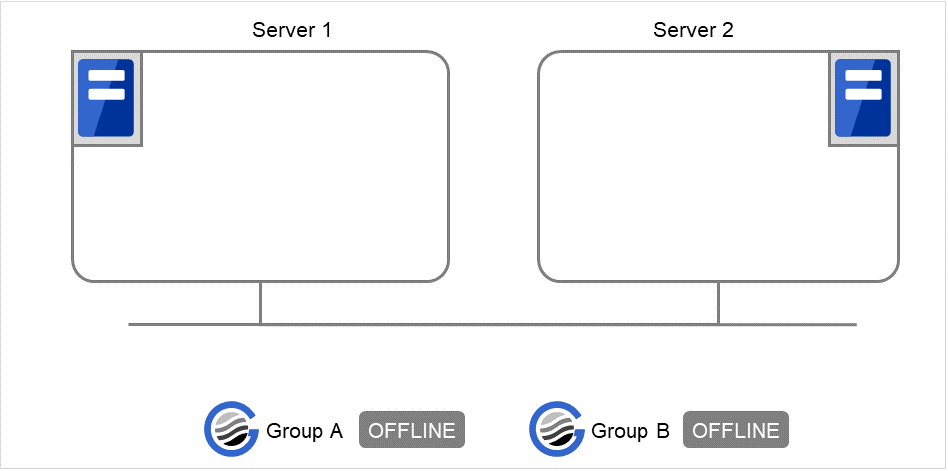
Fig. 9.1 Run-time state of the clpgrp command (1)¶
Run the following command on server1.
# clpgrp -s groupA
GroupA starts in server1.
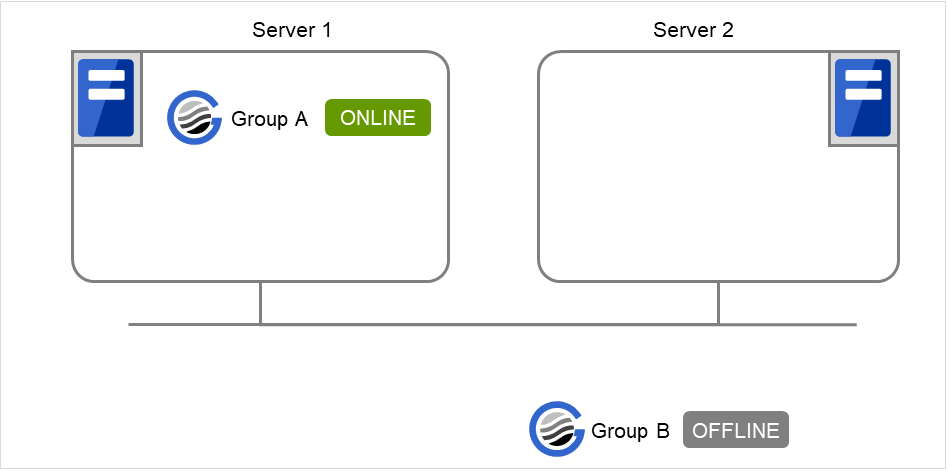
Fig. 9.2 Run-time state of the clpgrp command (2)¶
Run the following command in server1.
# clpgrp -n groupA server1
When the command is executed, groupA is running on server1. So, "server1" appears.
Run the following command in server2.
# clpgrp -s
All groups that are currently stopped but can be started start in server2.
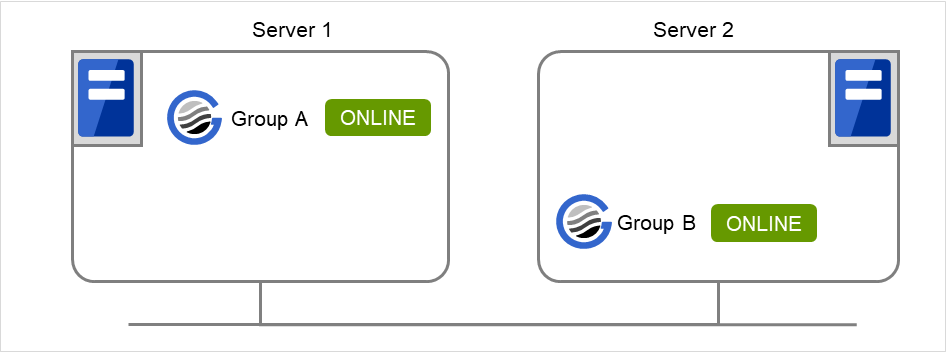
Fig. 9.3 Run-time state of the clpgrp command (3)¶
Run the following command in server1
# clpgrp -m groupA
GroupA moves to server2.

Fig. 9.4 Run-time state of the clpgrp command (4)¶
Run the following command in server1
# clpgrp -t groupA -h server2
GroupA stops.
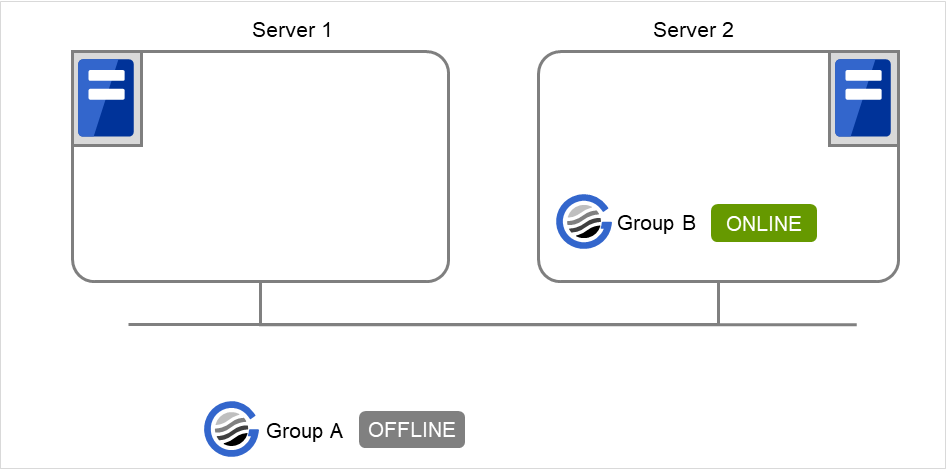
Fig. 9.5 Run-time state of the clpgrp command (5)¶
Run the following command in server1.
# clpgrp -t Command Succeeded.
When the command is executed, there is no group running on server1. So, "Command Succeeded." appears.
Add -f to the command you have run in Step 7 and execute it on server1.
# clpgrp -t -f
Groups which were started in server2 can be forcefully deactivated from server1.
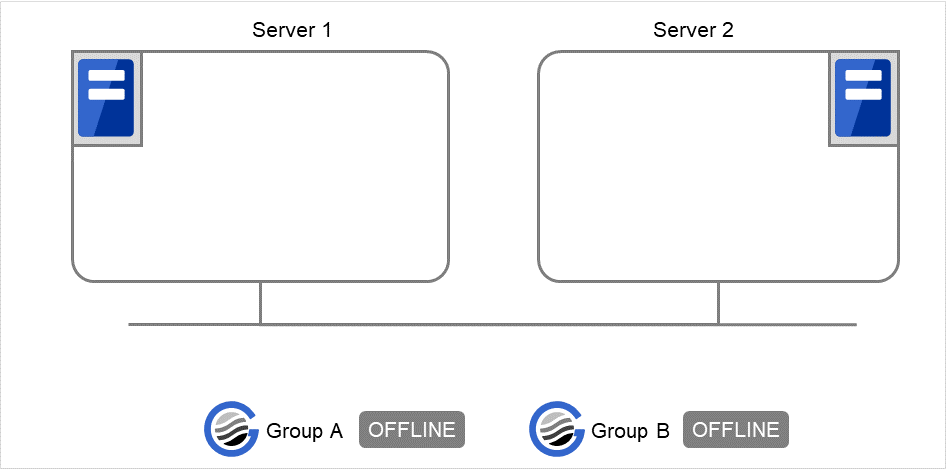
Fig. 9.6 Run-time state of the clpgrp command (6)¶
-
Error message Message
Cause/Solution
Log in as administrator.
Log in as a user with Administrator privileges.
Invalid configuration data. Create valid cluster configuration data.
Create valid cluster configuration data using the Cluster WebUI.
Invalid option.
Specify a valid option
Could not connect to the server. Check if the cluster service is active.
Check if the EXPRESSCLUSTER service is operating.
Invalid server status. Check if the cluster service is active.
Check if the EXPRESSCLUSTER service is operating.
Server is not active. Check if the cluster service is active.
Check if the EXPRESSCLUSTER service is operating.
Invalid server name. Specify a valid server name in the cluster.
Specify the valid server name in the cluster.
Connection was lost. Check if there is a server where the cluster service is stopped in the cluster.
Check if there is any server on which the EXPRESSCLUSTER service has stopped in the cluster.
Invalid parameter.
The value specified as a command parameter may be invalid.
Internal communication timeout has occurred in the cluster server. If it occurs frequently, set the longer timeout.
A time-out occurred in the EXPRESSCLUSTER internal communication.If time-out keeps occurring, set the internal communication time-out longer.Invalid server. Specify a server that can run and stop the group, or a server that can be a target when you move the group.
Server that starts and stops the group or to which the group is moved is invalid.Specify a valid server.Could not start the group. Try it again after the other server is started, or after the Wait Synchronization time is timed out.
Start up the group after waiting for the remote server to start up, or after waiting for the timeout of the start-up wait time.
No operable group exists in the server.
Check if there is any group that is operable in the server which requested the process.
The group has already been started on the local server.
Check the status of the group by using the Cluster WebUI or the clpstat command.
The group has already been started on the other server. To start/stop the group on the local server, use -f option.
Check the status of the group by using the Cluster WebUI or the clpstat command.If you want to start up or stop a group which was started in a remote server from the local server, move the group or run the command with the -f option.The group has already been stopped.
Check the status of the group by using the Cluster WebUI or the clpstat command.
Failed to start one or more resources. Check the status of group.
Check the status of group by using the Cluster WebUI or the clpstat command.
Failed to stop one or more resources. Check the status of group.
Check the status of group by using the Cluster WebUI or the clpstat command.
The group is busy. Try again later.
The group is now being started or stopped. Wait for a while and try again.
An error occurred on one or more groups. Check the status of group.
Check the status of the group by using the Cluster WebUI or the clpstat command.
Invalid group name. Specify a valid group name in the cluster.
Specify the valid name of a group in the cluster.
Server is isolated.
The server has been suspended. The server is rebooted after it went down.
Some invalid status. Check the status of cluster.
The status is invalid. Check the status of the cluster.
Log in as administrator.
Check if the memory or OS resource is sufficient.
Server is not in a condition to start group. Critical monitor error is detected.
Check the status of the server by using the Cluster WebUI or clpstat command.An error is detected in a critical monitor on the server on which an attempt was made to start a group.There is no appropriate destination for the group. Critical monitor error is detected.
Check the status of the server by using the Cluster WebUI or clpstat command.An error is detected in a critical monitor on all other servers.
9.8. Collecting logs (clplogcc command)¶
The clplogcc command collects logs.
-
Command line clplogcc [ [-n targetnode1 -n targetnode2 ......] ] [-t collect_type] [-o path] [--local] [--evt event_type ...]
-
Description This command collects information including logs and the OS information by accessing the data transfer server.
-
Option -
None¶ Collects logs in the cluster.
-
-tcollect_type¶ Specifies a log collection pattern. When this option is omitted, a log collection pattern will be type1. Information on log collection types is provided "Specifying a event log type to collect (--evt option)".
-
-opath¶ Specifies the output destination of collector files. When this option is skipped, logs are output under tmp of the installation path.
-
-ntargetnode¶ Collects logs on the local server without going through the data transfer server. The -n option cannot be specified at the same time.
-
--local¶ Collects logs on the local server without going through the data transfer server. The -n option cannot be specified at the same time.
-
--evtevent_type¶ - Specifies the type of the event log to be collected.When this option is skipped, application logs, system logs and security logs will be collected.If none is specified, the event log is not collected.This option is enabled only when --local option is specified.For details, see "Specifying a event log type to collect (--evt option)".
-
-
Return Value 0
Success
Other than 0
Failure
-
Remarks Since log files are compressed by zip, decompress them using an appropriate application.
-
Notes Run this command as a user with Administrator privileges.
For the name of server for the -n option, specify the name of server that allows name resolution. If name resolution is not possible, specify the interconnect or public LAN address.In executing this command, the IP addresses of cluster servers are tried to be connected in order of interconnect priority, then a successful route is used.
If this command times out, wait for a while and then execute it again.
-
Example of command execution Example 1: Collecting logs from all servers in the cluster
# clplogcc Please wait, now collecting.. server status result ------------------------------- server0 Completion Normal server1 Completion Normal
The execution results of the server that collected logs are displayed.
Server name Progress Result
-
Execution Result For this command, the following processes are displayed.
Steps in Process
Meaning
Preparing
Initializing
Connecting
Connecting to the server
Compressing
Compressing log files
Transmitting
Sending log files
Disconnecting
Disconnecting from the server
Completion
Finished collecting logs
The following results (server status) are displayed:
Result (server status)
Meaning
Normal
Completed successfully
Canceled
Canceled by the user
Invalid Parameters
Parameters are invalid
Compression Error
There was an error while compressing files
Timeout
Time-out occurred.
Busy
The server is busy.
No Free Space
No free space on the disk.
File I/O Error
There was a file I/O error.
Unknown Error
Failure caused by other errors
-
Error Message Message
Cause/Solution
Log in as administrator.
Log in as a user with Administrator privileges.
Invalid option.
Specify a valid option.
Collect type must be specified 'type1' or 'type2' or 'type3' or 'type4' or 'type5' or 'type6'. Incorrect collection type is specified.
Invalid collection type is specified.
Specifiable number of servers are the max number of servers that can constitute a cluster.
The number of servers you can specify is within the maximum number of servers for cluster configuration.
Failed to obtain properties.
Failed to obtain the properties.
Failed to obtain the list of nodes. Specify a valid server name in the cluster.
Specify the valid name of a server in the cluster.
Invalid server name. Specify a valid server name in the cluster.
Specify the invalid server name in the cluster.
Failed to collect log.
Failed to collect logs.
Server is busy. Check if this command is already run.
This command may be run already. Check it.
Internal error. Check if memory or OS resources are sufficient.
Check if the memory or OS resource is sufficient.
9.8.1. Collecting logs by specifying a type (-t option)¶
To collect only the specified types of logs, run the clplogcc command with the -t option.
Specify a type from 1 through 6 for the log collection.
type1 |
type2 |
type3 |
type4 |
type5 |
type6 |
|
|---|---|---|---|---|---|---|
|
✓ |
✓ |
✓ |
n/a |
n/a |
n/a |
|
✓ |
✓ |
✓ |
✓ |
n/a |
n/a |
|
✓ |
✓ |
✓ |
✓ |
n/a |
n/a |
|
✓ |
✓ |
n/a |
n/a |
n/a |
n/a |
|
✓ |
✓ |
n/a |
n/a |
n/a |
n/a |
|
✓ |
✓ |
✓ |
n/a |
n/a |
n/a |
|
✓ |
✓ |
✓ |
n/a |
n/a |
n/a |
|
✓ |
✓ |
✓ |
n/a |
n/a |
n/a |
|
n/a |
✓ |
n/a |
n/a |
n/a |
n/a |
|
n/a |
n/a |
n/a |
n/a |
✓ |
n/a |
|
n/a |
n/a |
n/a |
n/a |
n/a |
✓ |
|
✓ |
✓ |
✓ |
n/a |
n/a |
✓ |
Run this command from the command line as follows.
Example: When collecting logs using type2
# clplogcc -t type2
When no option is specified, a log type will be type 1.
Information to be collected by default
Logs of each module in the EXPRESSCLUSTER Server
Attribute information on each module (dir) in the EXPRESSCLUSTER Server
In bin
In cloud
In alert/bin, webmgr/bin
In %SystemRoot%\system32\drivers
EXPRESSCLUSTER version information
OS information
update log
License information
Configuration file
Policy file
Cloud environment configuration directory
Shared memory dump
Local node status of EXPRESSCLUSTER (clpstat --local execution result)
Host name and domain name information (hostname execution result)
Network information (netstat execution result)
IP routing table information (route print execution result)
Process existing status (tasklist execution result)
ipconfig (ipconfig execution result)
Shared configuration of files (net share execution result)
Session information (net session execution result)
Windows firewall settings (netsh execution result)
SNP (Scalable Networking Pack) setting (netsh execution result)
Task scheduler settings (schtasks execution result)
Usage status of the VSS shadow copy area (execution result of vssadmin list shadowstorage)
Operation log of Cluster WebUI (see "Maintenance Guide" -> "The system maintenance information" -> "Function for outputting the operation log of Cluster WebUI")
AWS-related information
Results of executing the following commands:
where aws
aws --version
aws configure list
aws ec2 describe-network-interfaces
aws ec2 describe-instance-attribute --attribute disableApiStop
event log
application log (Application.evtx)
system log (System.evtx)
security log (Security.evtx)
Windows error report
***.wer
User dump
***.*dmp
Diagnostics Report
the result of running msinfo32.exe
Registry
Registry information of the EXPRESSCLUSTER Server
HKLM\SOFTWARE\NEC\EXPRESSCLUSTER\Alert
HKLM\SOFTWARE\NEC\EXPRESSCLUSTER\MirrorList
HKLM \SOFTWARE\NEC\EXPRESSCLUSTER\RC
HKLM \SOFTWARE\NEC\EXPRESSCLUSTER\VCOM
registry information of diskfltr
Registry information of OS
HKLM\SYSTEM\CurrentControlSet\Services\Disk
HKLM\SYSTEM\CurrentControlSet\Control\Session Manager\DOS Devices
HKLM\SYSTEM\MountedDevices
HKLM\SYSTEM\CurrentControlSet\Enum\SCSI
HKLM\SYSTEM\CurrentControlSet\Enum\STORAGE
HKLM\SYSTEM\CurrentControlSet\Services\symc8xx
HKLM\SYSTEM\CurrentControlSet\Control\FileSystem
Script
Start/stop script for a group that was created with the Cluster WebUI.
If you specify a user-defined script, it is not included in the log collection information. It must be collected separately.
ESMPRO/AC and ESMPRO/UPSC logs
Files collected by running the acupslog.exe command.
HA logs
System resource information
JVM monitor log
System monitor log
Mirror statistics information
Mirror statistics information
In perf\disk
Cluster statistics information
Cluster statistics information
In perf\cluster
System Resource statistics information
System statistics information
In perf\system
9.8.2. Output paths of log files (-o option)¶
Log file is named and be saved as "server_name-log.zip"
Since log files are compressed by zip, decompress them by using an appropriate application.
If not specifying -o option
Logs are output in tmp of installation path.
When the -o option is specified:
If you run the command as follows, logs are located in the specified c:\tmp.
# clplogcc -o C:\tmp
9.8.3. Specifying log collector server (-n option)¶
By using the -n option, you can collect logs only from the specified server.
Example: Collecting logs from Server1 and Server3 in the cluster.
# clplogcc -n Server1 -n Server3
Specify a server in the same cluster.
The number of servers you can specify is within the maximum number of servers in the cluster configuration.
9.8.4. Specifying a event log type to collect (--evt option)¶
You can specify the type of the event log included in the information obtained at the log collection.
Specify one or more text strings that represent event log types as shown in the following table after --evt option.
Event log type |
Character string to specify |
|---|---|
Application log |
app |
System log |
sys |
Security log |
sec |
Not collected |
none |
Example) Collecting the system log and the security log
# clplogcc --local --evt sys sec
This option is enabled only when the --local option is specified.
9.8.5. Collecting information when a failure occurs¶
When the following failure occurs, the information for analyzing the failure is collected.
When the cluster service that forms the cluster fails due to termination by an internal status error.
When a group resource activation error or deactivation error occurs.
When monitoring error occurs in a monitor resource.
Information to be collected is as follows:
Cluster information
Some module logs in EXPRESSCLUSTER servers
Information created by running a command
Host name and domain name information (hostname execution result)
Network information (netstat execution result)
Process existing status (tasklist execution result)
ipconfig (ipconfig execution result)
Shared configuration of files (net share execution result)
Session information (net session execution result)
These are collected by default in the log collection. You do not need to collect them separately.
9.9. Creating a cluster and backing up configuration data (clpcfctrl command)¶
9.9.1. Creating a cluster (clpcfctrl --push)¶
The clpcfctrl --push command delivers cluster configuration data to servers.
-
Command line - clpcfctrl --push [-w] [-x <path>] [-h <hostname>|<IP>][-p <portnumber>] [--force]
-
Description This command delivers the configuration data created by the Cluster WebUI to servers.
-
Option -
--push¶ - Specify this option when delivering the data.You cannot omit this option.
-
-x¶ Specify this option to deliver the configuration data that is in the specified directory.
-
-w¶ - Displays that the graphic character code of the cluster configuration data file to be delivered is SJIS.In general, it is not necessary to specify this optionYou cannot specify -l and -w together. Specify either -l or -w.
-
-h¶ - Specifies a server to which configuration data is delivered. Specify host name or IP address.When this option is omitted, the default value will be used.In general, it is not necessary to specify this option.
-
-p¶ - Specifies a port number of data transfer port.When this option is omitted, the default value will be used.In general, it is not necessary to specify this option.
-
--force¶ Even if there is a server that has not started, the configuration data is delivered forcefully.
-
--nocheck¶ The configuration data is delivered without the checking operation that is required when applying a settings change to the cluster. To apply the delivered configuration data to the cluster, therefore, execute the required operation manually.
-
-
Return Value 0
Success
Other than 0
Failure
-
Remarks To deliver the cluster configuration data file exported from Cluster WebUI, to cluster servers by executing the clpcfctrl --push command, follow these steps:
Start Cluster WebUI, then switch to Config Mode.
If necessary, change the cluster configuration in Cluster WebUI.
In Cluster WebUI, select Export, then export the cluster configuration data file (in zip format) to any folder.
In any folder accessible from the cluster servers, unzip the exported zip file.
On any of the cluster servers, start Command Prompt, then execute the clpcfctrl --push command.
-
Notes Run this command as a user with Administrative authority.
In executing this command, the IP addresses of cluster servers are tried to be connected in order of interconnect priority, then a successful route is used.
Before uploading cluster configuration data with one or more servers removed, uninstall the EXPRESSCLUSTER Server on the servers that will be removed from the cluster configuration.
When delivering the cluster configuration data, the current cluster configuration data and the configuration data to be delivered are compared.
If there is any change in the configuration data, the following message output. Follow the instructions of the message to complete the delivery.
Message
Solution
Please stop the EXPRESSCLUSTER.
Stop the server.
Please suspend the EXPRESSCLUSTER
Suspend the server.
Please stop the following groups.
Stop the group of which setting has been changed.
Reboot of a cluster is necessary to reflect setting.
Shut down and reboot the cluster to apply the change of settings.
To apply the changes you made, restart the EXPRESSCLUSTER Web Alert service.
Restart the EXPRESSCLUSTER Web Alert service to apply the change of settings.
To apply the changes you made, restart the EXPRESSCLUSTER Manager service.
Restart the EXPRESSCLUSTER Manager service to apply the change of settings.
To apply the changes you made, restart the EXPRESSCLUSTER Information Base service.
Restart the EXPRESSCLUSTER Information Base service to apply the change of settings.
To apply the changes you made, restart the EXPRESSCLUSTER API service.
Restart the EXPRESSCLUSTER API service to apply the change of settings.
To apply the changes you made, restart the EXPRESSCLUSTER Node Manager service.
Restart the EXPRESSCLUSTER Node Manager service to apply the change of settings.
Start of a cluster is necessary to reflect setting.
This is the message displayed at the initial cluster configuration. Start the cluster.
The --nocheck option is used only for special purposes including a maintenance procedure. Do not use the --nocheck option for normal operations.
-
Example of command execution Example 1: Generating a cluster from the floppy disk with the data saved by Cluster WebUI
# clpcfctrl --push -x C:\tmp\config file delivery to server 10.0.0.11 success. file delivery to server 10.0.0.12 success. Command succeeded.(code:0)
Example 2: Delivering configuration data that was saved on the file system using Cluster WebUI
# clpcfctrl --push -x C:\tmp\config -h 10.0.0.11 Command succeeded.(code:0)
-
Error Message Message
Cause/Solution
Command succeeded.
The command ran successfully.
Log in as administrator.
Log in as a user with Administrator privileges.
This command is already run.
This command has already been run.
invalid option.
This option is invalid. Check the option.
Invalid mode. Check if --push or --pull option is specified.
Check if --push is specified.
The target directory does not exist.
The specified directory is not found. Check if the specified directory is valid.
Invalid host name. Server specified by -h option is not included in the configuration
The server specified with -h is not included in configuration data. Check if the specified server name or IP address is correct.
Invalid type of file.
Check that the character code used for the configuration data is correct.
Failed to initialize the xml library. Check if memory or OS resources are sufficient.orFailed to load the configuration file. Check if memory or OS resources are sufficient.orFailed to change the configuration file. Check if memory or OS resources are sufficient.Check if the memory or OS resources are sufficient.
Failed to load the all.pol file. Reinstall the RPM cluster.
Reinstall the EXPRESSCLUSTER Server.
Failed to load the cfctrl.pol file. Reinstall the RPM cluster.
Reinstall the EXPRESSCLUSTER Server.
Failed to get the install path. Reinstall the RPM cluster.
Reinstall the EXPRESSCLUSTER Server.
Failed to get the list of group.
Failed to acquire the list of group.
Failed to get the list of resource.
Failed to acquire the list of resource.
Failed to initialize the trncl library. Check if memory or OS resources are sufficient.
Check if the memory or OS resources are sufficient.
Failed to connect to trnsv. Check if the other server is active.
Accessing the server has failed. Check if the other server has been started up.
Failed to get the list of node. Check if the server name or ip addresses are correct.
Check if the server name and the IP address of the configuration information are correctly set.
File delivery failed. Failed to deliver the configuration data. Check if the other server is active and run the command again.
Delivering configuration data has failed. Check if other server(s) has been started.Run the command again after the server has started up.Multi file delivery failed. Failed to deliver the configuration data. Check if the other server is active and run the command again.
Delivering configuration data has failed. Check if other server(s) has been started.Run the command again after the server has started up.Failed to deliver the configuration data. Check if the other server is active and run the command again.
Delivering configuration data has failed. Check if other server(s) has been started.Run the command again after the server has started up.Failed to upload the configuration file. Check if the other server is active and run the command again.
Delivering configuration data has failed. Check if other server(s) has been started
Failed to get the collect size.
Getting the size of the collector file has failed. Check if other server(s) has been started.
Failed to collect the file.
Collecting of the file has failed. Check if other server(s) has been started.
Canceled to deliver the configuration file since it failed to connect to one or more server. If you want to deliver the configuration file to servers that can be connected, run the command again with "-force" option.
Canceled the delivery of the configuration data. There are some servers that failed to connect. If you want to deliver the configuration data only to the server that can be connected, run the command again by using the --force option.
The directory "work" is not found. Reinstall the RPM.
Reinstall the EXPRESSCLUSTER Server.
Failed to make a working directory.
Check if the memory or OS resources are sufficient.
The directory does not exist.orThis is not a directory.orThe source file does not exist.orThe source file is a directory.orThe source directory does not exist.orThe source file is not a directory.Check if the path to the cluster configuration data file is correct.
Failed to change the character code set (EUC to SJIS).orFailed to change the character code set (SJIS to EUC).Check if the memory or OS resources are sufficient.
Failed to allocate memory.orFailed to change the directory.orFailed to make a directory.orFailed to remove the directory.orFailed to remove the file.Check if the memory or OS resources are sufficient.
Failed to open the file.
Check if the path to the cluster configuration data file is correct.
Failed to read the file.orFailed to copy the file.orFailed to create the mutex.Internal error. Check if memory or OS resources are sufficient.Check if the memory or OS resources are sufficient.
Failed to check server property. Check if the server name or ip addresses are correct.
Check if the server name and the IP address of the configuration information are correctly set.
Please stop the following resources.
Stop the resource of which the configuration has been changed.
Failed to get server status.
Failed to acquire the server status. Check that the server is operating normally.
target does not exist.
The specified directory does not exist. Check that the directory is specified correctly.
connect to server succeeded.
Connected to the server successfully.
connect to server failed.
Failed to connect to the server. Check that the server has started.
connect to server failed. (please retry later)
Failed to connect to the server. Check that the server has started. Wait a short while and then retry.
clp.conf delivered.
Configuration data has already been delivered.
To apply the changes you made, reboot the cluster.
To apply the changes you made, restart the cluster.
To apply the changes you made, start the cluster service.
To apply the changes you made, start the cluster.
Failed to deliver the configuration file. Check if the other server is active and run the command again.
Delivering configuration data has failed. Check if other server(s) has been started. Run the command again after the server has started up.
Failed to apply the setting due to ongoing mirror recovery. After the mirror recovery is completed, execute the command again.
Failed to apply the setting due to ongoing mirror recovery. After the mirror recovery is completed, execute the command again.
9.9.2. Backing up the cluster configuration data¶
The clpcfctrl --pull command backups cluster configuration data.
-
Command line - clpcfctrl --pull [-w] [-x <path>] [-h <hostname>|<IP>][-p <portnumber>]
-
Description This command backs up cluster configuration data to be used for the Cluster WebUI.
-
Option -
--pull¶ - Specify this option when performing backup.You cannot omit this option.
-
-x¶ Specify this option when backing up configuration data in the specified directory.
-
-w¶ Save the configuration data with graphic character code, SJIS.
-
-h¶ - Specifies the source server for backup.Specify a host name or IP address.When this option is omitted, the configuration data on the server running the command is used.
-
-p¶ - Specifies a port number of data transfer port.When this option is omitted, the default value is used. In general, it is not necessary to specify this option.
-
-
Return Value 0
Success
Other than 0
Failure
-
Remarks To deliver the cluster configuration data file obtained by executing the clpcfctrl --pull command, from Cluster WebUI to cluster servers, follow these steps:
Execute the clpcfctrl --pull command to save the cluster configuration data file (in zip format) to any folder.
Unzip the zip file, select the clp.conf file and the scripts folder, and then create a zipped file (named freely).
Start Cluster WebUI, switch to Config Mode, and then click Import to import the file created in Step 2.
If necessary, change the cluster configuration in Cluster WebUI, then click Apply the Configuration File.
-
Notes Run this command as a user with Administrator privileges.
In executing this command, the IP addresses of cluster servers are tried to be connected in order of interconnect priority, then a successful route is used.
-
Example of command execution Example 1: Backing up configuration data into the specified directory
# clpcfctrl --pull -x C:\tmp\config Command succeeded.(code:0)
Example 2: Backing up configuration data of the specified server into the specified directory
# clpcfctrl --pull -x C:\tmp\config -h 10.0.0.11 Command succeeded.(code:0)
-
Error Message Message
Cause/Solution
Log in as administrator.
Log on as a user with Administrator privileges.
This command is already run.
This command has already been run.
invalid option.
The option is invalid. Check the option.
Invalid mode. Check if --push or --pull option is specified.
Check if --pull is specified.
Failed to initialize the xml library. Check if memory or OS resources are sufficient.orFailed to load the configuration file. Check if memory or OS resources are sufficient.orFailed to change the configuration file. Check if memory or OS resources are sufficient.Check if the memory or OS resources are sufficient.
Failed to load the all.pol file. Reinstall the cluster.
Reinstall the EXPRESSCLUSTER Server.
Failed to load the cfctrl.pol file. Reinstall the cluster.
Reinstall the EXPRESSCLUSTER Server.
Failed to get the install path. Reinstall the cluster.
Reinstall the EXPRESSCLUSTER Server.
Failed to initialize the trncl library. Check if memory or OS resources are sufficient
Check if the memory or OS resources are sufficient.
Failed to connect to trnsv. Check if the other server is active.
Accessing the server has failed. Check if other server(s) has been started.
The directory "work" is not found. Reinstall the cluster.
Reinstall the EXPRESSCLUSTER Server.
Failed to make a working directory.orThe directory does not exist.orThis is not a directory.orThe source file does not exist.orThe source file is a directory.orThe source directory does not exist.orThe source file is not a directory.orFailed to change the character code set (EUC to SJIS).orFailed to change the character code set (SJIS to EUC).Check if the memory or OS resources are sufficient.
Failed to allocate memory.orFailed to change the directory.orFailed to make a directory.orFailed to remove the directory.orFailed to remove the file.orFailed to open the file.orFailed to read the file.orFailed to write the file.orFailed to copy the file.orFailed to create the mutex.orFailed to copy the file.orFailed to create the mutex.orInternal error. Check if memory or OS resources are sufficient.Check if the memory or OS resources are sufficient.
9.10. Adjusting time-out temporarily (clptoratio command)¶
The clptoratio command extends or displays the current time-out ratio.
-
Command line - clptoratio -r <ratio> -t <time>clptoratio -iclptoratio -s
-
Description This command displays the current time-out ratio or temporarily extends the various time-out values of the following on all servers in the cluster.
Monitor resource
Heartbeat resource
Disk Agent
Alert synchronous service
WebManager service
Note that the following value is not supported.
Kernel mode LAN heartbeat resources
-
Option -
-rratio¶ - Specifies the time-out ratio. Use 1 or larger integer. The maxim time-out ratio is 10,000.If you specify "1," you can return the modified time-out ratio to the original as you can do so when you are using the -i option.
-
-ttime¶ - Specifies the extension period.You can specify minutes for m, hours for h, and days for d. The maximum period of time is 30 days.Example: 2m, 3h, 4d
-
-i¶ Sets back the modified time-out ratio.
-
-s¶ Refers to the current time-out ratio.
-
-
Return Value 0
Success
Other than 0
Failure
-
Remarks When the cluster is shutdown, the time-out ratio you have set will become ineffective. However, if any server in the cluster is not shut down, the time-out ratio and the extension period that you have set will be maintained.
With the -s option, you can only refer to the current time-out ratio. You cannot see other information such as remaining time of extended period.
You can see the original time-out value by using the status display command.
Heartbeat time-out
# clpstat --cl --detail
Monitor resource time-out
# clpstat --mon monitor_resource_name --detail
-
Notes Run this command as a user with Administrator privileges.
Make sure that the EXPRESSCLUSTER service is activated in all servers in the cluster.
When you set the time-out ratio, make sure to specify the extension period. However, if you set "1" for the time-out ratio, you cannot specify the extension period.
You cannot specify a combination such as "2m3h," for the extension period.
When the server restarts within the ratio extension period, the time-out ratio is not returned to the original even after the extension period. In this case, run the clptoratio -i command to return it to the original.
This command does not support the time-out values of forced stop resources.
-
Example of a command entry Example 1: Doubling the time-out ratio for three days
# clptoratio -r 2 -t 3d
Example 2: Setting back the time-out ratio to original
# clptoratio -i
Example 3: Referring to the current time-out ratio
# clptoratio -s present toratio : 2
The current time-out ratio is set to 2.
-
Error Message Message
Cause/Solution
Log in as administrator.
Log on as a user with Administrator privileges.
Invalid configuration file. Create valid cluster configuration data.
Create valid cluster configuration data by using the Cluster WebUI.
invalid option.
Specify a valid option.
Specify a number in a valid range.
Specify a number within a valid range.
Specify a correct number.
Specify a valid number.
Scale factor must be specified by integer value of 1 or more.
Specify 1 or larger integer for ratio.
Specify scale factor in a range less than the maximum scale factor.
Specify a ratio that is not larger than the maximum ratio.
Set the correct extension period.ex) 2m, 3h, 4dSet a valid extension period.
Set the extension period in a range less than the maximum extension period.
Set the extension period which does not exceed the maximum extension period.
Could not connect to the server. Check if the cluster service is active.
Check that the EXPRESSCLUSTER service is operating.
Server is not active. Check if the cluster service is active.
Check that the EXPRESSCLUSTER service is operating.
Connection was lost. Check if there is a server where the cluster service is stopped in the cluster.
Check if there is any server in the cluster that the EXPRESSCLUSTER service stopped.
Invalid parameter.
The value specified as the command parameter may be invalid.
Internal communication timeout has occurred in the cluster server. If it occurs frequently, set the longer timeout.A time-out occurred in the EXPRESSCLUSTER internal communication.If time-out keeps occurring, set the internal communication time-out longer.Processing failed on some servers. Check the status of failed servers.
There is a server in which the processing has failed.Check the statuses of servers in the cluster. Run the command with all servers in the cluster activated.Internal error. Check if memory or OS resources are sufficient.
Check if the memory or OS resources are sufficient.
9.11. Modifying the log level and size (clplogcf command)¶
The clplogcf command modifies and displays log level and log output file size.
-
Command line clplogcf -t <type> -l <level> -s <size>
-
Description This command modifies the log level and log output file size, or displays the values currently configured.
-
Option -
-t¶ - Specifies a module type whose settings will be changed.For types which can be specified, see the Type column, which shows information outputted by executing the command with no options specified.
-
-l¶ - Specifies a log level.You can specify one of the following for a log level.1, 2, 4, 8, 16, 32You can see more detailed information as the log level increases.
-
-s¶ - Specifies the size of a file for log output.The unit is byte.
-
None¶ Displays the entire configuration information currently set.
-
-
Return Value 0
Success
Other than 0
Failure
-
Remarks Each type of output logs from EXPRESSCLUSTER uses two log files. Therefore, it is necessary to have the disk space that is twice larger than what is specified by -s.
-
Notes Run this command as a user with Administrator privileges.
To run this command, the EXPRESSCLUSTER Event service must be started.
Configuration change is effective only to servers on which this command was run.Rebooting the server restores the settings to their pre-change values.Displaying or changing the settings of the following hybrid-disk-related modules requires specifying the types of corresponding mirror-disk-related modules.For more information, see the table of "Types that can be specified to the -t option".clphd.dll
clphdctrl.exe
clphdstat.exe
clphdw.dll
-
Example of command execution Example 1: Modifying the pm log level
# clplogcf -t pm -l 8
Example 2:Seeing the pm log level and log file size
# clplogcf -t pm TYPE, LEVEL, SIZE pm, 8, 1000000
Example 3: Displaying the values currently configured
# clplogcf TYPE, LEVEL, SIZE trnsv, 4, 1000000 xml, 4, 1000000 logcf, 4, 1000000
-
Error Message Message
Cause/Solution
Log in as administrator.
Log on as a user with Administrator privileges.
invalid option.
The option is invalid. Check the option.
Failed to change configuration. Check if the event service is running.
clpevent may not have been started.
invalid level
The specified level is invalid.
invalid size
The specified size is invalid.
Failed to initialize the xml library.Check if memory of OS resources are sufficient.
Check if the memory or OS resources are sufficient.
Failed to print current configuration.Check if the event service is running.
clpevent may not be started yet.
9.12. Managing licenses (clplcnsc command)¶
The clplcnsc command manages licenses.
-
Command line clplcnsc -i [licensefile...] clplcnsc -l [-a] clplcnsc -d serialno [-q] clplcnsc -d -t [-q] clplcnsc -d -a [-q] clplcnsc --distribute clplcnsc --reregister licensefile...
-
Description This command registers, refers to and remove the licenses of the product version and trial version of this product.
-
Option -
-i[licensefile...]¶ When a license file is specified, license information is acquired from the file for registration. You can specify multiple licenses. You can also specify a wildcard. If nothing is specified, you need to enter license information interactively.
-
-l[-a]¶ References the registered license.
The name of displayed items are as follows.
Item
Explanation
Serial No
Serial number (product version only)
User name
User name (trial version only)
Key
License key
Licensed Number of CPU
The number of license (per CPU)
Licensed Number of Computers
The number of license (per node)
Start date
End date
Status
Status of the license
- 1(1,2,3,4)
Displayed in the case of the fixed term license
- 2(1,2,3,4)
Displayed in the case of the license of trial version
When -a option not specified, the license status of "invalid", "unknown" and "expired" are not displayed.
When specifying -a option, all the licenses are displayed regardless of the license status.
-
-d<param>¶ param
- serialno
Deletes the license with the specified serial number.
- -t
Deletes all the registered licenses of the trial version.
- -a
Deletes all the registered licenses.
-
-q¶ Deletes licenses without displaying a warning message. This is used with -d option.
-
--distribute¶ License files are delivered to all servers in the cluster. Generally, it is not necessary to run the command with this option.
-
--reregisterlicensefile...¶ Reregisters the fixed term license. Generally, it is not necessary to run the command with this option.
-
-
Return Value 0
Normal termination
1
Normal termination (with licenses not synchronized)
* This means that license synchronization failed in the cluster at the time of license registration.
For the actions to be taken, refer to "Troubleshooting for licensing" in "troubleshooting" in the "Installation and Configuration Guide".
2
Initialization error
4
Invalid option
7
Other internal error
-
Example of a command entry for registration
Registering the license interactively
# clplcnsc -i
Product Version/Product Version (Fixed Term)
Select a product division.
Selection of License Version 1. Product Version 2. Trial Version e. Exit Select License Version. [1, 2, or e (default:1)] ...
Enter a serial number.
Enter serial number [ Ex. XXXXXXXX000000] .
Enter a license key.
Enter license key [ Ex. XXXXXXXX-XXXXXXXX-XXXXXXXX-XXXXXXXX] ...
Trial Version
Select a product division.
Selection of License Version 1. Product Version 2. Trial Version e. Exit Select License Version. [1, 2, or e (default:1)] ...
Enter a user name.
Enter user name [ 1 to 63byte ] .
Enter a license key.
Enter license key [Ex. XXXXX-XXXXXXXX-XXXXXXXX-XXXXXXXX].
Specify a license file
# clplcnsc -i /tmp/cpulcns.key
for referring to the license
# clplcnsc -l
Product version
< EXPRESSCLUSTER X <PRODUCT> > Seq... 1 Key..... A1234567-B1234567-C1234567-D1234567 Licensed Number of CPU... 2 Status... valid Seq... 2 Serial No..... AAAAAAAA000002 Key..... E1234567-F1234567-G1234567-H1234567 Licensed Number of Computers... 1 Status... valid
Product version (fixed term)
< EXPRESSCLUSTER X <PRODUCT> > Seq... 1 Serial No..... AAAAAAAA000001 Key..... A1234567-B1234567-C1234567-D1234567 Start date..... 2018/01/01 End date...... 2018/01/31 Status........... valid Seq... 2 Serial No..... AAAAAAAA000002 Key..... E1234567-F1234567-G1234567-H1234567 Status........... inactive
Trial version
< EXPRESSCLUSTER X <TRIAL> > Seq... 1 Key..... A1234567-B1234567-C1234567-D1234567 User name... NEC Start date..... 2018/01/01 End date...... 2018/02/28 Status........... valid
for deleting the license
# clplcnsc -d AAAAAAAA000001 -q
for deleting the license
# clplcnsc -d -t -q
for deleting the license
# clplcnsc -d -a
Deletion confirmation
Are you sure to remove the license? [y/n] ...
-
Notes Run this command as the Administrator user.
When you register a license, verify that the data transfer server is started up and a cluster has been generated for license synchronization.
In license synchronization, the IP addresses of cluster servers are tried to be connected in order of interconnect priority, then a successful route is used.
When you delete a license, only the license information on the server where this command was run is deleted. The license information on other servers is not deleted. To delete the license information in the entire cluster, run this command in all servers.
Furthermore, when you use -d option and -a option together, all the trial version licenses and product version licenses will be deleted. To delete only the trial license, also specify the -t option. If the licenses including the product license have been deleted, register the product license again.
When you refer to a license which includes multiple licenses, all included licenses information are displayed.
If one or more servers in the cluster are not working, it may take time to execute this command.
-
Error Messages Message
Cause/Solution
Processed license num
The number of processed licenses (success: %d, error: %d)
(success: %d, error: %d).
If error is not 0, check if the license information is correct.
Command succeeded.
The command ran successfully.
Command failed.
The command did not run successfully.
Command succeeded. But the license was not applied to all the servers in the cluster because there are one or more servers that are not started up.
There is one or more server that is not running in the cluster. Perform the cluster generation steps in all servers in the cluster. Refer to "Installing EXPRESSCLUSTER" in "the Installation and Configuration Guide" for information on cluster generation.
Log in as administrator.
Log on as the Administrator user.
Invalid cluster configuration data. Check the cluster configuration information.
The cluster configuration data is invalid. Check the cluster configuration data by using the Cluster WebUI.
Initialization error. Check if memory or OS resources are sufficient.
Check to see if the memory or OS resource is sufficient.
The command is already run.
The command is already running.
The license is not registered.
The license has not been registered yet.
Could not open the license file. Check if the license file exists on the specified path.orCould not read the license file. Check if the license file exists on the specified path.Input/Output cannot be done to the license file. Check to see if the license file exists in the specified path.
The field format of the license file is invalid. The license file may be corrupted. Check the destination from where the file is sent.
The field format of the license file is invalid. The license file may be corrupted. Check it with the file sender.
The cluster configuration data may be invalid or not registered.
The cluster configuration data may be invalid or not registered. Check the configuration data.
Failed to terminate the library. Check if memory or OS resources are sufficient.
Check to see if the memory or OS resource is sufficient.
Failed to register the license. Check if the entered license information is correct.orFailed to open the license. Check if the entered license information is correct.Check to see if the entered license information is correct.
Failed to remove the license.
License deletion failed. Parameter error may have occurred or resources (memory or OS) may not be sufficient.
This license is already registered.
This license has already been registered.Check the registered license.This license is already activated.
This license has already been activated.Check the registered license.This license is unavailable for this product.
This license is unavailable for this product.Check the license.The maximum number of licenses was reached.
The maximum number of registrable licenses was reached.Delete the expired licenses.Internal error. Check if memory or OS resources are sufficient.
Check to see if the memory or OS resource is sufficient.
9.14. Outputting messages (clplogcmd command)¶
The clplogcmd command registers the specified message with Alert logs.
-
Command line clplogcmd -m message [--alert] [--mail] [-i ID] [-l level]
Note
Generally, it is not necessary to run this command for constructing or operating the cluster. You need to write the command in the script resource script.
-
Description Write this command in the script resource script and output messages you want to send to the destination.
Messages are produced in the following format:
[ID] message
-
Options -
-mmessage¶ - Specifies a message. This option cannot be omitted. The maximum size of message is 498 bytes.You may use alphabets, numbers, and symbols. See below 5 for notes on them.
-
--alert¶ Specify the output destination from alert, mail.(Multiple destinations can be specified.)
-
--mail¶ - This parameter can be omitted. The alert will be the output destinations when the parameter is omitted.For more information on output destinations, see "Directory structure of EXPRESSCLUSTER" in "The system maintenance information".
-
-iID¶ - Specify event ID.This parameter can be omitted. The default value 1 is set for the event ID when the parameter is omitted.
-
-llevel¶ - Select a level of alert output from ERR, WARN, or INFO. The icon on the alert view of the Cluster WebUI is determined according to the level you select here.This parameter can be omitted. The default value INFO is set to level when the parameter is omitted.For more information, see the online manual.
- 5
Notes on using symbols in the message
The symbols below must be enclosed in double quotes (" "):
& | < >
(For example, if you specify "&" in the message, & is produced.)
The symbols below must have a backslash \ in the beginning:
\
(For example, if you specify \\ in the message, \ is produced.)
When there is a space in the message, it must be placed in enclosed in double quotes (" ").
The symbol % cannot be used in the message.
-
-
Return Value 0
Success
Other than 0
Failure
-
Notes Run this command as a user with Administrator privileges.
The specification of the -i option is different from that of the Linux version. The event ID that is displayed in alert is fixed and unchangeable in the Windows version.
-
Example of command execution Example 1: When specifying message, message ID, and level:
When the following is written in the script resource script, the message is displayed in the Alert logs.
clplogcmd -m test1 -i 100 -l ERR
Example 2: When specifying message, output destination, event ID, and level (output destination is mail):
When the following is written in the script resource script, the message is sent to the mail address set in the Cluster Properties. For more information on the mail address settings, see "Alert Service tab" in "Cluster properties" in "2. Parameter details" in this guide.
clplogcmd -m test2 --mail -i 100 -l ERR
The following information is sent to the mail destination:
Message:test2 Type: logcmd ID: 100 Host: server1 Date: 2019/04/10 10:00:00
9.15. Controlling monitor resources (clpmonctrl command)¶
The clpmonctrl command controls the monitor resources.
-
Command line - clpmonctrl -s [-h <hostname>] [-m resource name] [-w wait time]clpmonctrl -r [-h <hostname>] [-m resource name] [-w wait time]clpmonctrl -c [-m resource name]clpmonctrl -v [-m resource name]clpmonctrl -e [-h <hostname>] -m resource nameclpmonctrl -n [-h <hostname>] [-m resource name]
Note
The -c and -v options must be run on all servers that control monitoring because the command controls the monitor resources on a single server.If you want to suspend/resume the monitor resources on all the servers in the clusters, it is recommended to use Cluster WebUI.When [Cluster] is selected for [Failover Counting Method], -c and --clear options are applied only to several servers, the number of recovery operation count may be inconsistent among the servers and the recovery operations may fail.
-
Description This command suspends and/or resumes the monitor resources, displays and/or initializes the recovery operation count, and enable and/or disable dummy failure.
-
Option -
-s,--suspend¶ Suspends monitoring
-
-r,--resume¶ Resumes monitoring
-
-c,--clear¶ Initializes the recovery operation count.
-
-v,--view¶ Displays the recovery operation count.
-
-e¶ Enables dummy failure. Be sure to specify a monitor resource name with the -m option.
-
-n¶ Disables dummy failure. When a monitor resource name is specified with the -m option, the function is disabled only for the resource. When the -m option is omitted, the function is disabled for all monitor resources.
-
-m,--monitor¶ - Specifies a monitor resource to be controlled.This option can be omitted. All monitor resources are controlled when the option is omitted.
-
-w,--wait¶ - Waits for control monitoring on a monitor resource basis (in seconds).This option can be omitted. The default value of 5 is set when the option is omitted.
-
-h¶ Makes a processing request to the server specified in hostname. Makes a processing request to the server on which this command runs (local server) if the -h option is omitted. The -c and -v options cannot specify the server.
-
-
Return Value 0
Normal termination
1
Privilege for execution is invalid
2
The option is invalid
3
Initialization error
4
The cluster configuration data is invalid
5
Monitor resource is not registered.
6
The specified monitor resource is invalid
10
The cluster is not activated
11
The EXPRESSCLUSTER service is suspended
12
Waiting for cluster synchronization
90
Monitoring control wait time-out
128
Duplicated activation
200
Server Connection Error
201
Invalid Status
202
Invalid Server Name
255
Other internal error
-
Example of command execution Example 1: When suspending all monitor resources:
# clpmonctrl -s Command succeeded.
Example 2: When resuming all monitor resources:
# clpmonctrl -r Command succeeded.
-
Remarks If you suspend a monitor resource that is already suspended or resume that is already resumed, this command terminates successfully without changing the status of the monitor resource. If you suspend a monitor resource that is already suspended or resume the one that is already resumed, this command terminates with error, without changing the status of the monitor resource.
-
Notes Run this command as a user with Administrator privileges.
Check the status of monitor resource by using the status display command or Cluster WebUI.
Before you run this command, use the clpstat command or Cluster WebUI to verify that the status of monitor resources is in either "Online" or "Suspend"
If the recovery action for the monitor resource is set as follows, "Final Action Count", which displayed by the -v option, means the number of times "Execute Script before Final Action" is executed.
Execute Script before Final Action: Enable
final action: No Operation
-
Error Messages Message
Causes/Solution
Command succeeded.
The command ran successfully.
You are not authorized to run the command. Log in as Administrator.
You are not authorized to run this command. Log in as a user with Administrator privileges.
Initialization error. Check if memory or OS resources are sufficient.
Check if the memory or OS resource is sufficient.
Invalid cluster configuration data. Check the cluster configuration information.
The cluster configuration data is invalid. Check the cluster configuration data by using the Cluster WebUI.
Monitor resource is not registered.
The monitor resource is not registered.
Specified monitor resource is not registered. Check the cluster configuration information.
The specified monitor resource is not registered.Check the cluster configuration data by using the Cluster WebUI.The cluster has been stopped. Check the active status of the cluster service by using the command such as ps command.
The cluster has been stopped.Check the activation status of the EXPRESSCLUSTER service by using the ps command.The cluster has been suspended. The cluster service has been suspended. Check activation status of the cluster service by using a command such as the ps command.
The EXPRESSCLUSTER service has been suspended. Check the activation status of the EXPRESSCLUSTER service by using a command such as ps command.
Waiting for synchronization of the cluster. The cluster is waiting for synchronization. Wait for a while and try again.
Synchronization of the cluster is awaited.Try again after synchronization of the cluster is completed.Monitor %1 was unregistered, ignored. The specified monitor resources %1is not registered, but continues processing. Check the cluster configuration data.
There is an unregistered monitor resource in the specified monitor resources, but it is ignored and the process is continuedCheck the cluster configuration data by using the Cluster WebUI.%1: Monitor resource nameThe command is already executed. Check the execution state by using the "ps" command or some other command.
The command has already been run. Check the status by using the ps command.
Internal error. Check if memory or OS resources are sufficient.
Check if the memory or OS resource is sufficient.
Could not connect to the server.Check if the cluster service is active.Check if the cluster service has started.
Some invalid status. Check the status of cluster.
The status is invalid. Check the status of the cluster.
Invalid server name. Specify a valid server name in the cluster.
Specify the valid server name in the cluster.
-
Monitor resource types that can be specified for the -m option (y=yes, n=no) Type
Suspending/Resume
Reset Recovery Count
Dummy Failure Possibility
appliw
✓
✓
✓
diskw
✓
✓
✓
fipw
✓
✓
✓
ipw
✓
✓
✓
mdw
✓
✓
n/a
miiw
✓
✓
✓
mtw
✓
✓
✓
regsyncw
✓
✓
✓
sdw
✓
✓
✓
servicew
✓
✓
✓
vcomw
✓
✓
✓
vipw
n/a
✓
✓
cifsw
✓
✓
✓
hdw
✓
✓
n/a
hdtw
✓
✓
✓
genw
✓
✓
✓
mrw
✓
✓
n/a
db2w
✓
✓
✓
ftpw
✓
✓
✓
httpw
✓
✓
✓
imap4w
✓
✓
✓
odbcw
✓
✓
✓
oraclew
✓
✓
✓
pop3w
✓
✓
✓
psqlw
✓
✓
✓
smtpw
✓
✓
✓
sqlserverw
✓
✓
✓
tuxw
✓
✓
✓
userw
✓
✓
✓
wasw
✓
✓
✓
wlsw
✓
✓
✓
otxw
✓
✓
✓
jraw
✓
✓
✓
sraw
✓
✓
✓
psrw
✓
✓
✓
psw
✓
✓
✓
ddnsw
n/a
✓
n/a
awsazw
✓
✓
✓
awsdnsw
✓
✓
✓
awseipw
✓
✓
✓
awssipw
✓
✓
✓
awsvipw
✓
✓
✓
azurednsw
✓
✓
✓
azurelbw
✓
✓
✓
azureppw
✓
✓
✓
gcdnsw
✓
✓
✓
gclbw
✓
✓
✓
gcvipw
✓
✓
✓
oclbw
✓
✓
✓
ocvipw
✓
✓
✓
9.16. Controlling group resources (clprsc command)¶
The clprsc command controls group resources.
-
Command line - clprsc -s resource_name [-h hostname] [-f] [--apito timeout]clprsc -t resource_name [-h hostname] [-f] [--apito timeout]clprsc -n resource_nameclprsc -v resource_name
-
Description This command starts and stops group resources.
-
Option -
-s¶ Starts group resources.
-
-t¶ Stops group resources.
-
-h¶ - Requests processing to the server specified by the hostname.When this option is skipped, request for processing is made to the following servers.- When the group is offline, the command execution server (local server) .- When the group is online, the server where group is activated.
-
-f¶ - When the group resource is online, all group resources that the specified group resource depends starts up.When the group resource is offline, all group resources that the specified group resource depends stop.
-
-n¶ Displays the name of the server on which the group resource has been started.
-
--apitotimeout¶ - Specify the time in seconds to wait for group resources to be started or stopped (internal communication timeout). A value between 1 to 9999 can be specified.When the --apito option is not specified, the command waits for 3600 seconds.
-
-v¶ Displays the failover counter of the group resource.
-
-
Return Value 0
success
Other than 0
failure
-
Example Group resource configuration
# clpstat ========== CLUSTER STATUS ========== Cluster : cluster <server> *server1...............: Online lankhb1 : Normal lankhb2 : Normal pingnp1 : Normal server2................: Online lankhb1 : Normal lankhb2 : Normal pingnp1 : Normal <group> ManagementGroup.......: Online current : server1 ManagementIP : Online failover1.............: Online current : server1 fip1 : Online md1 : Online script1 : Online failover2.............: Online current : server2 fip2 : Online md2 : Online script1 : Online <monitor> fipw1 : Normal fipw2 : Normal ipw1 : Normal mdw1 : Normal mdw2 : Normal =========================================Example 1: When stopping the resource (fip1) of the group (failover 1)
# clprsc -t fip1 Command succeeded.
# clpstat ========== CLUSTER STATUS ========== <abbreviation> <group> ManagementGroup........: Online current : server1 ManagementIP : Online failover1..............: Online current : server1 fip1 : Offline md1 : Online script1 : Online failover2..............: Online current : server2 fip2 : Online md2 : Online script1 : Online <abbreviation> ====================================Example 2: When starting the resource (fip1) of the group(failover 1)
# clprsc -s fip1 Command succeeded.
# clpstat ========== CLUSTER STATUS ========== <Abbreviation> <group> ManagementGroup.........: Online current : server1 ManagementIP : Online failover1...............: Online current : server1 fip1 : Online md1 : Online script1 : Online failover2...............: Online current : server2 fip2 : Online md2 : Online script1 : Online <Abbreviation>
-
Notes Run this command as a user with Administrator privileges.
Check the status of the group resources by the status display or the Cluster WebUI.
When there is an active group resource in the group, the group resources that are offline cannot be started on another server.
-
Error Messages Message
Causes/Solution
Log in as Administrator.
Run this command as a user with Administrator privileges.
Invalid cluster configuration data. Check the cluster configuration information.
The cluster construction information is not correct. Check the cluster construction information by Cluster WebUI.
Invalid option.
Specify a correct option.
Could not connect server. Check if the cluster service is active.
Check if the EXPRESSCLUSTER is activated.
Invalid server status. Check if the cluster service is active.
Check if the EXPRESSCLUSTER is activated.
Server is not active. Check if the cluster service is active.
Check if the EXPRESSCLUSTER is activated.
Invalid server name. Specify a valid server name in the cluster.
Specify a correct server name in the cluster.
Connection was lost. Check if there is a server where the cluster service is stopped in the cluster.
Check if there is any server with EXPRESSCLUSTER service stopped in the cluster,
Internal communication timeout has occurred in the cluster server. If it occurs frequently, set the longer timeout.
Timeout has occurred in internal communication in the EXPRESSCLUSTER.Set the internal communication timeout longer if this error occurs frequently.The group resource is busy. Try again later.
Because the group resource is in the process of starting or stopping, wait for a while and try again.
An error occurred on group resource. Check the status of group resource.
Check the group resource status by using the Cluster WebUI or the clpstat command.
Could not start the group resource. Try it again after the other server is started, or after the Wait Synchronization time is timed out.
Wait till the other server starts or the wait time times out, then start the group resources.
No operable group resource exists in the server.
Check there is a processable group resource on the specified server.
The group resource has already been started on the local server.
Check the group resource status by using the Cluster WebUI or clpstat command.
The group resource has already been started on the other server. To start the group resource on the local server, stop the group resource.
Check the group resource status by using the Cluster WebUI or clpstat command.Stop the group to start the group resources on the local server.The group resource has already been stopped.
Check the group resource status by using the Cluster WebUI or clpstat command.
Failed to start group resource. Check the status of group resource.
Check the group resource status by using the Cluster WebUI or clpstat command.
Failed to stop resource. Check the status of group resource.
Check the group resource status by using the Cluster WebUI or clpstat command.
Depending resource is not offline. Check the status of resource.
Because the status of the depended group resource is not offline, the group resource cannot be stopped. Stop the depended group resource or specify the -f option.
Depending resource is not online. Check the status of resource.
Because the status of the depended group is not online, the group resource cannot be started. Start the depended group resource or specify the -f option.
Invalid group resource name. Specify a valid group resource name in the cluster.
The group resource is not registered.
Server is isolated.
The server is suspended. (Rebooting after down)
Internal error. Check if memory or OS resources are sufficient.
Not enough memory space or OS resource. Check if there is enough space.
Server is not in a condition to start resource. Critical monitor error is detected.
Check the group resource status by using the Cluster WebUI or clpstat command.An error is detected in a critical monitor on the server on which an attempt to start a group resource was made.
9.17. Switching off network warning light (clplamp command)¶
The clplamp command switches off network warning light.
-
Command line clplamp -h host_name
-
Description This command switches off the network warning light corresponding to the specified server.
If the reproduction of audio file is set, audio file reproduction is stopped.
-
Option -
-hhost_name¶ Specify the target server whose network warning light you want to switch off.
This must be configured.
-
-
Return value 0
Completed successfully.
Other than 0
Terminated due to a failure.
-
Example Example 1: When turning off the warning light and audio alert associated with server1
# clplamp -h server1 Command succeeded.(code:0)
-
Notes This command must be executed by a user with the administrator privilege.
9.18. Requesting processing to cluster servers (clprexec command)¶
The clprexec command requests a server to execute a process.
-
Command line - clprexec --failover [group_name] -h IP [-r resource_name] [-w timeout] [-p port_number] [-o logfile_path]clprexec --script script_file -h IP [-p port_number] [-w timeout] [-o logfile_path]clprexec --notice [mrw_name] -h IP [-k category [.keyword]] [-p port_number] [-w timeout] [-o logfile_path]clprexec --clear [mrw_name] -h IP [-k category [.keyword]] [-p port_number] [-w timeout] [-o logfile_path]
-
Description The command issues the request to execute specified process to the server in another cluster.
-
Option -
--failover¶ - Requests group failover. Specify a group name for group_name.When not specifying the group name, specify the name of a resource that belongs to the group by using the -r option.
-
--scriptscript_name¶ - Requests script execution.For script_name, specify the file name of the script to execute (such as a batch file or executable file).The script must be created in the work/trnreq folder, which is in the folder where EXPRESSCLUSTER is installed, on each server specified using -h.
-
--notice¶ - Sends an error message to the EXPRESSCLUSTER server.Specify a message reception monitor resource name for mrw_name.When not specifying the monitor resource name, specify the monitor type and monitor target of the message reception monitor resource by using the -k option.
-
--clear¶ - Requests changing the status of the message reception monitor resource from "Abnormal" to "Normal."Specify a message reception monitor resource name for mrw_name.When not specifying the monitor resource name, specify the monitor type and monitor target of the message reception monitor resource by using the -k option.
-
-hIP Address¶ - Specify the IP addresses of EXPRESSCLUSTER servers that receive the processing request.Up to 32 IP addresses can be specified by separating them with commas.If this option is omitted, the processing request is issued to the local server.
-
-rresource_name¶ Specify the name of a resource that belongs to the target group for the processing request when the --failover option is specified.
-
-kcategory[.keyword]¶ - For category, specify the category specified for the message receive monitor when the --notice or --clear option is specified.To specify the keyword of the message receive monitor resource, specify them by separating them with period after category.
-
-pport_number¶ - Specify the port number.For port_number, specify the data transfer port number specified for the server that receives the processing request.The default value, 29002, is used if this option is omitted.
-
-ologfile_path¶ - For logfile_path, specify the file path along which the detailed log of this command is output.The file contains the log of one command execution.If this option is not specified on a server where EXPRESSCLUSTER is not installed, the log is always output to the standard output.
-
-wtimeout¶ - Specify the command timeout time. The default, 180 seconds, is used if this option is not specified.A value from 5 to 999 can be specified.
-
-
Return Value 0
Completed successfully.
Other than 0
Terminated due to a failure.
-
Notes When issuing error messages by using the clprexec command, the message reception monitor resources for which executing an action when an error occurs is specified in EXPRESSCLUSTER server must be registered and started.
The server that has the IP address specified for the -h option must satisfy the following conditions:= EXPRESSCLUSTER X 3.0 or later must be installed.= EXPRESSCLUSTER must be running.(When an option other than --script is used)= mrw must be set up and running.(When the --notice or --clear option is used)When Limiting the access by using client IP addresses is enabled, add the IP address of the device to execute the clprexec command.For details of the Limiting the access by using client IP addresses function, see "WebManager tab" of "Cluster properties" in "2. Parameter details" in this guide.
-
Examples Example 1: This example shows how to issue a request to fail over the group failover1 to EXPRESSCLUSTER server 1 (10.0.0.1):
# clprexec --failover failover1 -h 10.0.0.1 -p 29002
Example 2: This example shows how to issue a request to fail over the group to which the group resource (exec1) belongs to EXPRESSCLUSTER server 1 (10.0.0.1):
# clprexec --failover -r exec1 -h 10.0.0.1
Example 3: This example shows how to issue a request to execute the script (script1.bat) on EXPRESSCLUSTER server 1 (10.0.0.1):
# clprexec --script script1.bat -h 10.0.0.1
Example 4: This example shows how to issue an error message to EXPRESSCLUSTER server 1 (10.0.0.1):
* mrw1 set, category: earthquake, keyword: scale3
This example shows how to specify a message reception monitor resource name:
# clprexec --notice mrw1 -h 10.0.0.1 -w 30 -o /tmp/clprexec/ clprexec.log
This example shows how to specify the category and keyword specified for the message reception monitor resource:
# clprexec --notice -h 10.0.0.1 -k earthquake.scale3 -w 30 -o /tmp/clprexec/clprexec.log
Example 5: This example shows how to issue a request to change the monitor status of mrw1 to EXPRESSCLUSTER server 1 (10.0.0.1):
* mrw1 set, category: earthquake, keyword: scale3
This example shows how to specify a message reception monitor resource name:
# clprexec --clear mrw1 -h 10.0.0.1
This example shows how to specify the category and keyword specified for the message reception monitor resource:
# clprexec --clear -h 10.0.0.1 -k earthquake.scale3
-
Error messages Message
Cause/solution
Success
-
Invalid option.
Check the command argument.
Could not connect to the data transfer servers. Check if the servers have started up.
Check whether the specified IP address is correct and whether the server that has the IP address is running.
Could not connect to all data transfer server.
Check whether the specified IP address is correct and whether the server that has the IP address is running.
Command timeout.
Check whether the processing is complete on the server that has the specified IP address.
All servers are busy. Check if this command is already run.
This command might already be running.
Group(%s) is offline.
Check the processing result on the server that received the request.
Group that specified resource(%s) belongs to is offline.
Check the group status.
Specified script(%s) does not exist.
Check if the specified script exist.
Specified resource(%s) is not exist.
Check the resource name or monitor resource name.
Specified resource(Category:%s, Keyword:%s) is not exist.
Check the resource name or monitor resource name.
Specified group(%s) does not exist.
Check the group name.
This server is not permitted to execute clprexec.
Check whether the IP address of the server that executes the command is registered in the list of client IP addresses that are not allowed to connect to the Cluster WebUI.
%s failed in execute.
Check the status of the EXPRESSCLUSTER server that received the request.
9.19. Controlling cluster activation synchronization wait processing (clpbwctrl command)¶
The clpbwctrl command controls the cluster activation synchronization wait processing.
-
Command line - clpbwctrl -cclpbwctrl --np [on|off]clpbwctrl -h
Note
The command with the --np option must be executed on all the servers that control the processing because the command controls the processing on a single server.
-
Description - This command skips the cluster activation synchronization wait time that occurs if the server is started when the cluster services for all the servers in the cluster are stopped.Specifies whether to execute the NP resolution process when the cluster is started on a single server.
-
Option -
-c,--cancel¶ Cancels the cluster activation synchronization wait processing.
-
--np[on|off]¶ - Specifies whether to execute the NP resolution process when the cluster is started. When "on" is specified, the NP resolution process is executed. When "off" is specified, it is not executed.[on|off] is optional. When omitted, the current setting is displayed.
-
-h,--help¶ Displays the usage.
-
-
Return Value 0
Completed successfully.
Other than 0
Terminated due to a failure.
-
Notes Run this command as a user with Administrator privileges.
-
Examples This example shows how to cancel the cluster activation synchronization wait processing:
#clpbwctrl -c Command succeeded.
The NP resolution process is not performed at the cluster startup:
#clpbwctrl --np off Command succeeded. #clpbwctrl --np Resolve network partition on startup : off
-
Error messages Message
Cause/solution
Log in as Administrator
Log in as a user with administrator privileges.
Invalid option.
The command option is invalid. Specify correct option.
Cluster service has already been started.
The cluster has already been started. It is not in startup synchronization waiting status.
The cluster is not waiting for synchronization.
The cluster is not in startup synchronization waiting processing. The cluster service stop or other causes are possible.
Command Timeout.
Command execution timeout.
Internal error.
Internal error occurred.
9.20. Controlling reboot count (clpregctrl command)¶
The clpregctrl command controls reboot count limitation.
-
Command line - clpregctrl --getclpregctrl -gclpregctrl --clear -t type -r registryclpregctrl -c -t type -r registry
Note
This command must be run on all servers that control the reboot count limitation because the command controls the reboot count limitation on a single server.
-
Description This command displays and/or initializes reboot count on a single server
-
Option -
-g,--get¶ Displays reboot count information
-
-c,--clear¶ Initializes reboot count
-
-ttype¶ Specifies the type to initialize the reboot count. The type that can be specified is rc or rm.
-
-rregistry¶ Specifies the registry name. The registry name that can be specified is haltcount.
-
-
Return Value 0
Completed successfully.
1
Privilege for execution is invalid
2
Duplicated activation
3
Option is invalid
4
The cluster configuration data is invalid
10 to 17
Internal error
20 to 22
Obtaining reboot count information has failed.
90
Allocating memory has failed.
-
Examples Display of reboot count information
# clpregctrl -g ************************** ------------------------- type : rc registry : haltcount comment : halt count kind : int value : 0 default : 0 ------------------------- type : rm registry : haltcount comment : halt count kind : int value : 3 default : 0 ************************** success.(code:0) #
The reboot count is initialized in the following examples.
Run this command on the server which actually control the reboot count, because the reboot count is recorded on each server.
Example1: When initializing the count of reboots caused by group resource error:
# clpregctrl -c -t rc -r haltcount success.(code:0) #
Example2: When initializing the count of reboots caused by monitor resource error:
# clpregctrl -c -t rm -r haltcount success.(code:0) #
-
Notes See "What is a group?" "Reboot count limit" in "3. Group resource details" in this guide for information on reboot count limit.
-
Examples Run this command as a user with Administrator privileges.
-
Error messages Message
Cause/solution
Command succeeded.
The command ran successfully.
Log in as Administrator.
You are not authorized to run this command. Run this command as a user with Administrator privileges.
The command is already executed.
The command is already running.
Invalid option.
Specify a valid option.
Internal error. Check if memory or OS resources are sufficient.
Not enough memory space or OS resource.
9.21. Checking the process health (clphealthchk command)¶
Checks the process health.
-
Command line clphealthchk [ -t pm | -t rc | -t rm | -t nm | -h]
Note
This command must be run on the server whose process health is to be checked because this command checks the process health of a single server.
-
Description This command checks the process health of a single server.
-
Option -
None¶ Checks the health of all of clppm, clprc, clprm, and clpnm.
-
-t<process>¶ <process>
- pm
Checks the health of clppm.
- rc
Checks the health of clprc.
- rm
Checks the health of clprm.
- nm
Checks the health of clpnm.
-
-h¶ Displays the usage.
-
-
Return Value 0
Normal termination
1
Privilege for execution is invalid
2
Duplicated activation
3
Initialization error
4
The option is invalid
10
The process stall monitoring function has not been enabled.
11
The cluster is not activated (waiting for the cluster to start or the cluster has been stopped.)
12
The cluster daemon is suspended
100
There is a process whose health information has not been updated within a certain period.If the -t option is specified, the health information of the specified process is not updated within a certain period.255
Other internal error
-
Examples Example 1: When the processes are healthy
# clphealthchk pm OK rc OK rm OK nm OK
Example 2: When clprc is stalled
# clphealthchk pm OK rc NG rm OK nm OK # clphealthchk -t rc rc NG
Example 3: When the cluster has been stopped
# clphealthchk The cluster has been stopped
-
Remarks If the cluster has been stopped or suspended, the process is also stopped.
-
Notes Run this command as a user with Administrator privileges.
-
Error Messages Message
Cause/Solution
Log in as Administrator.
Log in as a user with Administrator privileges.
Initialization error. Check if memory or OS resources are sufficient.
Check to see if the memory or OS resource is sufficient.
Invalid option.
Specify a valid option.
The function of process stall monitor is disabled.
The process stall monitoring function has not been enabled.
The cluster has been stopped.
The cluster has been stopped.
The cluster has been suspended.
The cluster has been suspended.
This command is already run.
The command has already been started.
Internal error. Check if memory or OS resources are sufficient.
Check to see if the memory or OS resource is sufficient.
9.22. Setting an action for OS shutdown initiated by other than cluster service (clpstdncnf command)¶
The clpstdncnf command sets an action for OS shutdown initiated by other than cluster service.
-
Command line - clpstdncnf -e [time]clpstdncnf -dclpstdncnf -v
Note
This command sets an action for OS shutdown initiated by other than cluster service on a single server. The command must be executed on all of the servers in which you want to set.
-
Description This command sets an action for OS shutdown initiated by other than cluster service on a single server.
-
Option -
-e[time]¶ - Waits for cluster services to be stopped when OS shutdown is initiated by other than cluster service.You can specify a timeout value in minutes (A value between 1 to 1440 can be specified).It is necessary to specify the timeout value at first execution.From the second execution on, if you don't specify the timeout value, the current value is used.
-
-d¶ Does not wait for cluster services to be stopped when OS shutdown is initiated by other than cluster service.
-
-v¶ shows the current setting.
-
-
Return Value 0
Success
Other than 0
Failure
-
Notes Run this command as a user with Administrator privileges.
In case of a virtual environment, such as cloud environment, when OS shutdown is initiated from the virtual infrastructure, power-off may be executed depending on the virtual infrastructure.
-
Example of command execution Example 1: Waits for cluster service to be stopped (timeout = 30 minutes)
# clpstdncnf -e 30 Command succeeded. # clpstdncnf -v Mode : wait Timeout: 30 min
Example 2: Does not wait for cluster service to be stopped
# clpstdncnf -d Command succeeded. # clpstdncnf -v Mode : no wait Timeout: 30 min
9.23. Controlling the rest point of DB2 (clpdb2still command)¶
Controls the rest point of DB2.
-
Command line - clpdb2still -d databasename -u username -sclpdb2still -d databasename -u username -r
-
Description Controls the securing/release of the rest point of DB2.
-
Option -
-ddatabasename¶ Specifies the name of the target database for the rest point control.
-
-uusername¶ Specifies the name of a user who executes the rest point control.
-
-s¶ Secures the rest point.
-
-r¶ Releases the rest point.
-
-
Return Value 0
Normal completion
2
Invalid command option
4
Authentication error for the user specified in the -u option
5
Failed to secure the rest point.
6
Failed to release the rest point.
-
Notes Run this command as a user with Administrator privileges.
Set the user name and password specified in the -u option in advance from the Account tab in Properties of the cluster in the config mode of EXPRESSCLUSTER.
A user specified in the -u option needs to have the privilege to run the SET WRITE command of DB2.
-
Examples # clpdb2still -d sample -u db2inst1 -s Database Connection Information Database server = DB2/NT64 11.1.0 SQL authorization ID = DB2ADMIN Local database alias = SAMPLE DB20000I The SET WRITE command completed successfully. DB20000I The SQL command completed successfully. DB20000I The SQL DISCONNECT command completed successfully. Command succeed
# clpdb2still -d sample -u db2inst1 -r Database Connection Information Database server = DB2/NT64 11.1.0 SQL authorization ID = DB2ADMIN Local database alias = SAMPLE DB20000I The SET WRITE command completed successfully. DB20000I The SQL command completed successfully. DB20000I The SQL DISCONNECT command completed successfully. Command succeed.
-
Error Messages Message
Cause/Solution
Invalid option.
Invalid command option.Check the command option.Cannot connect to database.
Failed to connect to the database.Check the name and the status of the database.Username or password is not correct.
User authentication failed.Check your user name and password.Suspend database failed.
Failed to secure the rest point.Check the user privileges and the database settings.Resume database failed.
Failed to release the rest point.Check the user privileges and the database settings.Internal error.
An internal error has occurred.
9.24. Controlling the rest point of Oracle (clporclstill command)¶
Controls the rest point of Oracle.
-
Command line - clporclstill -d connectionstring [-u username] -sclporclstill -d connectionstring -r
-
Description Controls the securing/release of the rest point of Oracle.
-
Option -
-dconnectionstring¶ Specifies the connection string for the target database for rest point control.
-
-uusername¶ Specifies the name of a database user who executes rest point control. This option can be specified only when the -s option is specified. If it is omitted, OS authentication is used.
-
-s¶ Secures the rest point.
-
-r¶ Releases the rest point.
-
-
Return Value 0
Normal completion
2
Invalid command option
3
DB connection error
4
User authentication error
5
Failed to secure the rest point.
6
Failed to release the rest point.
99
Internal error
-
Notes Run this command as a user with Administrator privileges.
If OS authentication is used without specifying the -u option, a user who runs his command needs to belong to the dba group, in order to gain administrative privileges for Oracle.
Set the user name and password specified in the -u option in advance from the Account tab in Properties of the cluster in the config mode of EXPRESSCLUSTER.
A user specified in the -u option needs to have administrative privileges for Oracle.
If the rest point has been secured by running the command for securing the rest point with the -s option, the control is not returned while the command remains resident. By running the command for releasing the rest point with the -r option at a different process, the resident command for securing the rest point finishes and the control is returned.
Configure Oracle in the ARCHIVELOG mode in advance to run this command.
If an Oracle data file is acquired while this command is used to secure the rest point, the backup mode will be set for the data file. To restore and use the data file, disable the backup mode on Oracle to restore the data file.
-
Examples # clporclstill -d orcl -u oracle -s Command succeeded.
# clporclstill -d orcl -r Command succeeded.
-
Error Messages Message
Cause/Solution
Invalid option.
Invalid command option.Check the command option.Cannot connect to database.
Failed to connect to the database.Check the name and the status of the database.Username or password is not correct.
User authentication failed.Check your user name and password.Suspend database failed.
Failed to secure the rest point.Check the user privileges and the database settings.Resume database failed.
Failed to release the rest point.Check the user privileges and the database settings.Internal error.
An internal error has occurred.
9.25. Controlling the rest point of PostgreSQL (clppsqlstill command)¶
Controls the rest point of PostgreSQL.
-
Command line - clppsqlstill -d databasename -u username -sclppsqlstill -d databasename -r
-
Description Controls the securing/release of the rest point of PostgreSQL.
-
Option -
-ddatabasename¶ Specifies the name of the target database for rest point control.
-
-uusername¶ Specifies the name of the database user who executes rest point control.
-
-s¶ Secures the rest point.
-
-r¶ Releases the rest point.
-
-
Return Value 0
Normal completion
2
Invalid command option
3
DB connection error
4
Authentication error for the user specified in the -u option
5
Failed to secure the rest point.
6
Failed to release the rest point.
99
Internal error
-
Notes This command is not available for use after PostgreSQL 15.1.
Run this command as a user with Administrator privileges.
If any number other than the default value (5432) is set to the port number connected to PostgreSQL, configure the port number in PQPORT, an environment variable.
A user specified in the -u option needs to have superuser privileges for PostgreSQL.
Enable WAL archive of PostgreSQL in advance to run this command.
If the rest point has been secured by running the command for securing the rest point with the -s option, the control is not returned while the command remains resident. By running the command for releasing the rest point with the -r option at a different process, the resident command for securing the rest point finishes and the control is returned.
-
Examples # clppsqlstill -d postgres -u postgres -s Command succeeded.
# clppsqlstill -d postgres -r Command succeeded.
-
Error Messages Message
Cause/Solution
Invalid option.
Invalid command option.Check the command option.Cannot connect to database.
Failed to connect to the database.Check the name and the status of the database.Username or password is not correct.
User authentication failed.Check your user name and password.Suspend database failed.
Failed to secure the rest point.Check the user privileges and the database settings.Resume database failed.
Failed to release the rest point.Check the user privileges and the database settings.Internal error.
An internal error has occurred.
9.26. Controlling the rest point of SQL Server (clpmssqlstill command)¶
Controls the rest point of SQL Server.
-
Command line - clpmssqlstill -d databasename -u username -v vdiusername -sclpmssqlstill -d databasename -v vdiusername -r
-
Description Controls the securing/release of the rest point of SQL Server.
-
Option -
-ddatabasename¶ Specifies the connection string for the target database for rest point control.
-
-uusername¶ Specifies the name of a database user who executes rest point control. This option can be specified only when the -s option is specified. If it is omitted, OS authentication is used.
-
-s¶ Secures the rest point.
-
-r¶ Releases the rest point.
-
-
Return Value 0
Normal completion
2
Invalid command option
3
DB connection error
4
Authentication error for the user specified in the -u option
5
Failed to secure the rest point.
6
Failed to release the rest point.
99
Internal error
-
Notes Run this command as a user with Administrator privileges.
The user needs to have administrator privileges for SQL Server to run this command if the OS authentication is used without specifying the -u option.
Set the user name and password specified in the -u option in advance from the Account tab in Properties of the cluster in the config mode of EXPRESSCLUSTER.
A user specified in the -u option needs to have the privilege to run the BACKUP DATABASE statement of SQL Server.
If the rest point has been secured by running the command for securing the rest point with the -s option, the control is not returned while the command remains resident. By running the command for releasing the rest point with the -r option at a different process, the resident command for securing the rest point finishes and the control is returned.
-
Examples # clpmssqlstill -d userdb -u sa -v mssql -s Command succeeded.
# clpmssqlstill -d userdb -v mssql -r Command succeeded.
-
Error Messages Message
Cause/Solution
Invalid option.
Invalid command option.Check the command option.Cannot connect to database.
Failed to connect to the database.Check the name and the status of the database.Username or password is not correct.
User authentication failed.Check your user name and password.Suspend database failed.
Failed to secure the rest point.Check the user privileges and the database settings.Resume database failed.
Failed to release the rest point.Check the user privileges and the database settings.Internal error.
An internal error has occurred.
9.27. Displaying the cluster statistics information (clpperfc command)¶
Displays the cluster statistics information.
-
Command line - clpperfc --starttime -g group_nameclpperfc --stoptime -g group_nameclpperfc -g [group_name]clpperfc -m monitor_name
-
Description Displays the median values (millisecond) of the group start time and group stop time.
Displays the monitoring processing time (millisecond) of the monitor resource.
-
Option -
--starttime-g group_name¶ Displays the median value of the group start time.
-
--stoptime-g group_name¶ Displays the median value of the group stop time.
-
-g[group_name]¶ Displays the each median value of the group start time and group stop time.
If groupname is omitted, it displays the each median value of the start time and stop time of all the groups.
-
-mmonitor_name¶ Displays the last monitor processing time of the monitor resource.
-
-
Return value 0
Normal termination
1
Invalid command option
2
User authentication error
3
Configuration information load error
4
Configuration information load error
5
Initialization error
6
Internal error
7
Internal communication initialization error
8
Internal communication connection error
9
Internal communication processing error
10
Target group check error
12
Timeout error
-
Example of Execution When displaying the median value of the group start time:
# clpperfc --starttime -g failover1 200
When displaying each median value of the start time and stop time of the specific group:
# clpperfc -g failover1 start time stop time failover1 200 150When displaying the monitor processing time of the monitor resource:
# clpperfc -m monitor1 100
-
Remarks The time is output in millisecond by this commands.
If the valid start time or stop time of the group was not obtained, - is displayed.
If the valid monitoring time of the monitor resource was not obtained, 0 is displayed.
-
Notes Execute this command as Administrator.
-
Error Messages Message
Cause/Solution
Log in as Administrator.
Execute this command as Administrator.
Invalid option.
The command option is invalid. Check the command option.
Command timeout.
Command execution timed out .
Internal error.
Check if memory or OS resources are sufficient.
9.28. Checking the cluster configuration information (clpcfchk command)¶
Checks the cluster configuration information.
-
Command line - clpcfchk -o path [-i conf_path]
-
Description Checks the validness of the setting values based on the cluster configuration information.
-
Option -
-opath¶ Specifies the directory to store the check results.
-
-iconf_path¶ Specifies the directory which stored the configuration information to check.
If this option is omitted, the applied configuration information is checked.
-
-
Return value 0
Normal termination
Other
than 0 Termination with an error
-
Example of Execution When checking the applied configuration information:
# clpcfchk -o /tmp server1 : PASS server2 : PASS
When checking the stored configuration information:
# clpcfchk -o /tmp -i /tmp/config server1 : PASS server2 : FAIL
-
Execution Result For this command, the following check results (total results) are displayed.
Check Results (Total Results)
Description
PASS
No error found.
FAIL
An error found.Check the check results.
-
Remarks Only the total results of each server are displayed.
-
Notes Execute this command as Administrator.
When checking the configuration information exported through Cluster WebUI, decompress it in advance.
-
Error Messages Message
Cause/Solution
Log in as Administrator.
Execute this command as Administrator.
Invalid option.
Specify a valid option.
Could not opened the configuration file. Check if the configuration file exists on the specified path.
The specified path does not exist. Specify a valid path.
Server is busy. Check if this command is already run.
This command has been already activated.
Failed to obtain properties.
Failed to obtain the properties.
Failed to check validation.
Failed to check the cluster configuration.
Internal error. Check if memory or OS resources are sufficient.
Check if the memory or OS resource is sufficient.
9.29. Converting a cluster configuration data file (clpcfconv command)¶
Converts a cluster configuration data file.
-
Command line - clpcfconv -i <input-path> [-o <output-path>]
-
Description Converts an old version of a cluster configuration data file into the current version.
-
Option -
-i<input-path>¶ Specifies a directory where an old version of a cluster configuration data file exists.
-
-o<output-path>¶ - Specifies a directory where the converted cluster configuration data file is outputted.If this option is omitted, the converted cluster configuration data file is outputted to the current directory.
-
-
Return value 0
Normal termination
Other
than 0 Termination with an error
-
Notes Execute this command as Administrator.
This command converts only clp.conf among cluster configuration data files.
This command cannot be executed right under <installation destination directory>\etc.
This command does not support any cluster configuration data file created with a version older than EXPRESSCLUSTER X 3.3 for Windows (internal version: 11.35).
If a password was set on the cluster password method with a version older than EXPRESSCLUSTER X 5.0 for Windows, executing this command clears the password.After applying the converted cluster configuration data, set the password again by using Cluster WebUI.For information on how to set a password, see this guide: "2. Parameter details" -> "Cluster properties" -> "WebManager tab".
-
Example of Execution When the conversion succeeds
# clpcfconv -i C:\temp\config_x430 -o C:\temp\config_new Command succeeded.
When the conversion succeeds and the password is cleared
# clpcfconv -i C:\temp\config_x430 -o C:\temp\config_new Command succeeded. Password for Operation has been initialized. Password for Reference has been initialized. Please set the password again by using Cluster WebUI.
-
Error Messages Message
Cause/Solution
Command succeeded.
The command ran successfully.
Password for Operation has been initialized.
The operation password set on the cluster password method has been cleared.
Password for Reference has been initialized.
The reference password set on the cluster password method has been cleared.
Please set the password again by using Cluster WebUI.
Set the cleared password again by using Cluster WebUI.
Log in as administrator.
Execute this command as Administrator.
Failed to get etc directory path.
Installation is not correctly performed or you do not have the administrator privilege.
Not available in this directory.
This command cannot be executed right under <installation destination directory>\etc.Change the current directory to a different directory (other than <installation destination directory>\etc).Could not opened the configuration file. Check if the configuration file exists on the specified path.
The cluster configuration data file (clp.conf) does not exist on the path specified with the -i option.Check if the cluster configuration data file exists on the specified path.The specified output-path does not exist.
The path specified with the -o option does not exist.Specify the right path.Invalid configuration file.
The cluster configuration data file is invalid.Check the cluster configuration data file.The version of this configuration data file is not supported. Convert it with Builder for offline use (internal version 11.35), then retry.
The version of the cluster configuration data file is not supported by this command.Convert it with Builder for offline use (internal version: 11.35), then retry.%1 : Command failed. code:%2
The command (%1) failed.Check the returned value (%2) of the command, or the error message displayed just before this error message.Command failed.
This command failed.Check for any error message displayed immediately before this error message appears.
9.30. Creating a cluster configuration data file (clpcfset, clpcfadm.py command)¶
9.30.1. clpcfset command¶
Creates a cluster configuration data file.
-
Command line - clpcfset {create|--create} clustername charset [encode] [serveros]clpcfset {add|--add} clsparam tagname parameterclpcfset {add|--add} srv servername priorityclpcfset {add|--add} hba servername id portnumber deviceid instanceidclpcfset {add|--add} device servername type id info [extend]clpcfset {add|--add} forcestop envclpcfset {add|--add} hb lankhb deviceid priorityclpcfset {add|--add} hb witnesshb deviceid priority hostclpcfset {add|--add} np disknp deviceid priorityclpcfset {add|--add} np pingnp deviceid priority groupid listid ipadressclpcfset {add|--add} np httpnp deviceid priority [host]clpcfset {add|--add} np majonp deviceid priorityclpcfset {add|--add} grp grouptype groupnameclpcfset {add|--add} grpparam groupname tagname parameterclpcfset {add|--add} rsc groupname resourcetype resourcenameclpcfset {add|--add} rscparam resourcetype resourcename tagname parameterclpcfset {add|--add} rscdep resourcetype resourcename dependresourcenameclpcfset {add|--add} mon monitortype resourcenameclpcfset {add|--add} monparam monitortype resourcename tagname parameterclpcfset {del|--del} clsparam tagnameclpcfset {del|--del} srv servernameclpcfset {del|--del} device servername idclpcfset {del|--del} forcestopclpcfset {del|--del} hb lankhb deviceidclpcfset {del|--del} hb lanhb deviceidclpcfset {del|--del} hb diskhb deviceidclpcfset {del|--del} hb witnesshb deviceidclpcfset {del|--del} np pingnp deviceidclpcfset {del|--del} np httpnp deviceidclpcfset {del|--del} grp groupnameclpcfset {del|--del} grpparam groupname tagnameclpcfset {del|--del} rsc groupname resourcetype resourcenameclpcfset {del|--del} rscparam resourcetype resourcename tagnameclpcfset {del|--del} rscdep resourcetype resourcename [dependresourcename]clpcfset {del|--del} mon monitortype resourcenameclpcfset {del|--del} monparam monitortype resourcename tagname
-
Description Creates a cluster configuration data file to be outputted to a file.
-
Option -
{create|--create}clustername charset [encode] [serveros]¶ Specifies a cluster name and an encoding to create a new cluster.
For clustername, specify a cluster name. For charset, depending on the language used in EXPRESSCLUSTER, specify SJIS for Japanese, ASCII for English, and GB2312 for Chinese, respectively.
encode is a parameter to be determined by the OS for a server where WebUI operates and the language used in EXPRESSCLUSTER, in creating the configuration data in WebUI. When omitted, the settings are the same as those for charset.
OS is Windows: SJIS
OS is Linux and in Japanese: EUC-JP
OS is Linux and in English: ASCII
OS is Linux and in Chinese: GB2312
In serveros, specify "linux" when creating cluster configuration data for a Linux environment. If you omit it, "windows" is set.For information on creating cluster configuration data for a Linux environment, see "EXPRESSCLUSTER X for Linux Reference Guide".
-
{add|--add}<param>¶ param
- clsparam tagname parameter
- Specifies a tag name and parameters of a cluster to set its properties.For information on tagname or parameter, see "Parameters list (clpcfset, clpcfadm.py command)".
- srv servername priority
- Specifies a server name and its priority to add the server.Specify a server name as servername.The priority number for the master server is 0. For other servers, the priority number is incremented by one.
- hba servername id portnumber deviceid instanceid
- Specifies a server name and its ID to add an HBA.id starts with 0, being incremented by one.The values of portnumber, deviceid, and instanceid can be obtained by the clpdiskctrl command.
- device servername type id info [extend]
- Specifies a server name and its type to add a device.Specify type from lan, mdc, witness, disknp, ping, http, or majo.id starts with 0, being incremented by one.If lan or mdc is specified as type, specify the IP address as info.If witness is specified as type, specify 0 (not used) or 1 (used) as info, and specify the host address and the port (address:port) of the witness server to be connected to, as extend.If disknp is specified as type, specify the volume ID as info, and the path to the device as extend.The volume ID and the path to the device can be obtained by the clpdiskctrl command.If ping, http, or majo is specified as type, specify 0 (not used) or 1 (used) as info.
- forcestop env
- Adds a forced stop resource with an environment type specified.For env, specify bmc, vcenter, aws, oci, or custom.
- hb lankhb deviceid priority
- Specifies the device ID and priority to add a kernel mode LAN heartbeat.For deviceid, use the ID specified by "add device".priority of the heartbeat starts with 0, being incremented by one.
- hb witnesshb deviceid priority host
- Specifies the device ID, priority, and target host to add a witness heartbeat.For deviceid, use the ID specified by "add device".priority of the heartbeat starts with 0, being incremented by one.For host, specify the host address and the port (address:port) of the witness server to be connected to.
- np disknp deviceid priority
- Specifies the priority and device ID to add the DISK NP resolution resource.For deviceid, use the ID specified by "add device".priority of the NP resolution resource starts with 0, being incremented by one.
- np pingnp deviceid priority groupid listid ipadress
- Specifies the priority, device ID, group ID, list ID, and IP address to add the PING NP resolution resource.For deviceid, use the ID specified by "add device".priority, groupid, and listid start with 0, being incremented by one.For ipadress, specify the IP address to be used for the NP resolution resource.
- np httpnp priority deviceid [host]
- Specifies the device ID, priority, and target host to add the HTTP NP resolution resource.For deviceid, use the ID specified by "add device".priority of the NP resolution resource starts with 0, being incremented by one.For [host], specify the host address and the port (address:port) of the witness server to be connected to.When [host] is omitted, use the settings of the witness HB resource.
- np majonp deviceid priority
- Specifies the priority and device ID to add the majority NP resolution resource.For deviceid, use the ID specified by "add device".priority of the NP resolution resource starts with 0, being incremented by one.
- grp grouptype groupname
- Specifies a group type and group name to add the group.For grouptype, specify failover or ManagementGroup.
- grpparam groupname tagname parameter
- Specifies a group name, tag name, and parameters to set the properties of the group.For information on tagname or parameter, see "Parameters list (clpcfset, clpcfadm.py command)".
- rsc groupname resourcetype resourcename
- Specifies a group name, resource type, and resource name to add the resource.
- rscparam resourcetype resourcename tagname paramter
- Specifies a resource type, resource name, tag name, and parameters to set the properties of the resource.For information on tagname or parameter, see "Parameters list (clpcfset, clpcfadm.py command)".
- rscdep resourcetype resourcename dependresourcename
- Specifies a resource name to add the dependencies of the resource.Specify a resource type and resource name as resourcetype and resourcename, respectively, and specify a dependent resource as dependresourcename.If the dependencies are set for the group resource, the group resource (i.e., resourcename) starts to activate after completing the activation of dependresourcename, and dependresourcename starts to deactivate after completing the deactivation of the group resource (i.e., resourcename).The following shows an example of the dependencies for the resources belonging to the corresponding group:
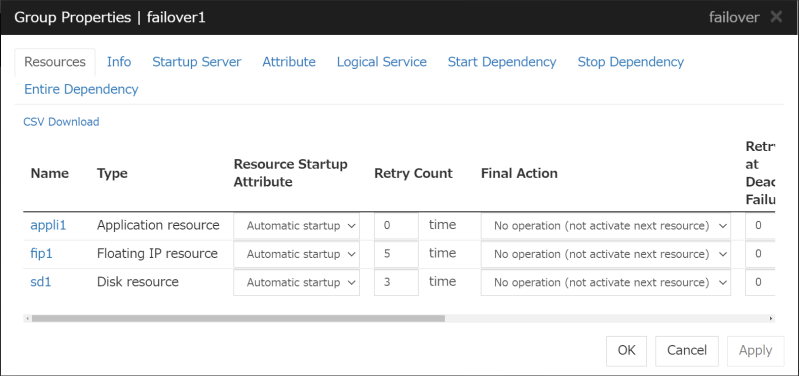

Fig. 9.8 An example of activation order of a group resource¶

Fig. 9.9 An example of deactivation order of a group resource¶
- mon monitortype monitorresource
- Specifies a monitor resource type and monitor resource name to add the monitor resource.
- monparam monitortype monitorresource tagname paramter
- Specifies a monitor resource type, monitor resource name, tag name, and parameters to set the properties of the monitor resource.For information on tagname or parameter, see "Parameters list (clpcfset, clpcfadm.py command)".
-
{del|--del}<param>¶ param
- clsparam tagname
- Specifies a tag name of a cluster to delete its properties.For information on tagname, see "Parameters list (clpcfset, clpcfadm.py command)".
- srv servername
- Specifies the name of a server to be deleted.
- hba servername id
- Specifies a server name and an ID, to delete an HBA.
- device servername id
- Specifies a server name, and the ID of a device to be deleted. 6
- forcestop
- Deletes the forced stop resource.
- hb lankhb deviceid
- Specifies a device ID to delete a kernel mode LAN heartbeat. 6
- hb witnesshb deviceid
- Specifies a device ID to delete a Witness heartbeat. 6
- np disknp deviceid
- Specifies a device ID to delete the DISK NP resolution resource. 6
- np pingnp deviceid
- Specifies a device ID to delete the PING NP resolution resource. 6
- np httpnp deviceid
- Specifies a device ID to delete the HTTP NP resolution resource. 6
- np majonp deviceid
- Specifies a device ID to delete the majority NP resolution resource. 6
- grp groupname
- Specifies the name of a group to be deleted.
- grpparam groupname tagname
- Specifies the group name and tag name of a group to delete its properties.For information on tagname, see "Parameters list (clpcfset, clpcfadm.py command)".
- rsc groupname resourcetype resourcename
- Specifies the group name, resource type, and resource name of a group resource to be deleted.
- rscparam resourcetype resourcename tagname
- Specifies the type, name, and tag name of a group resource to delete its properties.For information on tagname, see "Parameters list (clpcfset, clpcfadm.py command)".
- rscdep resourcetype resourcename [dependresourcename]
- Specifies the type and name of a group resource, and the name of another group resource on which it depends, to delete the dependency between those group resources.For resourcetype and resourcename, specify the type and name of a group resource respectively; for dependresourcename, specify the name of another group resource on which it depends.If dependresourcename is omitted, all dependency is deleted and changed to predefined dependency.
- mon monitortype monitorresource
- Specifies the type and name of a monitor resource to be deleted.
- monparam monitortype monitorresource tagname
- Specifies the type, name, and tag name of a monitor resource to delete its properties.For information on tagname, see "Parameters list (clpcfset, clpcfadm.py command)".
-
- 6(1,2,3,4,5,6,7)
- When specifying a device ID for the above deletion, use a value which is set in the cluster configuration data.The value of a device ID specified for this command with the del device option is applied as follows, depending on the device type:
lan
-
mdc
400
witness
700
disknp
10100
ping
10200
http
10700
majo
10300
-
Return value 0
Success
Other than 0
Failure
-
Notes Execute this command as Administrator.
For information on input-enabled or forbidden character strings for each parameter, see "the corresponding chapters of this guide".
This command creates only clp.conf among the cluster configuration data files. You need to manually create a script file for a script resource or a customized monitor resource.
Before executing this command, place the cluster configuration data file (clp.conf) in the current directory.
- Example
Placing the scripts for the script resource of script1 belonging to the failover group of failover1, and the scripts for the customized monitor resource of genw1:
scripts +--failover1 | +--script1 | start.bat | stop.bat | +--monitor.s +--genw1 genw.bat
-
Example of Execution Adding a cluster:
# clpcfset create cluster ASCII SJIS
# clpcfset create cluster ASCII linux
Adding or changing cluster properties:
# clpcfset add clsparam pm/exec0/recover 7 # clpcfset add clsparam pm/exec1/recover 7
Deleting cluster properties:
# clpcfset del clsparam pm/exec0/recover # clpcfset del clsparam pm/exec1/recover
Adding a server:
# clpcfset add srv server1 0
Deleting a server:
# clpcfset del srv server1
Adding an HBA:
# clpcfset add hba server1 0 1 VMBUS\{ba6163d9-04a1-4d29-b605-72e2ffb1dc7f} {9637c0f4-2a65-41ed-b884-a59d0e12f731}Deleting an HBA:
# clpcfset del hba server1 0
Adding a kernel mode LAN heartbeat:
# clpcfset add device server1 lan 0 192.168.137.71 # clpcfset add hb lankhb 0 0
Deleting a kernel mode LAN heartbeat:
# clpcfset del device server1 0 # clpcfset del hb lankhb 0
Adding a Witness heartbeat:
# clpcfset add device server1 witness 0 1 192.168.2.1:49152 # clpcfset add hb witnesshb 0 3 192.168.2.1:49152
Deleting a Witness heartbeat:
# clpcfset del device server1 700 # clpcfset del hb witnesshb 700
Adding the DISK NP resolution resource:
# clpcfset add device server1 disknp 0 07081c5e-b794-4826-9a7b-48a9664c42c9 R # clpcfset add np disknp 0 0
Deleting the DISK NP resolution resource:
# clpcfset del device server1 10100 # clpcfset del np disknp 10100
Adding the PING NP resolution resource:
# clpcfset add device server1 ping 0 1 # clpcfset add np pingnp 0 1 0 0 192.168.1.1
Deleting the PING NP resolution resource:
# clpcfset del device server1 10200 # clpcfset del np pingnp 10200
Adding the HTTP NP resolution resource:
Using the settings of the Witness HB resource:
# clpcfset add device server1 http 0 1 # clpcfset add np httpnp 0 2
Adding the HTTP NP resolution resource:
Not using the settings of the Witness HB resource:
# clpcfset add device server1 http 0 1 # clpcfset add np httpnp 0 2 192.168.2.2:49152
Deleting the HTTP NP resolution resource:
# clpcfset del device server1 10700 # clpcfset del np httpnp 10700
Adding the majority NP resolution resource:
# clpcfset add device server1 majo 0 1 # clpcfset add np majonp 0 3
Deleting the majority NP resolution resource:
# clpcfset del device server1 10300 # clpcfset del np majonp 10300
Adding a forced stop resource (bmc):
# clpcfset add forcestop bmc
Deleting the forced stop resource:
# clpcfset del forcestop
Adding a group:
# clpcfset add grp failover failover1
Adding or changing group properties:
# clpcfset add grpparam failover1 policy@server1/order 0 # clpcfset add grpparam failover1 policy@server2/order 1
Deleting group properties:
# clpcfset del grpparam failover1 policy@server1/order # clpcfset del grpparam failover1 policy@server2/order
Deleting a group:
# clpcfset del grp failover1
Adding a group resource:
# clpcfset add rsc failover1 fip fip1
Adding or changing group resource properties:
# clpcfset add rscparam fip fip1 parameters/ip 192.168.137.171
Deleting group resource properties:
# clpcfset del rscparam fip fip1 parameters/ip
Deleting a group resource:
# clpcfset del rsc failover1 fip fip1
Adding the dependencies of resources:
# clpcfset add rscdep fip fip1 ddns1
Deleting group resources' dependency:
Deleting dependency on a case-by-case basis:
# clpcfset del rscdep fip fip1 ddns1
Deleting group resources' dependency:
Deleting all dependency to restore predefined dependency:
# clpcfset del rscdep fip fip1
Adding a monitor resource:
# clpcfset add mon fipw fipw1
Adding or changing monitor resource properties:
# clpcfset add monparam fipw fipw1 target fip1
Deleting monitor resource properties:
# clpcfset del monparam fipw fipw1 target
Deleting a monitor resource:
# clpcfset del mon fipw fipw1
-
Error Messages Message
Cause/Solution
Log in as Administrator.
Log in as a user with Administrator privileges.
Invalid option.
Specify a valid option.
Invalid configuration file. Use the create option.
Execute the command with the create option:
Invalid parameter.
The parameter is invalid. Check if there is any error in its format or parameter.
Parameter length error.
Too long character strings specified for an argument to the command.
Specify a number in a valid range.
Specify a number within a valid range.
The specified path does not exist.
Specify the right path.
Failed to save the configuration file.
Check if the memory or OS resource is sufficient.
Internal error. Check if memory or OS resources are sufficient.
Check if the memory or OS resource is sufficient.
9.30.2. clpcfadm.py command¶
-
Command line - clpcfadm.py {create} clustername charset [-e encode] [-s serveros]clpcfadm.py {add} srv servername priorityclpcfadm.py {add} device servername type id info [extend]clpcfadm.py {add} forcestop envclpcfadm.py {add} hb lankhb deviceid priorityclpcfadm.py {add} hb lanhb deviceid priorityclpcfadm.py {add} hb diskhb deviceid priorityclpcfadm.py {add} hb witnesshb deviceid priority hostclpcfadm.py {add} np pingnp deviceid priority groupid listid ipadressclpcfadm.py {add} np httpnp deviceid priority [--host host]clpcfadm.py {add} grp grouptype groupnameclpcfadm.py {add} rsc groupname resourcetype resourcenameclpcfadm.py {add} rscdep resourcetype resourcename dependresourcenameclpcfadm.py {add} mon monitortype resourcenameclpcfadm.py {del} srv servernameclpcfadm.py {del} device servername idclpcfadm.py {del} forcestopclpcfadm.py {del} hb lankhb deviceidclpcfadm.py {del} hb lanhb deviceidclpcfadm.py {del} hb diskhb deviceidclpcfadm.py {del} hb witnesshb deviceidclpcfadm.py {del} np pingnp deviceidclpcfadm.py {del} np httpnp deviceidclpcfadm.py {del} grp groupnameclpcfadm.py {del} rsc groupname resourcetype resourcenameclpcfadm.py {del} rscdep resourcetype resourcenameclpcfadm.py {del} mon monitortype resourcenameclpcfadm.py {mod} -t [tagname] [--set parameter] [--delete] [--nocheck]
-
Description Creates a cluster configuration data file to be outputted to a file.
Lists tag names which can be specified in command lines.
-
Option -
{create|--create}clustername charset [-e encode] [-s serveros]¶ Specifies a cluster name and an encoding to create a new cluster.
For clustername, specify a cluster name. For charset, depending on the language used in EXPRESSCLUSTER, specify SJIS for Japanese, ASCII for English, and GB2312 for Chinese, respectively.
encode is a parameter to be determined by the OS for a server where WebUI operates and the language used in EXPRESSCLUSTER, in creating the configuration data in WebUI. When omitted, the settings are the same as those for charset.
OS is Windows: SJIS
OS is Linux and in Japanese: EUC-JP
OS is Linux and in English: ASCII
OS is Linux and in Chinese: GB2312
In serveros, specify "linux" when creating cluster configuration data for a Linux environment. If you omit it, "windows" is set.For information on creating cluster configuration data for a Linux environment, see "EXPRESSCLUSTER X for Linux Reference Guide".
-
{add|--add}<param>¶ param
- srv servername priority
- Specifies a server name and its priority to add the server.Specify a server name as servername.The priority number for the master server is 0. For other servers, the priority number is incremented by one.
- hba servername id portnumber deviceid instanceid
- Specifies a server name and its ID to add an HBA.id starts with 0, being incremented by one.The values of portnumber, deviceid, and instanceid can be obtained by the clpdiskctrl command.
- device servername type id info [extend]
- Specifies a server name and its type to add a device.Specify type from lan, mdc, witness, disknp, ping, http, or majo.id starts with 0, being incremented by one.If lan or mdc is specified as type, specify the IP address as info.If witness is specified as type, specify 0 (not used) or 1 (used) as info, and specify the host address and the port (address:port) of the witness server to be connected to, as extend.If disknp is specified as type, specify the volume ID as info, and the path to the device as extend.The volume ID and the path to the device can be obtained by the clpdiskctrl command.If ping, http, or majo is specified as type, specify 0 (not used) or 1 (used) as info.
- forcestop env
- Adds a forced stop resource with an environment type specified.For env, specify bmc, vcenter, aws, oci, or custom.
- hb lankhb deviceid priority
- Specifies the device ID and priority to add a kernel mode LAN heartbeat.For deviceid, use the ID specified by "add device".priority of the heartbeat starts with 0, being incremented by one.
- hb witnesshb deviceid priority host
- Specifies the device ID, priority, and target host to add a witness heartbeat.For deviceid, use the ID specified by "add device".priority of the heartbeat starts with 0, being incremented by one.For host, specify the host address and the port (address:port) of the witness server to be connected to.
- np disknp deviceid priority
- Specifies the priority and device ID to add the DISK NP resolution resource.For deviceid, use the ID specified by "add device".priority of the NP resolution resource starts with 0, being incremented by one.
- np pingnp deviceid priority groupid listid ipadress
- Specifies the priority, device ID, group ID, list ID, and IP address to add the PING NP resolution resource.For deviceid, use the ID specified by "add device".priority, groupid, and listid start with 0, being incremented by one.For ipadress, specify the IP address to be used for the NP resolution resource.
- np httpnp priority deviceid [--host host]
- Specifies the device ID, priority, and target host to add the HTTP NP resolution resource.For deviceid, use the ID specified by "add device".priority of the NP resolution resource starts with 0, being incremented by one.For [host], specify the host address and the port (address:port) of the witness server to be connected to.When [host] is omitted, use the settings of the witness HB resource.
- np majonp deviceid priority
- Specifies the priority and device ID to add the majority NP resolution resource.For deviceid, use the ID specified by "add device".priority of the NP resolution resource starts with 0, being incremented by one.
- grp grouptype groupname
- Specifies a group type and group name to add the group.For grouptype, specify failover or ManagementGroup.
- rsc groupname resourcetype resourcename
- Specifies a group name, resource type, and resource name to add the resource.
- rscdep resourcetype resourcename dependresourcename
- Specifies a resource name to add the dependencies of the resource.Specify a resource type and resource name as resourcetype and resourcename, respectively, and specify a dependent resource as dependresourcename.If the dependencies are set for the group resource, the group resource (i.e., resourcename) starts to activate after completing the activation of dependresourcename, and dependresourcename starts to deactivate after completing the deactivation of the group resource (i.e., resourcename).The following shows an example of the dependencies for the resources belonging to the corresponding group:
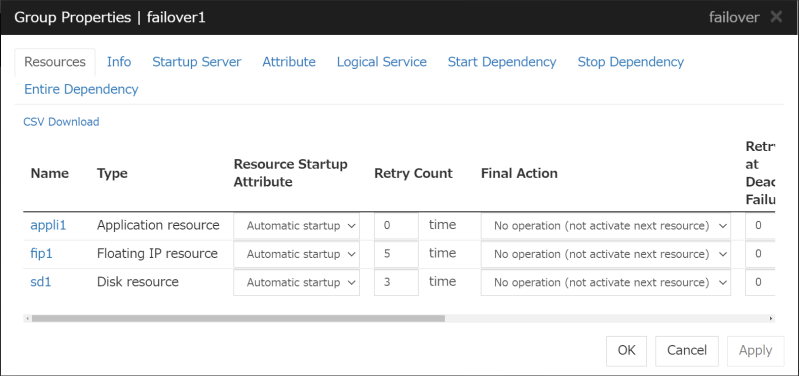

Fig. 9.10 An example of activation order of a group resource¶

Fig. 9.11 An example of deactivation order of a group resource¶
- mon monitortype monitorresource
- Specifies a monitor resource type and monitor resource name to add the monitor resource.
-
{del|--del}<param>¶ param
- srv servername
- Specifies the name of a server to be deleted.
- hba servername id
- Specifies a server name and an ID, to delete an HBA.
- device servername id
- Specifies a server name, and the ID of a device to be deleted. 7
- forcestop
- Deletes the forced stop resource.
- hb lankhb deviceid
- Specifies a device ID to delete a kernel mode LAN heartbeat. 7
- hb witnesshb deviceid
- Specifies a device ID to delete a Witness heartbeat. 7
- np disknp deviceid
- Specifies a device ID to delete the DISK NP resolution resource. 7
- np pingnp deviceid
- Specifies a device ID to delete the PING NP resolution resource. 7
- np httpnp deviceid
- Specifies a device ID to delete the HTTP NP resolution resource. 7
- np majonp deviceid
- Specifies a device ID to delete the majority NP resolution resource. 7
- grp groupname
- Specifies the name of a group to be deleted.
- rsc groupname resourcetype resourcename
- Specifies the group name, resource type, and resource name of a group resource to be deleted.
- rscdep resourcetype resourcename
- Specifies the type and name of a group resource to delete all its dependency and change to predefined dependency.For resourcetype and resourcename, specify the type and name of a group resource respectively.
- mon monitortype monitorresource
- Specifies the type and name of a monitor resource to be deleted.
-
{mod}-t [tagname] [--set param] [--delete] [--nocheck]¶ - -t [tagname]
- This option is mandatory. For tagname, specify a tag name. If you omit it, the root element is specified.If the --set option or the --delete option is not specified, the child elements of tagname are listed.If you specify the --set option, and a tag name for tagname which does not exist in the child elements, specify the --nocheck option.For information on tagname, see "Parameters list (clpcfset, clpcfadm.py command)".
- [--set param]
Changes a parameter. For param, specify the value that is set for tagname.
- [--delete]
Deletes tagname from the cluster configuration data.
- [--nocheck]
Causes no error even if tagname does not exist. Use this option together with the --set option.
-
- 7(1,2,3,4,5,6,7)
- When specifying a device ID for the above deletion, use a value which is set in the cluster configuration data.The value of a device ID specified for this command with the del device option is applied as follows, depending on the device type:
lan
-
mdc
400
witness
700
disknp
10100
ping
10200
http
10700
majo
10300
-
Return value 0
Success
Other than 0
Failure
-
Operation environment
-
Notes Execute this command as Administrator.
For information on input-enabled or forbidden character strings for each parameter, see "the corresponding chapters of this guide".
This command creates only clp.conf among the cluster configuration data files. The script files for a script resource/EXE resource or customized monitor resource must be created manually.
Before executing this command, place the cluster configuration data file (clp.conf) in the current directory.
- Example
Placing the scripts for the script resource of script1 belonging to the failover group of failover1, and the scripts for the customized monitor resource of genw1:
scripts +--failover1 | +--script1 | start.bat | stop.bat | +--monitor.s +--genw1 genw.bat
-
Example of Execution Listing tag names (child elements of /root):
# clpcfadm.py mod -t Display example: # all # cluster # messages # pm # rm # webalert # webmgr
Listing tag names (child elements of /root/pm/exec0):
# clpcfadm.py mod -t pm/exec0 Display example: (value in []: current setting) # recover [5] # retry [5] # type [rc] # wait [1800]
Adding a cluster:
# clpcfadm.py create cluster ASCII -e SJIS
# clpcfadm.py create cluster ASCII -s linux
Adding or changing cluster properties:
# clpcfadm.py mod -t pm/exec0/recover --set 7 # clpcfadm.py mod -t pm/exec1/recover --set 7
Deleting cluster properties:
# clpcfadm.py mod -t pm/exec0/recover --delete # clpcfadm.py mod -t pm/exec1/recover --delete
Adding a server:
# clpcfadm.py add srv server1 0
Deleting a server:
# clpcfadm.py del srv server1
Adding an HBA:
# clpcfadm.py add hba server1 0 1 VMBUS\{ba6163d9-04a1-4d29-b605-72e2ffb1dc7f} {9637c0f4-2a65-41ed-b884-a59d0e12f731}Deleting an HBA:
# clpcfadm.py del hba server1 0
Adding a kernel mode LAN heartbeat:
# clpcfadm.py add device server1 lan 0 192.168.137.71 # clpcfadm.py add hb lankhb 0 0
Deleting a kernel mode LAN heartbeat:
# clpcfadm.py del device server1 0 # clpcfadm.py del hb lankhb 0
Adding a Witness heartbeat:
# clpcfadm.py add device server1 witness 0 1 192.168.2.1:49152 # clpcfadm.py add hb witnesshb 0 3 192.168.2.1:49152
Deleting a Witness heartbeat:
# clpcfadm.py del device server1 700 # clpcfadm.py del hb witnesshb 700
Adding the DISK NP resolution resource:
# clpcfadm.py add device server1 disknp 0 07081c5e-b794-4826-9a7b-48a9664c42c9 R # clpcfadm.py add np disknp 0 0
Deleting the DISK NP resolution resource:
# clpcfadm.py del device server1 10100 # clpcfadm.py del np disknp 10100
Adding the PING NP resolution resource:
# clpcfadm.py add device server1 ping 0 1 # clpcfadm.py add np pingnp 0 1 0 0 192.168.1.1
Deleting the PING NP resolution resource:
# clpcfadm.py del device server1 10200 # clpcfadm.py del np pingnp 10200
Adding the HTTP NP resolution resource:
Using the settings of the Witness HB resource:
# clpcfadm.py add device server1 http 0 1 # clpcfadm.py add np httpnp 0 2
Adding the HTTP NP resolution resource:
Not using the settings of the Witness HB resource:
# clpcfadm.py add device server1 http 0 1 # clpcfadm.py add np httpnp 0 2 --host 192.168.2.2:49152
Deleting the HTTP NP resolution resource:
# clpcfadm.py del device server1 10700 # clpcfadm.py del np httpnp 10700
Adding the majority NP resolution resource:
# clpcfadm.py add device server1 majo 0 1 # clpcfadm.py add np majonp 0 3
Deleting the majority NP resolution resource:
# clpcfadm.py del device server1 10300 # clpcfadm.py del np majonp 10300
Adding a forced stop resource (bmc):
# clpcfadm.py add forcestop bmc
Deleting the forced stop resource:
# clpcfadm.py del forcestop
Adding a group:
# clpcfadm.py add grp failover failover1
Adding or changing group properties:
# clpcfadm.py mod -t group@failover1/start --set 0
Deleting group properties:
# clpcfadm.py mod -t group@failover1/start --delete
Deleting a group:
# clpcfadm.py del grp failover1
Adding a group resource:
# clpcfadm.py add rsc failover1 fip fip1
Adding or changing group resource properties:
# clpcfadm.py mod -t resource/fip@fip1/parameters/ip --set 192.168.137.171
Deleting group resource properties:
# clpcfadm.py mod -t resource/fip@fip1/parameters/ip --delete
Deleting a group resource:
# clpcfadm.py del rsc failover1 fip fip1
Adding the dependencies of resources:
# clpcfadm.py add rscdep fip fip1 ddns1
Deleting group resources' dependency:
Deleting dependency on a case-by-case basis:
# clpcfadm.py mod -t resource/fip@fip1/depend@ddns1 --delete
Deleting group resources' dependency:
Deleting all dependency to restore predefined dependency:
# clpcfadm.py del rscdep fip fip1
Adding a monitor resource:
# clpcfadm.py add mon fipw fipw1
Adding or changing monitor resource properties:
# clpcfadm.py mod -t monitor/fipw@fipw1/target --set fip1
Deleting monitor resource properties:
# clpcfadm.py mod -t monitor/fipw@fipw1/target --delete
Deleting a monitor resource:
# clpcfadm.py del mon fipw fipw1
Using the --nocheck option to add a parameter:
# clpcfadm.py mod -t webmgr/security/clientlist/ip --set 127.0.0.1 --nocheck
# clpcfadm.py mod -t group@failover1/policy@server1/order --set 0 --nocheck
# clpcfadm.py mod -t resource/fip@fip1/server@server1/parameters/ip --set 127.0.0.1 --nocheck
# clpcfadm.py mod -t monitor/fipw@fipw1/relation/name --set LocalServer --nocheck
-
Error Messages Message
Cause/Solution
Log in as administrator.
Log in as a user with Administrator privileges.
'%1' is not found.
The file (%1) is not found.
The specified object does not exist. '%1'
The specified object (%1) does not exist.
The specified element '%1' does not exist in '%2'.
The specified element (%1) does not exist in %2.
The specified path does not exist in a config file.
The specified path does not exist in the cluster configuration data.
Invalid config file. Use the 'create' option.
Execute this command with the create option.
The config file already exists.
The cluster configuration data already exists.
Non-configurable elements specified.
The tag name cannot be specified.
Invalid value specified. Specify as follows: <resource type>@<resource name>
Specify a value in the form of <type of group resource>@<name of group resource>.
Invalid path specified.
The specified path is invalid.
Cannot register a '%1' any more.
%1 has already reached the upper limit of registration.
The following arguments are required :%1
Specify %1.
Argument %1: allowed only with argument '%2'
The %1 option is effective only with %2.
Argument %1: invalid choice: '%2' (choose from %3)
%2 specified in %1 is invalid. Choose a value from %3.
Argument %1: invalid value: '%2' (The value must be in the range [%3, %4])
%2 specified in %1 is invalid. Specify a numeric value between %3 and %4.
Argument %1: invalid value: '%2' (The length must be less than %3)
%2 specified in %1 is too long in the string. Shorten it to less than %3.
Argument %1: '%2' already exists.
%2 already exists in %1.
Argument %1: '%2' does not exist.
%2 does not exist in %1.
Argument %1: cannot specify a dependency to the same object.
%1 specifies dependency on the same object. Specify a different object.
Argument %1: does not appear to be an IPv4.
%1 is invalid. Specify it in IPv4 format.
Invalid value: '%1' (The value must be greater than 0)
%1 is invalid. Specify a numeric value greater than 0.
9.30.3. Parameters list (clpcfset, clpcfadm.py command)¶
9.31. Performing encryption (clpencrypt command)¶
Encrypts a character string.
-
Command line clpencrypt password
-
Description Encrypts the values required for cluster configuration data (e.g., passwords).
-
Parameter -
password¶ Specify a character string to be encrypted.
-
-
Return value 0
Success
Other than 0
Failure
-
Example of Execution # clpencrypt password
-
Display examples 20220001111abaabdbb35c04
-
Error Messages Message
Cause/Solution
Invalid parameter.
The parameter is invalid. Check if there is any error in its format or parameter.
9.32. Operating the data on GUIDs and HBAs for a drive (clpdiskctrl command)¶
Sets and obtains the data on GUIDs and HBAs for a drive.
-
Command line - clpdiskctrl {set|--set} filter driveclpdiskctrl {get|--get} guid driveclpdiskctrl {get|--get} hba drive
-
Description Obtains the data on GUIDs and HBAs for a drive required for cluster configuration data.
-
Option -
{set|--set}filter drive¶ - Specifies a drive to set filters for HBAs.Specifies drive letters for drive.
-
{get|--get}<param>¶ param
- guid drive
- Specifies a drive to obtain the data on GUIDs.Specifies drive letters for drive.
- hba drive
- Specifies a drive to obtain the data on HBAs.Specifies drive letters for drive.
-
-
Return value 0
Success
Other than 0
Failure
-
Notes Execute this command as Administrator.
-
Example of Execution Setting filters for HBAs:
# clpdiskctrl.exe set filter R
-
Example of Execution Obtaining the data on GUIDs:
# clpdiskctrl.exe get guid R
-
Display examples 019056a3-a7ad-4de3-9ed8-d5e752e501ea
-
Example of Execution Obtaining the data on HBAs:
# clpdiskctrl.exe get hba R
-
Display examples 4 ROOT\ISCSIPRT 0000
-
Error Messages Message
Cause/Solution
Log in as Administrator.
Log in as a user with Administrator privileges.
Invalid parameter.
The parameter is invalid. Check if there is any error in its format or parameter.
Drive not found.
The specified drive is not found. Check if you have specified the right drive.
Device no info.
Failed to obtain the device data. Check if the disk functions normally.
Specify other than the Windows system drive (usually C:).
Specify other than the Windows system drive (usually C:).
Failed to set the filter.
Failed to set the filter.
Internal error.
Check if the memory or OS resource is sufficient.
9.33. Adding a firewall rule (clpfwctrl command)¶
Adds or deletes an inbound firewall rule on servers for EXPRESSCLUSTER.
-
Command line - clpfwctrl --add [--profile public | private | domain]clpfwctrl --removeclpfwctrl --help
-
Description Note
Before executing this command, enable the server firewall.
Note
This command adds or deletes an inbound firewall rule on a single server, and therefore must be executed on every server for which you want the rule to be added or deleted.
Note
Execute this command immediately after installing EXPRESSCLUSTER and directly after applying configuration data.
An inbound firewall rule can be added for accessing port numbers for EXPRESSCLUSTER, and the added rule can be deleted.For more information on port numbers to be specified with this command, and for that on protocols, see "Getting Started Guide" -> "Notes and Restrictions" -> "Before installing EXPRESSCLUSTER" -> "Communication port number".Add an inbound firewall rule with the following group name and names. If the group name is already used, first delete it, then add it again. Do not change the group name.Group name
EXPRESSCLUSTER
Names
EXPRESSCLUSTER (TCP-In)
EXPRESSCLUSTER (UDP-In)
EXPRESSCLUSTER (ICMPv4-In)
EXPRESSCLUSTER (ICMPv6-In)
-
Option -
--add[--profile public | private | domain]¶ Adds an inbound firewall rule, and its profile name (if specified) as well. The profile name can be omitted.
-
--remove¶ Deletes the added inbound firewall rule.
-
--help¶ Displays the usage.
-
-
Return value 0
Success
Other than 0
Failure
-
Notes - Execute this command as Administrator.This command does not add an outbound firewall rule. Adding it requires a separate procedure.Once a JVM monitor resource is registered, this command always allows the port number for managing the resource.
-
Example of Execution Adding an inbound firewall rule without the --profile option:
# clpfwctrl.bat --add Command succeeded.
-
Example of Execution Adding an inbound firewall rule with domain and private (the --profile option) specified:
# clpfwctrl.bat --profile domain private Command succeeded.
-
Example of Execution Deleting the added inbound firewall rule:
# clpfwctrl.bat --remove Command succeeded.
-
Error Messages Message
Cause/Solution
Log in as Administrator.
Log in as a user with Administrator privileges.
Invalid option.
Specify the right option.
Log directory is not found.
Installation is not correctly performed or you do not have the administrator privilege.
Failed to register rule(CLUSTERPRO). Invalid port.
Check the configuration data, which includes an invalid port number.
Unsupported environment.
The OS is unsupported.
Could not read xmlpath. Check if xmlpath exists on the specified path. (%1)
Check if the xml path exists in the configuration data.%1: xml pathCould not opened the configuration file. Check if the configuration file exists on the specified path. (%1)
Check if the configuration data exists.%1: xml pathCould not read type. Check if type exists on the policy file. (%1)
Check if the policy file exists.%1: xml pathnot exist xmlpath. (%1)
Check if the xml path exists in the configuration data.%1: xml pathFailed to obtain properties. (%1)
Check if the xml path exists in the configuration data.%1: xml pathNot exist java install path. (%1)
Check if the Java installation path exists.%1: Java installation pathInternal error. Check if memory or OS resources are sufficient. (%1)
The possible cause is insufficient memory or insufficient OS resources. Check if these two are sufficient.%1: xml path