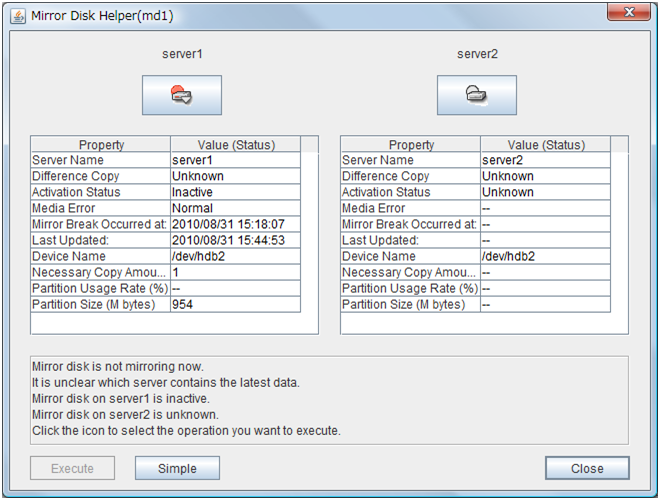1. Preface¶
1.1. Who Should Use This Guide¶
The EXPRESSCLUSTER X Legacy Feature Guide describes EXPRESSCLUSTER X 4.0 WebManager and Builder.
1.2. How This Guide is Organized¶
"2. Functions of the WebManager": Provides information on function of the EXPRESSCLUSTER WebManager.
"3. Functions of the Builder": Provides information on function of the EXPRESSCLUSTER Builder.
1.3. EXPRESSCLUSTER X Documentation Set¶
The EXPRESSCLUSTER manuals consist of the following six guides. The title and purpose of each guide is described below.
EXPRESSCLUSTER X Getting Started Guide
This guide is intended for all users. The guide covers topics such as product overview, system requirements, and known problems.
EXPRESSCLUSTER X Installation and Configuration Guide
This guide is intended for system engineers and administrators who want to build, operate, and maintain a cluster system. Instructions for designing, installing, and configuring a cluster system with EXPRESSCLUSTER are covered in this guide.
EXPRESSCLUSTER X Reference Guide
This guide is intended for system administrators. The guide covers topics such as how to operate EXPRESSCLUSTER, function of each module and troubleshooting. The guide is supplement to the Installation and Configuration Guide.
EXPRESSCLUSTER X Maintenance Guide
This guide is intended for administrators and for system administrators who want to build, operate, and maintain EXPRESSCLUSTER-based cluster systems. The guide describes maintenance-related topics for EXPRESSCLUSTER.
EXPRESSCLUSTER X Hardware Feature Guide
This guide is intended for administrators and for system engineers who want to build EXPRESSCLUSTER-based cluster systems. The guide describes features to work with specific hardware, serving as a supplement to the Installation and Configuration Guide.
EXPRESSCLUSTER X Legacy Feature Guide
This guide is intended for administrators and for system engineers who want to build EXPRESSCLUSTER-based cluster systems. The guide describes EXPRESSCLUSTER X 4.0 WebManager and Builder.
1.4. Conventions¶
In this guide, Note, Important, See also are used as follows:
Note
Used when the information given is important, but not related to the data loss and damage to the system and machine.
Important
Used when the information given is necessary to avoid the data loss and damage to the system and machine.
See also
Used to describe the location of the information given at the reference destination.
The following conventions are used in this guide.
Convention |
Usage |
Example |
|---|---|---|
Bold
|
Indicates graphical objects, such as fields, list boxes, menu selections, buttons, labels, icons, etc.
|
In User Name, type your name.
On the File menu, click Open Database.
|
Angled bracket within the command line |
Indicates that the value specified inside of the angled bracket can be omitted. |
clpstat -s[-h host_name] |
# |
Prompt to indicate that a Linux user has logged on as root user. |
# clpcl -s -a |
Monospace (courier) |
Indicates path names, commands, system output (message, prompt, etc.), directory, file names, functions and parameters. |
/Linux/4.0/en/server/ |
Monospace bold (courier)
|
Indicates the value that a user actually enters from a command line.
|
Enter the following:
# clpcl -s -a
|
Monospace italic
(courier)
|
Indicates that users should replace italicized part with values that they are actually working with.
|
rpm -i expresscls-<version_number>-<release_number>.x86_64.rpm
|
1.5. Contacting NEC¶
For the latest product information, visit our website below:
2. Functions of the WebManager¶
This chapter describes the functions of the WebManager.
This chapter covers:
2.3. Checking the status of each object in the tree view of WebManager
2.4. Checking the cluster status by the WebManager list view
2.1. Starting up the WebManager¶
Accessing to the WebManager is required to create cluster configuration data. This section describes the overview of the WebManager, the access to the WebManager, and how to create cluster configuration data.
Note
You cannot configure or display functions that have been added to or changed in versions later than EXPRESSCLUSTER X 4.0.
See also
For the system requirements of the WebManager, see the corresponding web page.
2.1.1. What is WebManager?¶
The WebManager is a function for setting up the cluster, monitoring its status, starting up or stopping servers and groups, and collecting cluster operation logs through a Web browser. The overview of the WebManager is shown in the following figures.
The WebManager in EXPRESSCLUSTER Server is configured to start up at the time when the operating system starts up.
2.1.2. Setting up Java runtime environment to a management PC¶
2.1.3. Starting the WebManager¶
The following describes how to start the WebManager.
Start your Web browser.
- Enter the actual IP address and port number of the server where the EXPRESSCLUSTER Server is installed in the Address bar of the browser.
Note
In Java Runtime Enviroment Version 9.0 or later, WebManager can be launched by using Java Web Start. When starting the Java WebManager, change "main.htm" of the URL above to "main.jnlp" and then enter the modified URL in the Address bar.Example: http://10.0.0.11:29003/main.jnlp
See also
2.2. Window of the WebManager¶
This chapter provides information about the WebManager window.
Note
For the language used on the screen, see "3.11. Cluster properties 3.11.1. Info tab" in "3. Functions of the Builder" in this guide.
2.2.1. Main pane of the WebManager¶
The WebManager window consists of 2 bars and 3 panes.
Menu bars
The following five menus can be selected.
Files
View
Service
Tool
Help
Tool bars
If you click the combo box and icons on the toolbar, you can perform the same operations as some functions of the pull-down menu displayed on the top of the screen.
Icon
Function
Refer to:
Switches to the WebManager operation mode. This is the same as clicking View on the menu bar and then selecting Operation Mode.
Switches to the WebManager config mode (Builder (online version)). This is the same as clicking View on the menu bar and then selecting Config Mode.
Switches to the WebManager reference mode. This is the same as clicking View on the menu bar and then selecting Reference Mode.
Switches to WebManager verification mode. This is the same as clicking View on the menu bar and then selecting Verification Mode.
Searches alerts. This is the same as clicking Tool on the menu bar and then selecting Filter Alerts.
Collect logs. This is the same as clicking Tool on the menu bar and then selecting Collect cluster logs
Performs reloading. This is the same as clicking Tool on the menu bar and then selecting Reload.
Displays the option. This is the same as clicking Tool on the menu bar and then selecting Option.
Displays Integrated WebManager. This is the same as clicking Tool on the menu bar and then selecting Integrated WebManager.
The current mode is displayed to the right of the icon.
Tree view
Allows you to see a status of each cluster's resources such as server and group resources. For more information, "2.3. Checking the status of each object in the tree view of WebManager".
List view
Provides information on each cluster resource selected in the tree view in the top section and lists each server and group resource, whether each monitor resource is started or stopped, and comments in the bottom section. If you click the Details button located on the upper right of the view, further information will be displayed in a dialog. For more information, see "2.4. Checking the cluster status by the WebManager list view".
Alert view
Shows messages describing EXPRESSCLUSTER operating status. For further information, see "2.5. Checking alerts using the WebManager".
2.2.2. Switching the operation modes of the WebManager¶
The WebManager has the following four operation modes:
- Operation modeThis mode allows the user to see the status of and operate the cluster.Select Operation Mode on the View menu or click the Operation Mode on the combo box (
 ) on the toolbar to switch to the operation mode. However, if you used the reference mode password for login when starting the WebManager or connected to the WebManager from a client that is not allowed to perform operations, it is not possible to switch to the operation mode.
) on the toolbar to switch to the operation mode. However, if you used the reference mode password for login when starting the WebManager or connected to the WebManager from a client that is not allowed to perform operations, it is not possible to switch to the operation mode. - Config modeThis mode allows the user to set up the cluster and change the settings. The WebManager in the config mode is called Builder (online version). For details about operations in the config mode, see the next chapter.
- Verification modeThis mode allows the user to enable or disable dummy failure of monitor resource.Select Verification Mode on the View menu or click Verification Mode in the combo box (
 ) on the toolbar to switch to verification mode. However, if you connected to the WebManager from a client that is not allowed to perform operations, it is not possible to switch to verification mode.If you switch from the verification mode to another mode, a dialog box asks if you want to cancel the enabled dummy failure of all the monitor resources. Select Yes to place all the monitor resources in the enabled dummy failure back in the normal monitored status. Select No to switch to another mode while keeping the monitor resources in the enabled dummy failure.
) on the toolbar to switch to verification mode. However, if you connected to the WebManager from a client that is not allowed to perform operations, it is not possible to switch to verification mode.If you switch from the verification mode to another mode, a dialog box asks if you want to cancel the enabled dummy failure of all the monitor resources. Select Yes to place all the monitor resources in the enabled dummy failure back in the normal monitored status. Select No to switch to another mode while keeping the monitor resources in the enabled dummy failure.Note
When the pop-up window is displayed for Operation Mode, Reference Mode, or Verification Mode in the WebManager, and if switching to Config Mode is performed, the open pop-up window closes.The operation performed on the pop-up window continues.
2.2.3. Searching for an alert by using the WebManager¶
You can search for an alert by using the WebManager. Searching in this method is useful to view only a specific type alert.
Note
For the information on alert logs, see "2.5. Checking alerts using the WebManager".
To search only the specified number of past alert logs:
Select Display only the specified number of alerts.
Enter the number of past alert logs to search, and then click OK. The specified number of past alerts are displayed.
Note
The maximum alert number to enter can be configured in Max Number to Save Alert Records. To configure Max Number to Save Alert Records, right-click the cluster icon in the Builder and click Properties on the shortcut menu. In the properties dialog box click the Alert Log tab.
To search by specifying search conditions:
Click Select the filter option.
Enter the search conditions in each field and start searching.
Alert Type: Select the type of alerts.
Module Name: Enter the module type. The values you can enter are as follows.
Module Type
Category
pm
Whole EXPRESSCLUSTER
monp
Whole EXPRESSCLUSTER
rc
Group/resource related
rm
Monitor resource related
nm
Heartbeat resource related
apisv
API related
lanhb
LAN heartbeat resource
lankhb
Kernel mode LAN heartbeat resource
diskhb
DISK heartbeat resource
comhb
COM heartbeat resource
bmchb
BMC heartbeat resource
disk
Disk resource
fip
Floating IP resource
vip
Virtual IP resource
vipw
VIP monitor resource
ddnsw
Dynamic DNS monitor resource
vmw
VM monitor resource
userw
User-mode monitor resource
trnsv
External monitoring coordination related
mm
External monitoring coordination related
md
Mirror disk resource
hd
Hybrid disk resource
mdagent
Mirror agent related
mdadmn
Mirror disk related
mdctrl
Mirror disk control command
mdinit
Mirror disk initialization command
hdctrl
Hybrid disk control command
hdinit
Hybrid disk initialization command
mdw
Mirror disk monitor resource
hdw
Hybrid disk monitor resource
cl
Cluster control command
cfmgr
Cluster configuration information operation library
logcmd
Message output command
Mail report related
lamp
Network warning light report related
diskperf
Disk performance information management module
jra
JVM monitor resource
sra
System monitor resource
Server Name : Type in the name of a server whose alerts you want to see.
Event ID : Type in an event ID whose alerts you want to see.
Start Time and Stop Time: Specify the Start Time and Stop Time to narrow down the search condition using the time of the event occurrence.
Enter the number of alerts to display on one page in The number of alerts to be displayed per page: and click OK. Research results are displayed based on the time an alert occurred.
If the results of research are displayed on more than one page, move the page by clicking Back, Next, and Jump.
2.2.4. Collecting logs by using the WebManager¶
Clicking Collect Cluster Logs on the Tool menu or clicking the Collect Cluster logs icon (  ) on the toolbar opens the log collection dialog box.
) on the toolbar opens the log collection dialog box.
Check box
Select check boxes of the servers that have the logs you want to collect.
Pattern
Select the information to be collected. Specify one of Pattern 1 to Pattern 3 as the log collection pattern.
Pattern1
Pattern2
Pattern3
Pattern4
Default collect Information
y
y
y
y
syslog
y
y
y
n
core
y
y
n
y
OS Information
y
y
y
y
script
y
y
n
n
ESMPRO/AC
y
y
n
n
HA Logs
n
y
n
n
For (1) to (7) information , see "Collecting logs (clplogcc command)" in "EXPRESSCLUSTER command reference" in the Reference Guide.
OK
Starts collect cluster logs and displays the dialog box of log collection progress.
Cancel
Closes this dialog box.
Info
Displays the information on each pattern.
Default
Resets the selections of servers and collect patterns to default values.
Cluster Log Collection Progress dialog box
Update
Updates the dialog box of the Cluster log collection progress.
Abort
Aborts the Cluster log collection.
Close
Closes the dialog box of the Cluster log collection progress. Cluster Log collection is continued.At this time, the display of the Collect Cluster Logs button has changed to the Progress button. Click Progress to display the progress of log collection again.
Collect Cluster Logs Results
Result
Description
Normal
Cluster Log collection succeeded.
Abort
Cluster Log collection was canceled by user.
Invalid Parameters
Internal error may have occurred.
Communication Error
Connecting error occurred.
Timeout
Time-out occurred.
Busy
Server is busy.
Compression Error
Error occurred when compressing a file.
File I/O Error
File I/O failed.
Not Enough Free Space
There is not enough available space on the disk.
Unknown Error
File does not exist.
When the Cluster log collection completes, the browser displays a Save dialog box that asks where you want to save the logs. Download the logs to any location.
Note
Logs may not be downloaded properly if nothing is changed for more than 10 minutes.
When you collect logs, the following message may be displayed in the server console.
hda: bad special flag: 0x03
ip_tables: (C) 2000-2002 Netfilter core team
This will not affect log collection. Ignore this message.
Note
If other modal dialog is displayed while Cluster collecting logs, the file saving dialog for the Cluster log collection will not be displayed. To display the file saving dialog, close the modal dialog.
2.2.5. Updating the WebManager information¶
Update the information displayed in the WebManager by clicking the Reload button in the title view in the upper part of the WebManager.
Click Reload on the Tool menu or click the reload icon (  )on the toolbar.
)on the toolbar.
Note
2.2.6. Changing the WebManager screen layout¶
2.2.7. Checking the time information from the WebManager¶
Check the time information from the WebManager by clicking Time info on the Tool menu or by clicking the time information icon (  ) on the toolbar.
) on the toolbar.
Time information displayed on the Server tab
Time information displayed on the Group tab
Time information displayed on the Monitor tab
Clear
Deletes the time information displayed on the current tab.
Update
Acquires the time information for all the tabs.
Close
Closes the time information dialog box.
Note
When Client Data Update Method is set to Polling, the time information icon on the toolbar may be blinked if you push Clear button. But it's not a problem.
2.2.8. Executing Integrated WebManager from the WebManager¶
To execute Integrated WebManager from the WebManager, click Integrated WebManager on the Tool menu or Integrated WebManager icon (  ) on the tool bar.
) on the tool bar.
2.2.9. Operating a cluster and cluster services on the WebManager¶
Operate cluster services on the WebManager by clicking each of the following items on the Service menu.
Suspend Cluster, Resume Cluster, Start Cluster, Stop Cluster, Restart Manager, Start Mirror Agent, Stop Mirror Agent are displayed. Clicking these items perform the following operations.
- Suspend ClusterSuspends a cluster. This menu can be selected only when all the servers in a cluster are running.
- Resume ClusterResumes a suspended cluster. This menu can be selected only when all the servers in a cluster are suspended. The status of the group and the group resource of the resumed cluster when suspended is kept.
- Start ClusterStarts a cluster. This menu can be selected only when a cluster is stopped.
- Stop ClusterStops a cluster. This menu can be selected only when a cluster is running.
- Restart ManagerRestarts a manager.
- Start Mirror AgentStarts a mirror agent. This menu can be selected when the cluster is stopped regardless of the mirror agent status.
- Stop Mirror AgentStops a mirror agent. This menu can be selected when the cluster is stopped regardless of the mirror agent status.
2.2.10. Confirming the license from the WebManager¶
To confirm the license from the WebManager, click License Info on the Help menu.
Registered License List
Displays the licenses registered on the connection destination server.You can rearrange each item by selecting the field name from the list.By default, the items are arranged in descending order of Product Name.Note
In case of license which includes multiple licenses, all included licenses information are displayed.
OK button
Closes the License Info dialog box.
2.3. Checking the status of each object in the tree view of WebManager¶
View the status of objects that configure the cluster on the WebManager.
Start the WebManager.
On the left pane of the window, a tree is displayed. Check the status by icon and object color.
Note
The configurations of the tree depend on the versions and option products of EXPRESSCLUSTER.
2.3.1. The colors of the icons displayed in the WebManager tree view¶
The following table shows icons and their meanings:
No. |
Icon |
Status |
Description |
|
|---|---|---|---|---|
1 |
Cluster |
Normal |
All servers, group resources, and monitor resources are in a normal status. |
|
Caution |
One or more servers, or group resources, or monitor resource has an error or is in a warning status. |
|||
Error |
All servers are down or in the error status. |
|||
2 |
All servers |
Normal |
All servers have been started. |
|
Caution |
One or more servers in the cluster are not working. |
|||
- |
- |
|||
Unknown |
No information is acquired. |
|||
3 |
Individual server |
Online |
The server is running normally. |
|
Caution |
One or more servers in the cluster cannot be accessed. |
|||
Offline or Unknown |
The server is not working, or no information is acquired. |
|||
4 |
Individual server
(Virtual machine)
|
Online |
The server is running normally. |
|
Caution |
One or more servers in the cluster cannot be accessed. |
|||
Offline or Unknown |
The server is not working, or no information is acquired. |
|||
5 |
LAN heartbeat resource |
Normal |
The resource can communicate with all servers. |
|
Caution |
One or more servers in the cluster cannot be accessed. |
|||
Error |
The resource is not working normally. |
|||
Unknown |
No status is acquired. |
|||
Not Used |
The heartbeat resource is not registered. |
|||
6 |
Kernel-mode LAN heartbeat resource |
Normal |
The resource can communicate with all servers. |
|
Caution |
One or more servers in the cluster cannot be accessed. |
|||
Error |
The resource is not working normally. |
|||
Unknown |
No status is acquired. |
|||
Not Used |
The heartbeat resource is not registered. |
|||
7 |
Disk heartbeat resource |
Normal |
The resource can communicate with all servers. |
|
Caution |
One or more servers in the cluster cannot be accessed. |
|||
Error |
The resource is not working normally. |
|||
Unknown |
No status is acquired. |
|||
Not Used |
The heartbeat resource is not registered. |
|||
8 |
COM heartbeat resource |
Normal |
The resource can communicate with all servers. |
|
Caution |
One or more servers in the cluster cannot be accessed. |
|||
Error |
The resource is not working normally. |
|||
Unknown |
No status is acquired. |
|||
Not Used |
The heartbeat resource is not registered. |
|||
9 |
BMC heartbeat resource |
Normal |
The resource can communicate with all servers. |
|
Caution |
One or more servers in the cluster cannot be accessed. |
|||
Error |
The resource is not working normally. |
|||
Unknown |
No status is acquired. |
|||
Not Used |
The heartbeat resource is not registered. |
|||
10 |
PING network partition resolution resource |
Normal |
A response to ping command is sent from a ping target. |
|
Caution |
- |
|||
Error |
A response to ping command is not sent from a ping target. |
|||
Unknown |
No information is acquired. |
|||
Not Used |
The ping network partition resolution resource is not registered. |
|||
11 |
All groups |
Normal |
All groups are running normally. |
|
Caution |
One or more groups are not running normally. |
|||
Error |
No groups are working normally. |
|||
Unknown |
No information is acquired. |
|||
12 |
Individual group |
Online |
The group has been started. |
|
Error |
The group has an error. |
|||
Offline or Unknown |
The group is stopped, or no information is acquired. |
|||
13 |
Disk resource |
Online |
The disk resource has been started. |
|
Error |
The disk resource has an error. |
|||
Offline or Unknown |
The disk resource is stopped, or no information is acquired. |
|||
14 |
EXEC resource |
Online |
The Exec resource has been started. |
|
Error |
The Exec resource has an error. |
|||
Offline or Unknown |
The Exec resource is stopped, or no information is acquired. |
|||
15 |
Floating IP
resource
|
Online |
The floating IP resource has been started. |
|
Error |
The floating IP resource has an error. |
|||
Offline or Unknown |
The floating IP resource is stopped/ no information is acquired. |
|||
16 |
Mirror disk
resource
|
Online |
The mirror disk resource has been started. |
|
Error |
The mirror disk resource has an error. |
|||
Offline or Unknown |
The mirror disk resource is stopped, or no information is acquired. |
|||
17 |
Hybrid disk
resource
|
Online |
The hybrid disk resource has been started. |
|
Error |
The hybrid disk resource has an error. |
|||
Offline or
Unknown
|
The hybrid disk resource is stopped, or no information is acquired. |
|||
18 |
NAS resource |
Online |
The NAS resource has been started. |
|
Error |
The NAS resource has an error. |
|||
Offline or Unknown |
The NAS resource is stopped, or no information is acquired. |
|||
19 |
Volume manager resource |
Online |
The volume manager resource has been started. |
|
Error |
The volume manager resource has an error. |
|||
Offline or Unknown |
The volume manager resource is stopped, or no information has been acquired. |
|||
20 |
Virtual IP
resource
|
Online |
The Virtual IP resource has been started. |
|
Error |
The Virtual IP resource has an error. |
|||
Offline or Unknown |
The Virtual IP resource is stopped, or no information is acquired. |
|||
21 |
Virtual machine
resource
|
Online |
The virtual machine resource has been started. |
|
Error |
The virtual machine resource has an error. |
|||
Offline or Unknown |
The virtual machine resource is stopped, or no information is acquired. |
|||
22 |
Dynamic DNS resource |
Online |
The Dynamic DNS resource has been started. |
|
Error |
The Dynamic DNS resource has an error. |
|||
Offline or Unknown |
The Dynamic DNS resource is stopped, or no information has been acquired. |
|||
23 |
AWS Elastic IP resource |
Normal |
The AWS Elastic IP resource is running normally. |
|
Error |
The AWS Elastic IP resource has an error. |
|||
Offline or Unknown |
The AWS Elastic IP resource is stopped, or no information is acquired. |
|||
24 |
AWS Virtual IP resource |
Normal |
The AWS Virtual IP resource is running normally. |
|
Error |
The AWS Virtual IP resource has an error. |
|||
Offline or Unknown |
The AWS Virtual IP resource is stopped, or no information is acquired. |
|||
25 |
AWS DNS resource |
Normal |
The AWS DNS resource is running normally. |
|
Error |
The AWS DNS resource has an error. |
|||
Offline or Unknown |
The AWS DNS resource is stopped, or no information is acquired. |
|||
26 |
Azure probe port resource |
Normal |
The Azure probe port resource is running normally. |
|
Error |
The Azure probe port resource has an error. |
|||
Offline or Unknown |
The Azure probe port resource is stopped, or no information is acquired. |
|||
27 |
Azure DNS resource |
Normal |
The Azure DNS resource is running normally. |
|
Error |
The Azure DNS resource has an error. |
|||
Offline or Unknown |
The Azure DNS resource is stopped, or no information is acquired. |
|||
28 |
All monitor
resources 1
|
Normal |
All monitor resources are running normally. |
|
Caution |
One or more monitor resources have an error, or monitoring is suspended on a server. |
|||
Error |
All monitor resources have errors. |
|||
Normal (Dummy Failure) |
In the normal status, dummy failure enabled. |
|||
Caution (Dummy Failure) |
In the warning status, dummy failure enabled. |
|||
Error (Dummy Failure) |
In the error status, dummy failure enabled. |
|||
Normal (Recovery Action Disabled) |
In the normal status, the recovery action disabled. |
|||
Caution (Recovery Action Disabled) |
In the warning status, the recovery action disabled. |
|||
Error (Recovery Action Disabled) |
In the error status, the recovery action disabled. |
|||
Normal (Dummy Failure and Recovery Action Disabled) |
In the normal status, the recovery action disabled and dummy failure enabled. |
|||
Caution (Dummy Failure and Recovery Action Disabled) |
In the warning status, the recovery action disabled and dummy failure enabled. |
|||
Error (Dummy Failure and Recovery Action Disabled) |
In the error status, the recovery action disabled and dummy failure enabled. |
|||
Unknown |
No information is acquired. |
|||
29 |
Disk monitor
resource 2
|
Normal |
The disk is running normally. |
|
Caution |
There are one or more servers with disk problems, or monitoring is suspended on a server. |
|||
Error |
All servers have disk errors. |
|||
Dummy Failure |
Dummy failure is enabled. |
|||
Unknown |
No information is acquired. |
|||
30 |
IP monitor
resource 2
|
Normal |
The IP address of a target has no error. |
|
Caution |
One or more servers cannot communicate with the IP address of the target, or monitoring is suspended on a server. |
|||
Error |
No servers can communicate with the IP address of the target. |
|||
Dummy Failure |
Dummy failure is enabled. |
|||
Unknown |
No information is acquired. |
|||
31 |
NIC Link
Up/Down monitor resource 2
|
Normal |
The NIC of a target has no error. |
|
Caution |
One of servers has a problem with the NIC of the target, or monitoring is suspended on a server. |
|||
Error |
All servers have errors with the NIC of the target. |
|||
Dummy Failure |
Dummy failure is enabled. |
|||
Unknown |
No information is acquired. |
|||
32 |
Mirror disk
connect monitor resource
|
Normal |
The mirror disk connect is running normally. |
|
Caution |
One of the servers has mirror disk connect problems, or monitoring is suspended on a server. |
|||
Error |
A mirror disk connect error has occurred on both servers. |
|||
Unknown |
No information is acquired. |
|||
33 |
Mirror disk
monitor resource
|
Normal |
The mirror disk is running normally. |
|
Caution |
Mirroring is now being recovered, or monitoring is suspended on a server. |
|||
Error |
The mirror disk has an error. Mirror recovery is needed. |
|||
Unknown |
No information is acquired. |
|||
34 |
Hybrid disk
connect monitor resource
|
Normal |
Hybrid disk connect is running normally. |
|
Caution |
One of the servers has hybrid disk connect problems, or monitoring is suspended on a server. |
|||
Error |
Hybrid disk connect error has occurred on both servers. |
|||
Unknown |
No information is acquired. |
|||
35 |
Hybrid disk
monitor resource
|
Normal |
Hybrid disk is running normally. |
|
Caution |
Mirroring for hybrid disk is now being recovered, or monitoring is suspended on a server. |
|||
Error |
Hybrid disk is not working normally. Mirror recovery must be performed. |
|||
Unknown |
No information is acquired. |
|||
36 |
PID monitor
resource 2
|
Normal |
AP is running normally. |
|
Caution |
There are one or more servers on which monitoring is suspended. |
|||
Error |
AP is not working normally. |
|||
Dummy Failure |
Dummy failure is enabled. |
|||
Unknown |
No information is acquired. |
|||
37 |
User-mode
monitor resource
|
Normal |
User space is running normally. |
|
Caution |
User space is not working on one or more servers, or monitoring is suspended on a server. |
|||
Error |
User space is not working on all servers. |
|||
Unknown |
No information is acquired. |
|||
38 |
Multi target
monitor resource 2
|
Normal |
Multi target monitor resource is running normally. |
|
Caution |
Monitoring is suspended on a server, or one or more monitor resources registered in the multi target monitor resource have errors. |
|||
Error |
Multi target has an error. |
|||
Dummy Failure |
Dummy failure is enabled. |
|||
Unknown |
No information is acquired. |
|||
39 |
Virtual IP
monitor resource
|
Normal |
Virtual IP monitor resource is running normally. |
|
Caution |
- |
|||
Error |
Virtual IP monitor resource has an error. |
|||
Unknown |
No information is acquired. |
|||
40 |
ARP monitor
resource
|
Normal |
ARP monitor resource is running |
|
normally. |
||||
Caution |
- |
|||
Error |
ARP monitor resource has an error. |
|||
Unknown |
No information is acquired. |
|||
41 |
Normal |
Custom monitor resource is running normally. |
||
Caution |
- |
|||
Error |
Custom monitor resource has an error. |
|||
Dummy Failure |
Dummy failure is enabled. |
|||
Unknown |
No information is acquired. |
|||
42 |
VM monitor resource |
Normal |
VM is running normally. |
|
Caution |
The Virtual machine is not working on one or more servers, or monitoring is suspended on a server. |
|||
Error |
VM has an error. |
|||
Unknown |
No information has been acquired. |
|||
43 |
Message receive monitor resource |
Normal |
No error message has been received. |
|
Caution |
A server has received an error message, or monitoring is suspended on a server. |
|||
Error |
An error message has been received. |
|||
Unknown |
No information has been acquired. |
|||
44 |
Dynamic DNS monitor resource |
Normal |
Dynamic DNS is running normally. |
|
Caution |
- |
|||
Error |
Dynamic DNS has an error. |
|||
Unknown |
No information has been acquired. |
|||
45 |
Process name monitor resource 2 |
Normal |
Process is running normally. |
|
Caution |
There are one or more servers on which monitoring is suspended. |
|||
Error |
Process is not working normally. |
|||
Dummy Failure |
Dummy failure is enabled. |
|||
Unknown |
No information is acquired. |
|||
46 |
Oracle monitor resource 2 |
Normal |
Oracle is running normally. |
|
Caution |
Oracle monitor resource is suspended. |
|||
Error |
Oracle has an error. |
|||
Dummy Failure |
Dummy failure is enabled. |
|||
Unknown |
No information is acquired. |
|||
47 |
DB2 monitor resource 2 |
Normal |
DB2 is running normally. |
|
Caution |
DB2 monitor resource is suspended. |
|||
Error |
DB2 has an error. |
|||
Dummy Failure |
Dummy failure is enabled. |
|||
Unknown |
No information is acquired. |
|||
48 |
PostgresSQL monitor resource 2 |
Normal |
PostgresSQL is running normally. |
|
Caution |
PostgresSQL monitor resource is
suspended.
|
|||
Error |
PostgresSQL has an error. |
|||
Dummy Failure |
Dummy failure is enabled. |
|||
Unknown |
No information is acquired. |
|||
49 |
MySQL monitor resource 2 |
Normal |
MySQL is running normally. |
|
Caution |
MySQL monitor resource is suspended. |
|||
Error |
MySQL has an error. |
|||
Dummy Failure |
Dummy failure is enabled. |
|||
Unknown |
No information is acquired. |
|||
50 |
Sybase monitor resource 2 |
Normal |
Sybase is running normally. |
|
Caution |
Sybase monitor resource is suspended. |
|||
Error |
Sybase has an error. |
|||
Dummy Failure |
Dummy failure is enabled. |
|||
Unknown |
No information is acquired. |
|||
51 |
Samba monitor resource 2 |
Normal |
Samba is running normally. |
|
Caution |
The Samba is not working in one or more servers, or monitoring is suspended on a server. |
|||
Error |
Samba has an error. |
|||
Dummy Failure |
Dummy failure is enabled. |
|||
Unknown |
No information is acquired. |
|||
52 |
NFS monitor resource 2 |
Normal |
NFS is running normally. |
|
Caution |
The NFS is not working in one or more servers, or monitoring is suspended on a server. |
|||
Error |
NFS has an error. |
|||
Dummy Failure |
Dummy failure is enabled. |
|||
Unknown |
No information is acquired. |
|||
53 |
HTTP monitor resource 2 |
Normal |
HTTP is running normally. |
|
Caution |
The PostgresSQL is not working in one or more servers, or monitoring is suspended on a server. |
|||
Error |
HTTP has an error. |
|||
Dummy Failure |
Dummy failure is enabled. |
|||
Unknown |
No information is acquired. |
|||
54 |
FTP monitor resouce2 |
Normal |
FTP is running normally. |
|
Caution |
FTP is not working in one or more servers, or monitoring is suspended on a server. |
|||
Error |
FTP has an error. |
|||
Dummy Failure |
Dummy failure is enabled. |
|||
Unknown |
No information is acquired. |
|||
55 |
SMTP monitor resource 2 |
Normal |
SMTP is running normally. |
|
Caution |
The SMTP is not working in one or more servers, or monitoring is suspended on a server. |
|||
Error |
SMTP has an error. |
|||
Dummy Failure |
Dummy failure is enabled. |
|||
Unknown |
No information is acquired. |
|||
56 |
POP3 monitor resource 2 |
Normal |
POP3 is running normally. |
|
Caution |
POP3 is not working in one or more servers, or monitoring is suspended on a server. |
|||
Error |
POP3 has an error. |
|||
Dummy Failure |
Dummy failure is enabled. |
|||
Unknown |
No information is acquired. |
|||
57 |
IMAP4 monitor resource 2 |
Normal |
IMAP4 is running normally. |
|
Caution |
IMAP4 is not working in one or more servers, or monitoring is suspended on a server. |
|||
Error |
IMAP4 has an error. |
|||
Dummy Failure |
Dummy failure is enabled. |
|||
Unknown |
No information is acquired. |
|||
58 |
Tuxedo monitor resource 2 |
Normal |
Tuxedo is running normally. |
|
Caution |
Tuxedo monitor resource is suspended. |
|||
Error |
Tuxedo has an error. |
|||
Dummy Failure |
Dummy failure is enabled. |
|||
Unknown |
No information is acquired. |
|||
59 |
WebSphere monitor resource 2 |
Normal |
WebSphere is running normally. |
|
Caution |
WebSphere monitor resource is
suspended.
|
|||
Error |
WebSphere has an error. |
|||
Dummy Failure |
Dummy failure is enabled. |
|||
Unknown |
No information is acquired. |
|||
60 |
WebLogic monitor resource 2 |
Normal |
WebLogic is running normally. |
|
Caution |
WebLogic monitor resource is
suspended.
|
|||
Error |
WebLogic has an error. |
|||
Dummy Failure |
Dummy failure is enabled. |
|||
Unknown |
No information is acquired. |
|||
61 |
WebOTX monitor resource 2 |
Normal |
WebOTX is running normally. |
|
Caution |
WebOTX monitor resource is
suspended.
|
|||
Error |
WebOTX has an error. |
|||
Dummy Failure |
Dummy failure is enabled. |
|||
Unknown |
No information is acquired. |
|||
62 |
JVM monitor resource 2 |
Normal |
JAVA VM is running normally. |
|
Caution |
The JVM monitor resource is suspended. |
|||
Error |
JAVA VM has an error. |
|||
Dummy Failure |
Dummy failure is enabled. |
|||
Unknown |
No information is acquired. |
|||
63 |
System monitor resource 2 |
Normal |
System Resource Agent is running normally. |
|
Caution |
Monitoring is suspended on a server. |
|||
Error |
System Resource Agent has an error. |
|||
Dummy Failure |
Dummy failure is enabled. |
|||
Unknown |
No information is acquired. |
|||
64 |
Floating IP monitor resource 2 |
Normal |
Floating IP is running normally. |
|
Caution |
Monitoring is suspended on a server. |
|||
Error |
Floating IP has an error. |
|||
Dummy Failure |
Dummy failure is enabled. |
|||
Unknown |
No information is acquired. |
|||
65 |
BMC monitor resource 2 |
Normal |
BMC is running normally. |
|
Caution |
Monitoring is suspended on a server. |
|||
Error |
BMC has an error. |
|||
Dummy Failure |
Dummy failure is enabled. |
|||
Unknown |
No information is acquired. |
|||
66 |
Oracle Clusterware Synchronization Management monitor resource 2 |
Normal |
Oracle Clusterware Synchronization Management process is running normally. |
|
Caution |
Monitoring is suspended on a server. |
|||
Error |
Oracle Clusterware Synchronization Management process has an error. |
|||
Dummy Failure |
Dummy failure is enabled. |
|||
Unknown |
No information is acquired. |
|||
67 |
AWS Elastic IP monitor resource 2 |
Normal |
The AWS Elastic IP monitor resource is running normally. |
|
Caution |
Acquiring the AWS CLI command response failed or monitoring is suspended on a server. |
|||
Error |
The AWS Elastic IP monitor resource has an error. |
|||
Dummy Failure |
Dummy failure is enabled. |
|||
Unknown |
No information is acquired. |
|||
68 |
AWS Virtual IP monitor resource 2 |
Normal |
The AWS Virtual IP monitor resource is running normally. |
|
Caution |
Acquiring the AWS CLI command response failed or monitoring is suspended on a server. |
|||
Error |
The AWS Virtual IP monitor resource has an error. |
|||
Dummy Failure |
Dummy failure is enabled. |
|||
Unknown |
No information is acquired. |
|||
69 |
AWS AZ monitor resource 2 |
Normal |
The AWS AZ monitor resource is running normally. |
|
Caution |
Acquiring the AWS CLI command response failed or monitoring is suspended on a server. |
|||
Error |
The AWS AZ monitor resource has an error. |
|||
Dummy Failure |
Dummy failure is enabled. |
|||
Unknown |
No information is acquired. |
|||
70 |
AWS DNS monitor resource 2 |
Normal |
The AWS DNS monitor resource is running normally. |
|
Caution |
Acquiring the AWS CLI command response failed or monitoring is suspended on a server. |
|||
Error |
The AWS DNS monitor resource has an error. |
|||
Dummy Failure |
Dummy failure is enabled. |
|||
Unknown |
No information is acquired. |
|||
71 |
Azure probe port monitor resource 2 |
Normal |
The Azure probe port monitor resource is running normally. |
|
Caution |
The Azure probe port monitor resource has a monitoring suspended on a server. |
|||
Error |
The Azure probe port monitor resource has an error. |
|||
Dummy Failure |
Dummy failure is enabled. |
|||
Unknown |
No information is acquired. |
|||
72 |
Azure load balance monitor resource 2 |
Normal |
The Azure load balance monitor resource is running normally. |
|
Caution |
Monitoring is suspended on a server. |
|||
Error |
The Azure load balance monitor resource has an error. |
|||
Dummy Failure |
Dummy failure is enabled. |
|||
Unknown |
No information is acquired. |
|||
73 |
Azure DNS monitor resource 2 |
Normal |
The Azure DNS monitor resource is running normally. |
|
Caution |
Monitoring is suspended on a server. |
|||
Error |
The Azure DNS monitor resource has an error. |
|||
Dummy Failure |
Dummy failure is enabled. |
|||
Unknown |
No information is acquired. |
- 1
When restraining recovery action at the time of monitor resource abnormality, "Recovery Action Disabled" is indicated next to monitor. When the monitor resource by which pseudo-failures occur exists, "Failure Verification" is indicated.
- 2(1,2,3,4,5,6,7,8,9,10,11,12,13,14,15,16,17,18,19,20,21,22,23,24,25,26,27,28,29,30,31,32,33,34)
When dummy failure, "Dummy Failure" is indicated.
2.3.2. Operations from the WebManager¶
You can operate a cluster by right-clicking (1) Cluster, (3) Individual server, (12) Individual group, or (21) VM resource and choosing an operation.
Objects of the cluster
Servers object
Error type
Description
Mirror Error
Mirror Error (Single Server Run)
Only one server is running, and the latest data of a mirror disk/hybrid disk is not completed. To continue the operation, run the Mirror Helper and execute mirror recovery. Be careful since the server that is currently running will be the latest data when the mirror recovery is executed.
When you select Details, the Mirror Disk Helper is activated.
Individual server objects
This function cannot be used when the checkbox of "Use CPU Frequency Control" is not selected in the Extension tab settings in cluster properties.
Individual failover group objects
Objects of the individual VM group
Individual group resource objects (except mirror disk resources, hybrid disk resources, and VM resources)
Mirror disk resource object and hybrid disk resource object
When you right-click a mirror disk resource object, the following shortcut menu is displayed.For the start or stop methods, refer to "Individual group resource objects (except mirror disk resources, hybrid disk resources, and VM resources)".
Monitors object
When you right-click the Monitors object, the following shortcut menu is displayed.
Individual monitor resource objects
When you right-click an individual monitor resource object, the following shortcut menu is displayed.
Mirror disk connect monitor resources
Mirror disk monitor resources
Hybrid disk connect monitor resources
Hybrid disk monitor resources
User-mode monitor resources
Virtual IP monitor resources
ARP monitor resources
External coordination monitor resources
Dynamic DNS monitor resources
Note
When an attempt is made to enable dummy failure, and if one or more servers cannot be connected, an error is displayed. Dummy failure cannot be enabled on a server that cannot be connected.
2.4. Checking the cluster status by the WebManager list view¶
The detailed information on the selected object in the tree view of WebManager can be displayed.
2.4.1. To display information on the whole cluster¶
Start the WebManager.
-
- Name:
Cluster name
- Comment:
Comment for the cluster
- Status:
Status of the cluster
- Server Down Notification:
Server down notification
- Action at NP Occurrence:
Action to be taken when a network partition occurs
- Server Sync Wait Time (sec):
Time to wait for the other servers to start up (in seconds)
- Heartbeat Timeout (msec):
Heartbeat time-out (in milliseconds)
- Heartbeat Interval (msec):
The interval for sending heartbeats (in milliseconds)
- Server Internal Timeout (sec):
Internal communication time-out (in seconds)
- Timeout Ratio:
Current time-out ratio
- Server Internal Port Number:
Port number for internal communication
- Data Transfer Port Number:
Port number for data transfer
- Heartbeat Port Number:
Port number for heartbeat
- Kernel Mode Heartbeat Port Number:
Port number for kernel-mode heartbeat
- WebManager HTTP Port Number:
Port number for WebManager
- Alert Sync Port Number:
Port number for alert synchronization
- Communication method for Internal Logs:
Communication method used for logs
- Port Number:
Port number used for logs
- Shutdown Monitor:
Whether or not to monitor shutdown
- Shutdown Monitoring Method:
Method for monitoring shutdown
- Action:
Operation at time-out
- Enable SIGTERM Handler:
Whether or not to enable SIGTERM
- Use HB Timeout:
Whether or not to use HB time-out
- Timeout (sec):
Timeout (in seconds)
- Collect System Resource Information:
Whether or not to collect System Resource Information
- Action When the Cluster Service Process Is Failure:
Action to be taken when a cluster service process fails
- Recovery Action for HA Agents: Max Restart Count
Maximum count to restart an HA process if the process fails
- Recovery Action for HA Agents: Recovery Action over Max Restart Count
Action to be taken when the HA process fails and the process cannot be restarted even after retrying restart of the process for the maximum number of retries
- Disable Recovery Action Caused by Monitor Resource Failure
Whether or not to disable the recovery action when the monitor resource fails
- Action at Group Resource Activation or Deactivation Stall
Action to be taken when group resource activation/deactivation is stalled
- When active group resource abnormality detected:
Whether or not to disable shutdown at activation failure in the case of the last one server
- When non active group resource abnormality detected:
Whether or not to disable shutdown at deactivation failure in the case of the last one server
- When monitoring resource abnormality detected:
Whether or not to disable shutdown at monitoring error in the case of the last one server
- E-mail Address:
Destination e-mail address for sending alerts
- Use Network Warning Light:
Whether or not to use a network warning light
- Use Chassis Identify:
Whether or not to use a chassis identify function
- Enable Alert Setting:
Whether or not to use the alert setting
- Heartbeat Delay Warning:
Heartbeat delay warning (%)
- Monitor Delay Warning:
Monitor delay warning (%)
- Java Install Path:
Java installation path
- Maximum Java Heap Size (MB):
Maximum Java heap size (MB)
- Load Balancer Linkage Settings
Load balancer linkage settings
- Log Level:
Log level
- Generation Count for Stored Log Files:
Number of generations of log files to be stored
- Log Rotation Type:
Log rotation type
- Log File Maximum Size (KB):
Maximum log file size (KB)
- Time of First Log Rotation:
Time of the first log rotation
- Log Rotation Interval (Hours):
Log rotation interval (hours)
- Resource Measurement: Retry Count:
Measurement retry count
- Resource Measurement: Threshold for Abnormal Judgment:
Threshold for abnormal judgment
- Resource Measurement: Default Interval:
Interval for memory and thread measurement (sec)
- Resource Measurement: The time and count in Full GC:
Interval for Full GC measurement (sec)
- WebLogic Monitoring: Retry Count:
Measurement retry count
- WebLogic Monitoring: Threshold for Abnormal Judgment:
Threshold for abnormal judgment
- WebLogic Monitoring: Request Count Measurement Interval:
Interval for measuring the number of requests (sec)
- WebLogic Monitoring: Interval for Average measurement:
Interval for measuring the average (sec)
- Management Port:
Management port number
- Connection Retry Count:
Connection retry count
- Time until Reconnect:
Time to wait for reconnection (sec)
- Management Port for Load Balancer Linkage:
Management port number for load balancer linkage
- Health Check Linkage Function:
Whether or not to use the health check linkage function
- HTML Path:
HTML storage directory
- HTML File Name:
HTML file name
- HTML Renamed File Name:
Renamed HTML file name
- Retry Count:
Retry count if renaming fails
- Retry Interval:
Time to wait for a renaming retry (sec)
- Management IP address:
BIG-IP LTM management IP address
- Connection Port:
Communication port number for BIG-IP LTM
- Max Reboot Count:
Maximum reboot count
- Max Reboot Count Reset Time (min):
Maximum reboot count reset time (in minutes)
- Use Forced Stop:
Whether or not to use a forced stop function
- Forced Stop Action:
Action of forced stop function
- Forced stop Timeout (sec):
Wait time till the activation of failover group is started after a forced stop function is performed (in seconds)
- Execute Script for Forced Stop:
Whether to execute a script for forced stop
- Use CPU Frequency Control:
Whether or not to use CPU frequency control
- Start Automatically After System Down:
Whether or not to prohibit automatic startup of the cluster service when it is stopped abnormally
- Exclude Mount/Unmount Commands:
Whether or not to exclude a mount or unmount command
When Replicator and/or Replicator DR are used:
Only the information which is different from that of EXPRESSCLUSTER X (above) is described below.
- Mirror Agent Port Number:
Port number used by a mirror agent
- Auto Mirror Recovery:
Whether or not to perform auto mirror recovery
- Collect Mirror Statistics:
Whether or not to collect mirror statistics
- Receive Timeout (sec):
Receive time-out (in seconds)
- Send Timeout (sec):
Send time-out (in seconds)
- Recovery Data Size (kbyte):
Recovery data size (in kilobytes)
- Recovery Retry Count:
Recovery retry count
- Start Wait Time (sec):
Wait time for starts of servers in a server group. (sec)
- Cluster Partition I/O Timeout (sec) :
I/O timeout (sec) of the cluster partition
- Request Queue Maximum Number:
Maximum number of request queues
- Difference Bitmap Size (MB):
Difference Bitmap Size (MB)
- Difference Bitmap Update Interval (sec):
Difference Bitmap Update Interval (in seconds)
- Cluster Partition:
Action to be taken when an I/O error occurs in a cluster partition.
- Data Partition:
Action to be taken when an I/O error occurs in a data partition.
2.4.2. Checking the whole status of the server in the WebManager list view¶
Start the WebManager.
- In the top section of the right window pane, the heartbeat status and the network partition resolution status list on each server are displayed.
2.4.3. Checking the status of individual server in the WebManager list view¶
Start the WebManager.
In the tree view, select the object of an individual server
 . The Server Comment, Product, Version, Platform, Status of the server are displayed.
. The Server Comment, Product, Version, Platform, Status of the server are displayed.- Comment:
Comment for the server
- Virtual Infrastructure:
Virtual infrastructure name
- Product:
Product name
- Version:
Version (identical to the RPM version value)
- Platform:
Platform
- Status:
Status of the server
When you click Details, the following information is displayed.
- Name:
Server name
- Edition:
Edition
- Mirror Disk Connect IP Address mdc[1] 3
IP address of mirror disk connect
- Network Warning Light IP Address:
IP address of network warning light
- Disk I/O Lockout Device:
Name of disk device which locks disk IO
- BMC IP Address:
IP address of BMC
- CPU Frequency Status:
Current setting status of CPU frequency control
- No shutdown when double activation detected:
Whether or not to disable shutdown when activation of both disks is detected
- 3
The number in brackets represents the mirror disk connect I/F number.
2.4.4. Checking the status of the whole monitor in the WebManager list view¶
2.5. Checking alerts using the WebManager¶
For meanings of alert messages, see "Error messages" in the Reference Guide. For information about searching for alert messages, see "2.2.3. Searching for an alert by using the WebManager".
2.5.1. Alert view fields¶
The meaning of each of the fields in the alert view of the WebManager are the following.
Alert type icon
Alert type
Description
Informational message
Warning message
Error message
- Alert received timeThe time the alert was received. The time in the server to which the WebManager connects is applied.
- Alert sent timeThe time the alert was sent from a server. The time in the alert sender server is used.
- Alert sender serverThe name of a server that sent the alert.
- Alert sender moduleThe type of a module that sent the alert.For a list of module name types, see "2.2.3. Searching for an alert by using the WebManager in this chapter.
- Event IDThe event ID number set to each alert.
- Alert messageThe alert messages.
2.5.2. Alert view operation¶
Mark |
Purpose |
|---|---|
Sorts alerts in the ascending order of the selected field. |
|
Sorts alerts in the descending order of the selected field. |
2.6. Mirror disk helper¶
2.6.1. Overview of the mirror disk helper¶
The Mirror Disk Helper is a tool to help recovery process of mirror disk/hybrid disk from the WebManager. The following shows the layout of the Mirror Disk Helper.
- Resource nameDisplays the name of a mirror disk resource/hybrid disk resource.
- Mirror recoveryYou can perform various operations by clicking the mirror disk status icon. The Execute button is enabled when you select the operation. For the available operations, see "2.6.2. Operating Mirror Disk Helper".
-
- Server Name:
Server name
- Diff Status:
Whether differential copying of the mirror disk device is possible
- Activation Status:
Active status of the mirror disk device on the server
- Media Error:
Media error of the mirror disk resource
- Mirror Break Occurred at:
Error break time
- Last Update:
The time that the data was updated the last time
- Device Name:
The name of the mirror disk device
- Diff Percent:
Amount of data that must be copied again to restart mirroring
- NMP Size (M bytes):
NMP usage of each server's file system
- Disk Size (M bytes):
Each server's NMP size
Last Data Update Time is displayed when only one of the servers is updated.Mirror Break Time is displayed when mirror disks cannot be synchronized because mirror disk connect is disconnected.If the size of the DP partition is different depending on a server, the smaller partition size is NMP Size. Mirroring disk status
The following table shows the mirroring disk status of servers:
Icon
Mirroring disk status
Mirror color 4
Mirroring status of the server is normal. A mirror disk resource is inactive.
Green
Mirroring status of the server is normal. A mirror disk resource is active. The server is in the normal mirroring status and has the latest data. It may not be synchronized with the other server.
Green
Mirror recovery or forced mirror recovery is underway. A mirror disk resource is inactive.
Yellow
Mirror recovery or forced mirror recovery is underway. A mirror disk resource is active.
Yellow
The server has an error. Mirror recovery is required.
Red
The server has an error. Limiting accesses to a mirror disk has been released.(This also appears if a mirror disk resource is already active and it is not possible to automatically determine whether the server has the latest data because another server has started, for example, and if forced mirror recovery is required.)Red
Suspended. Determining the server with the latest data is suspended.
Orange
The server is stopped or its status is unknown. Information on the server status cannot be acquired.
Gray
Both systems are active.
Blue
Cluster partition has an error.
Black
- 4
To see the mirror color, run the clpmdstat or clphdstat command.
- Progress barWhen performing the mirror recovery or forced mirror recovery, the progress bar shows an arrow from a source server with the latest data to copy to the destination server.
- Server Group NameDisplays the name of server group.
- Current Server NameDisplays the name of current server. For information on the procedure for replacing the current server, see "2.6.7. Changing a current server (Only for hybrid disk resource)".
2.6.2. Operating Mirror Disk Helper¶
Available operations on the Mirror Disk Helper window differ depending on the mirror status of servers. Consider what you want to operate referring to this guide before starting the operation. The operation is executed by clicking Execute with the desired operation selected. The following screenshots show examples of dialog boxes for the mirror disk resource.
Note
(1) Operation available when server1 is normal
Note
The following operation is available only when server1 is normal and mirror disk resource/hybrid disk resource is inactive. It cannot be performed on the server where any mirror disk resource/hybrid disk resource is activated normally.
Note
In the figure above, server2 is in abnormal status. Same transitions are made when the status of server2 is not normal.
(2) Operation available when server1 is abnormal
Note
In the figure above, mirror disk resource/hybrid disk resource is inactive. Same transitions are made when a mirror disk resource/hybrid disk resource is active.
(3) Operation available while a mirror is being recovered
Note
The following operations can be performed only when mirror disk resource/hybrid disk resource is not activated on server1.
The following describes the operations which can be performed when mirror has been recovered. The figure on the upper left indicates the initial screen. Arrows in the figure indicates transitions made when the mirror disk status icon of server1 is clicked.Note
In the figure above, mirror disk resource/hybrid disk resource is active on server2. Same transitions are made when mirror disk resource/hybrid disk resource is inactive on server2.
(4) Operation available when the access restriction is canceled
The following describes the operations which can be performed when the access restriction of a mirror disk/hybrid disk is canceled. The figure on the upper left indicates the initial screen. Arrows in the figure indicates transitions made when the mirror disk status icon of server1 is clicked.Note
In the figure above, a mirror disk/hybrid disk on server2 are normal. Same transitions are made regardless of its status.
Note
Even if access restriction is not canceled, the status shown in the figure above may be assumed.This situation arises when a mirror disk resource on server1 is operating alone in the normal active status and server2, which contains the latest data, starts up.At this time, the mirror disk resources on both servers will contain the latest data, but server1 changes from the normal active status to the abnormal active status, and server2 changes from unknown status to the abnormal inactive status, assuming the status in the figure above.In this case, the mirror disk resource on server1 is in the normal active status, not the access restriction canceled status that is assumed is the case of a temporary forcible operation. Thus, do not perform the operation described here , but forced mirror recovery. For an explanation of forced mirror recovery, see "Running the forcible mirror recovery using the Cluster WebUI", "Running the forcible mirror recovery with a command" in the "Reference Guide".
(5) Operation available when server1 is suspended.
2.6.3. Recovering a mirror (forcefully)¶
Mirror recovery
If there is a difference between the mirror disks on both servers:
If there is no difference between the mirror disks on both servers:
If there is no difference between the mirror disks of both servers, and both servers are running normally, the progress bar arrow is displayed when a source server is specified in the dialog box above. If the group is active, the server on which the group is active becomes the copy source server.When you click Execute, forced mirror recovery starts.Forced mirror recovery
If both servers have errors, click Details to determine a source server. When you click Details, the following detailed information is displayed.Check the Last Data Update Time, and choose a server with the latest data as the source server. Note that the time you see here is of the OS.If you select an icon whose status is mirrored disk as the source, the progress bar is displayed. Click Execute to start forced mirror recovery.Note
If the mirror disk is active, and if you want to perform forced mirror recovery with WebManager, you must first deactivate the group and then perform the operation described above.For an explanation of forced mirror recovery, see "Running the forcible mirror recovery using the Cluster WebUI", "Running the forcible mirror recovery with a command" in "Troubleshooting" in the "Reference Guide".Forced mirror recovery only for a single server
When one server has an error while the other is in the unknown status or stopped, the Mirror Disk Helper is displayed.
2.6.4. Stopping mirror recovery¶
2.6.5. Canceling access restriction¶
2.6.6. Disconnecting a mirror disk¶
2.6.7. Changing a current server (Only for hybrid disk resource)¶
You can change a current server on the status like below.
Hybrid disk status |
Whether or not current server can be changed |
Possible operation |
|||
|---|---|---|---|---|---|
Server group 1 |
Server group 2 |
Server group 1 |
Server group 2 |
Server group 1 |
Server group 2 |
normal/inactive |
normal/ inactive |
Yes |
Yes |
1 |
1 |
normal/inactive |
error/ inactive |
Yes |
Yes |
1 |
1, 3 |
normal/active |
error/ inactive |
No |
Yes |
- |
1, 3 |
error/ inactive |
error/ inactive |
Yes |
Yes |
1,3 |
1, 3 |
error/ inactive |
error/forcibly activated |
Yes |
No |
3 |
- |
error/ inactive |
Unknown |
Yes |
No |
3 |
- |
suspended/ inactive |
suspended/ inactive |
Yes |
Yes |
1 |
1 |
1 |
Recovering mirror (differential/entire data) |
2 |
Forcefully recovering mirror on one server |
3 |
Canceling access restriction (Forcible activation) |
4 |
Disconnecting a mirror disk |
2.7. Manually setting WebManager to stop and start¶
To stop
For a init.d environment:
[root@server1 root]# /etc/init.d/clusterpro_alertsync stop Shutting down clusterpro webalert: OK [root@server1 root]# /etc/init.d/clusterpro_webmgr stop Shutting down clusterpro webmanager server: OKFor a systemd environment:
[root@server1 root]# systemctl stop clusterpro_alertsync [root@server1 root]# systemctl stop clusterpro_webmgr
To start
For a init.d environment:
[root@server1 root]# /etc/init.d/clusterpro_webmgr start Starting clusterpro webmanager server: OK [root@server1 root]# /etc/init.d/clusterpro_alertsync start Starting clusterpro webalert: OKFor a systemd environment:
[root@server1 root]# systemctl start clusterpro_webmgr [root@server1 root]# systemctl start clusterpro_alertsync
Note
For the above commands, only type the bold characters.
2.8. Changing the settings without using the WebManager¶
To prevent WebManager from starting up
For a init.d environment:
[root@server1 root]# chkconfig --del clusterpro_alertsync [root@server1 root]# chkconfig --del clusterpro_webmgrFor Ubuntu, run the following.
[root@server1 root]# update-rc.d -f clusterpro_alertsync remove [root@server1 root]# update-rc.d -f clusterpro_webmgr removeFor a systemd environment:
[root@server1 root]# systemctl disable clusterpro_alertsync [root@server1 root]# systemctl disable clusterpro_awebmgr
To get WebManager to start up
For a init.d environment:
[root@server1 root]# chkconfig --add clusterpro_webmgr [root@server1 root]# chkconfig --add clusterpro_alertsyncFor Ubuntu, run the following.
[root@server1 root]# update-rc.d clusterpro_webmgr defaults 91 4 [root@server1 root]# update-rc.d clusterpro_alertsync defaults 92 3For a systemd environment:
[root@server1 root]# systemctl enable clusterpro_webmgr [root@server1 root]# systemctl enable clusterpro_alertsync
Note
For the above commands, only type the bold characters.
The WebManager can be configured on the WebManager tab in Cluster Properties of the Builder. For information on how to configure and apply the settings, see "3.11. Cluster properties 3.11.11. WebManager tab" in "3. Functions of the Builder" in this guide.
2.9. Setting usage limitations¶
The limitation in connection and operation of the WebManager can be configured in Cluster Properties in the Builder. For details, see "3.11. Cluster properties 3.11.11. WebManager tab" in "3. Functions of the Builder" in this guide.
2.9.1. Type of limitation¶
There are two ways to set usage limitations:
Limiting the access by using client IP addresses
Limiting the operation by using a password
Limiting the access by using client IP addresses
This function limits clients who can access the WebManager and operations on the WebManager by using client IP addresses.Add IP addresses to IP Addresses of the Accessible Clients on the WebManager tab in the Cluster Properties of the Builder.When setting the limitation of the connection of the WebManager, if you attempt to access to the WebManager from the IP address that is not added to IP Addresses of the Accessible Clients , the following error messages are displayed.Example: when using the Internet Explorer
The following Reference Mode is displayed to the WebManager that is connected from the client registered to limit the operation.
If you limit operations, you cannot perform the following operations from the WebManager.
Shutdown and shutdown reboot of a cluster
Shutdown and shutdown reboot of servers
Starting, stopping, and moving of groups
Operation using the Mirror Disk Helper (only when the Replicator/Replicator DR is used)
Change to operation mode
Change to config mode
Change to verification mode
The limitation by using a password
This function limits viewing and operations on the WebManager by using a password.To configure this limitation: in Cluster Properties of the Builder, click the WebManager tab and then Control connection by using password.Once password limitation of the WebManager is set, the following authorization dialog box is displayed when trying to access the WebManager by setting a password.
You can log on to the WebManager by selecting Operation Mode or Reference Mode in Authorization and entering a correct password.
The authorization dialog box is not displayed when the password limitation is not configured (you can log on to the WebManager without authorization).
You cannot log on to the WebManager if you enter a wrong password three consecutive times.
When you log on with a reference-only authorization, the following Reference Mode is displayed.
The following operations cannot be performed from the WebManager when operations are limited.
Shutdown and shutdown reboot of a cluster
Shutdown and shutdown reboot of servers
Starting, stopping, and moving of groups
Operation using the Mirror Disk Helper (only when the Replicator or Replicator DR is used)
For the information on switching the authorization after log on and/or log out, "2.9.2. Switch authorization of the WebManager" in "3. Functions of the Builder".
Combination of the IP address and password
The operational limitations when using both IP addresses and passwords are the following:
Password limitation |
|||
|---|---|---|---|
Client IP address limitation |
Operable mode |
Reference only |
Unable to operate/view (authorization failed) |
Operable Mode |
Operable mode |
Reference only |
Unavailable |
Reference Only |
Reference only 5 |
Reference only |
Unavailable |
Cannot Access |
Cannot access |
Cannot access |
Cannot access |
- 5
Authorization cannot be selected.
Note
Changing the configuration data with the online version Builder is possible only when the WebManager is on the operable mode.
2.9.2. Switch authorization of the WebManager¶
The chart below describes the flow of accessing the WebManager and switching authorization.
- Log on to the WebManagerThe log on authorization dialog box is displayed when a password for operation mode or reference only is set. You can log on to the WebManager by selecting the authorization of either Operation Mode or Reference Only and entering the correct password.
- Switch the authorization from the reference only screen to the operation mode screenThe dialog box for password authorization is displayed. You can log on by entering the correct password. When password limitation is not configured, log on without entering a password.
- Switch the authorization from the operation screen to the reference only screenAuthorization can be switched without authentication. You can do so even when the password limitation is configured.
- Log on when a password for both operation mode and reference only is not setLog on by following the client IP limitation. If the client IP limitation is not configured, log on to the WebManager whose authorization is in the operation mode. In this case, you cannot switch the authorization to reference only.
2.10. Operating a cluster by using the WebManager¶
2.10.1. Cluster shutdown and cluster shutdown reboot¶
For information on performing cluster shutdown and cluster shutdown reboot from the WebManager, see "Objects of the cluster" in "2.3.2. Operations from the WebManager".
2.10.2. Mirror disk resource, hybrid disk resource and mirror disk helper¶
For information on how to use the mirror disks, hybrid disk resources, and Mirror Disk Helper from the WebManager, see "Servers object" in "2.3.2. Operations from the WebManager".
2.10.3. Shutting down and rebooting an individual server¶
For information on how to shut down and reboot an individual server from the WebManager, see "Individual server objects" in "2.3.2. Operations from the WebManager".
2.10.4. Starting, stopping, and moving an individual group¶
For information on how to start, stop, and move an individual group from the WebManager, see "Individual failover group objects" in "2.3.2. Operations from the WebManager".
2.10.5. Starting and stopping an individual resource¶
For information on how to start and stop an individual resource from the WebManager, see "Individual group resource objects (except mirror disk resources, hybrid disk resources, and VM resources)" in "2.3.2. Operations from the WebManager" or "Mirror disk resource object and hybrid disk resource object" in "2.3.2. Operations from the WebManager".
2.10.6. Suspending and resuming a monitor resource¶
For information on how to suspend and resume a monitor resource from the WebManager, see "Monitors object" in "2.3.2. Operations from the WebManager".
2.10.7. Suspending and resuming an individual monitor resource¶
For information on how to suspend and resume an individual monitor resource from the WebManager, see "Individual monitor resource objects" in "2.3.2. Operations from the WebManager".
2.11. Limitations of the WebManager¶
Information displayed by the WebManager does not always apply the latest status. To acquire the latest information, click the reload icon on the toolbar or Reload on the Tool menu.
- If a server fails while the WebManager is acquiring information, the information acquisition fails, which may result in the failure to show some objects.You can either wait until the next auto refresh starts or click the reload icon on the toolbar or Reload on the Tool menu to acquire the latest information.
If you use a Linux browser, some window manager combinations may put a dialog box behind other windows. Switch windows by pressing the ALT + TAB keys or by other means.
The EXPRESSCLUSTER logs cannot be collected from two or more WebManager servers simultaneously.
If you work on the WebManager when no connectivity is established, it may take a while to regain control.
While the mouse pointer is the hourglass which indicates that the OS is processing something, moving the cursor outside the browser may return to the arrow icon even if the process is still underway.
- When you collect logs, the following message may be displayed in a server console:
hda: bad special flag: 0x03 ip_tables: (C) 2000-2002 Netfilter core team
You can ignore this message because it does not affect log collection. If a proxy server is used, configure the proxy server so that the port number of the WebManager can be relayed.
When a reverse proxy server is used, the WebManager does not run normally.
When updating EXPRESSCLUSTER, close all running browsers. Clear the Java cache (not browser cache) and open browsers.
When updating Java, close all running browsers. Clear the Java cache (not browser cache) and open browsers.
If the client PC to connect to WebManager uses Java (TM) Runtime Environment Version 8.0 Update 162 or later, and cannot be connected to the Internet, it may take time to start WebManager. This can be avoided by setting Execute Certificate Revocation Check to Not Check on Detailed Settings on the Java Control Panel. For details of how to set it, check the Java website.
Do not set the Reload Interval on the WebManager tab or less than 30 seconds. If you set it for less than 30 seconds, it may affect the performance of EXPRESSCLUSTER.
2.12. Error messages on the WebManager¶
The following is a list of error messages displayed when using the WebManager.
Level |
Message |
Cause |
Solution |
|---|---|---|---|
Error |
Could not start the group because necessary responses have not been made. |
No status is acquired because EXPRESSCLUSTER is now being started up. |
Try reloading the status later. |
Error |
Could not connect to the server. |
Connecting the WebManager to the EXPRESSCLUSTER server failed. |
Check if the destination server is running. |
Error |
Connection Timeout |
Internal time-out occurred. |
Internal time-out may occur when a time-consuming task is performed. Check the status after the time-out and if there is no problem, you can continue your operations. |
Error |
Connection is terminated. |
The connection between the WebManager and the EXPRESSCLUSTER is disconnected. |
Check if the connection destination server has failed. |
Error |
Could not activate some resources.
|
Failed to start some resources under the group.
|
Solve the problem that caused the resource error.
See the alert log for the detailed information on the error.
|
Error |
Could not deactivate some resources. |
Failed to stop some resources under the group.
|
Solve the problem that caused a resource error.
For the detailed information on the error, see the alert log.
|
Error |
Failed to collect cluster logs from the server. |
Failed to collect cluster logs.
Some servers may have been shut down during the cluster log collection.
There is a possibility that there is an error and some servers cannot be accessed.
|
Retry cluster log collection.
If logs from a certain server cannot be collected, run the clplogcc command on the server to collect logs.
|
Error |
Failed to connect to server(%1 : %2) |
Failed to connect to the WebManager. |
Check if the WebManager is running on the server. |
Error |
Failed to find group online server. |
Failed to detect the server whose group is online. |
The server status may have changed during the operation. Reload the status. |
Error |
Failed to get data for the cluster tree view from the server. |
Failed to acquire the cluster configuration. |
Check if EXPRESSCLUSTER is running on the server by using a command. |
Error |
Failed to get the latest alert log. |
1) The alertlog. alt file does not exist or is corrupted.
2) The number of the alert viewer records in the cluster configuration data is over the limitation. (Up to 999)
|
1) Temporarily store all the files under the /installation_path/alert/log on the server, and then restart the alert synchronization service.
2) Check the maximum number of the alert view records set in the Builder.
|
Error |
Failed to get property from the server. |
Failed to acquire a Cluster Properties value. |
Run a command on the server to check if EXPRESSCLUSTER is running. |
Error |
Failed to search the alert logs. |
Failed to open alert log files on a server. |
Temporarily store the files under the /installation_path/alert/log on the server, and then restart the alert synchronization service. |
Error |
The response content is invalid. |
Connection to the server is disconnected. |
Check the server operating status and network connectivity. |
Error |
Failed to move group "Group Name" to server "Server Name". |
Moving the group failed.
[Group Name] group_name [Server Name] server_name
|
Solve the problem causing the failure of moving a group.
For the detailed information on the error, see the alert log.
|
Error |
The group is already started. |
The target group has already been started up.
Other manager or command on the server may have performed operations to the same group.
|
Try reloading the group status later to update it, and then perform operations to the group. |
Error |
The group is already stopped. |
The target group has already been stopped.
Other manager or command on the server may have performed operations to the same group.
|
Try reloading the group status later to update it, and then perform operations to the group. |
Error |
Group is updating its status. |
The status of the target group is changing.
Other manager or command on the server may have performed operations to the same group.
|
Try reloading the group status later to update it, and then perform operations to the group. |
Error |
Internal error. |
An internal error of the WebManager occurred. |
Perform reloading.
If the same error occurs even after reloading, restart the WebManager daemon.
|
Error |
Invalid configuration data. |
Failed to acquire the cluster configuration data. |
Check the information on the cluster configuration. |
Error |
Invalid group name. |
An internal error of the WebManager occurred. |
Perform reloading.
If the error occurs even after reloading, restart the WebManager daemon.
|
Error |
Invalid group name or server name. |
An internal error of the WebManager occurred. |
Perform reloading.
If the error occurs even after reloading, restart the WebManager daemon.
|
Error |
Invalid parameter. |
An internal error of the WebManager occurred. |
Perform reloading.
If the error occurs even after reloading, restart the WebManager daemon.
|
Error |
Invalid server name. |
An internal error of the WebManager occurred. |
Perform reloading.
If the error occurs even after reloading, restart the WebManager daemon.
|
Error |
An error occurred in server or group operation. |
Some operations failed. |
Run a command to check the server status. If there is no problem, you can continue your operations. |
Error |
Operatable group does not exist. |
The operation to the group failed. |
Solve the problem that caused the failure of the operation to the group.
For the detailed information on the error, see the alert log.
|
Error |
Enter the number of alert logs displayed on each page. |
The number of the alert log filter result to be displayed (for example, the number of logs in a window) is not set. |
Specify the number of the alert log filter result to be displayed. |
Error |
Enter the event ID. |
The ID for alert log search is not set. |
Specify the ID for alert log search. |
Error |
Enter the module name. |
The name of the module for the alert log search is not set. |
Specify the name of a module for the alert log search. |
Error |
Enter the number of searches. |
The number of alert logs to be searched is not set. |
Specify the number of alert logs to be searched for. |
Error |
Enter the page number. |
The page to show the results of the alert log research is not set. |
Specify the page to show the results of the alert log research. |
Error |
Enter the server name. |
The name of a server for alert log search is not set. |
The name of the target server for the alert log search is not specified. |
Error |
Specified server is not active. |
The server that initiated the operation is not active. |
Wait for a while to perform reloading to update the group, and then perform the operation the group. |
Error |
Specified server is not active. |
The server that initiated the operation is not active. |
Wait for a while to perform reloading to update the group, and then perform the operation. |
Warning |
The cluster tree obtained from the server may not be completed. |
An error occurred while acquiring the server's status. |
Try reloading later. |
Error |
The number of alert logs per page you have entered is not in the specified range (1 to 300). |
The specified number of alert log filter results displayed per page is out of the range. |
Specify a value between 1 and 300. |
Error |
The value in "To" is incorrect. Enter the correct value. |
The time specified for end of alert log search is invalid. |
Set a correct time. |
Error |
Event ID entered is less than 1. |
The ID set for the target of the alert log search is smaller than one. |
Specify a value of 1 or greater. |
Error |
There are no groups that can be started. |
Failed to start up a group. |
Solve the problem that caused the failure of the operation to the group.
For the detailed information on the error, see the alert log.
|
Error |
There are no groups that can be stopped. |
Failed to stop the group. |
Solve the problem that caused the failure of the operation to the group.
For the detailed information on the error, see the alert log.
|
Error |
There are groups that failed to start. |
Some operations failed. |
Run a command to check the server status. If there is no problem, you can continue your operations. |
Error |
There are groups that failed to stop. |
Some operations have failed. |
Run a command to check the server status. If there is no problem, you can continue your operations. |
Warning |
The number of searches entered is less than 1. |
The ID set for alert log search is smaller than one. |
Specify a value of 1 or greater. |
Error |
Page number entered is less than 1. |
The number of pages specified for the alert log search is smaller than one. |
Specify a value of 1 or greater. |
Error |
The page number entered is greater than the total page number. |
The number of pages specified for alert log search is greater than the number of total pages. |
Specify the number that is smaller than the number of the total pages. |
Warning |
The properties got from server may not be completed. |
Some information acquisition failed. |
Try reloading later. |
Error |
There are groups that failed to stop. |
There is a server that may have failed to shut down the cluster. |
Check if the server has failed. If it has not failed, make sure that EXPRESSCLUSTER is running. |
Error |
The value in "From" is incorrect. Enter the correct value. |
The time set for start of alert log search is invalid. |
Set a correct time. |
Error |
The value set in "From" is later than the value in "To". |
The time set for start of the alert log search is later than the time set for end |
Set a correct time. |
Info |
The total number of pages has been changed. The server alert log will be updated. |
The number of total pages of alert log filter results is updated.
New alerts may have been issued while the search results were being displayed.
|
To apply added alerts to the search results, close the window displaying the search results and perform search again. |
Error |
Failed to get mirror disk list from the server. |
An internal error of the Mirror Agent occurred.
Communication from the WebManager server to the Mirror Agent failed.
The process on the server timed out.
|
Make sure that the Mirror Agent is working. If the Mirror Agent is not started, reboot the server. |
Error |
Failed to get mirror status. |
The Mirror Agent failed to acquire mirror disk status.
An internal error of the Mirror Agent occurred.
Communication from the WebManager server to the Mirror Agent has failed.
The process in the server timed out.
|
Check if the Mirror Agent is active. If the Mirror Agent is not started, reboot the server. |
Error |
Failed to recover the mirror since mirror status has changed. |
An error occurred while performing mirror recovery. |
Make sure that the Mirror Agent is operating. If the Mirror Agent is not started, restart the server. |
Confirmation |
Data on two disks are identical. Do you want to execute a mirror recovery? |
The mirror disks on both servers have no difference. |
- |
Confirmation |
%1 is recovering now. Are you sure you want to stop? |
It was requested to stop during recovering. |
- |
Error |
The local applet version does not match the server's. Close the browser and clear the applet cache. |
A mismatch between the applet and the server occurred because the browser cache remains. |
Exit the browser. Clear the cache of Java and restart the browser. |
Error |
Failed to get server list. |
Failed to get a server list. |
Check if other log collections are performed. |
Retry after others are completed. |
|||
Reload after waiting for a while. |
|||
Error |
Server is collecting cluster logs. Try again after cluster log collection is completed. |
The server is collecting cluster logs. |
Try again after other cluster log collections are completed. |
Error |
Failed to collect cluster logs from the server. |
An error occurred while acquiring cluster logs. |
Check the result in dialog box showing the progress of cluster log collection (see "Collecting logs by using the WebManager") |
Error |
Failed to log on (Internal error) |
An internal error occurred when logging on to the WebManager. |
Try logging on to WebManager again. Start the WebManager daemon if the error still occurs. |
Error |
Failed to log on |
Incorrect password was entered three consecutive times. |
Try logging on to WebManager again with a correct password. |
Error |
Incorrect password. |
Incorrect password was entered. |
Enter a correct password. |
Error |
Authorization failed. |
Password was changed when accessing the WebManager. |
Try logging on to WebManager again. |
Error |
Authorization failed. (Internal error.) |
An internal error occurred when accessing to the WebManager. |
Try logging on to WebManager again. Reboot the WebManager daemon if the error still occurs. |
Error |
Failed to connect to the server. |
Failed to access to the WebManager. |
Check if the WebManager is running on the server. |
Check if the WebManager can be connected to the server successfully. |
|||
Error |
Failed to get the list of mirror disk error. |
The Mirror Agent failed to acquire the mirror disk information.
An internal error of the Mirror Agent occurred.
Failed to access from the WebManager server to the Mirror Agent.
The process timed out on the server.
|
Check if the Mirror Agent is working. If not, restart the server. |
Confirmation |
Could not obtain the status of the other server.
Are you sure you want to execute a forced recovery?
|
Forced mirror recovery was performed. |
- |
Confirmation |
This cluster will be terminated.
Do you want to continue?
|
The confirmation message for shutting down the cluster. |
- |
Confirmation |
Are you sure you want to suspend "{0}"? |
The confirmation message for suspending the cluster.
{0} is where the name of the cluster is described.
|
- |
Confirmation |
Are you sure you want to resume "{0}"? |
The confirmation message for resuming the cluster.
{0} is where the name of the cluster is described.
|
- |
Confirmation |
Are you sure you want to start "{0}"? |
The confirmation message for starting the cluster daemon.
{0} is where the name of the cluster is described.
|
- |
Confirmation |
Are you sure you want to stop "{0}"? |
The confirmation message for stopping the cluster daemon.
{0} is where the name of the cluster is described.
|
- |
Confirmation |
Are you sure to restart the manager daemon? |
The confirmation message for restarting the server-side service of WebManager. |
- |
Confirmation |
Are you sure to start the mirror agent daemon? |
The confirmation message for starting the mirror agent. |
- |
Confirmation |
Are you sure to stop the mirror agent daemon? |
The confirmation message for stopping the mirror agent. |
- |
Confirmation |
Are you sure to suspend the cluster? |
The confirmation message for suspending the cluster. |
- |
Confirmation |
Are you sure to resume the cluster? |
The confirmation message for resuming the cluster. |
- |
Confirmation |
Are you sure to start the cluster? |
The confirmation message for starting the cluster daemon. |
- |
Confirmation |
Are you sure to stop the cluster? |
The confirmation message for stopping the cluster daemon. |
- |
Confirmation |
Warning: If the server is shut down, in order to recover the mirror which is used on this server to normal status, you need to execute mirror recover operation on it.
It may cost long time to perform mirror recovery.
Do you want to continue?
|
The confirmation message for shutting down some of the servers in the cluster.
{0} is where the name of the server is described.
|
- |
Confirmation |
Warning: If the server is rebooted, in order to recover the mirror which is used on this server to normal status, you need to execute mirror recover operation on it.
It may cost long time to perform mirror recovery.
Do you want to continue?
|
The confirmation message for rebooting some of the servers in the cluster.
{0} is where the name of the server is described.
|
- |
Confirmation |
Are you sure you want to start "{0}"?
|
The confirmation message for starting a cluster daemon of some of the servers in the cluster.
{0} is where the name of the server is described.
|
- |
Confirmation |
Are you sure you want to stop "{0}"? |
The confirmation message for stopping a cluster daemon of some of the servers in the cluster.
{0} is where the name of the server appears.
|
- |
Confirmation |
Are you sure you want to stop "{0}"? |
The confirmation message which suspends a failover group.
{0} is where the name of the group is described.
|
- |
Confirmation |
Are you sure you want to start "{0}"? |
The confirmation message for starting some of the resources in the fail over group.
{0} is where the name of the resource is described.
|
Note that the resources in dependency are also started. |
Confirmation |
Are you sure you want to stop "{0}"? |
The confirmation message for stopping some of the resources in the fail over group.
{0} is where the name of the resource is described.
|
Note that the resources in dependency are also stopped. |
Confirmation |
The file system of mirror disk on {0} maybe abnormal. Are you sure to execute a force recovery? |
Mirror recovery has stopped while performing the last mirror recovery. This disk was where to be copied.
The mirror disk data of this server may be going to be abnormal when the mirror disk is forcibly recovered. If you execute a mirror recovery, this data is taken as the latest one.
The name of the mirror resource is displayed where {0} is represented.
|
It is recommended to forcibly recover a mirror disk of the other server. |
Confirmation |
The file system of mirror disk on {0} maybe abnormal.
Could not obtain the status of the other server.
Are you sure to execute a forced recovery?
|
Mirror recovery has stopped while performing the last mirror recovery. This disk was where to be copied.
The status of the other server cannot be obtained.
The mirror disk data of this server may be going to be abnormal when the mirror disk is forcibly recovered. If you execute a mirror recovery or forcible recovery, this data is taken as the latest one.
The name of the mirror resource is displayed where {0} is represented.
|
It is recommended to forcibly recover a mirror disk of the other server. |
Confirmation |
The file system of mirror disk on {0} may have an error. Are you sure to connect to the mirror disk? |
Displayed when a mirror disk is manually performed to be active.
Mirror recovery has stopped while performing the latest mirror recovery. This disk was where to be copied.
The mirror disk data of this server may be abnormal.
|
It is not recommended to continue activating a mirror disk because the file system of this disk may not be normal. |
Confirmation |
Are you sure you want to disable the dummy failures of all monitors? |
Confirms whether dummy failure is disabled for all monitors when changing from verification mode to a different mode. |
- |
Error |
Error
Cause:{0}
|
Failed in operations for mirror. For specific cause, refer to the descriptions in where {0} represents. |
Refer to the description in where {0} represents. |
Error |
Failed to communication with mirror disk agent. |
Failed to communicate between WebManager and mirror agent. |
Make sure the mirror agent is running on each server in the cluster. If not running, restart a server. |
Error |
Communication between mirror disk agent timeout. |
Timeout has occurred in communication between WebManager and the mirror agent. |
Make the values of send/receive timeout of mirror agent of the Cluster Properties larger.
When the load is temporarily high, change the ratio of timeout using the clptoratio command.
|
Error |
Internal error. |
Failed to allocate the memory, attach the shared memory or perform ioctl () to the mirror driver.
|
Make sure that the setting value related to the mirror disk is properly configured.
Shut down and reboot the cluster.
|
Error |
Invalid mirror disk alias. |
The specified mirror disk is not found. |
Click Reload to display the latest status of a cluster, and try again. |
Error |
Failed to get mirror disk information. |
Failed to acquire the mirror disk information from the mirror agent. |
Make sure that the setting value related to mirror disk is properly configured.
Shut down and reboot the cluster.
|
Error |
Specified server name was not found. |
The specified server is not found. |
Click Reload to display the latest status of a cluster, and try again. |
Error |
Failed to get the diff percent of mirror disk. |
Failed to acquire difference information of mirror disk from the mirror agent. |
Make sure that the setting value related to mirror disk is properly configured.
Shut down and reboot the cluster.
|
Error |
Invalid license. |
Failed in operation because the registered license is invalid or expired. |
Confirm the license.
Make sure the valid date when using a license for trial.
|
Error |
Mirror disk has already been mounted. |
The status of mirror activation operation from another WebManager or by the clpmdctrl command may not be applied on the display. |
Click Reload to display the latest status of a cluster, and try again. |
Error |
Failed to get mirror disk status. |
Failed to acquire the mirror disk status from the mirror agent. |
Make sure that the setting value related to mirror disk is properly configured.
Shut down and reboot the cluster.
|
Error |
Mirror disk status is not proper. |
Possible cause is that the status of mirror is not applied on the display when any operation or transmission that would affect its status occurred. |
Click Reload to display the latest status of a cluster, and try again. |
Error |
Failed to read date for cluster partition. |
Failed to access a cluster partition. |
Make sure that the cluster partition of mirror disk is properly configured.
Make sure the partition device set as a cluster partition is normal.
|
Error |
Failed to write date to cluster partition. |
Failed to access a cluster partition. |
Make sure that the cluster partition of mirror disk is properly configured.
Make sure the partition device that set as a cluster partition is normal.
|
Error |
Mirror disk is not mounted. |
Failed in operation because a mirror disk is not mounted.
Possible cause is that the status of mirror deactivation operation from another WebManager or by the clpmdctrl command is not applied on the display.
|
Click Reload to display the latest status of a cluster, and try again. |
Error |
Failed to create mount point. |
An error has occurred in the process of creating mount point when a mirror resource is being activated. |
Make sure that setting value of mount point of mirror resource is properly configured. |
Error |
Failed to activate mirror disk, because mirror disk size of both server are not same. |
The size of partition set to data partition is not the same between the both servers.Default mirror configuration is not operated in the specified direction. |
Follow the steps below.
1. Inactivate the failover group that the mirror resource belongs to.
2. Make sure the data partition size of both servers.
3. Make sure that the server data with small size of data partition is the latest.
4. Operate a mirror recovery from the server with the small size of data partition to the server with the big size of data partition.
5. Activate the failover groups that the mirror resource belongs to.
|
Error |
Failed to recover mirror disk in force mode. |
Failed to forcibly recover the mirror disk. |
Make sure that mirror disk setting (especially cluster partition, port number) is not wrong.
Make sure that the partition device set as a cluster partition is normal.
|
Error |
Failed to set mirror disk. |
Failed in mirror disk-related operation. |
Make sure that mirror disk setting (especially cluster partition, port number) is not wrong.
Make sure that the partition device set as a cluster partition is normal.
Shut down and reboot a cluster.
|
Error |
Failed to get server list. |
Failed to acquire the server list. |
Make sure that the setting of mirror disk does not contain any error.
Shut down and reboot a cluster.
|
Error |
Mirror driver is abnormal. |
Failed in operation due to a failure of driver of the mirror disk. |
Make sure that the driver of mirror disk (liscal) is loaded on each server by executing the lsmod command.
Make sure the version information of kernel supported by Replicator option/Replicator DR option and kernel version being used by referring to the startup guide.
Shut down and reboot a cluster.
|
Error |
Failed to mirror driver status. |
Failed in operation due to the failure of driver. |
Make sure that the driver of mirror disk (liscal) is loaded on each server by executing the lsmod command.
Make sure the version information of kernel supported by Replicator option/Replicator DR option and kernel version being used by referring to the startup guide.
Shut down and reboot a cluster.
|
Error |
Specified recovery mode is invalid. |
Failed to operate the mirror recovery because the specified reconfiguration mode is invalid.
Possible cause is that the status of mirror is not applied on the display when any operation or transition that would affect its status occurred.
|
Click Reload to display the latest status of a cluster, and try again. |
Error |
Failed to send recovery data. |
Failed in mirror recovery because sending a recovery data failed. |
Make sure the setting of mirror disk does not contain any error (especially in mirror connect).
Make sure that the network set to mirror connect is in normal state.
|
Error |
Detected disk error while recovering the mirror. |
Failed in mirror recovery because the disk error is detected. |
Replace an error disk, and then try again. |
Error |
Failed to cancel recovery of mirror disk. |
Failed to stop the process of mirror recovery. |
Click Reload to display the latest status of a cluster, and try again. |
Error |
Failed to get sector number of mirror disk. |
Failed in operation because acquiring the sector number of mirror disk failed. |
Make sure that the setting of mirror disk (especially in partition) does not contain any error. |
Error |
Specified mirror disk is recovering now. |
Failed in operation due to mirror recovery.
The status of mirror activation operation from another WebManager or by the clpmdctrl command may not be applied on the display.
|
Click Reload to display the latest status of the cluster. |
Error |
Mirror disk status is normal, it is not needed to recover. |
Mirror recovery is not needed.
The status of mirror may not be applied on the display when any operation or transition that would affect its status occurred.
|
Click Reload to display the latest status of the cluster. |
Error |
Failed to fork process. |
Failed in mirror recovery, because generating the process required for mirror recovery failed. |
Confirm the status of the server where mirror is to be recovered. |
Error |
Recovery direction is not correct. |
Failed in mirror recovery, because a direction of mirror recovery is invalid.
The status of mirror may not be applied on the display when any operation or transition that would affect its status occurred.
|
Click Reload to display the latest status of a cluster, and try again. |
Error |
Mirror disk has not been initial constructed. |
Failed in operation, because default mirror is not configured for mirror disk.
The status of mirror may not be applied on the display when any operation or transition that would affect its status occurred.
|
Click Reload to display the latest status of a cluster, and try again. |
Error |
Recovery is canceled. |
The status of mirror active operation from another WebManager or by the clpmdctrl command may not be applied on the display. |
Click Reload to display the latest status of a cluster, and try again. |
Error |
Failed to recover mirror disk, because recovery source does not contain the latest data. |
Failed in mirror recovery, because the disk which is a source of mirror recovery does not have the latest data.
The status of mirror may not be applied on the display when any operation or transition that would affect its status occurred.
|
Click Reload to display the latest status of a cluster, and change a source of reconfiguration and reconfigure it. |
Error |
Failed to recover since NMP size of recovery target is smaller than recovery source. |
Failed in mirror recovery, because the size of data partition of mirror target is smaller than the one of recovery source. |
This message is usually not displayed because the size of data partition is automatically adjusted at the time of initial mirror configuration. |
Error |
Failed to read configuration. |
Failed in operation due to the error of cluster configuration information file. |
Make sure that setting of mirror disk does not contain any error. |
Error |
System command return error. |
Failed in operation, because the execution result of the command that is performed from mirror agent is error.
There is no EXPRESSCLUSTER executable file to be executed from mirror agent.
|
Make sure that the bin/clprelpath file is stored under the install directory of EXPRESSCLUSTER. |
Error |
Command(fsck) timeout. |
Failed in operation, because timeout has occurred in executing the command (fsck). |
Set a larger value for the fsck timeout of mirror resource. |
Error |
Command(mount) timeout. |
Failed in operation, because timeout has occurred in executing the command (mount). |
Set a larger value for the mount timeout of mirror resource. |
Error |
Command(umount) timeout. |
Failed in operation, because timeout has occurred in executing the command (umount). |
Set a larger value for the umount timeout of mirror resource. |
Error |
Command(clprelpath) timeout. |
Failed in operation, because timeout has occurred in executing the command (clprelpath). |
System is highly loaded. Take the cause of high load off. |
Error |
Command(mount) return error. |
Failed in operation, because an error occurred in executing the mount command. |
Make sure that mount option of mirror resource is properly configured.
Make sure that mount option that is supported by file system is configured.
Make sure that the directory of mount point of the mirror resource exists.
|
Error |
Command(umount) return error. |
Failed in operation, because an error occurred in executing the umount command. |
Make sure that the directory of mount point of the mirror resource exists. |
Error |
Command(fsck) return error. |
Failed in operation, because an error occurred in executing the fsck command. |
Make sure that fsck option of mirror resource is properly configured.
Make sure that the fsck option supported by file system exists.
|
Error |
Mirror disk is busy in activate. |
Failed in operation, because the mirror disk is now being activated. |
Click Reload to display the latest status of a cluster, and try again. |
Error |
Failed to get the diff bitmap of mirror disk. |
Failed to acquire the difference information of mirror disk from the mirror agent. |
Make sure that the setting value related to the mirror disk is not wrong.
Shut down and reboot a cluster.
|
Error |
Failed to get the device size of mirror disk. |
Failed in operation, because acquiring the device size of mirror disk failed. |
Make sure that mirror disk setting (especially in data partition) does not contain any error. |
Error |
Failed to start the cluster "{0}".
Click the Reload button, or try again later.
|
The status of a cluster may not be the latest.
The status of the cluster when being operated from another WebManager or by the clpcl command may not be applied on the display.
The name of the cluster is displayed where {0} is represented.
|
Click Reload to display the latest status of a cluster, and try again. |
Error |
Failed to stop the cluster "{0}".
Click the Reload button, or try again later.
|
The status of a cluster may not be the latest.
The status of the cluster when being operated from another WebManager or by the clpcl command may not be applied on the display.
The name of the cluster is displayed where {0} is represented.
|
Click Reload to display the latest status of a cluster, and try again. |
Error |
Failed to suspend the cluster "{0}".
Click the Reload button, or try again later.
|
The status of a cluster may not be the latest.
The status of the cluster when being operated from another WebManager or by the clpcl command may not be applied on the display.
The name of the cluster is displayed where {0} is represented.
|
Click Reload to display the latest status of a cluster, and try again. |
Error |
Failed to resume the cluster "{0}".
Click the Reload button, or try again later.
|
The status of a cluster may not be the latest.
The status of the cluster at when being operated from another WebManager or by the clpcl command may not be applied on the display.
The name of the cluster is displayed where {0} is represented.
|
Click Reload to display the latest status of a cluster, and try again. |
Error |
Failed to restart the manager service.
Click the Reload button, or try again later.
|
An error occurred on the data transfer server of EXPRESSCLUSTER. |
Check the status of the data transfer server of EXPRESSCLUSTER. |
Error |
Failed to start the server "{0}".
Click the Reload button, or try again later.
|
The status of a cluster may not be the latest.
The status of cluster at when the cluster is operated from other WebManager, or the status of server is changed may not be applied.
The name of the server is displayed where {0} is represented.
|
Click Reload to display the latest status of a cluster, and try again. |
Error |
Failed to stop the server "{0}".
Click the Reload button, or try again later.
|
The status of a cluster may not be the latest.
The status of cluster at when the cluster is operated from other WebManager, or the status of server is changed may not be applied.
The name of the server is displayed where {0} is represented.
|
Click Reload to display the latest status of a cluster, and try again. |
Error |
Failed to start group "{0}" at server "{1}". |
The status of a group may not be the latest.
It may be that the status of cluster has been altered from a different WebManager or by a clpgrp command, but the display has not yet reflected these changes.
The name of the group is displayed where {0} is represented.
|
Click Reload to display the latest status of a group, and try again. |
Error |
Failed to stop group "{0}". |
The status of a group may not be the latest.
It may be that the status of cluster has been altered from a different WebManager or by a clpgrp command, but the display has not yet reflected these changes.
The name of the group is displayed where {0} is represented.
|
Click Reload to display the latest status of a group, and try again. |
Error |
Failed to migrate group "{0}" to server "{1}". |
The status of a group may not be the latest.
It may be that the status of cluster has been altered from a different WebManager or by a clpgrp command, but the display has not yet reflected these changes.
The name of the group is displayed where {0} is represented.
|
Click Reload to display the latest status of a group, and try again. |
Error |
Failed to suspend the monitor "{0}".
Click the Reload button, or try again later.
|
The status of a cluster may not be the latest.
The status of the cluster when being operated from another WebManager or by the clpmonctrl command may not be applied on the display.
The name of the monitor resource is displayed where {0} is represented.
|
Click Reload to display the latest status of a cluster, and try again. |
Error |
Failed to resume the monitor "{0}".
Click the Reload button, or try again later.
|
The status of a cluster may not be the latest.
The status of the cluster when being operated from another WebManager or by the clpmonctrl command may not be applied on the display.
The name of the monitor resource is displayed where {0} is represented.
|
Click Reload to display the latest status of a cluster, and try again. |
Error |
Failed to suspend the monitor.
Click the Reload button, or try again later.
|
The status of a cluster may not be the latest.
The status of the cluster when being operated from another WebManager or by the clpmonctrl command may not be applied on the display.
|
Click Reload to display the latest status of a cluster, and try again. |
Error |
Failed to resume the monitor.
Click the Reload button, or try again later.
|
The status of a cluster may not be the latest.
The status of the cluster when being operated from another WebManager or by the clpmonctrl command may not be applied on the display.
|
Click Reload to display the latest status of a cluster, and try again. |
Error |
Failed to update the data in real time. Trying to connect to the server again.
|
Connection may have already reached the maximum number.
|
Change the setting on IP Addresses of the Accessible Client of WebManager.
Terminate the unneeded WebManager.
|
Error |
Failed to start the resource "{0}".
Click the Reload button, or try again later.
|
The status of a cluster may not be the latest.
The status of the cluster when being operated from another WebManager may not be applied on the display.
The name of the resource is displayed where {0} is represented.
|
Click Reload to display the latest status of a cluster, and try again. |
Error |
Failed to stop the resource "{0}".
Click the Reload button, or try again later.
|
The status of a cluster may not be the latest.
The status of the cluster when being operated from another WebManager may not be applied on the display.
The name of the monitor resource is displayed where {0} is represented.
|
Click Reload to display the latest status of a cluster, and try again. |
Error |
Failed to suspend any monitor.
Click the Reload button, or try again later.
|
The status of a cluster may not be the latest.
The status of the cluster when being operated from another WebManager or by the clpmonctrl command may not be applied on the display.
|
Click Reload to display the latest status of a cluster, and try again. |
Error |
Failed to resume any monitor.
Click the Reload button, or try again later.
|
The status of a cluster may not be the latest.
The status of the cluster when being operated from another WebManager or by the clpmonctrl command may not be applied on the display.
|
Click Reload to display the latest status of a cluster, and try again. |
Error |
Failed to disable dummy failure of monitors.
Click the Reload button, or try again later.
|
The status of a cluster may not be the latest.
The status of the cluster when being operated from another WebManager or by the clpmonctrl command may not be applied on the display.
|
Click Reload to display the latest status of a cluster, and try again. |
Error |
Failed to disable a part of dummy failure of monitors.
Click the Reload button, or try again later.
|
The status of a cluster may not be the latest.
The status of the cluster when being operated from another WebManager or by the clpmonctrl command may not be applied on the display.
|
Click Reload to display the latest status of a cluster, and try again. |
Error |
Failed to disable dummy failure of monitor "{0}".
Click the Reload button, or try again later.
|
The status of a cluster may not be the latest.
The status of the cluster when being operated from another WebManager or by the clpmonctrl command may not be applied on the display.
|
Click Reload to display the latest status of a cluster, and try again. |
Error |
Failed to start mdagent.
Click the Reload button, or try again later.
|
EXPRESSCLUSTER daemon is not started.
The status of the cluster when being operated from another WebManager or by the clpcl command may not be applied on the display.
|
Make sure the EXPRESSCLUSTER daemon of each server is up and running. |
Click Reload to display the latest status of a cluster, and try again. |
|||
Error |
Failed to stop mdagent.
Click the Reload button, or try again later.
|
The status of the cluster when being operated from another WebManager or by the clpcl command may not be applied on the display.
|
Click Reload to display the latest status of a cluster, and try again. |
Error |
Could not start the group because it has recovering mirror disk.
Try again after mirror recovery is completed.
|
Starting failover group will be stopped because there is a mirror disk resource processing mirror recovery on the failover group.
|
Perform the same operation after mirror recovery is completed. |
Error |
Could not move the group because it has recovering mirror disk.
Try again after mirror recovery is completed.
|
Moving failover group will be stopped because there is a mirror disk resource processing mirror recovery on the failover group. |
Perform the same operation after mirror recovery is completed. |
Error |
Could not start the mirror disk because it is recovering now.
Try again after mirror recovery is completed.
|
Starting a resource will be stopped because the mirror disk resource is processing mirror recovery. |
Perform the same operation after mirror recovery is completed. |
Error |
An internal error occurred. |
A memory shortage, network error, file system capacity shortage or other OS resource shortage occurred on the server where the WebManager is connected to. |
Make sure that there is enough space of OS resource, network or file system in the server. |
Error |
Mirror Agent service is not running. |
Mirror agent daemon is not started. |
Start the mirror agent daemon, and then try it again. |
Error |
The operation timeout period has expired. |
Timeout has occurred when the WebManager is collecting data from the mirror agent. |
The system is highly loaded. Take the cause of high load off.
When the system is temporarily in high load, change the ratio of timeout using the clptoratio command.
|
Error |
Because server "{0}"has I/O error in accessing cluster partition, the action you selected cannot be executed.
Please select another server.
|
The I/O error has occurred in connecting the cluster partition at the server; {1}. |
- Select the other server.
- Check the shared disk.
|
Error |
Because server "{0}"has I/O error in accessing cluster partition, the action you selected cannot be executed.
Please select another server.
|
The I/O error has occurred in connecting the cluster data partition at the server; {1}. |
Select the other server.
- Check the shared disk.
|
Warning |
The mirror disk list data may have not been fully obtained from the server. |
An error has occurred in acquiring the failed mirror disk list data. |
Check to see the status of mirror disk agent, and then, perform the reload. |
Error |
Failed to start mdagent.
Check the cluster and mdagent status.
Click the Reload button, or try again later.
|
EXPRESSCLUSTER daemon/mirror agent is already started.
The status of the cluster when being operated from another WebManager or by the clpcl command may not be applied on the display.
|
Check to see the status of the cluster and mirror disk agent.
Click Reload to display the latest status of a cluster, and try again.
|
Error |
Failed to stop mdagent.
Check the cluster status.
Click the Reload button, or try again later.
|
The EXPRESSCLUSTER daemon is up and running.
The status of the cluster when being operated from another WebManager or by the clpcl command may not be applied on the display.
|
Check to see the status of the cluster and mirror disk agent.
Click Reload to display the latest status of a cluster, and try again.
|
Error |
Failed to change to current server. |
Failed to change the current right. |
Check to see the status of the mirror agent.
Click Reload to display the latest status of a cluster, and try again.
|
Error |
Cannot get the current server information. |
An error has occurred in acquiring the current server information. |
Check to see the status of mirror agent, and try again. |
Error |
This server is not current server. Cannot perform this action. |
The server you specified is not the current server. |
Click Reload to display the latest status of a cluster, and try again. |
Error |
A server is changing the current server. This action cannot be performed. |
A server is changing the current server. |
Wait for a while, and try again. |
Error |
Not connected to the server now. The settings will be displayed when the connection recovers. Wait for a moment. |
Failed to communicate with WebManager. |
Make sure that the EXPRESSCLUSTER Web Alert service is running on the server side.
Make sure that it can normally connect to a server.
|
Error |
Failed to get the license information. |
Failed to obtain the license information. |
Check to see the license.
Shut down and then reboot the cluster.
|
Error |
The license information obtained from the server may be incomplete. |
Part of the license information could not be obtained. |
Check to see the license.
Shut down and then reboot the cluster.
|
Error |
The request to resume the cluster failed on some servers. |
Some servers failed to resume the clusters. |
Check the status of the server which failed to resume the clusters. |
Error |
Failed to get the time info from the server. |
The time information could not be obtained. |
Click Reload to display the latest status of a cluster, and then reexecute the same operation. |
Error |
Failed to clear the time info. |
Failed to clear the time information. |
Click Reload to display the latest status of a cluster, and then reexecute the same operation. |
3. Functions of the Builder¶
This chapter provides information on functions of the Builder.
This chapter covers:
3.1. Overview of the Builder¶
The Builder is a tool for creating and changing the cluster configuration data (config and scripts).
Note
You cannot configure or display functions that have been added to or changed in versions later than EXPRESSCLUSTER X 4.0.
There are two versions of the Builder; online version and offline version.
- Offline versionWith the offline version Builder, you can create or change the cluster configuration data on the machine which cannot connect to a server.To distribute the cluster configuration data, you need to use the clpcfctrl command.
See also
For the system requirements of the Builder, see the corresponding web page.
Note
3.1.1. Limitations of the Builder¶
The following products' cluster configuration data is not compatible.
The Builder of other than the EXPRESSCLUSTER X 4.0 for Linux
Cluster configuration data created using a later version of this product cannot be used with this product.
- Cluster configuration data of EXPRESSCLUSTER X1.0/2.0/2.1/3.0/3.1/3.2/3.3/4.0 for Linux can be used with this product.You can use such data by clicking Import from the File menu in the Builder.
- If you close the Web browser (by clicking Exit from the File menu or clicking X at the top right-hand corner of the window frame), the dialog box to confirm to save is displayed.When you continue to edit, click the Cancel button.
Note
This dialog box is not displayed if JavaScript is disabled.
- If you reload data on the Web browser (by selecting Reload from the Tool menu or clicking reload icon on the toolbar), the dialog box to confirm to save is displayed.When you continue to edit, click the Cancel button.
Note
This dialog box is not displayed if JavaScript is disabled.
When creating the cluster configuration data using the Builder, do not enter the value starting with 0 on the text box. For example, if you want to set 10 seconds for a timeout value, enter "10" but not "010."
If you change the screen resolution while the Builder is running, the Java VM stack trace (example: NullPointerException) may be logged on the Java console. The Builder can keep running.
If you press Esc while a pull-down menu of your browser is displayed, the Java VM stack trace (example: NullPointerException) may be logged on the Java console. The Builder can keep running.
In some cases, you cannot use the keyboard because the keyboard focus of the Builder becomes disabled (the focus changes to the Web browser). Click the Builder window and get the focus back to the Builder.
When you are using the multi-display function, do not run the Builder on the secondary display. Otherwise, it may not work properly. For example, the screen is not displayed. Use the Builder on the primary display.
When using the browser on Linux, depending on the combination with the Window Manager, the dialog may be placed behind other windows. Switch the window with ALT + TAB.
On the Alert Log tab (see "3.11.12. Alert Log tab"), for Max. Number to Save Alert Records, if you set a number smaller than the current one, all alert logs will be deleted. Take into account the available disk space, and specify the number before you start the operation.
In the environment where Internet Explorer is used, disable Protected Mode on the security setting of Internet Explorer.
The JIS 2004-unique characters are not supported. Thus, you cannot enter or view the characters added by JIS 2004.
The Builder does not run normally through the Reverse Proxy server.
The default script editor is Notepad (for Windows) / vi (for Linux). vi cannot properly display multi-byte characters, because its default settings on Linux use xterm for the terminal.
When you use the Offline Builder and the EXPRESSCLUSTER a combination of their versions should be the one shown below. The Builder may not operate properly if they are used in a different combination.
Offline Builder version
EXPRESSCLUSTER internal version
4.0.0-1
4.0.0-14.0.1-1
3.2. Details on the Builder screen¶
This topic explains the Builder screen layout.
3.2.1. Overview of the EXPRESSCLUSTER X Builder¶
The screen layout of the Builder is displayed below.
The tree view on the left pane shows the cluster objects in the hierarchical order. If you select an object from the tree view, its subordinate objects are displayed in the table view on the right
3.2.2. Tree view¶
The following objects are displayed in the tree view:
Hierarchy |
Object |
Contents |
Table view when the object is selected |
|---|---|---|---|
1 |
Represents the cluster. |
Displays cluster names. |
|
2 |
Represents a set of servers in the clusters |
Displays servers. |
|
3 |
Represents each server |
Displays server names. |
|
2 |
Represents a set of groups in the clusters |
Displays groups. |
|
3 |
Represents each group. |
Displays group names. |
|
2 |
Represents a set of monitor resources in the clusters |
Displays monitors. |
3.2.3. Table view¶
3.2.5. Table for server selection¶
Displays the list of servers.
Column name |
Overview |
|---|---|
Name |
Displays server names in alphanumerical order. |
Type |
If the server is specified as the master server, "Master" is displayed. |
Comment |
Displays comments specified for the server. |
3.2.6. Table for server name selection¶
Displays the list of groups allowed to start on the selected server.
Column name |
Overview |
|---|---|
Order |
Displays the server priority. The groups in the name cells start on servers in this order.
"1" is displayed for the top priority.
This list is displayed in the descending order of priority.
|
Name |
Displays the group name. |
Comment |
Displays comments specified for the group. |
3.2.7. Table for group selection¶
Group list
Displays the failover priorities of the groups.
Column name
Overview
Name
Displays the group names in alphanumerical order.
Type
Displays the group type.
Comment
Displays comments specified for the groups.
Start dependence
The dependencies included in the group start dependence are listed.
Column name
Overview
Depth
Name
Displays group names.
Dependent Group Name
The levels of depth are illustrated below. Arrows (->) in the figure represent group start dependence targets.
The dependencies represented by this figure are listed below.
Depth
Name
Start dependence group name
0
Group1
None
1
Group2
group1
1
Group4
group1
2
Group3
group2
2
Group5
group4
Stop dependence
The dependencies included in the group stop dependence are listed.
Column name
Overview
Depth
Name
Displays group names.
Dependent Group Name
The levels of depth are illustrated below. Arrows (->) in the figure represent group stop dependence targets.
The dependencies represented by this figure are listed below.
Depth
Name
Stop dependence group name
0
group1
none
1
group2
group1
1
group4
group1
2
group3
group2
2
group5
group4
3.2.8. Table for group name selection¶
Resources
Group resources in the selected group are listed.
Column name
Overview
Name
Displays group resource names in alphanumerical order.
Type
Displays a group resource type.
Resource Information
Displays objects to be activated or deactivated for the group resource.
Comment
Displays comments specified for the group resource.
Dependency List
Dependency among group resources in a selected group is listed.
Column name
Overview
Depth
Name
Displays the group resource name.
Dependent Resource Name
Type
The levels of depth are illustrated below. Arrows (->) in the figure represent the group resource activation order.
The dependencies in this figure are listed below. These are not the default dependencies, but specified with resource names.
Depth
Name
Dependent Resource Name
Type
0
disk1
none
0
disk2
none
1
fip1
disk1
disk resource
1
fip2
disk2
disk resource
2
exec1
fip1
floating ip resource
fip2
floating ip resource
3.2.9. Table for monitor resource selection¶
Displays the list of monitor resources.
Column name |
Overview |
|---|---|
Name |
Displays monitor resource names in alphanumerical order. |
Type |
Displays the monitor resource type. |
Monitored Destination |
Displays the monitor resource to be monitored. |
Comment |
Displays comments specified for the monitor resource. |
3.4. Using a tool bar of the Builder¶
The Builder provides a toolbar:
Button |
Function |
Refer to |
|---|---|---|
Opens a file. This is the same as clicking File on the menu bar and then selecting Open. |
||
Saves a file. This is the same as clicking File on the menu bar and then selecting Save |
||
Get the configuration. This is the same as clicking Download the Configuration File on the File menu. |
||
Apply the configuration. This is the same as clicking Upload the Configuration File on the File menu. |
3.10. Parameter details¶
3.11. Cluster properties¶
In Cluster Properties, you can view and change the cluster's settings.
3.11.1. Info tab¶
You can view the cluster name, and enter or change a comment for this cluster.
Cluster Name
The cluster name is displayed. You cannot change the name here.
Comment (Within 127 bytes)
You can enter a comment for the cluster. Only alphanumeric characters are allowed.
Language
Select a language for cluster from the following. Set the language (locale) of OS on which the WebManager runs.
English
Japanese
Chinese
WebManager and the results of clpstat command are displayed in the language set in the Language settings on the cluster properties.
Note
Run the clpstat command in the environment where the font of the specified language can be displayed.On the console which is connected to a server directly, setting a frame buffer is required. When logging on to the server remotely using ssh, a terminal emulator which can display the specified language may be needed.
3.11.2. Interconnect tab¶
This tab allows you to set up network communication paths between cluster servers.
Add
Adds a communication path. To specify the IP address of the communication path for each server, click a cell in each server's column, and then select or enter the address. If some servers are not connected on the communication path, leave the cells for all the unconnected servers empty.
Remove
Removes a communication path. Select the column of the communication path to remove, and then click Remove to remove the selected path.
Properties
Displays DISK heartbeat properties window. This is only available only when the type is DISK.
Up, Down
When multiple interconnects are configured, the communication path with the smallest number in the Priority column is used preferentially for the internal communication among cluster servers. To change the priority, change the order of selected rows with Up or Down.It is recommended to specify a higher priority for the interconnect communication path than any other paths.Note
Priority is used to decide on the priority of communication routes used for internal communication between the servers in the cluster. Heartbeat between the servers in the cluster is implemented on all communication routes that are set up for heartbeat, regardless of Priority.
Tuning
Displays heartbeat I/F tuning property window.
Priority
Displays the priority order of the interconnect.
Type
Select the path to be used for heartbeat from Kernel Mode, User Mode, DISK, COM, BMC, or Mirror Communication Only
Kernel mode performs alive monitoring by using kernel mode LAN heartbeat resources.
User Mode performs alive monitoring by using LAN heartbeat resources.
DISK performs alive monitoring by using disk heartbeat resources.
COM performs alive monitoring by using COM heartbeat resources.
BMC performs alive monitoring by using BMC heartbeat resources.
For details about the heartbeat resources, see "Heartbeat resources details" in the "Reference Guide".
MDC
To use a communication path as the mirror disk connect, click MDC and then select Mirror Connect Disk.The contents to be entered differ by type.
Kernel Mode, User Mode, Mirror Communication Only
Select Mirror Disk Connect from the combo box.When the mirror disk connect is not used, select Do Not Use.Note
A combination of IPv4 and IPv6 is not allowed for the IP addresses that are used for mirror disk connects. Specify IP addresses in either IPv4 only or IPv6 only for all mirror disk connects.
DISK, COM, BMC
The mirror disk connect cannot be used.MDC automatically changes to Do Not Use and can no longer be edited.
Server column
Entry differs depending on the type.
Note
More than one IP addresses which belong to the same network address cannot exist in a single server. And also, inclusive relation cannot exist like the following relation.
IP address:10.1.1.10, subnet mask:255.255.0.0 IP address:10.1.2.10, subnet mask:255.255.255.0
Server down notification
When a server stops successfully (including a shutdown or reboot), the server is reported to be down to other servers in the cluster. You can perform failovers faster by reporting this in advance.When there is a failure to deactivate groups when a server stops (including a shutdown or reboot), or when other abnormalities occur, other servers are not notified of the server that went down regardless of the server down notification settings.
Note
Do not use server down notification when using a hybrid disk resource.
DISK HeartBeat Properties
Server
Displays server list.
Device
Displays the device configured in the previous window.
Raw Device
When using RAW device, set RAW device by selecting or entering directly.When not using RAW device, set blank.
Heartbeat I/F Tuning Properties
Open/Close Timing
Bind Check
3.11.3. NP Resolution tab¶
Change the setting of the network partition interface. The network partition resolution interface used for EXPRESSCLUSTER is displayed on the NP.
Add
Add network partition resolution I/F. Click the Ping target column cell and set the IP address. Click the cell of each server and set Use or Do Not Use.
Remove
Remove network partition resolution I/F. Select network partition resolution I/F to be removed and click Remove, then the selected network partition resolution I/F is removed.
Properties
Display the Ping NP property window.
Tuning
Display network partition resolution tuning property window.
Type
Set the type of network partition resolution I/F. Ping is selectable.
Ping Target
Set Ping target.
Server name
Select either Use or Do Not Use.
Ping NP Properties
Add Group List
Add group.
The maximum number of registered group is 16.
If multiple IP addresses are registered in one group, and if the state in which no response to the Ping command is returned from all the IP addresses is maintained, NP resolution processing cannot be performed (if there is even one IP address responding to the Ping command, NP resolution processing can be performed). Also, if multiple groups are registered, and if the state in which no response to the Ping command is returned from any one group is maintained, NP resolution processing cannot be performed (if all groups respond to the Ping command, NP resolution processing can be done).
Remove Group List
Remove the selected group.
Add IP Address List
Add IP address to the selected group.
The maximum number of registered IP address is 16.
Maximum 256 IP addresses are able to be registered to a single Ping NP, and 16 kinds of IP addresses can be registered. (The same IP addresses can be used.)
Remove IP Address List
Remove the selected IP address from the list.
Edit
Edit the selected IP address.
Interval
Set the Ping interval.
Timeout
Set the Ping timeout.
Retry Count
Set the retry count.
Initialize
Network Partition Resolution Tuning Properties
Action at NP Occurrence
- Stop the cluster serviceStop the cluster service of the server in network partition.
- Stop the cluster service and shutdown OSStops the cluster service of the server in network partition, and then shuts down the OS.
- Stop the cluster service and reboot OSStops the cluster service of the server in network partition, and then reboots the OS.
- Sysrq PanicPerforms a sysrq panic on the server in network partition.
- Keepalive ResetUse this on the server in network partition to perform an OS reset by using the clpkhb and clpka drivers.
- Keepalive PanicUse this on the server in network partition to perform an OS panic by using the clpkhb and clpka drivers.
- BMC ResetUse this on the server in network partition to perform a hardware reset of the server by using the ipmi command.
- BMC Power - OffUse this on the server in network partition to power off the server by using the ipmi command. The OS may be shut down depending on how the ACPI of OS is configured.
- BMC Power CycleUse this on the server in network partition to perform the Power Cycle (powering on/off) by using the ipmi command. The OS may be shut down depending on how the ACPI of OS is configured.
- BMC NMIUse this on the server in network partition to generate NMI in the server by using the ipmi command. The behavior after the generation of NMI depends on the OS setting.
- I/O Fencing(High-End Server Option)It can't be used.
Initialize
Set the actions at NP occurrence to the default settings.
3.11.4. Timeout tab¶
Specify values such as time-out on this tab.
Server Sync Wait Time (0 to 99)
For the time specified here, the server will wait at startup until other servers are started.
Heartbeat
Heartbeat interval and heartbeat time-out.
This time-out should be longer than the interval.
To perform the shutdown monitoring (see "3.11.8. Monitor tab"), this time-out should be longer than the time it takes to shut down applications and the operating system.
When a hybrid disk resource is used, the time-out value must be longer than the value specified at the cluster partition I/O time-out in the mirror agent tab.
Server Internal Timeout (1 to 9999)
The timeout to be used in the EXPRESSCLUSTER Server internal communications that are performed while an EXPRESSCLUSTER command is executed, or an operation is performed or a screen is displayed by WebManager.
Initialize
Used for initializing the value to the default value. Click Initialize to initialize all the items to their default values.
3.11.5. Port No. tab¶
Specify TCP port numbers and UDP port numbers.
TCP
No TCP port numbers can be overlapped. When the Replicator is used, TCP port numbers on the Port No.(Mirror) tab and any mirror data port number of any mirror disk resources/hybrid disk resources cannot be overlapped.
UDP
No UDP port numbers can be overlapped. When the communication method for internal logs is UDP on the Port No.(Log) tab, UDP port numbers cannot be overlapped with the port numbers.
Initialize
This is used for initializing the value to the default value. Click Initialize to initialize all items to their default values.
3.11.6. Port No. (Mirror) tab ~ For the Replicator/Replicator DR ~¶
Specify TCP port numbers.
TCP
No TCP port numbers can be overlapped. TCP port numbers on the Port No. tab and any mirror data port number of any mirror disk resources/hybrid disk resources cannot be overlapped.
Note
Port numbers are not used when mirror disk resource/hybrid disk resource is not used.
- 7(1,2,3,4,5,6,7)
It is strongly recommended not to use well-known ports, especially reserved ports from 1 to 1023.
Initialize
Used for initializing the value to the default value. Click Initialize to initialize all the items to their default values.
3.11.7. Port No. (Log) tab¶
Specify the communication method for internal logs.
Communication Method for Internal Logs
Port No. (1 to 65535)
This is the port number used when UDP is selected for the communication method for internal logs.
Initialize
Used for initializing the value to the default value. Click Initialize to initialize all the items to their default values.
3.11.8. Monitor tab¶
Configure the settings for monitoring. For details about the shutdown monitor and reboot limit, see "Monitor resource details" in the "Reference Guide".
Shutdown Monitor
Monitors whether or not the operating system is stalling when an EXPRESSCLUSTER command to shut down the cluster or servers is run. The cluster service forcibly resets the operating system or performs a panic of the operating system if it determines the OS stall. Server panic can be set when the monitoring method is keepalive.
softdog
ipmi
ipmi (High-End Server Option)
keepalive
For details about the shutdown monitoring method, see "Shutdown monitoring Shutdown monitoring method" in "Information on other settings" in the "Reference Guide".
Note
If you select ipmi in Method and set Enable SIGTERM handler to Off, this may be reset even if the operating system is successfully shut down.
System Resource
Select whether to collect system resource information.
System resource information is collected regularly so as to improve system operability. System resource information is useful for investigating the operation status of EXPRESSCLUSTER, and makes it easy to determine the cause of a failure attributable to a shortage of system resources.
3.11.9. Recovery tab¶
Configure the settings for cluster recovery.
Action When the Cluster Service Process Is Failure
Specify the action when a cluster service process error occurs.
Recovery Action for HA Agents
No operation
Note
The HA process is used with the system monitor resources, JVM monitor resources, and the system resource information collection function.
Disable Recovery Action Caused by Monitor Resource Failure
Note
This option is not available for the message receive monitor resource.
Action at Group Resource Activation or Deactivation Stall
Specify the action to apply in the event of an activation/deactivation stall of a group resource.
Note
If a stall occurs with "Nothing (handle a stall as an activation/deactivation failure)" specified, the effect on the group resources is undefined, so we do not recommend changing the setting to "Nothing (handle a stall as an activation/deactivation failure).".If you do specify "Nothing (handle a stall as an activation/deactivation failure)", set the recovery operation upon the detection of an activation/deactivation failure of a group resource as described below.
Activation/Deactivation Retry Threshold: 0
Failover Threshold: 0
Final Action: Action that accompanies the OS stop
Disable the Final Action when OS Stops Due to Failure Detection
Click Detail Config to set suppression of the final action which accompanies the OS stop caused by error detection.
Note
If errors were detected on multiple servers almost at the same time, and the final action was taken for those servers, the final action which accompanies the OS stop may be taken for all the servers even if the final action caused by an error detection in a monitor resource is set to be suppressed.
The message receive monitor resource does not become the target for which the final action caused by error detection is suppressed.
The following situations lead to an OS stop during the final action when an activation/deactivation error is detected in a group resource and during the final action when a monitor resource error is detected.
Cluster service stop and OS shutdown
Cluster service stop and OS restart
sysrq panic
keepalive reset
keepalive panic
BMC reset
BMC power off
BMC power cycle
BMC NMI
Disable Shutdown When Multi-Failover-Service Detected
Server Group Survives When Multi-Failover-Service Detected
Select one server group. The shutdown of the server, which belongs to the server group selected when the both-system activation of the failover group was detected, is suppressed. When the both-system activation is detected among servers in the selected server group, both of the servers will be shut down. If you want to suppress the shutdown in this case, make the settings to disable shutdown when the following double activation is detected.
Server Survives When Multi-Failover-Service Detected
Select one server. The shutdown of the server, selected when the both-system activation of the failover group was detected, is suppressed.If a server group to which shutdown is not executed when Multi-Failover is detected is set, it is possible to select only a server belonging to the set server group. If no server group is set, all the servers can be selected.Note
When the both-system activation is detected, the group statuses will be inconsistent among the servers, and failover and failback operations will be able to fail.
If a group status mismatch occurs, the following alert log is output:
Type: WarningModule name: rcEvent ID: 503Message: A mismatch in the group %1 status occurs between the servers.To fix this problem, restart the group, execute a cluster reboot, restart all the servers on which the groups are not started, or restart the cluster services of all the servers on which the groups are not started
3.11.10. Alert Service tab¶
Note
To use the mail report function and the network warning light, purchase the EXPRESSCLUSTER X Alert Service 4.0 for Linux.
Enable Alert Setting
Configure whether to modify the alert destination from the default value. To modify the alert report destination, click Edit to configure the address.By canceling Enable Alert Setting, the modified destination turns to the default value temporarily.For details about the default alert destination, see "Messages reported by syslog, alert, mail, and SNMP trap" in "Error messages" in the "Reference Guide".
E-mail Address (Within 255 bytes)
Enter the e-mail address to which the report is sent. If more than two e-mail addresses are set, delimit the address by semicolon.
Subject (Within 127 bytes)
Enter the subject title for the e-mail message.
Mail Method
Configure the methods to send mail.
Destination Settings
Configure the SNMP trap transmission function. Click Setting to configure the SNMP trap transmission destination.
Output Log Level to syslog
Add Log Level to the syslog messages which EXPRESSCLUSTER put out while it is in operation.
Use Chassis Identify
Configure whether or not to enable Use Chassis Identify.
Use Network Warning Light
Specify whether to use a network warning light (specified by NEC) controlled by network. Enter an IP address in server properties.
Change Alert Destination
Add
Category
Select a major category of the module type.
Module Type (Within 31 bytes)
Select the name of module type that you want to change the destination address.
Event ID
Enter the event type of the module type for which you want to change the destination address. For details about the event ID, see " Messages reported by syslog, alert, mail, and SNMP trap" in "Error messages" in the "Reference Guide".
Destination
Select the destination.
Add
Command (Within 511 bytes)
Enter a command such as SNMP trap to execute reporting with the absolute path. The execution results of the specified command cannot be shown.
Configuration example
/usr/local/bin/snmptrap -v1 -c HOME 10.0.0.2 0 10.0.0.1 1 0 '' 1 s "%%MSG%%"
Remove
Click this to remove a command of alert extension function. Select the command and then click Remove.
Edit
Click this to modify a command of alert extension function. Select the command and then click Edit.
SMTP Settings
Mail Charset (Within 127 bytes)
Configure the character set of the e-mails sent for mail report.
Send Mail Timeout (1 to 999)
Configure the timeout value for communicating with the SMTP server.
Subject Encode
Select whether or not to encode the subject of e-mails.
SMTP Server List
Use this button to display a SMTP server that is configured. Four SMTP servers can be configured in this version.
Add
Use this button to add a SMTP server. Click Add to display the Enter the SMTP Server dialog box.
Remove
Use Rremove to remove the SMTP server settings.
Edit
SMTP Server (Within 255 bytes)
Configure the IP address or host name of the SMTP server.
SMTP Port (1-65535)
Configure the port number of the SMTP server.
Sender Address (Within 255 bytes)
Configure the address from which an e-mail of mail report is sent.
Enable SMTP Authentication
Configure whether or not to enable SMTP authentication.
Method
Select a method of SMTP authentication.
User Name (Within 255 bytes)
Configure the user name used for SMTP authentication.
Password (Within 255 bytes)
Destination
Displays the set SNMP trap transmission destinations. With this version, up to 255 SNMP trap transmission destinations can be set.
Add
Adds an SNMP trap transmission destination. Click Add to display the Change SNMP Destination dialog box.
Remove
Use Remove to remove the SNMP trap transmission destination settings.
Edit
Destination Server (up to 255 bytes)
Configure the name of the SNMP trap transmission destination server.
SNMP Port No. (1-65535)
Configure the port number of the SNMP trap transmission destination.
SNMP Version
Configure the SNMP version of the SNMP trap transmission destination.
SNMP Community Name (up to 255 bytes)
Configure the SNMP community name of the SNMP trap transmission destination.
3.11.11. WebManager tab¶
Enable WebManager Service
Enables the WebManager Service.
Encryption Settings
Communication Method
Certificate File
Sets the server credential file used for connecting to a client. Users need to prepare the server credential file.
Private Key File
Sets the private key file used for connecting to a client. Users need to prepare the private key file.
SSL Library
Sets the SSL library file used for encryption and selects the SSL library file included in OpenSSL. Users need to change it based on the environment, such as an installation folder.
Crypto Library
Sets the Crypto library file used for encryption and selects the Crypto library file included in OpenSSL. Users need to change it based on the environment, such as an installation folder.
Note
OpenSSL library is necessary to use HTTPS.
Accessible number of clients (1 to 999)
Set the number of requests that can be simultaneously received from clients. If more requests than the number set here are generated, the excess requests will be discarded.
Control connection by using password
WebManager
Control connection by using client IP address
If selected, accesses are controlled by client IP addresses.
Add
Use Add to add an IP address in IP Addresses of the Accessible Clients. Click Add to display the IP Address Settings dialog box. Newly added IP addresses have the rights for the operation.
IP address: 10.0.0.21
Network address: 10.0.1.0/24
Remove
Use Remove to remove an IP address from IP Addresses of the Accessible Clients. Select the IP address to be removed from IP Addresses of the Accessible Clients and then click Remove.
Edit
Use Edit to edit an IP address. Select the IP address you want to edit from IP Addresses of the Accessible Clients and then click Edit. A dialog box where the specified IP address is preset is displayed. The rights for operating the edited IP addresses remain the same.
Note
The IP addresses of the accessible clients specified here are also used to restrict connections for external operations using clprexec.
Control connection by using client IP address
Sets the operation rights for IP addresses that are registered in IP Addresses of the Accessible Clients.
IP address for Integrated WebManager
Tuning
Use Tuning to tune the WebManager. Clicking Tuning displays the WebManager Tuning Properties dialog box.
3.11.12. Alert Log tab¶
Enable Alert Service
Select this to start alert service for the server.
Max. Number to Save Alert Records (1 to 99999)
Specify the maximum number of alert records that can be retained. Alert service for server can retain alert messages up to this number.
Alert Sync: Method
This communication mode is used for Alert Log synchronization. Only unicast is available in Method list box for this version.
Alert Sync: Communication Timeout (1 to 300)
Specify a communication time-out. A communication time-out is determined if the time specified here elapses after the last communication between Alert service and servers.
Initialize
Click Initialize to reset all settings on this tab to default. Click Initialize to set all the items to their default values.
3.11.13. Delay Warning tab¶
Configure the settings for Delay Warning on this tab. For details, see "Monitor resource Delay warning of monitor resources" in "Monitor resource details" in the "Reference Guide".
Heartbeat Delay Warning (0 to 100)
Set a percentage of heartbeat time-out at which the heartbeat delay warning is issued. If the time for the percentage passes without any heartbeat response, the warning will be produced in an alert log. If you set 100, the warning will not be issued.
Monitor Delay Warning (0 to 100)
Set a percentage of monitor time-out at which the monitor delay warning is issued. If the time for the percentage passes without any monitor response, the warning will be produced in an alert log. If you set 100, the warning will not be issued.
Note
If you specify 0% for the delay warning, an alert log is shown in every heartbeat interval and monitor interval. Setting 0% allows you to see the time spent for monitoring. This will be helpful particularly in a test operation. Make sure not to set low values such as 0% in the production environment.
3.11.14. Mirror Agent tab ~ For the Replicator/Replicator DR~¶
Configure the settings for the Mirror Agent on this tab.
Auto Mirror Recovery
When the check box is selected, the mirror recovery is automatically performed if there is any difference between mirror disks on both servers. In some cases, you cannot perform the auto-mirror recovery even if this is selected. For details, see "Automatically recovering from mirroring" in "Troubleshooting" in the "Reference Guide".
Collect Mirror Statistics
This function can be used to collect and reference information about the mirroring performance. For details, see "Mirror statistics information collection function" in "The system maintenance information" in the "Maintenance Guide".
Receive Timeout (1 to 600)
Set the time-out for the Mirror Agent waiting to receive data after establishing the connection.
Send Timeout (1 to 600)
Set the time-out for the Mirror Agent to send data to the Mirror Agent of the other server and wait it to be processed.
Recovery Data Size (64 to 32768)
Specify the recovery data size.
Start wait time (10 to 600)
For using a hybrid disk resource in a shared disk, set the waiting time to synchronize the starts of the servers connected to the shared disk. If another server does not start within the time configured here, the current right is obtained temporarily.
Cluster partition I/O timeout (5 to 300)
For using hybrid disk resource, set the timeout value for accessing the cluster partition.
The time-out value must be smaller than the heartbeat time-out specified at the Timeout tab.
Recovery Limitation
Specify the retry count to perform mirror recovery again if the data has been updated during a mirror recovery.
Initialize
This is used to reset the values to the default value. Clicking Initialize sets all the items to their default values.
3.11.15. Mirror driver tab ~ For Replicator/Replicator DR ~¶
Configure the settings for the mirror driver on this tab.
Max. Number of Request Queues (2048 to 65535)
Set the number of queues for mirror disk driver for queuing I/O requests from the upper system.
Difference Bitmap Size (1-5)
Users can specify the length of Record Area of the Difference Bitmap. This setting can be changed only when the mirror disk resource and/or hybrid disk resource do not exist in the cluster.
Difference Bitmap Refresh Interval (1 to 600)
Set the interval to check if the standby system writes the difference bitmap.
Operation at I/O Error Detection
Initialize
Use Initialize to reset the values to the default value. Click Initialize to set all the items to their default values.
3.11.16. JVM monitor tab¶
Configure detailed parameters for the JVM monitor.
Note
To display the JVM monitor tab on the online version Builder, you need to execute Update Server Info from the File menu after the license for Java Resource Agent is registered.
Java Installation Path (up to 255 bytes)
Set the Java VM install path used by the JVM monitor. Specify an absolute path using ASCII characters. Do not add "/" to the end of the path. This setting becomes common for all servers in the cluster. Specification example: /usr/java/jdk-9
Maximum Java Heap Size (7 to 4096)
Set, in megabytes, the maximum Java VM heap size used by the JVM monitor (equivalent to -Xmx of the Java VM startup option). This setting becomes common for all servers in the cluster.
Java VM Additional Option (up to 1024 bytes)
Set the Java VM startup option used by the JVM monitor. However, specify -Xmx in the [Maximum Java Heap Size]. This setting becomes common for all servers in the cluster. Specification example: -XX:+UseSerialGC
Log Output Setting
Click the Setting button to open the Log Output Setting dialog box.
Resource Measurement Setting
Click the Setting button to open the Resource Measurement Setting dialog box.
Connection Setting
Click the Setting button to open the Connection Setting dialog box.
Load Balancer Linkage Settings
Select the load balancer type and then click the Settings button. The Load Balancer Linkage Settings dialog box appears.Select the load balancer type from the list. To perform load balancer linkage, select the load balancer you are using. To cancel the load balancer linkage, select No linkage.
Action Timeout (30 to 300)
Set the timeout value of [Command] specified in each window of the JVM monitor. This setting becomes common for all the [Command] items.
Log Output Setting
Log Level
Select the log level of the log output by the JVM monitor.
Generation (2 to 100)
Set the number of generations to be retained for log output by the JVM monitor. When Period is selected for Rotation Type, the rotation count is reset when cluster is suspended. Therefore, note that log files under the <EXPRESSCLUSTER_install_path>loghajra increase per cluster suspend.
Rotation Type
Select a rotation type for the log output by the JVM monitor. If you select File Capacity as the rotation type, set the maximum size (200 to 2097151), in kilobytes, for each log file such as the JVM operation log. If you select Period as the rotation type, set the log rotation start time in "hh:mm" format (hh: 0 to 23, mm: 0 to 59) and the rotation interval (1 to 8784) in hours.
Initialize
Clicking Initialize returns the log level, generation, and rotation type items to their default values.
Resource Measurement Setting [Common]
Clicking Setting displays the Resource Measurement Setting dialog box. For details about the scheme for error judgment by the JVM monitor, see "Monitor resource details" in the "Reference Guide".
Retry Count (1 to 1440)
Set a resource measurement retry count to be applied if the JVM monitor fails in resource measurement.
Error Threshold (1 to 10)
Set the number of times abnormal judgment is performed when the usage of the Java VM or the application server resources collected by the JVM monitor via resource measurement continuously exceed the customer-defined threshold.
Memory Usage, Active Threads (15 to 600)
Set the interval at which the JVM monitor measures the memory usage and active thread count.
The time and count in Full GC (15 to 600)
Set the interval at which the JVM monitor measures the time and count in Full GC execution.
Initialize
Clicking Initialize returns the retry count, error threshold, and interval items to their default values.
Resource Measurement Setting [WebLogic]
Clicking Setting displays the Resource Measurement Setting dialog box. For details about the scheme for error judgment by the JVM monitor, see "Monitor resource details" in the "Reference Guide".
Retry Count (1 to 5)
Set the resource measurement retry count to be applied if the JVM monitor fails in resource measurement.
Error Threshold (1 to 10)
Set the number of times abnormal judgment is to be performed when the usage of the Java VM or the application server resources collected by the JVM monitor via resource measurement continuously exceed the customer-defined threshold.
The number of request (15 to 600)
Set the interval at which the JVM monitor measures the number of work manager or thread pool requests during WebLogic monitor.
The average number of the request (15 to 600)
Set the interval at which the JVM monitor measures the average number of work manager or thread pool requests during WebLogic monitor. Set a value that is an integer multiple of the value set in The number of request.
Initialize
Clicking Initialize returns the retry count, error threshold, and interval items to their default values.
Connection Setting
Management Port (10000 to 65535)
Sets the port number internally used by the JVM monitor resource. Make sure not to set the port number that has been used by other functions or programs. This setting becomes common for all the servers in the cluster. Do not set 32768 to 61000.
Retry Count (1 to 5)
Set the retry count to be applied if connection to the monitor target Java VM fails.
Waiting time for reconnection (15 to 60)
Set the interval at which the JVM monitor retries connection if it fails in Java VM connection.
Initialize
Clicking Initialize sets the management port, retry count, and wait time for reconnection items to their default values.
Load Balancer Linkage Settings
Management Port for Load Balancer Linkage (10000 to 65535)
Set the port number used by the load balancer linkage function. This setting becomes common to all the servers in the cluster. Do not set 32768 to 61000.
Health Check Linkage Function
Set whether to use the load balancer health check function if the monitor target Java VM detects a failure.
Directory containing HTML files (up to 1023 bytes)
Set the directory in which the HTML file used by the load balancer health check function is stored. Specify an absolute path using ASCII characters. Do not add "/" to the end of the path.
HTML File Name (up to 255 bytes)
Set the HTML file name used by the load balancer health check function. Specify this filename using ASCII characters.
HTML Renamed File Name (up to 255 bytes)
Set the HTML renamed file name used by the load balancer health check function. Specify this file name using ASCII characters. Specify an HTML renamed file name that is different from the HTML file name.
Retry count for renaming (0 to 5)
Set the number of times HTML file renaming is retried if it fails.
Wait time for retry (1 to 60)
Set the interval at which HTML file renaming is retried if it fails.
Initialize
Clicking Initialize returns the management port for load balancer linkage, health check linkage function, directory containing HTML files, HTML file name, HTML renamed file name, retry count for renaming and wait time for retry items to their default values.
Load Balancer Linkage Settings
Management Port for Load Balancer Linkage (10000 to 65535)
Set the port number used by the load balancer linkage function. This setting becomes common to all the servers in the cluster. Do not set 42424 to 61000.
mgmt IP address
Set the BIG-IP LTM IP address.
Management User Name (up to 255 bytes)
Set the BIG-IP LTM management user name.
Password (up to 255 bytes)
Set the BIG-IP LTM management user password.
Communications Port (10000 to 65535)
Set the communication port number for BIG-IP LTM.
Add
Add the server name and IP address for the distributed node. For the server name, specify the EXPRESSCLUSTER server name. For the IP address, specify the value set to Members in LocalTrafic - Pools:PoolList - Relevant pool - Members of BIG-IP Configuration Utility. To change the value, select the line and directly edit the description.
Remove
Remove the server name and IP address for the distributed node. Select the line to be removed and then click Remove. The selected server is removed.
Initialize
Clicking Initialize returns the management port for load balancer linkage, management user name, and communication port number to the default settings.
3.11.17. Oracle Clusterware linkage tab¶
It can't be used.
3.11.18. Extension tab¶
Reboot Limitation
If the final action at abnormality detection for group resources and monitor resources is specified with the setting accompanied by OS reboot, reboot may be repeated infinitely. By setting the reboot limit, you can prevent repeated reboots.
Note
If Max Reboot Count Reset Time is set to 0, the reboot count is not reset. If you want to reset the reboot count, use clpregctrl command.
Use Forced Stop
Use this to select whether or not to enable the forced stop.
Forced Stop Action
Specify an action of the forced stop.
Forced Stop Timeout (0 to 99)
Configure the timeout value when performing Forced Stop. After the above commands are executed, activating failover groups starts when the time specified elapses
Virtual Machine Forced Stop Setting
Virtual Machine Management Tool
Forced Stop
vCenter
Note
Do not use a double quotation mark (") in the password.
Execute Script for Forced Stop
Use this to select whether or not to execute a script for the forced stop.
Script Setting
User Application
Use an executable file (executable shell script file or execution file) on the server as a script. For the file name, specify an absolute path or name of the executable file of the local disk on the server. If there is any blank in the absolute path or the file name, put them in double quotation marks ("") as follows.
Example:"/tmp/user application/script.sh"Each executable file is not included in the cluster configuration information of the Builder. They must be prepared on each server because they cannot be edited or uploaded by the Builder.
Script created with this product
Use a script file which is prepared by the Builder as a script. You can edit the script file with the Builder if you need. The script file is included in the cluster configuration information.
File (Within 1023 bytes)
Specify a script to be executed (executable shell script file or execution file) when you select User Application.
View
Click here to display the script file with the editor when you select Script created with this product. The information edited and stored with the editor is not applied. You cannot display the script file if it is currently displayed or edited.
Edit
Click here to edit the script file with the editor when you select Script created with this product. Overwrite the script file to apply the change. You cannot edit the script file if it is currently displayed or edited. You cannot modify the name of the script file.
Replace
Click here to replace the contents of a script file with the contents of the script file which you selected in the file selection dialog box when you select Script created with this product. You cannot replace the script file if it is currently displayed or edited. Select a script file only. Do not select binary files (applications), and so on.
Timeout (1 to 9999)
Specify the maximum time to wait for completion of script to be executed. The default value is set as 10.
Change
Standard Editor
Select this option to use the standard editor for editing scripts.
Linux: vi (vi which is detected by the user's search path)
Windows: Notepad (notepad.exe which is detected by the user's search path)
External Editor
Select this option to specify a script editor. Click Browse to select an editor.To specify a CUI-based external editor on Linux, create a shell script.The following is a sample shell script to run vi:xterm -name clpedit -title "Cluster Builder" -n "Cluster Builder" -e vi "$1"
Use CPU Frequency Control
Select the check box when you use CPU frequency control.When CPU frequency control is used, the CPU frequency of the server where a failover group is activated is set to high, and that of the server where a failover group is stopped is set to low.When CPU frequency control is performed by a command or WebManager, the settings changed by the command or WebManager are given higher priority regardless of whether the failover group is started or stopped. Note that the settings changed by the command or WebManager is discarded after the cluster is stopped/started or suspended/resumed, so that CPU frequency is controlled by the cluster.
Note
For using CPU frequency control, it is required that the frequency is changeable in BIOS settings and the CPU supports the frequency control by OS power management function and that kernel is supported.
Start Automatically After System Down
Set whether to prohibit automatic startup of the cluster service at the next OS startup when the server has been stopped by a means other than cluster shutdown or cluster stop, or when cluster shutdown or stop does not terminate normally.For the conditions to prohibit automatic startup of the cluster service after system down, see "Conditions for automatic startup prohibition" in "Information on other settings" in the "Reference Guide".
Exclude Mount/Unmount Commands
Specify the exclusion of mount and unmount of the file systems executed in disk resource, mirror disk resource, hybrid disk resource, NAS resource and VxVOL resource. If this option is selected, problems such as mount or unmount command failure can be avoided due to the /etc/mounttab lock. It may take time to activate and deactivate a resource if there are many resources because mount and unmount processes are executed in order.
Initialize
Use Initialize to reset the values to the default value. Clicking Initialize sets all the items to their default values.
3.12. Server Common Properties¶
Configure setting information of all servers in Servers Properties.
3.12.1. Master Server Tab¶
Configure the priority order of the servers and the server group. All the registered servers are displayed. Master server is the server to keep the master of cluster configuration information. And also, it is the server of the highest priority order.
Up, Down
Used when changing the priority order of the servers. Select the server to be changed from the server definition list, and select Up or Down. The selected row moves.
Settings
Used when configuring the server group. Select Settings and the Server Group dialog box is displayed.
Selected target
Conditions that the server group cannot be removed
Application method
Server group name
The server group is registered as the server group of the failover group.
Selected target
Naming rules
Application method
Server group name
Name
The selected server name is displayed. You cannot change the name here.
Comment(Within 127 bytes)
Add
Add the selected server in Available Servers to Servers that can run the Group.
Remove
Remove the selected server in Servers that can run the Group from the list.
Up, Down
Used when changing the priority order of the server. Select the server to be changed from Servers that can run the Group and click Up or Down. The selected row moves.
3.13. Server properties¶
Configure individual settings on each server constructing the cluster in Server Properties.
3.13.1. Info tab¶
Name
The selected server name is displayed. You cannot change the name here.
Comment (Within 127 bytes)
You can specify a comment for the server. Only alphanumeric characters are allowed.
Virtual Machine
Specify whether this server is a virtual machine (guest OS).
Type
Specify the type of virtual infrastructure.
Forced Stop Setting
Virtual Machine name (Within 80 bytes)
Set the virtual machine (guest OS) name.
Note
Do not use a double quotation mark (") or percent sign (%) in the virtual machine name.
Data Center (Within 80 bytes)
Set the name of the data center that manages the virtual machine (guest OS).
Note
Do not use a double quotation mark (") or percent sign (%) in the virtual machine name.
vCenter
Set the vCenter server that manages the virtual machine (guest OS). Click Setting to display the Virtual Machine Forced Stop Setting dialog box.For more information on Virtual Machine Forced Stop Setting, refer to the description of the "3.11.18. Extension tab".
3.13.2. Warning Light tab¶
Add
Note
One warning light is required per one server. Do not set an IP address of the same warning light to multiple servers.
Product Number
Product Name
DN-1000S/DN-1000R/DN-1300GL
DN-1000S/DN-1000R/DN-1300GL
DN-1500GL
DN-1500GL
NH-FB series/NH-FB1 series
NH-FB series/NH-FB1 series
NH-FV1 series
NH-FV1 series
Alert When Server Starts
Alert When Server Stops
Edit
Use Edit to edit the warning light setting.
Note
To play back the audio file, it must be registered in the network warning light.For more information on audio file registration, refer to the instruction manual of the network warning light to be used.Set the audio file number corresponding to the audio file that is registered for the network warning light.
BMC tab
Add
Remove
Use this button to remove the settings. Select the target setting, and then, click Remove.
Edit
Use this button to modify the settings. Select the target setting, and then, click Edit. The BMC Settings dialog box is displayed.When a cluster consists of the different types of servers and includes a server which does not have BMC function, do not configure the BMC tab for the server.In such a configuration, if Chassis Identify and/or the forced stop function, the alert telling you "failed in the BMC action" is displayed.
BMC(High-End Server Option) tab
It can't be used.
3.13.3. Disk I/O Lockout tab¶
Add
Remove
Use Remove to remove lockout devices. Select the device to remove from the Disk I/O Lockout device and then click Remove.
Edit
Use Edit to edit disk I/O lockout devices. Clicking Edit opens the Enter the device name dialog box.
UP & Down
Use UP & Down to change the I/F number. Select the I/F you want to change from the I/F list and then click Up or Down. The selected raw moves up and down accordingly.
3.13.4. PCI Slot Lockout(High-End Server Option) tab¶
It can't be used.
3.14. Installing the offline version of the Builder¶
It is not necessary to install the Builder (offline version) to the server where configure a cluster. Install it only when modifying the cluster configuration data on a PC excluding the servers that configure a cluster.
Note
The offline version of Builder supports only a Windows environment.
Note
When the Builder has already been installed, uninstall then install again, or install in another location.
Set the Installation CD-ROM in the CD-ROM drive.
Navigate to the \Linux\4.0\en\builder\ in the CD-ROM and execute the following:
expresscls-[version #]-[release #].linux.x86_64.exe
Select where to install in the Cluster Builder self-extracting dialog box and click Extract.The default install folder is Program Files. In the folder specified here, CLUSTERPRO\clpbuilder-l directory is created. The Builder is installed in this directory.Click OK in the ZIP self-extract dialog box. Installation is completed.
Note
To change the location where the Builder is installed, move all files in your installation folder without changing the structure of the clpbuilder-l directory.
3.15. Uninstalling the offline version of the Builder¶
For Linux
Note
You must log on as root user when uninstalling the Builder.
Follow the procedures below to uninstall the Builder:
Close all Web browsers.
Run the
rpm -e expressclsbuildercommand.Note
Do not specify other options than the one stated above.
For Windows
To uninstall the Builder, follow the procedures below:
Exit from all Web browsers (confirm that the JavaVM icon is no longer in the task tray).
Delete the Builder installation folder from Windows Explorer.
4. Troubleshooting¶
4.1. Error messages when installing the EXPRESSCLUSTER X Builder¶
Error message |
Cause |
Action |
|
|---|---|---|---|
1 |
failed to open //var/lib/rpm/packages.rpm
error: cannot open //var/lib/rpm/packages.rpm
|
The user logged on is not root user. |
Log on as root user. |
2 |
error: package expressclsbuilder-* is already installed |
The Builder is already installed. |
Uninstall the Builder and reinstall it. |
4.2. Error messages when uninstalling the EXPRESSCLUSTER X Builder¶
Error messages |
Cause |
Action |
|
|---|---|---|---|
1 |
failed to open //var/lib/rpm/packages.rpm
error: cannot open //var/lib/rpm/packages.rpm
|
The user logged on is not root user. |
Log on as root user. |
2 |
error: Cluster Builder is running |
The Builder is active. |
Exit from the Web browser. Uninstall it again after waiting for a while. |