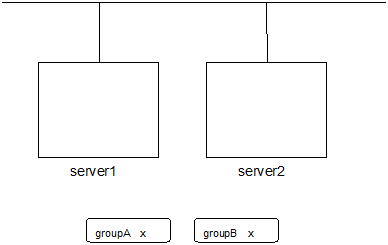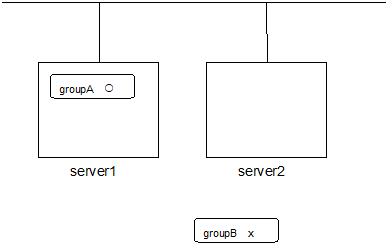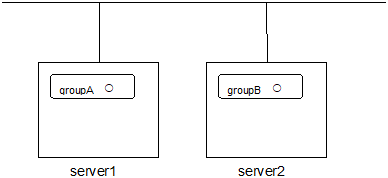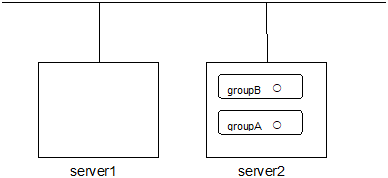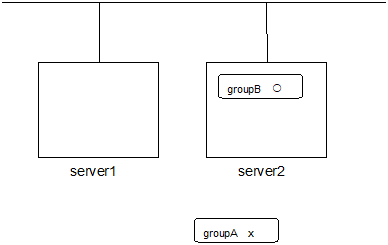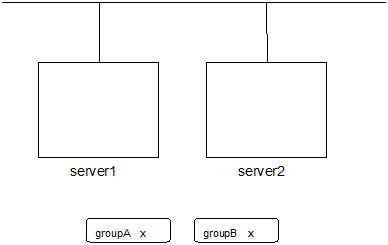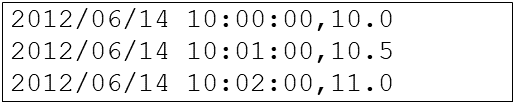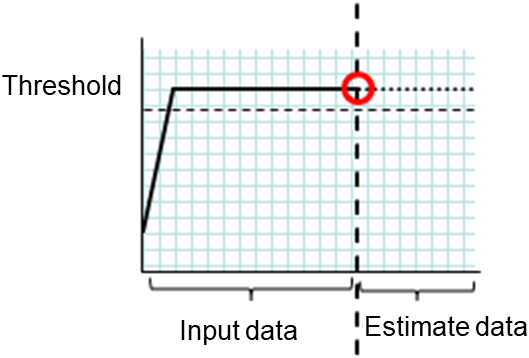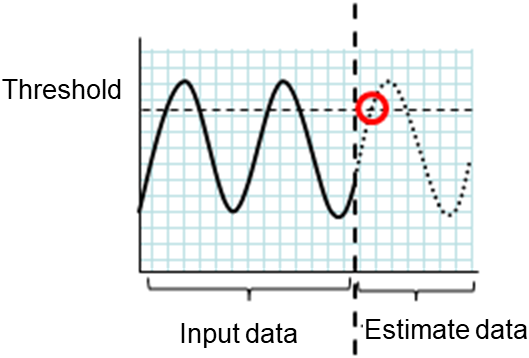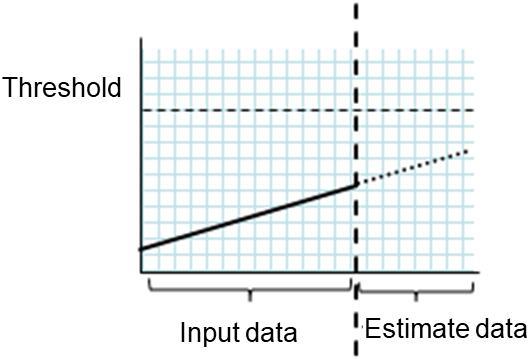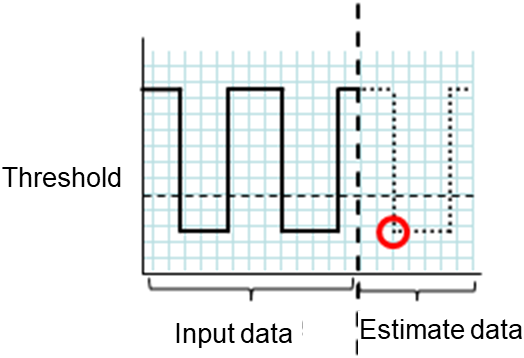8. EXPRESSCLUSTER command reference¶
This chapter describes commands that are used on EXPRESSCLUSTER.
This chapter covers:
8.9. Changing, backing up, and checking cluster configuration data (clpcfctrl command)
8.15.1. Displaying the hybrid disk status (clphdstat command)
8.22. Controlling chassis identify lamp (clpledctrl command)
8.24. Requesting processing to cluster servers (clprexec command)
8.26. Controlling cluster activation synchronization wait processing (clpbwctrl command)
8.27. Estimating the amount of resource usage (clpprer command)
8.29. Controlling the rest point of DB2 (clpdb2still command)
8.30. Controlling the rest point of MySQL (clpmysqlstill command)
8.31. Controlling the rest point of Oracle (clporclstill command)
8.32. Controlling the rest point of PostgreSQL (clppsqlstill command)
8.33. Controlling the rest point of SQL Server (clpmssqlstill command)
8.34. Controlling the rest point of Sybase (clpsybasestill command)
8.35. Displaying the cluster statistics information (clpperfc command)
8.36. Checking the cluster configuration information (clpcfchk command)
8.1. Operating the cluster from the command line¶
EXPRESSCLUSTER provides various commands to operate a cluster by the command line. These commands are useful for things like constructing a cluster or when you cannot use the Cluster WebUI. You can perform greater number of operations using the command line than Cluster WebUI.
Note
When you have configured a group resource (examples: disk resource and exec resource) as a recovery target in the settings of error detection by a monitor resource, and the monitor resource detects an error, do not perform the following actions by commands related to the actions or by the Cluster WebUI while recovery (reactivation -> failover -> final action) is ongoing.
terminate/suspend the cluster
start/terminate/migrate a group
If you perform the actions mentioned above against the cluster while the recovery caused by detection of an error by a monitor resource is ongoing, other group resources of that group may not terminate. However, you can perform these actions as long as the final action has been executed, even if a monitor resource detected an error.
Important
The installation directory contains executable-format files and script files that are not listed in this guide. Do not execute these files by programs or applications other than EXPRESSCLUSTER. Any problems caused by not using EXPRESSCLUSTER will not be supported.
8.2. EXPRESSCLUSTER commands¶
Commands for configuring a cluster
Command |
Description |
Page |
|---|---|---|
clpcfctrl |
Distributes configuration data created by the Cluster WebUI to servers.
Backs up the cluster configuration data to be used by the Cluster WebUI.
|
|
clplcnsc |
Manages the product or trial version license of this product. |
|
clpcfchk |
Checks the cluster configuration data. |
Commands for displaying status
Command |
Description |
Page |
|---|---|---|
clpstat |
Displays the cluster status and configuration information. |
|
clphealthchk |
Check the process health. |
Commands for cluster operation
Command |
Description |
Page |
|---|---|---|
clpcl |
Starts, stops, suspends, or resumes the EXPRESSCLUSTER daemon. |
|
clpdown |
Stops the EXPRESSCLUSTER daemon and shuts down the server. |
|
clpstdn |
Stops the EXPRESSCLUSTER daemon across the whole cluster and shuts down all servers. |
|
clpgrp |
Starts, stops, or moves groups. This command also migrates the virtual machine. |
|
clptoratio |
Extends or displays the various time-out values of all servers in the cluster. |
|
clproset |
Modifies and displays I/O permission of a shared disk partition device. |
|
clpmonctrl |
Controls monitor resources. |
|
clpregctrl |
Displays or initializes the reboot count on a single server. |
|
clprsc |
Stops or resumes group resources |
|
clpcpufreq |
Controls CPU frequency. |
|
clpledctrl |
Controls the chassis identify function. |
|
clptrnreq |
Requests a server to execute a process. |
|
clprexec |
Requests that an EXPRESSCLUSTER server execute a process from external monitoring. |
|
clpbmccnf |
Changes the information on BMC user name and password. |
|
clpbwctrl |
Controls the cluster activation synchronization wait processing. |
Log-related commands
Command |
Description |
Page |
|---|---|---|
clplogcc |
Collects logs and OS information. |
|
clplogcf |
Modifies and displays a configuration of log level and the file size of log output. |
|
clpperfc |
Displays the cluster statistics data about groups and monitor resources. |
Script-related commands
Command |
Description |
Page |
|---|---|---|
clplogcmd |
Writes texts in the exec resource script to create a desired message to the output destination |
Mirror-related commands (when the Replicator is used)
Command |
Description |
Page |
|---|---|---|
clpmdstat |
Displays a mirroring status and configuration information. |
|
clpmdctrl |
Activates/deactivates a mirror disk resource, or recovers mirror.
Displays or modifies the maximum number of the request queues.
|
|
clpmdinit |
Initializes the cluster partition of a mirror disk resource.
Creates a file system on the data partition of a mirror disk resource.
|
Hybrid disk-related commands (when the Replicator DR is used)
Command |
Description |
Page |
|---|---|---|
clphdstat |
Displays the hybrid disk status and configuration information. |
|
clphdctrl |
Activates/deactivates a hybrid disk resource, or recovers mirror.
Displays or modifies the maximum number of the request queues.
|
|
clphdinit |
Initializes the cluster partition of a hybrid disk resource. |
System monitor-related commands (when the System Resource Agent is used)
Command |
Description |
Page |
|---|---|---|
clpprer |
Estimates the future value from the tendency of the given resource use amount data. |
DB rest point-related commands
Command |
Description |
Page |
|---|---|---|
clpdb2still |
Controls the securing/release of the rest point of DB2. |
|
clpmysqlstill |
Controls the securing/release of the rest point of MySQL. |
|
clporclstill |
Controls the securing/release of the rest point of Oracle. |
|
clppsqlstill |
Controls the securing/release of the rest point of PostgreSQL. |
|
clpmssqlstill |
Controls the securing/release of the rest point of SQL Server. |
|
clpsybasestill |
Controls the securing/release of the rest point of Sybase. |
Other commands
Command |
Description |
Page |
|---|---|---|
clplamp |
Lights off the warning light of the specified server. |
8.3. Displaying the cluster status (clpstat command)¶
the clpstat command displays cluster status and configuration information.
-
Command line - clpstat -s [--long] [-h hostname]clpstat -g [-h hostname]clpstat -m [-h hostname]clpstat -n [-h hostname]clpstat -p [-h hostname]clpstat -i [--detail] [-h hostname]clpstat --cl [--detail] [-h hostname]clpstat --sv [server_name] [--detail] [-h hostname]clpstat --hb [hb_name] [--detail] [-h hostname]clpstat --np [np_name] [--detail] [-h hostname]clpstat --svg [servergroup_name] [--detail] [-h hostname]clpstat --grp [group_name] [--detail] [-h hostname]clpstat --rsc [resource_name] [--detail] [-h hostname]clpstat --mon [monitor_name] [--detail] [-h hostname]clpstat --xcl [xclname] [--detail] [-h hostname]clpstat --local
-
Description This command line displays a cluster status and configuration data.
-
Option -
-s¶
-
Nooption¶ Displays a cluster status.
-
--long¶ Displays a name of the cluster name and resource name until the end.
-
-g¶ Displays a cluster group map.
-
-m¶ Displays status of each monitor resource on each server.
-
-n¶ Displays each heartbeat resource status on each server.
-
-p¶ Displays the status of network partition resolution resource on each server.
-
-i¶ Displays the configuration information of the whole cluster.
-
--cl¶ Displays the cluster configuration data. Displays the Mirror Agent information as well for the Replicator, Replicator DR.
-
--sv[server_name]¶ Displays the server configuration information. By specifying the name of a server, you can display information of the specified server.
-
--hb[hb_name]¶ Displays heartbeat resource configuration information. By specifying the name of a heartbeat resource, you can display only the information on the specified heartbeat.
-
--np[np_name]¶ Displays network partition resolution resource configuration information. By specifying the name of a network partition resolution resource, you can display only the information on the specified network partition resolution resource.
-
--svg[servergroup_name]¶ Displays server group configuration information. By specifying the name of a server group, you can display only the information on the specified server group.
-
--rsc[resource_name]¶ Displays group resource configuration information. By specifying the name of a group resource, you can display only the information on the specified group resource.
-
--mon[monitor_name]¶ Displays monitor resource configuration information. By specifying the name of a monitor resource, you can display only the information on the specified resource.
-
--xcl[xclname]¶ Displays configuration information of exclusion rules.By specifying exclusion rule name, only the specified exclusion name information can be displayed.
-
--detail¶ Displays more detailed information on the setting.
-
-hhostname¶ Acquires information from the server specified with hostname. Acquires information from the command running server (local server) when the -h option is omitted.
-
--local¶ Displays the cluster status. This option displays the same information when -s option is specified or when no option is specified. However, this option displays only information of the server on which this command is executed, without communicating with other servers.
-
-
Return Value When the -s option is not specified
0
Success
9
The command was run duplicatedly.
Other than the above
Failure
-
Remarks According to the combination of options, configuration information shows information in various forms.
-
Notes Run this command as the root user.
The cluster daemon must be activated on the server where you run this command.
When you specify the name of a server for the -h option, the server should be in the cluster.
For the language used for command output, see "Cluster properties - Info tab" in "2. Parameter details" in this guide.
When you run the clpstat command with the -s option or without any option, names such as a cluster or a resource will not be displayed halfway.
-
Example of Execution Examples of information displayed after running these commands are provided in the next topic.
-
Error Messages Message
Cause/Solution
Log in as root.
Log on as the root user.
Invalid configuration file. Create valid cluster configuration data.
Create valid cluster configuration data by using the Cluster WebUI.
Invalid option.
Specify a valid option.
Could not connect to the server. Check if the cluster daemon is active.
Check if the cluster daemon is activated.
Invalid server status.
Check if the cluster daemon is activated.
Server is not active. Check if the cluster daemon is active.
Check if the cluster daemon is activated.
Invalid server name. Specify a valid server name in the cluster.
Specify the valid name of a server in the cluster.
Invalid heartbeat resource name. Specify a valid heartbeat resource name in the cluster.
Specify the valid name of a heartbeat resource in the cluster.
Invalid network partition resource name.Specify a valid network partition resource name in the cluster.Specify the valid name of a network partition resolution resource in the cluster.
Invalid group name. Specify a valid group name in the cluster.
Specify the valid name of a group in the cluster.
Invalid group resource name. Specify a valid group resource name in the cluster.
Specify the valid name of a group resource in the cluster.
Invalid monitor resource name. Specify a valid monitor resource name in the cluster.
Specify the valid name of a monitor resource in the cluster.
Connection was lost. Check if there is a server where the cluster daemon is stopped in the cluster.
Check if there is any server on which the cluster daemon has stopped in the cluster.
Invalid parameter.
The value specified as a command parameter may be invalid.
Internal communication timeout has occurred in the cluster server. If it occurs frequently, set a longer timeout.
A time-out occurred in the EXPRESSCLUSTER internal communication.If time-out keeps occurring, set the internal communication time-out longer.Internal error. Check if memory or OS resources are sufficient.
Check to see if the memory or OS resource is sufficient.
Invalid server group name. Specify a valid server group name in the cluster.
Specify the correct server group name in the cluster.
The cluster is not created.
Create and apply the cluster configuration data.
Could not connect to the server. Internal error. Check if memory or OS resources are sufficient.
Check to see if the memory or OS resource is sufficient.
Cluster is stopped. Check if the cluster daemon is active.
Check if the cluster daemon is activated.
Cluster is suspended. To display the cluster status, use --local option.
Cluster is suspended. To display the cluster status, use --local option.
8.3.1. Common entry examples¶
8.3.2. Displaying the status of the cluster (-s option)¶
The following is an example of display when you run the clpstat command with the -s option or without any option:
-
Example of a command entry # clpstat -s
-
Example of the display after running the command ===================== CLUSTER STATUS ====================== Cluster : cluster <server> *server1............: Online server1 lanhb1 : Normal LAN Heartbeat lanhb2 : Normal LAN Heartbeat diskhb1 : Normal Disk Heartbeat comhb1 : Normal COM Heartbeat witnesshb1 : Normal Witness Heartbeat pingnp1 : Normal ping resolution pingnp2 : Normal ping resolution httpnp1 : Normal http resolution server2.............: Online server2 lanhb1 : Normal LAN Heartbeat lanhb2 : Normal LAN Heartbeat diskhb1 : Normal Disk Heartbeat comhb1 : Normal COM Heartbeat witnesshb1 : Normal Witness Heartbeat pingnp1 : Normal ping resolution pingnp2 : Normal ping resolution httpnp1 : Normal http resolution <group> failover1..........: Online failover group1 current : server1 disk1 : Online /dev/sdb5 exec1 : Online exec resource1 fip1 : Online 10.0.0.11 failover2..........: Online failover group2 current : server2 disk2 : Online /dev/sdb6 exec2 : Online exec resource2 fip2 : Online 10.0.0.12 <monitor> diskw1 : Normal disk monitor1 diskw2 : Normal disk monitor2 ipw1 : Normal ip monitor1 pidw1 : Normal pidw1 userw : Normal usermode monitor sraw : Normal sra monitor =============================================================
Information on each status is provided in "Status Descriptions".
8.3.3. Displaying a group map (-g option)¶
To display a group map, run the clpstat command with the -g option.
-
Example of a command entry # clpstat -g
-
Example of the display after running the command ===================== GROUPMAP INFORMATION ================= Cluster : cluster *server0 : server1 server1 : server2 ------------------------------------------------------------- server0 [o] : failover1[o] failover2[o] server1 [o] : failover3[o] =============================================================
Groups that are not running are not displayed.
Information on each status is provided in "Status Descriptions".
8.3.4. Displaying the status of monitor resources (-m option)¶
To display the status of monitor resources, run the clpstat command with the -m option.
-
Example of a command entry # clpstat -m
-
Example of the display after running the command =================== MONITOR RESOURCE STATUS ================= Cluster : cluster *server0 : server1 server1 : server2 Monitor0 [diskw1 : Normal] ------------------------------------------------------------- server0 [o] : Online server1 [o] : Online Monitor1 [diskw2 : Normal] ------------------------------------------------------------- server0 [o] : Online server1 [o] : Online Monitor2 [ipw1 : Normal] ------------------------------------------------------------- server0 [o] : Online server1 [o] : Online Monitor3 [pidw1 : Normal] ------------------------------------------------------------- server0 [o] : Online server1 [o] : Offline Monitor4 [userw : Normal] ------------------------------------------------------------- server0 [o] : Online server1 [o] : Online Monitor5 [sraw : Normal] ------------------------------------------------------------- server0 [o] : Online server1 [o] : Online =============================================================
Information on each status is provided in "Status Descriptions".
8.3.5. Displaying the status of heartbeat resources (-n option)¶
To display the status of heartbeat resources, run clpstat command with the -n option.
-
Example of a command entry # clpstat -n
-
Example of the display after running the command ================== HEARTBEAT RESOURCE STATUS ==================== Cluster : cluster *server0 : server1 server1 : server2 HB0 : lanhb1 HB1 : lanhb2 HB2 : diskhb1 HB3 : comhb1 HB4 : witnesshb1 [on server0 : Online] HB 0 1 2 3 4 ----------------------------------------------------------------- erver0 : o o o o o server1 : o o o x o [on server1 : Online] HB 0 1 2 3 4 ----------------------------------------------------------------- server0 : o o o x o server1 : o o o o o =================================================================
Detailed information on each status is provided in "Status Descriptions".
-
The status of the example shown above The example above presents the status of all heartbeat resources seen from server0 and server1 when the COM heartbeat resource is disconnected.
Because comhb1, a COM heartbeat resource, is not able to communicate from both servers, communication to server1 on server0 or communication to server0 on server1 is unavailable.
The rest of heartbeat resources on both servers are in the status allowing communications.
8.3.6. Displaying the status of network partition resolution resources (-p option)¶
To display the status of network partition resolution resources, run clpstat command with the -p option.
-
Example of a command entry # clpstat -p
-
Example of the display after running the command =============== NETWORK PARTITION RESOURCE STATUS ================ Cluster : cluster *server0 : server1 server1 : server2 NP0 : pingnp1 NP1 : pingnp2 NP2 : httpnp1 [on server0 : Caution] NP 0 1 2 ----------------------------------------------------------------- server0 : o x o server1 : o x o [on server1 : Caution] NP 0 1 2 ----------------------------------------------------------------- server0 : o x o server1 : o x o =================================================================
Detailed information on each status is provided in "Status Descriptions".
-
The status of the example shown above The example above presents the status of all the network partition resolution resources seen from server0 and server1 when the device to which ping of the network partition resolution resource pingnp2 is sent is down.
8.3.7. Displaying the cluster configuration data (--cl option)¶
To display the configuration data of a cluster, run the clpstat command with the -i, --cl, --svg, --hb, --grp, --rsc, --mon, or --xcl option. You can see more detailed information by specifying the --detail option.
For details of each item of the list, see "Cluster properties" in "2. Parameter details" in this guide.
To display the cluster configuration data, run the clpstat command with the --cl option.
-
Example of a command entry # clpstat --cl
-
Example of the display after running the command ===================== CLUSTER INFORMATION ================== [Cluster : cluster] Comment : failover cluster =============================================================
8.3.8. Displaying only the configuration data of certain servers (--sv option)¶
When you want to display only the cluster configuration data on a specified server, specify the name of the server after the --sv option in the clpstat command. If you want to see the details, specify the --detail option. When the name of the server is not specified, cluster configuration data of all servers are displayed.
-
Example of a command entry # clpstat --sv server1
-
Example of the display after running the command ===================== CLUSTER INFORMATION ================== [Server0 : server1] Comment : server1 Virtual Infrastructure : vSphere Product : EXPRESSCLUSTER X 4.2 for Linux Internal Version : 4.2.0-1 Edition : X Platform : Linux =============================================================
8.3.9. Displaying only the resource information of certain heartbeats (--hb option)¶
When you want to display only the cluster configuration data on a specified heartbeat resource, specify the name of the heartbeat resource after the --hb option in the clpstat command. If you want to see the details, specify the --detail option.
-
Example of a command entry For a LAN heartbeat resource:
# clpstat --hb lanhb1
-
Example of the display after running the command ==================== CLUSTER INFORMATION =================== [HB0 : lanhb1] Type : lanhb Comment : LAN Heartbeat =============================================================
-
Example of a command entry For disk heartbeat resource:
# clpstat --hb diskhb
-
Example of the display after running the command ===================== CLUSTER INFORMATION ================== [HB2 : diskhb1] Type : diskhb Comment : Disk Heartbeat =============================================================
-
Example of a command entry For COM heartbeat resource:
# clpstat --hb comhb
-
Example of the display after running the command ===================== CLUSTER INFORMATION ================== [HB3 : comhb1] Type : comhb Comment : COM Heartbeat =============================================================
-
Example of a command entry For kernel mode LAN heartbeat resource:
# clpstat --hb lankhb
-
Example of the display after running the command ===================== CLUSTER INFORMATION ================== [HB4 : lankhb1] Type : lankhb Comment : Kernel Mode LAN Heartbeat =============================================================
-
Example of a command entry For a BMC heartbeat resource:
# clpstat --hb bmchb1
-
Example of the display after running the command ==================== CLUSTER INFORMATION ======================= [HB0 : bmchb1] Type : bmchb Comment : BMC Heartbeat =================================================================
-
Tips By using the --sv option and the --hb option together, you can see the information as follows.
-
Example of a command entry # clpstat --sv --hb
-
Example of the display after running the command: ===================== CLUSTER INFORMATION ================= [Server0 : server1] Comment : server1 Virtual Infrastructure : Product : EXPRESSCLUSTER X 4.2 for Linux Internal Version : 4.2.0-1 Edition : X Platform : Linux [HB0 : lanhb1] Type : lanhb Comment : LAN Heartbeat [HB1 : lanhb2] Type : lanhb Comment : LAN Heartbeat [HB2 : diskhb1] Type : diskhb Comment : Disk Heartbeat [HB3 : comhb1] Type : comhb Comment : COM Heartbeat [HB4 : witnesshb] Type : witnesshb Comment : Witness Heartbeat [Server1 : server2] Comment : server2 Virtual Infrastructure : Product : EXPRESSCLUSTER X 4.2 for Linux Internal Version : 4.2.0-1 Edition : X Platform : Linux [HB0 : lanhb1] Type : lanhb Comment : LAN Heartbeat [HB1 : lanhb2] Type : lanhb Comment : LAN Heartbeat [HB2 : diskhb1] Type : diskhb Comment : Disk Heartbeat [HB3 : comhb1] Type : comhb Comment : COM Heartbeat [HB4 : witnesshb] Type : witnesshb Comment : Witness Heartbeat ============================================================
8.3.10. Displaying only the configuration data of certain network partition resolution resources (--np option)¶
When you want to display only the cluster configuration data on the specified network partition resolution resource, specify the name of the network partition resolution resource after the --np option in the clpstat command. If you want to see the details, specify the --detail option. When you do not specify the name of the network partition resolution resource, the cluster configuration data of all the network partition resolution resources is displayed.
-
Example of a command entry For a PING network partition resolution resource:
# clpstat --np pingnp1
-
Example of the display after running the command ===================== CLUSTER INFORMATION ===================== [NP0 : pingnp1] Type : pingnp Comment : ping resolution =================================================================
-
Example of a command entry For a HTTP network partition resolution resource:
# clpstat --np httpnp1
-
Example of the display after running the command ===================== CLUSTER INFORMATION ===================== [NP0 : httpnp1] Type : httpnp Comment : http resolution =================================================================
8.3.11. Displaying only the configuration data of certain server group (--svg option)¶
To display only the cluster configuration data on a specified server group, specify the name of server group after --svg option in the clpstat command. When you do not specify the name of server group, the cluster configuration data of all the server groups is displayed.
-
Example of a command entry # clpstat --svg servergroup1
-
Example of the display after running the command ===================== CLUSTER INFORMATION ===================== [ServerGroup0 : servergroup1] server0 : server1 server1 : server2 server2 : server3 =================================================================
8.3.12. Displaying only the configuration data of certain groups (--grp option)¶
When you want to display only the cluster configuration data on a specified group, specify the name of the group after the --grp option in the clpstat command. If you want to see the details, specify the --detail option. When you do not specify the name of group, the cluster configuration data of all the groups is displayed.
-
Example of a command entry # clpstat --grp failover1
-
Example of the display after running the command ===================== CLUSTER INFORMATION ================== [Group0 : failover1] Type : failover Comment : failover group1 ============================================================
8.3.13. Displaying only the configuration data of a certain group resource (--rsc option)¶
When you want to display only the cluster configuration data on a specified group resource, specify the group resource after the --rsc option in the clpstat command. If you want to see the details, specify the --detail option. When you do not specify the name of server group, the cluster configuration data of all the group resources is displayed.
-
Example of a command entry For floating IP resource:
# clpstat --rsc fip1
-
Example of the display after running the command ===================== CLUSTER INFORMATION ===================== [Resource2 : fip1] Type : fip Comment : 10.0.0.11 IP Address : 10.0.0.11 ================================================================
-
Tips By using the --grp option and the --rsc option together, you can display the information as follows.
-
Example of a command entry # clpstat --grp --rsc
-
Example of the display after running the command ===================== CLUSTER INFORMATION ================== [Group0 : failover1] Type : failover Comment : failover group1 [Resource0 : disk1] Type : disk Comment : /dev/sdb5 Disk Type : disk File System : ext2 Device Name : /dev/sdb5 Raw Device Name : Mount Point : /mnt/sdb5 [Resource1 : exec1] Type : exec Comment : exec resource1 Start Script Path : /opt/userpp/start1.sh Stop Script Path : /opt/userpp/stop1.sh [Resource2 : fip1] Type : fip Comment : 10.0.0.11 IP Address : 10.0.0.11 [Group1 : failover2] Type : failover Comment : failover group2 [Resource0 : disk2] Type : disk Comment : /dev/sdb6 Disk Type : disk File System : ext2 Device Name : /dev/sdb6 Raw Device Name : Mount Point : /mnt/sdb6 [Resource1 : exec2] Type : exec Comment : exec resource2 Start Script Path : /opt/userpp/start2.sh Stop Script Path : /opt/userpp/stop2.sh [Resource2 : fip2] Type : fip Comment : 10.0.0.12 IP Address : 10.0.0.12 =============================================================
8.3.14. Displaying only the configuration data of a certain monitor resource (--mon option)¶
When you want to display only the cluster configuration data on a specified monitor resource, specify the name of the monitor resource after the --mon option in the clpstat command. If you want to see the details, specify --detail option. When you do not specify the name of monitor resource, the cluster configuration data of all monitor resources is displayed.
-
Example of a command entry For floating IP monitor resource:
# clpstat --mon fipw1
-
Example of the display after running the command: ===================== CLUSTER INFORMATION ===================== [Monitor2 : fipw1] Type : fipw Comment : fip monitor1 =================================================================
8.3.15. Displaying the configuration data of a resource specified for an individual server (--rsc option or --mon option)¶
When you want to display the configuration data on a resource specified for an individual server, specify the name of the resource after the --rsc or --mon option in the clpstat command.
-
Example of a command entry When the monitor target IP address of the IP monitor resource is set to an individual server:
# clpstat --mon ipw1
-
Example of the display after running the command: ===================== CLUSTER INFORMATION ===================== [Monitor2 : ipw1] Type : ipw Comment : ip monitor1 IP Addresses : Refer to server's setting <server1> IP Addresses : 10.0.0.253 : 10.0.0.254 <server2> IP Addresses : 10.0.1.253 : 10.0.1.254 =================================================================
8.3.16. Displaying only the configuration data of specific exclusion rules (--xcl option)¶
When you want to display only the cluster configuration data on a specified exclusion rules, specify the exclusive rule name after the --xcl option in the clpstat command.
-
Example of a command entry # clpstat --xcl excl1
-
Example of the display after running the command ===================== CLUSTER INFORMATION ===================== [Exclusive Rule0 : excl1] Exclusive Attribute : Normal group0 : failover1 group1 : failover2 =================================================================
8.3.17. Displaying all configuration data (-i option)¶
By specifying the -i option, you can display the configuration information that is shown when --cl, --sv, --hb, --svg, --grp, --rsc, --mon, and --xcl options are all specified.
If you run the command with the -i option and the --detail option together, all the detailed cluster configuration data is displayed. Because this option displays large amount of information at a time, use a command, such as the less command, and pipe, or redirect the output in a file for the output.
-
Tips Specifying the -i option displays all the information on a console. If you want to display some of the information, it is useful to combine the --cl, --sv, --hb, --svg, --grp, --rsc, and/or --mon option. For example, you can use these options as follows:
-
Example of a command entry If you want to display the detailed information of the server whose name is "server0," the group whose name is "failover1," and the group resources of the specified group, enter:
# clpstat --sv server0 --grp failover1 --rsc --detail
8.3.18. Displaying the status of the cluster (--local option)¶
By specifying the --local option, you can display only information of the server on which you execute the clpstat command, without communicating with other servers.
-
Example of a command entry # clpstat --local
-
Example of the display after running the command ===================== CLUSTER STATUS ====================== Cluster : cluster cluster..........: Start cluster <server> *server1..........: Online server1 lanhb1 : Normal LAN Heartbeat lanhb2 : Normal LAN Heartbeat diskhb1 : Normal DISK Heartbeat comhb1 : Normal COM Heartbeat witnesshb1 : Normal Witness Heartbeat pingnp1 : Normal ping resolution pingnp2 : Normal ping resolution httpnp1 : Normal http resolution server2...........: Online server2 lanhb1 : - LAN Heartbeat lanhb2 : - LAN Heartbeat diskhb1 : - DISK Heartbeat comhb1 : - COM Heartbeat witnesshb1 : - Witness Heartbeat pingnp1 : - ping resolution pingnp2 : - ping resolution httpnp1 : - http resolution <group> failover1.........: Online failover group1 current : server1 disk1 : Online /dev/sdb5 exec1 : Online exec resource1 fip1 : Online 10.0.0.11 failover2.........: - failover group2 current : server2 disk2 : - /dev/sdb6 exec2 : - exec resource2 fip2 : - 10.0.0.12 <monitor> diskw1 : Online disk monitor1 diskw2 : Online disk monitor2 ipw1 : Online ip monitor1 pidw1 : Online pidw1 userw : Online usermode monitor sraw : Online sra monitor =============================================================
Information on each status is provided in "Status Descriptions".
8.3.19. Status Descriptions¶
-
Cluster Function
Status
Description
Status display (--local)
Start
Starting
Suspend
Being suspended
Stop
Offline Pending
Unknown
Status unknown
-
Server Function
Status
Description
Status displayHeartbeat resource status displayOnline
Starting
Offline
Offline Pending
Online Pending
Now being started
Offline Pending
Now being stopped
Caution
Heartbeat resource failure
Unknown
Status unknown
-
Status unknown
Group map displayMonitor resource status displayo
Starting
x
Offline Pending
-
Status unknown
-
Heartbeat Resource Function
Status
Description
Status display
Normal
Normal
Caution
Failure (Some)
Error
Failure (All)
Unused
Not used
Unknown
Unknown
-
Status unknown
Heartbeat resource status display
o
Able to communicate
x
Unable to communicate
-
Not used or status unknown
-
Network Partition Resolution Resource Function
Status
Description
Status display
Normal
Normal
Error
Failure
Unused
Not used
Unknown
Status unknown
-
Status unknown
Network partition resolution status display
o
Able to communicate
x
Unable to communicate
-
Not used or status unknown
-
Group Function
Status
Description
Status display
Online
Started
Offline
Stopped
Online Pending
Now being started
Offline Pending
Now being stopped
Error
Error
Unknown
Status unknown
-
Status unknown
Group map display
o
Started
e
Error
p
Now being started/stopped
-
Group Resource Function
Status
Description
Status display
Online
Started
Offline
Stopped
Online Pending
Now being started
Offline Pending
Now being stopped
Online Failure
Starting failed
Offline Failure
Stopping failed
Unknown
Status unknown
-
Status unknown
-
Monitor Resource Function
Status
Description
Status Display
Normal
Normal
Caution
Error (Some)
Error
Error (All)
Not Used
Not Used
Unknown
Status Unknown
Status display (--local)Monitor Resource Status DisplayOnline
Started
Offline
Stopped
Caution
Caution
Suspend
Stopped temporary
Online Pending
Now being started
Offline Pending
Now being stopped
Online Failure
Starting failed
Offline Failure
Stopping failed
Not used
Not used
Unknown
Status unknown
-
Status unknown
8.4. Operating the cluster (clpcl command)¶
the clpcl command operates a cluster
-
Command line - clpcl -s [-a] [-h hostname]clpcl -t [-a] [-h hostname] [-w timeout] [--apito timeout]clpcl -r [-a] [-h hostname] [-w timeout] [--apito timeout]clpcl --suspend [--force] [-w timeout] [--apito timeout]clpcl --resume
-
Description This command starts, stops, suspends, or resumes the cluster daemon.
-
Option -
-s¶ Starts the cluster daemon.
-
-t¶ Stops the cluster daemon.
-
-r¶ Restarts the cluster daemon.
-
--suspend¶ Suspends the entire cluster
-
-wtimeout¶ clpcl command specifies the wait time to stop or suspend the cluster daemon to be completed when -t, -r, or --suspend option is used. The unit of time is second.
When a time-out is not specified, it waits for unlimited time.
When "0 (zero)" is specified, it does not wait.
When -w option is not specified, it waits for (heartbeat time-out x 2) seconds.
-
--resume¶ Resumes the entire cluster. The status of group resource of the cluster when suspended is kept.
-
-a¶ Executed the command on all servers
-
-hhostname¶ Makes a request to run the command to the server specified in hostname. Makes a processing request to the server on which this command runs (local server) if the -h option is omitted.
-
--force¶ When used with the --suspend option, forcefully suspends the cluster regardless of the status of all the servers in the cluster.
-
--apitotimeout¶ - Specify the interval (internal communication timeout) to wait for the EXPRESSCLUSTER daemon start or stop in seconds. A value from 1 to 9999 can be specified.If the --apito option is not specified, waiting for the EXPRESSCLUSTER daemon start or stop is performed according to the value set to the internal communication timeout of the cluster properties.
-
-
Return Value 0
Success
Other than 0
Failure
-
Remarks - When this command is executed with the -s or --resume option specified, it returns control when processing starts on the target server.When this command is executed with the -t or --suspend option specified, it returns control after waiting for the processing to complete.When this command is executed with the -r option specified, it returns control when the EXPRESSCLUSTER daemon restarts on the target server after stopping once.
Run the clpstat command to display the started or resumed status of the EXPRESSCLUSTER daemon.
-
Notes Run this command as the root user.
This command cannot be executed while a group is being started or stopped.
For the name of a server for the -h option, specify the name of a server in the cluster.
When you suspend the cluster, the cluster daemon should be activated in all servers in the cluster. When the --force option is used, the cluster is forcefully suspended even if there is any stopped server in the cluster.
When you start up or resume the cluster, access the servers in the cluster in the order below, and use one of the paths that allowed successful access.
via the IP address on the interconnect LAN
via the IP address on the public LAN
When you resume the cluster, use the clpstat command to see there is no activated server in the cluster.
This command starts, stops, restarts, suspends, or resumes only the EXPRESSCLUSTER daemon. The mirror agent and the like are not started, stopped, restarted, suspended, or resumed together.
-
Example of a command entry Example 1: Activating the cluster daemon in the local server
# clpcl -sExample 2: Activating the cluster daemon in server1 from server0
# clpcl -s -h server1Start server1 : Command succeeded.
If a server name is specified, the display after running the command should look similar to above.
Start hostname : Execution result
(If the activation fails, cause of the failure is displayed)
Example 3: Activating the cluster daemon in all servers
# clpcl -s -aStart server0 : Command succeeded.
Start server1 : Performed startup processing to the active cluster daemon. When all the servers are activated, the display after running the command should look similar to above. Start hostname : Execution result
(If the activation fails, cause of the failure is displayed)
Example 4: Stopping the cluster daemon in all servers
# clpcl -t -aIf the cluster daemon stops on all the servers, it waits till the EXPRESSCLUSTER daemons stop on all the servers.
If stopping fails, an error message is displayed.
-
Error Messages Message
Cause/Solution
Log in as root.
Log on as the root user.
Invalid configuration file. Create valid cluster configuration data.
Create valid cluster configuration data using the Cluster WebUI.
Invalid option.
Specify a valid option
Performed stop processing to the stopped cluster daemon.
The stopping process has been executed on the stopped cluster daemon.
Performed startup processing to the active cluster daemon.
The startup process has been executed on the activated cluster daemon.
Could not connect to the server. Check if the cluster daemon is active.
Check if the cluster daemon is activated.
Could not connect to the data transfer server. Check if the server has started up.
Check if the server is running.
Failed to obtain the list of nodes.Specify a valid server name in the cluster.Specify the valid name of a server in the cluster.
Failed to obtain the daemon name.
Failed to obtain the cluster name.
Failed to operate the daemon.
Failed to control the cluster.
Resumed the daemon that is not suspended.
Performed the resume process for the HA Cluster daemon that is not suspended.
Invalid server status.
Check that the cluster daemon is activated.
Server is busy. Check if this command is already run.
This command may have already been run.
Server is not active. Check if the cluster daemon is active.
Check if the cluster daemon is activated.
There is one or more servers of which cluster daemon is active. If you want to perform resume, check if there is any server whose cluster daemon is active in the cluster.
When you execute the command to resume, check if there is no server in the cluster on which the cluster daemon is activated.
All servers must be activated. When suspending the server, the cluster daemon need to be active on all servers in the cluster.
When you execute the command to suspend, the cluster daemon must be activated in all servers in the cluster.
Resume the server because there is one or more suspended servers in the cluster.
Execute the command to resume because some server(s) in the cluster is in the suspend status.
Invalid server name. Specify a valid server name in the cluster.
Specify the valid name of a sever in the cluster.
Connection was lost. Check if there is a server where the cluster daemon is stopped in the cluster.
Check if there is any server on which the cluster daemon is stopped in the cluster.
Invalid parameter.
The value specified as a command parameter may be invalid.
Internal communication timeout has occurred in the cluster server. If it occurs frequently, set the longer timeout.
A time-out occurred in the HA Cluster internal communication.If time-out keeps occurring, set the internal communication time-out longer.Processing failed on some servers. Check the status of failed servers.
If stopping has been executed with all the servers specified, there is one of more servers on which the stopping process has failed.Check the status of the server(s) on which the stopping process has failed.Internal error. Check if memory or OS resources are sufficient.
Check to see if the memory or OS resource is sufficient.
There is a server that is not suspended in cluster. Check the status of each server.
There is a server that is not suspended in the cluster. Check the status of each server.
Suspend %s : Could not suspend in time.
The server failed to complete the suspending process of the cluster daemon within the time-out period. Check the status of the server.
Stop %s : Could not stop in time.
The server failed to complete the stopping process of the cluster daemon within the time-out period. Check the status of the server.
Stop %s : Server was suspended.Could not connect to the server. Check if the cluster daemon is active.The request to stop the cluster daemon was made. However the server was suspended.
Could not connect to the server. Check if the cluster daemon is active.
The request to stop the cluster daemon was made. However connecting to the server failed. Check the status of the server.
Suspend %s : Server already suspended.Could not connect to the server. Check if the cluster daemon is active.The request to suspend the cluster daemon was made. However the server was suspended.
Event service is not started.
Event service is not started. Check it.
Mirror Agent is not started.
Mirror Agent is not started. Check it.
Event service and Mirror Agent are not started.
Event service and Mirror Agent are not started. Check them.
Some invalid status. Check the status of cluster.
The status of a group may be changing. Try again after the status change of the group is complete.
Failed to shut down the server.
Failed to shut down or reboot the server.
8.5. Shutting down a specified server (clpdown command)¶
the clpdown command shuts down a specified server.
-
Command line clpdown [-r] [-h hostname]
-
Description This command stops the cluster daemon and shuts down a server.
-
Option -
None¶ Shuts down a server.
-
-r¶ Reboots the server.
-
-hhostname¶ Makes a processing request to the server specified in hostname. Makes a processing request to the server on which this command runs (local server) if the -h option is omitted.
-
-
Return Value 0
Success
Other than 0
Failure
-
Remarks - This command runs the following commands internally after stopping the cluster daemon.Without any option specified shutdownWith the -r option specified reboot
This command returns control when the group stop processing is completed.
This command shuts down the server even when the EXPRESSCLUSTER daemon is stopped.
-
Notes Run this command as the root user.
This command cannot be executed while a group is being started or stopped.
For the name of a server for the -h option, specify the name of a server in the cluster.
-
Example of a command entry Example 1: Stopping and shutting down the cluster daemon in the local server
# clpdownExample 2: Shutting down and rebooting server1 from server0
# clpdown -r -h server1
-
Error Message
8.6. Shutting down the entire cluster (clpstdn command)¶
the clpstdn command shuts down the entire cluster
-
Command line clpstdn [-r] [-h hostname]
-
Description This command stops the cluster daemon in the entire cluster and shuts down all servers.
-
Option -
None¶ Executes cluster shutdown.
-
-r¶ Executes cluster shutdown reboot.
-
-hhostname¶ Makes a processing request to the server specified in hostname. Makes a processing request to the server on which this command runs (local server) if the -h option is omitted.
-
-
Return Value 0
Success
Other than 0
Failure
-
Remarks This command returns control when the group stop processing is completed.
-
Notes Run this command as the root user.
This command cannot be executed while a group is being started or stopped.
For the name of a server for the -h option, specify the name of a server in the cluster.
A server that cannot be accessed from the server that runs the command (for example, a server with all LAN heartbeat resources are off-line.) will not shut down.
-
Example of a command entry Example 1: Shutting down the cluster
# clpstdnExample 2: Performing the cluster shutdown reboot
# clpstdn -r
-
Error Message
8.7. Operating groups (clpgrp command)¶
the clpgrp command operates groups
-
Command line - clpgrp -s [group_name] [-h hostname] [-f] [--apito timeout]clpgrp -t [group_name] [-h hostname] [-f] [--apito timeout]clpgrp -m [group_name] [-h hostname] [-a hostname] [--apito timeout]clpgrp -l [group_name] [-h hostname] [-a hostname] [--apito timeout]
-
Description This command starts, deactivates or moves groups. This command also migrates groups.
-
Option -
-s[group_name]¶ Starts groups. When you specify the name of a group, only the specified group starts up. If no group name is specified, all groups start up.
-
-t[group_name]¶ Stops groups. When you specify the name of a group, only the specified group stops. If no group name is specified, all groups stop.
-
-m[group_name]¶ Moves a specified group. If no group name is specified, all the groups are moved. The status of the group resource of the moved group is kept.
-
-l[group_name]¶ - Migrates the specified group. The group type must always be the migration type.If no group name is specified, all the active migration groups on the server are migrated.
-
-hhostname¶ Makes a processing request to the server specified in hostname. Makes a processing request to the server on which this command runs (local server) if the -h option is omitted.
-
-ahostname¶ Defines the server which is specified by hostname as a destination to which a group will be moved. When the -a option is omitted, the group will be moved according to the failover policy
-
-f¶ - If you use this option with the -s option against a group activated on a remote server, it will forcefully be started on the server that requested the process.If this command is used with the -t option, the group will be stopped forcefully.
-
-ngroup_name¶ Displays the name of the server on which the group has been started.
-
--apitotimeout¶ - Specify the interval (internal communication timeout) to wait for the group resource start or stop in seconds. A value from 1 to 9999 can be specified.If the --apito option is not specified, waiting for the group resource start or stop is performed according to the value set to the internal communication timeout of the cluster properties.
-
-
Return Value 0
Success
Other than 0
Failure
-
Notes Run this command as the root user.
The cluster daemon must be activated on the server that runs this command
Specify a server in the cluster when you specify the name of server name for the -h and -a options.
Make sure to specify a group name, when you use the -m option.
If the group is moved by using the [-m] option, it is determined to be normal at the time of performing the group start process on the destination server. Please be aware that even if this command is executed successfully, the activation of the resource may fail on the server to which the group is moved. In order to check whether or not the group has started by using the return value, execute the following:# clpgrp -s [group_name] [-h hostname] -fIn order to move a group belonging to exclusion rules whose exclusion attribute is set to "Normal" by using the [-m] option, explicitly specify a server to which the group is moved by the [-a] option.
With the [-a] option omitted, moving a group fails if a group belonging to exclusion rules whose exclusion attribute is set to "Normal" is activated in all the movable servers.
-
Example of Execution The following is an example of status transition when operating the groups.
Example: The cluster has two servers and two groups.
Failover policy of group
groupA server1 -> server2groupB server2 -> server1Both groups are stopped.
Run the following command on server1.
# clpgrp -s groupAGroupA starts in server1.
Run the following command in server2.
# clpgrp -sAll groups that are currently stopped but can be started start in server2.
Run the following command in server1
# clpgrp -m groupAGroupA moves to server2.
Run the following command in server1
# clpgrp -t groupA -h server2GroupA stops.
Run the following command in server1.
# clpgrp -t Command Succeeded.
When the command is executed, there is no group running on server1. So, "Command Succeeded." appears.
Add -f to the command you have run in Step 6 and execute it on server1.
# clpgrp -t -fGroups which were started in server2 can be forcefully deactivated from server1.
-
Error message Message
Cause/Solution
Log in as root.
Log on as the root user.
Invalid configuration file. Create valid cluster configuration data.
Create valid cluster configuration data using the Cluster WebUI
Invalid option.
Specify a valid option
Could not connect to the server. Check if the cluster daemon is active.
Check if the cluster daemon is activated.
Invalid server status.
Check if the cluster daemon is activated.
Server is not active. Check if the cluster daemon is active.
Check if the cluster daemon is activated.
Invalid server name. Specify a valid server name in the cluster.
Specify the valid name of sever in the cluster.
Connection was lost. Check if there is a server where the cluster daemon is stopped in the cluster.
Check if there is any server on which the cluster daemon has stopped in the cluster.
Invalid parameter.
The value specified as a command parameter may be invalid.
Internal communication timeout has occurred in the cluster server. If it occurs frequently, set a longer timeout.
A time-out occurred in the EXPRESSCLUSTER internal communication.
If time-out keeps occurring, set the internal communication time-out longer.
Invalid server. Specify a server that can run and stop the group, or a server that can be a target when you move the group.
The server that starts/stops the group or to which the group is moved is invalid.
Specify a valid server.
Could not start the group. Try it again after the other server is started, or after the Wait Synchronization time is timed out.
Start up the group after waiting for the remote server to start up, or after waiting for the time-out of the start-up wait time.
No operable group exists in the server.
Check if there is any group that is operable in the server which requested the process.
The group has already been started on the local server.
Check the status of the group by using the Cluster WebUI or the clpstat command.
The group has already been started on the other server. To start/stop the group on the local server, use -f option.
Check the status of the group by using the Cluster WebUI or the clpstat command.
If you want to start up or stop a group which was started in a remote server from the local server, move the group or run the command with the -f option.
The group has already been started on the other server. To move the group, use "-h <hostname>" option.
Check the status of the group by using the Cluster WebUI or clpstat command.
If you want to move a group which was started on a remote server, run the command with the -h hostname option.
The group has already been stopped.
Check the status of the group by using the Cluster WebUI or the clpstat command.
Failed to start one or more group resources. Check the status of group
Check the status of group by using Cluster WebUI or the clpstat command.
Failed to stop one or more group resources. Check the status of group
Check the status of group by using the Cluster WebUI or the clpstat command.
The group is busy. Try again later.
Wait for a while and then try again because the group is now being started up or stopped.
An error occurred on one or more groups. Check the status of group
Check the status of the group by using the Cluster WebUI or the clpstat command.
Invalid group name. Specify a valid group name in the cluster.
Specify the valid name of a group in the cluster.
Server is not in a condition to start group or any critical monitor error is detected.
Check the status of the server by using the Cluster WebUI or clpstat command.
An error is detected in a critical monitor on the server on which an attempt was made to start a group.
There is no appropriate destination for the group. Other servers are not in a condition to start group or any critical monitor error is detected.
Check the status of the server by using the Cluster WebUI or clpstat command.
An error is detected in a critical monitor on all other servers.
The group has been started on the other server. To migrate the group, use "-h <hostname>" option.
Check the status of the group by using the Cluster WebUI or clpstat command.
If you want to move a group which was started on a remote server, run the command with the -h hostname option.
The specified group cannot be migrated.
The specified group cannot be migrated.
The specified group is not vm group.
The specified group is not a virtual machine group.
Migration resource does not exist.
Check the status of the group by using the Cluster WebUI or clpstat command.
The resource to be migrated is not found.
Migration resource is not started.
Check the status of the group by using the Cluster WebUI or clpstat command.
The resource to be migrated is not started.
Some invalid status. Check the status of cluster.
Invalid status for some sort of reason. Check the status of the cluster.
Internal error. Check if memory or OS resources are sufficient.
Check to see if the memory or OS resource is sufficient.
8.8. Collecting logs (clplogcc command)¶
the clplogcc command collects logs.
-
Command line clplogcc [ [-h hostname] | [-n targetnode1 -n targetnode2 ......] ] [-t collect_type] [-r syslog_rotate_number] [-o path] [-l]
-
Description This command collects information including logs and the OS information by accessing the data transfer server.
-
Option -
None¶ Collects logs in the cluster.
-
-hhostname¶ Specifies the name of the access destination server for collecting cluster node information
-
-tcollect_type¶ Specifies a log collection pattern. When this option is omitted, a log collection pattern will be type1. Information on log collection types is provided in "Collecting logs by specifying a type (-t option)".
-
-rsyslog_rotate _number¶ Specifies how many generations of syslog will be collected. When this option is omitted, only one generation will be collected.
-
-opath¶ Specifies the output destination of collector files. When this option is skipped, logs are output under tmp of the installation path.
-
-ntargetnode¶ Specifies the name of a server that collects logs. With this specification, logs of the specified server, rather than of the entire cluster, will be collected.
-
-l¶ - Collects logs on the local server without going through the data transfer server.The -h option and the -n option cannot be specified at the same time.
-
-
Return Value 0
Success
Other than 0
Failure
-
Remarks Since log files are compressed by tar.gz, add the xzf option to the tar command to decompress them.
-
Notes Run this command as the root user.
For the name of server for the -h option, specify the name of a server in the cluster that allows name resolution.
For the name of server for the -n option, specify the name of server that allows name resolution. If name resolution is not possible, specify the interconnect or public LAN address.
When you run this command, access the servers in the cluster in the order below, and use one of the paths that allowed successful access.
via the IP address on the interconnect LAN
via the IP address on the public LAN
via the IP address whose name was resolved by the server name in the cluster configuration data
If the log files collected on Linux OS (pax format of the tar command's compression) are decompressed with gnutar format of the tar command, a PaxHeaders.X folder is generated. However, it does not affect the operation.
-
Example of command execution Example 1: Collecting logs from all servers in the cluster
# clplogcc Collect Log server1 : Success Collect Log server2 : Success
Log collection results (server status) of servers on which log collection is executed are displayed.
Process hostname: result of loc collection (server status)
-
Execution Result For this command, the following processes are displayed.
Steps in Process
Meaning
Connect
Displayed when the access fails.
Get File size
Displayed when acquiring the file size fails.
Collect Log
Displayed with the file acquisition result.
The following results (server status) are displayed:
Result (server status)
Meaning
Success
Success
Timeout
Time-out occurred.
Busy
The server is busy.
Not Exist File
The file does not exist.
No Free space
No free space on the disk.
Failed
Failure caused by other errors.
-
Error Message Message
Cause/Solution
Log in as root.
Log on as the root user.
Invalid configuration file. Create valid cluster configuration data.
Create valid cluster configuration data using the Cluster WebUI.
Invalid option.
Specify a valid option.
Specify a number in a valid range.
Specify a number within a valid range.
Specify a correct number.
Specify a valid number.
Specify correct generation number of syslog.
Specify a valid number for the syslog generation.
Collect type must be specified 'type1' or 'type2' or 'type3' or 'type4' or 'type5' or 'type6'. Incorrect collection type is specified.
Invalid collection type has been specified.
Specify an absolute path as the destination of the files to be collected.
Specify an absolute path for the output destination of collected files.
Specifiable number of servers are the max number of servers that can constitute a cluster.
The number of servers you can specify is within the maximum number of servers for cluster configuration.
Could not connect to the server. Check if the cluster daemon is active.
Check if the cluster daemon is activated.
Failed to obtain the list of nodes. Specify a valid server name in the cluster.
Specify the valid name of a server in the cluster.
Invalid server status.
Check if the cluster daemon is activated.
Server is busy. Check if this command is already run.
This command may have been already activated. Check the status.
Internal error. Check if memory or OS resources are sufficient.
Check to see if the memory or OS resource is sufficient.
8.8.1. Collecting logs by specifying a type (-t option)¶
To collect only the specified types of logs, run the clplogcc command with the -t option.
Specify a type from 1 through 6 for the log collection.
type1 |
type2 |
type3 |
type4 |
type5 |
type6 |
|
|---|---|---|---|---|---|---|
|
y |
y |
y |
y |
n |
n |
|
y |
y |
y |
n |
n |
n |
|
y |
y |
n |
y |
n |
n |
|
y |
y |
y |
y |
n |
n |
|
y |
y |
n |
n |
n |
n |
|
y |
y |
n |
n |
n |
n |
|
n |
y |
n |
n |
n |
n |
|
n |
n |
n |
n |
y |
n |
|
n |
n |
n |
n |
n |
y |
|
y |
y |
y |
y |
n |
y |
(y=yes, n=no)
Run this command from the command line as follows.
Example: When collecting logs using type2
# clplogcc -t type2
When no option is specified, a log type will be type 1.
Information to be collected by default
Information on the following is collected by default:
Logs of each module in the EXPRESSCLUSTER Server
Alert logs
Attribute of each module (ls -l) in the EXPRESSCLUSTER Server
In bin, lib
In cloud
In alert/bin, webmgr/bin
In ha/jra/bin, ha/sra/bin, ha/jra/lib, ha/sra/lib
In drivers/md
In drivers/khb
In drivers/ka
All installed packages (rpm -qa expresscls execution result)
EXPRESSCLUSTER version
distribution (/etc/*-release)
License information
Cluster configuration data file
Policy file
Cloud environment configuration directory
Dump of shared memory used by EXPRESSCLUSTER
Local node status of EXPRESSCLUSTER (clpstat --local execution results)
Process and thread information (ps execution result)
PCI device information (lspci execution result)
Service information (execution results of the commands such as systemctl, chkconfig, and ls)
Output result of kernel parameter (result of running sysctl -a)
glibc version (rpm -qi glibc execution result)
Kernel loadable module configuration (/etc/modules.conf. /etc/modprobe.conf)
File system (/etc/fstab)
IPC resource (ipcs execution result)
System (uname -a execution result)
Network statistics (netstat, ss execution result IPv4/IPv6)
ip (execution results of the command ip addr, link, maddr, route or -s l)
All network interfaces (ethtool execution result)
Information collected at an emergency OS shutdown (See "Collecting information when a failure occurs".)
libxml2 version (rpm -qi libxml2 execution result)
Static host table (/etc/hosts)
File system export table (exportfs -v execution result)
User resource limitations (ulimit -a execution result)
File system exported by kernel-based NFS (/etc/exports)
OS locale
Terminal session environment value (export execution result)
Language locale (/etc/sysconfig/i18n)
Time zone (env - date execution result)
Work area of EXPRESSCLUSTER server
- Monitoring optionsThis information is collected if options are installed.
Collected dump information when the monitor resource timeout occurred
Collected Oracle detailed information when Oracle monitor resource abnormity was detected
syslog
syslog (/var/log/messages)
syslog (/var/log/syslog)
Syslogs for the number of generations specified (/var/log/messages.x)
journal log (such as files in /var/run/log/journal/)
core file
- core file of EXPRESSCLUSTER moduleStored in /opt/nec/clusterpro/log by the following archive names.
Alert related:
altyyyymmdd_x.tar
The WebManager server related:
wmyyyymmdd_x.tar
EXPRESSCLUSTER core related:
clsyyyymmdd_x.tar
srayyyymmdd_x.tar
jrayyyymmdd_x.tar
yyyymmdd indicates the date when the logs are collected. x is a sequence number.
OS information
OS information on the following is collected by default:
Kernel mode LAN heartbeat, keep alive
/proc/khb_moninfo
/proc/ka_moninfo
/proc/devices
/proc/mdstat
/proc/modules
/proc/mounts
/proc/meminfo
/proc/cpuinfo
/proc/partitions
/proc/pci
/proc/version
/proc/ksyms
/proc/net/bond*
all files of /proc/scsi/ all files in the directory
all files of /proc/ide/ all files in the directory
/etc/fstab
/etc/rc*.d
/etc/syslog.conf
/etc/syslog-ng/syslog-ng.conf
/etc/snmp/snmpd.conf
Kernel ring buffer (dmesg execution result)
ifconfig (the result of running ifconfig)
iptables (the result of running iptables -L)
ipchains (the result of running ipchains -L)
df (the result of running df)
raw device information (the result of running raw -qa)
kernel module load information (the result of running lsmod)
host name, domain name information (the result of running hostname, domainname)
dmidecode (the result of running dmidecode)
LVM device information (the result of running vgdisplay -v)
snmpd version information (snmpd -v execution result)
Virtual Infrastructure information (the result of running virt-what)
blockdev (the result of running blockdev --report)
When you collect logs, you may find the following message on the console. This does not mean failure. The logs are collected normally.
hd#: bad special flag: 0x03 ip_tables: (C) 2000-2002 Netfilter core team
(Where hd# is the name of the IDE device that exists on the server)
Script
Start/stop script for a group that was created with the Cluster WebUI.
If you specify a user-defined script other than the above (/opt/nec/clusterpro/scripts), it is not included in the log collection information. It must be collected separately.
ESMPRO/AC Related logs
Files that are collected by running the acupslog command.
HA logs
System resource information
JVM monitor log
System monitor log
Mirror statistics information
Mirror statistics information
In perf/disk
Cluster statistics information
Cluster statistics information
In perf/cluster
System resource statistics information
System resource statistics information
In perf/system
8.8.2. Syslog generations (-r option)¶
To collect syslogs for the number of generations specified, run the following command.
Example: Collecting logs for the 3 generations
# clplogcc -r 3
The following syslogs are included in the collected logs.
When no option is specified, only /var/log/messages is collected.
You can collect logs for 0 to 99 generations.
When 0 is specified, all syslogs are collected.
Number of Generation |
Number of generations to be acquired |
|---|---|
0 |
All Generations |
1 |
Current |
2 |
Current + Generation 1 |
3 |
Current + Generation 1 to 2 |
: |
|
x |
Current + Generation 1 to (x-1) |
8.8.3. Output paths of log files (-o option)¶
Log file is named and be saved as "server name-log.tar.gz"
If an IP address is specified for the -n option, a log file is named and saved as "IP address-log.tar.gz."
Since log files are compressed by tar.gz, decompress them by adding the xzf option to the tar command.
If not specifying -o option
Logs are output in tmp of installation path.
# clplogcc Collect Log hostname : Success # ls /opt/nec/clusterpro/tmp hostname-log.tar.gz
When the -o option is not specified:
If you run the command as follows, logs are located in the specified /home/log directory.
# clplogcc -o /home/log Collect Log hostname: Success # ls /home/log hostname-log.tar.gz
8.8.4. Specifying log collector server (-n option)¶
By using the -n option, you can collect logs only from the specified server.
Example: Collecting logs from Server1 and Server3 in the cluster.
# clplogcc -n Server1 -n Server3
Specify a server in the same cluster.
The number of servers you can specify is within the maximum number of servers in the cluster configuration.
8.8.5. Collecting information when a failure occurs¶
When the following failure occurs, the information for analyzing the failure is collected.
When a cluster daemon configuring the cluster abnormally terminates due to interruption by a signal (core dump) or internal status error etc.
When a group resource activation error or deactivation error occurs
When monitoring error occurs in a monitor resource
Information to be collected is as follows:
Cluster information
Some module logs in EXPRESSCLUSTER servers
Dump files in the shared memory used by EXPRESSCLUSTER
Cluster configuration information files
Core files of EXPRESSCLUSTER module
OS information (/proc/*)
/proc/devices
/proc/partitions
/proc/mdstat
/proc/modules
/proc/mounts
/proc/meminfo
/proc/net/bond*
Information created by running a command
Results of the sysctl -a
Results of the ps
Results of the top
Results of the ipcs
Results of the netstat -in
Results of the netstat -apn
Results of the netstat -gn
Results of the netstat -rn
Results of the ifconfig
Results of the ip addr
Results of the ip -s l
Results of the df
Results of the raw -qa
journalctl -e execution result
These are collected by default in the log collection. You do not need to collect them separately.
8.9. Changing, backing up, and checking cluster configuration data (clpcfctrl command)¶
8.9.1. Creating a cluster and changing the cluster configuration data¶
the clpcfctrl --push command delivers cluster configuration data to servers.
-
Command line clpcfctrl --push -l|-w [-c hostname|IP] [-h hostname|IP] [-p portnumber] [-x directory] [--force] [--nocheck]
-
Description This command delivers the configuration data created by the Cluster WebUI to servers.
-
Option -
--push¶ Specify this option when delivering the data. You cannot omit this option.
-
-l¶ Specify this option when using the configuration data saved by the Cluster WebUI on Linux.
-
-w¶ - Specify this option when using the configuration data saved by the Cluster WebUI on Windows.You cannot specify -l and -w together.
-
-chostname | IP¶ - Specifies a server to access for acquiring a list of servers. Specify a host name or IP address.When this option is omitted, address in configuration data will be used.
-
-hhostname | IP¶ - Specifies a server to which configuration data is delivered. Specify host name or IP address.If this option is omitted, configuration data is delivered to all servers.
-
-pportnumber¶ - Specifies a port number of data transfer port.When this option is omitted, the default value will be used. In general, it is not necessary to specify this option.
-
-xdirectory¶ - Specify this option when delivering configuration data to the specified directory.This option is used with -l or -w.When -l is specified, configuration data saved on the file system by the Cluster WebUI on Linux is used.When -w is specified, configuration data saved by the Cluster WebUI on Windows is used.
-
--force¶ Even if there is a server that has not started, the configuration data is delivered forcefully.
-
--nocheck¶ When this option is specified, cluster configuration data is not checked. Use this option only when deleting a server.
-
-
Return Value 0
Success
Other than 0
Failure
-
Notes Run this command as the root user.
When you run this command, access the servers in the order below, and use one of the paths that allowed successful access.
via the IP address on the interconnect LAN
via the IP address on the public LAN
-
Example of command execution Example 1: Delivering configuration data that was saved on the file system using the Cluster WebUI on Linux
# clpcfctrl --push -l -x /mnt/config file delivery to server 10.0.0.11 success. file delivery to server 10.0.0.12 success. The upload is completed successfully.(cfmgr:0) Command succeeded.(code:0)
Example 2: Delivering the configuration data to the server which has been reinstalled.
# clpcfctrl --push -h server2 The upload is completed successfully.(cfmgr:0) Command succeeded.(code:0)
-
Error Message Message
Cause/Solution
Log in as root.
Log on as the root user.
This command is already run.
This command has been already started.
Invalid option.
The option is invalid.Check the option.Invalid mode.Check if --push is specified.Check if the --push option is specified.
The target directory does not exist.
The specified directory is not found.
Invalid host name.Server specified by -h option is not included in the configuration dataThe server specified with -h is not included in configuration data.Check if the specified server name or IP address is valid.Canceled.
Displayed when anything other than "y" is entered for command inquiry.
Failed to initialize the xml library. Check if memory or OS resources are sufficient.
Check if the memory or OS resource is sufficient.
Failed to load the configuration file.Check if memory or OS resources are sufficient.Same as above.
Failed to change the configuration file.Check if memory or OS resources are sufficient.Same as above.
Failed to load the policy files.Reinstall the RPM.Reinstall the EXPRESSCLUSTER Server RPM.
Failed to load the cfctrl policy file.Reinstall the RPM.Reinstall the EXPRESSCLUSTER Server RPM.
Failed to get the install path.Reinstall the RPM.Reinstall the EXPRESSCLUSTER Server RPM.
Failed to get the cfctrl path.Reinstall the RPM.Reinstall the EXPRESSCLUSTER Server RPM.
Failed to get the list of group.
Failed to acquire the list of group.
Failed to get the list of resource.
Failed to acquire the list of resource.
Failed to initialize the trncl library.Check if memory or OS resources are sufficient.Check to see if the memory or OS resource is sufficient.
Failed to connect to server %s.Check if the other server is active and then run the command again.Accessing the server has failed. Check if other server(s) has been started.Run the command again after the server has started up.Failed to connect to trnsv.Check if the other server is active.Accessing the server has failed. Check that other server has been started up.
Failed to get the collect size.
Getting the size of the collector file has failed.Check if other server(s) has been started.Failed to collect the file.
Collecting of the file has failed. Check if other server(s) has been started.
Failed to get the list of node.Check if the server specified by -c is a member of the cluster.Check to see if the server specified by -c is a cluster member.
Failed to check server property.Check if the server name or ip addresses are correct.Check if the server name and the IP address in the configuration information have been set correctly.
File delivery failed. Failed to deliver the configuration data.Check if the other server is active and run the command again.Delivering configuration data has failed. Check if other server(s) has been started.Run the command again after the server has started up.Multi file delivery failed. Failed to deliver the configuration data.Check if the other server is active and run the command again.Delivering configuration data has failed. Check if other server(s) has been started.Run the command again after the server has started up.Failed to deliver the configuration data.Check if the other server is active and run the command again.Delivering configuration data has failed. Check if other server(s) has been started.Run the command again after the server has started up.The directory "/work" is not found.Reinstall the RPM.Reinstall the EXPRESSCLUSTER Server RPM.
Failed to make a working directory.
Check to see if the memory or OS resource is sufficient.
The directory does not exist.
Same as above.
This is not a directory.
Same as above.
The source file does not exist.
Same as above.
The source file is a directory.
Same as above.
The source directory does not exist.
Same as above.
The source file is a directory.
Same as above.
The source directory does not exist.
Same as above.
The source file is not a directory.
Same as above.
Failed to change the character code set (EUC to SJIS).
Same as above.
Failed to change the character code set (SJIS to EUC).
Same as above.
Command error.
Same as above.
Failed to initialize the cfmgr library.Check if memory or OS resources are sufficient.Check to see if the memory or OS resource is sufficient.
Failed to get size from the cfmgr library.Check if memory or OS resources are sufficient.Check to see if the memory or OS resource is sufficient.
Failed to allocate memory.
Check to see if the memory or OS resource is sufficient.
Failed to change the directory.
Same as above.
Failed to run the command.
Same as above.
Failed to make a directory.
Same as above.
Failed to remove the directory.
Same as above.
Failed to remove the file.
Same as above.
Failed to open the file.
Same as above.
Failed to read the file.
Same as above.
Failed to write the file.
Same as above.
Internal error.Check if memory or OS resources are sufficient.Check to see if the memory or OS resource is sufficient.
The upload is completed successfully.To start the cluster, refer to "How to create a cluster"in the Installation and Configuration Guide.The upload is successfully completed.To start the cluster, refer to "Creating a cluster" in "Creating the cluster configuration data"in the "Installation and Configuration Guide".The upload is completed successfully.To apply the changes you made, shutdown and reboot the cluster.The upload is successfully completed. To apply the changes you made, shut down the cluster, and reboot it.
The upload was stopped.To upload the cluster configuration data, stop the cluster.The upload was stopped. To upload the cluster configuration data, stop the cluster.
The upload was stopped.To upload the cluster configuration data, stop the Mirror Agent.The upload was stopped.To upload the cluster configuration data, stop the Mirror Agent.The upload was stopped.To upload the cluster configuration data, stop the resources to which you made changes.The upload was stopped.To upload the cluster configuration data, stop the resources to which you made changes.The upload was stopped.To upload the cluster configuration data, stop the groups to which you made changes.The upload was stopped. To upload the cluster configuration data, suspend the cluster. To upload, stop the group to which you made changes.
The upload was stopped.To upload the cluster configuration data, suspend the cluster.The upload was stopped. To upload the cluster configuration data, suspend the cluster.
The upload is completed successfully.To apply the changes you made, restart the Alert Sync.To apply the changes you made, restart the WebManager.The upload is completed successfully.To apply the changes you made, restart the Alert Sync.To apply the changes you made, restart the WebManager service.Internal error.Check if memory or OS resources are sufficient.Check to see if the memory or OS resource is sufficient.
The upload is completed successfully.
The upload is successfully completed.
The upload was stopped.Failed to deliver the configuration data.Check if the other server is active and run the command again.The upload was stopped.Failed to deliver the configuration data.Check if the other server is active and run the command again.The upload was stopped.There is one or more servers that cannot be connected to.To apply cluster configuration information forcibly, run the command again with "--force" option.The upload was stopped. The server that cannot connect exists. To forcibly upload the cluster configuration information, run the command again with the --force option.
8.9.2. Backing up the Cluster configuration data¶
the clpcfctrl --pull command backups cluster configuration data.
-
Command line clpcfctrl --pull -l|-w [-h hostname|IP] [-p portnumber] [-x directory]
-
Description This command backs up cluster configuration data to be used for the Cluster WebUI.
-
Option -
--pull¶ Specify this option when performing backup. You cannot omit this option.
-
-l¶ - Specify this option when backing up configuration data that is used for the Cluster WebUI on Linux.You cannot specify both -l and -w together.
-
-w¶ - Specify this option when backing up configuration data that is used for the Cluster WebUI on Windows.You cannot specify both -l and -w together.
-
-hhostname | IP¶ - Specifies the source server for backup. Specify a host name or IP address.When this option is omitted, the configuration data on the server running the command is used.
-
-pportnumber¶ - Specifies a port number of data transfer port.When this option is omitted, the default value is used. In general, it is not necessary to specify this option.
-
-xdirectory¶ - Backs up the configuration data in the specified directory.Use this option with either -l or -w.When -l is specified, configuration data is backed up in the format which can be loaded by the Cluster WebUI on Linux.When -w is specified, configuration data is saved in the format which can be loaded by the Cluster WebUI on Windows.
-
-
Return Value 0
Success
Other than 0
Failure
-
Notes Run this command as the root user.
When you run this command, access the servers in the cluster in the order below, and use one of the paths that allowed successful access.
via the IP address on the interconnect LAN
via the IP address on the public LAN
-
Example of command execution Example 1: Backing up configuration data to the specified directory so that the data can be loaded by the Cluster WebUI on Linux
# clpcfctrl --pull -l -x /mnt/config Command succeeded.(code:0)
-
Error Message Message
Cause/Solution
Log in as root.
Log on as the root user.
This command is already run.
This command has been already started.
Invalid option.
The option is invalid. Check the option.
Invalid mode.Check if --push or --pull option is specified.Check to see if the --pull is specified.
The target directory does not exist.
The specified directory does not exist.
Canceled.
Displayed when anything other than "y" is entered for command inquiry.
Failed to initialize the xml library.Check if memory or OS resources are sufficient.Check to see if the memory or OS resource is sufficient.
Failed to load the configuration file.Check if memory or OS resources are sufficient.Same as above.
Failed to change the configuration file.Check if memory or OS resources are sufficient.Same as above.
Failed to load the all.pol file.Reinstall the RPMReinstall the EXPRESSCLUSTER Server RPM.
Failed to load the cfctrl.pol file.Reinstall the RPMReinstall the EXPRESSCLUSTER Server RPM.
Failed to get the install path.Reinstall the RPM.Reinstall the EXPRESSCLUSTER Server RPM.
Failed to get the cfctrl path.Reinstall the RPM.Reinstall the EXPRESSCLUSTER Server RPM
Failed to initialize the trncl library.Check if memory or OS resources are sufficient.Check to see if the memory or OS resource is sufficient.
Failed to connect to server %1.
Accessing the server has failed. Check if other server(s) has been started.
Check if the other server is active and then run the command again.
Run the command again after the server has started up.
Failed to connect to trnsv.Check if the other server is active.Accessing the server has failed. Check if other server(s) has been started.
Failed to get configuration data.Check if the other server is active.Acquiring configuration data has failed. Check if other(s) server has been started.
The directory "/work" is not found.Reinstall the RPM.Reinstall the EXPRESSCLUSTER Server RPM
Failed to make a working directory.
Check to see if the memory or OS resource is sufficient.
The directory does not exist.
Same as above.
This is not a directory.
Same as above.
The source file does not exist.
Same as above.
The source file is a directory.
Same as above.
The source directory does not exist.
Same as above.
The source file is not a directory.
Same as above.
Failed to change the character code set (EUC to SJIS).
Same as above.
Failed to change the character code set (SJIS to EUC).
Same as above.
Command error.
Same as above.
Failed to initialize the cfmgr library.Check if memory or OS resources are sufficient.Check to see if the memory or OS resource is sufficient.
Failed to get size from the cfmgr library.Check if memory or OS resources are sufficient.Check to see if the memory or OS resource is sufficient.
Failed to allocate memory.
Check to see if the memory or OS resource is sufficient.
Failed to change the directory.
Same as above.
Failed to run the command.
Same as above.
Failed to make a directory.
Same as above.
Failed to remove the directory.
Same as above.
Failed to remove the file.
Same as above.
Failed to open the file.
Same as above.
Failed to read the file.
Same as above.
Failed to write the file.
Same as above.
Internal error.Check if memory or OS resources are sufficient.Check to see if the memory or OS resource is sufficient.
8.9.3. Adding a resource without stopping the group¶
the clpcfctrl --dpush command adds a resource without stopping the group.
-
Command line clpcfctrl --dpush -l|-w [-c hostname|IP] [-p portnumber] [-x directory] [--force]
-
Description This command dynamically adds a resource without stopping the group.
-
Option -
--dpush¶ Specify this option when dynamically adding a resource. You cannot omit this option.
-
-l¶ - Specify this option when using the configuration data saved by the Cluster WebUI on Linux.You cannot specify -l and -w together.
-
-w¶ - Specify this option whe using the configuration data saved by the Cluster WebUI on Linux.You cannot specify -l and -w together.
-
-chostname | IP¶ - Specifies a server to access for acquiring a list of servers. Specify a host name or IP address.When this option is omitted, configuration data in the floppy disk will be used.
-
-pportnumber¶ - Specifies a port number of data transfer port.When this option is omitted, the default value will be used. In general, it is not necessary to specify this option.
-
-xdirectory¶ - Specify this option when delivering configuration data to the specified directory.This option is used with -l or -w.When -l is specified, configuration data saved on the file system by the Cluster WebUI on Linux is used.When -w is specified, configuration data saved by the Cluster WebUI on Windows is used.
-
--force¶ Even if there is a server that has not started, the configuration data is delivered forcefully.
-
-
Return Value 0
Success
Other than 0
Failure
-
Notes Run this command as the root user.
When you run this command, access the servers in the order below, and use one of the paths that allowed successful access.
via the IP address on the interconnect LAN
via the IP address on the public LAN
For details on resources that support dynamic resource addition, refer to "How to add a resource without stopping the group" in "The system maintenance information" in the "Maintenance Guide".
To use this command, the internal version of EXPRESSCLUSTER of all the nodes in the cluster must be 3.2.1-1 or later.
While the dynamic resource addition command is running, do not resume the command. Otherwise, the cluster configuration data may become inconsistent, and the cluster may stop or the server may shut down.
If you abort the dynamic resource addition command, the activation status of the resource to be added may become undefined. In this case, run the command again or reboot the cluster manually.
-
Example of command execution Example 1: Dynamically adding a resource using configuration data that was saved on the file system using the Cluster WebUI on Linux
# clpcfctrl --dpush -l -x /mnt/config file delivery to server 10.0.0.11 success. file delivery to server 10.0.0.12 success. The upload is completed successfully.(cfmgr:0) Command succeeded.(code:0)
-
Error Message Message
Cause/Solution
Log in as root.
Log on as the root user.
This command is already run.
This command has been already started.
Invalid option.
The option is invalid.Check the option.Invalid mode.Check if --push or --pull option is specified.Check if the --push option is specified.
The target directory does not exist.
The specified directory is not found.
Invalid host name.Server specified by -h option is not included in the configuration data.The server specified with -h is not included in configuration data. Check if the specified server name or IP address is valid.
Canceled.
Displayed when anything other than "y" is entered for command inquiry.
Failed to initialize the xml library.Check if memory or OS resources are sufficient.Check if the memory or OS resource is sufficient.
Failed to load the configuration file.Check if memory or OS resources are sufficient.Same as above.
Failed to change the configuration file.Check if memory or OS resources are sufficient.Same as above.
Failed to load the all.pol file.Reinstall the RPM.Reinstall the EXPRESSCLUSTER Server RPM.
Failed to load the cfctrl.pol file.Reinstall the RPM.Reinstall the EXPRESSCLUSTER Server RPM.
Failed to get the install path.Reinstall the RPM.Reinstall the EXPRESSCLUSTER Server RPM.
Failed to get the cfctrl path.Reinstall the RPM.Reinstall the EXPRESSCLUSTER Server RPM.
Failed to get the list of group.
Failed to acquire the list of groups.
Failed to get the list of resource.
Failed to acquire the list of resources.
Failed to initialize the trncl library.Check if memory or OS resources are sufficient.Check to see if memory or OS resource is sufficient.
Failed to connect to server %1.Check if the other server is active and then run the command again.Accessing the server has failed. Check if other server(s) has been started.Run the command again after the server has started up.Failed to connect to trnsv.Check if the other server is active.Accessing the server has failed. Check if other server(s) has been started up.
Failed to get the collect size.
Getting the size of the collector file has failed. Check if other server(s) has been started.
Failed to collect the file.
Collecting the file has failed. Check if other server(s) has been started.
Failed to check server property.Check if the server name or ip addresses are correct.Check if the server name and the IP address in the configuration information have been set correctly.
File delivery failed.Failed to deliver the configuration data. Check if the other server is active and run the command again.Delivering configuration data has failed. Check if other server(s) has been started.Run the command again after the server has started up.Multi file delivery failed.Failed to deliver the configuration data. Check if the other server is active and run the command again.Delivering configuration data has failed. Check if other server(s) has been started.Run the command again after the server has started up.Failed to deliver the configuration data.Check if the other server is active and run the command again.Delivering configuration data has failed. Check if other server(s) has been started.Run the command again after the server has started up.The directory "work" is not found.Reinstall the RPM.Reinstall the EXPRESSCLUSTER Server RPM.
Failed to make a working directory.
Check if the memory or OS resource is sufficient.
The directory does not exist.
Same as above.
This is not a directory.
Same as above.
The source file does not exist.
Same as above.
The source file is a directory.
Same as above.
The source directory does not exist.
Same as above.
The source file is not a directory.
Same as above.
Failed to change the character code set (EUC to SJIS).
Same as above.
Failed to change the character code set (SJIS to EUC).
Same as above.
Command error.
Same as above.
Failed to initialize the cfmgr library.Check if memory or OS resources are sufficient.Check if the memory or OS resource is sufficient.
Failed to get size from the cfmgr library.Check if memory or OS resources are sufficient.Check if the memory or OS resource is sufficient.
Failed to allocate memory.
Check if the memory or OS resource is sufficient.
Failed to change the directory.
Same as above.
Failed to run the command.
Same as above.
Failed to make a directory.
Same as above.
Failed to remove the directory.
Same as above.
Failed to remove the file.
Same as above.
Failed to open the file.
Same as above.
Failed to read the file.
Same as above.
Failed to write the file.
Same as above.
Internal error.Check if memory or OS resources are sufficient.Check if the memory or OS resource is sufficient.
The upload is completed successfully.To start the cluster, refer to "How to create a cluster"in the Installation and Configration Guide.The upload is successfully completed.To start the cluster, refer to "Creating a cluster" in "Creating the cluster configuration data" in the "Installation and Configuration Guide".The upload is completed successfully.To apply the changes you made, shutdown and reboot the cluster.The upload is successfully completed. To apply the changes you made, shut down the cluster, and reboot it.
The upload was stopped.To upload the cluster configuration data, stop the cluster.The upload was stopped. To upload the cluster configuration data, stop the cluster.
The upload was stopped.To upload the cluster configuration data, stop the Mirror Agent.The upload was stopped. To upload the cluster configuration data, stop the Mirror Agent.
The upload was stopped.To upload the cluster configuration data, stop the resources to which you made changes.The uploaded was stopped. To upload the cluster configuration data, stop the resource to which you made changes.
The upload was stopped.To upload the cluster configuration data, stop the groups to which you made changes.The upload was stopped. To upload the cluster configuration data, suspend the cluster. To upload, stop the group to which you made changes.
The upload was stopped.To upload the cluster configuration data, suspend the cluster.The upload was stopped. To upload the cluster configuration data, suspend the cluster.
The upload is completed successfully.To apply the changes you made, restart the Alert Sync.To apply the changes you made, restart the WebManager.The upload is completed successfully. To apply the changes you made, restart the Alert Sync service. To apply the changes you made, restart the WebManager service.
The upload is completed successfully.
The upload is successfully completed.
The upload was stopped.Failed to deliver the configuration data.Check if the other server is active and run the command again.The upload was stopped. Failed to deliver the cluster configuration data. Check if the other server is active and run the command again.
The upload was stopped.There is one or more servers that cannot be connected to.To apply cluster configuration information forcibly, run the command again with "--force" option.The upload was stopped. The server that cannot connect exists. To forcibly upload the cluster configuration information, run the command again with the --force option.
The upload was stopped.Failed to active resource.Please check the setting of resource.The upload was stopped. Failed to activate the resource. Check the setting of the resource.
8.9.4. Checking cluster configuration data¶
the clpcfctrl -- compcheck command checks cluster configuration data.
-
Comand line clpcfctrl --compcheck -l|-w [-c hostname|IP] [-p portnumber] [-x directory]
-
Description This command checks whether or not cluster configuration data is correct.
-
Option -
--compcheck¶ - Specify this option when checking configuration data.You cannot omit this option.
-
-l¶ - Specify this option when using the configuration data saved by the Cluster WebUI on Linux.You cannot specify -l and -w together.
-
-w¶ - Specify this option whe using the configuration data saved by the Cluster WebUI on Linux.You cannot specify -l and -w together.
-
-xdirectory¶ - Specify this option when delivering configuration data to the specified directory.This option is used with -l or -w.When -l is specified, configuration data saved on the file system by the Cluster WebUI on Linux is used.When -w is specified, configuration data saved by the Cluster WebUI on Windows is used.
-
-
Return Value 0
Success
Other than 0
Failure
-
Notes Run this command as the root user.
When you run this command, access the cluster servers in the order below, and use one of the paths that allowed successful access.
Via the IP address on the interconnect LAN
Via the IP address on the public LAN
This command finds the difference between the new and existing configuration data, and checks the resource configuration data in the added configuration data.
-
Example of command execution Example 1: Checking configuration data that was saved on the file system using the Cluster WebUI on Linux
# clpcfctrl --compcheck -l -x /mnt/config The check is completed successfully.(cfmgr:0) Command succeeded.(code:0)
-
Error Message Message
Cause/Solution
Log in as root.
Log in as the root user.
This command is already run.
This command has been already started.
Invalid option.
The option is invalid.Check the option.The target directory does not exist.
The specified directory is not found.
Canceled.
Displayed when anything other than "y" is entered for command inquiry.
Failed to initialize the xml library.Check if memory or OS resources are sufficient.Check if the memory or OS resource is sufficient.
Failed to load the configuration file.Check if memory or OS resources are sufficient.Same as above.
Failed to change the configuration file.Check if memory or OS resources are sufficient.Same as above.
Failed to load the all.pol file.Reinstall the RPM.Reinstall the EXPRESSCLUSTER Server RPM.
Failed to load the cfctrl.pol file.Reinstall the RPM.Reinstall the EXPRESSCLUSTER Server RPM.
Failed to get the install path.Reinstall the RPM.Reinstall the EXPRESSCLUSTER Server RPM.
Failed to get the cfctrl path.Reinstall the RPM.Reinstall the EXPRESSCLUSTER Server RPM.
Failed to get the list of group.
Failed to acquire the list of group.
Failed to get the list of resource.
Failed to acquire the list of resource.
Failed to initialize the trncl library.Check if memory or OS resources are sufficient.Check if the memory or OS resource is sufficient.
Failed to connect to server %1.Check if the other server is active and then run the command again.Accessing the server has failed. Check if other server(s) has been started.Run the command again after the server has started up.Failed to connect to trnsv.Check if the other server is active.Accessing the server has failed. Check that other server has been started up.
Failed to get the collect size.
Getting the size of the collector file has failed. Check if other server(s) has been started.
Failed to collect the file.
Collecting of the file has failed. Check if other server(s) has been started.
Failed to get the list of node.Check if the server specified by -c is a member of the cluster.Check to see if the server specified by -c is a cluster member.
Failed to check server property.Check if the server name or ip addresses are correct.Check if the server name and the IP address in the configuration information have been set correctly.
File delivery failed.Failed to deliver the configuration data. Check if the other server is active and run the command again.Delivering configuration data has failed. Check if other server(s) has been started.Run the command again after the server has started up.Multi file delivery failed.Failed to deliver the configuration data. Check if the other server is active and run the command again.Delivering configuration data has failed. Check if other server(s) has been started.Run the command again after the server has started up.Failed to deliver the configuration data.Check if the other server is active and run the command again.Delivering configuration data has failed. Check if other server(s) has been started.Run the command again after the server has started up.The directory "work" is not found.Reinstall the RPM.Reinstall the EXPRESSCLUSTER Server RPM.
Failed to make a working directory.
Check if the memory or OS resource is sufficient.
The directory does not exist.
Same as above.
This is not a directory.
Same as above.
The source file does not exist.
Same as above.
The source file is a directory.
Same as above.
The source directory does not exist.
Same as above.
The source file is not a directory.
Same as above.
Failed to change the character code set (EUC to SJIS).
Same as above.
Failed to change the character code set (SJIS to EUC).
Same as above.
Command error.
Failed to initialize the cfmgr library.Check if memory or OS resources are sufficient.Check if the memory or OS resource is sufficient.
Failed to get size from the cfmgr library.Check if memory or OS resources are sufficient.Check if the memory or OS resource is sufficient.
Failed to allocate memory.
Check if the memory or OS resource is sufficient.
Failed to change the directory.
Same as above.
Failed to run the command.
Same as above.
Failed to make a directory.
Same as above.
Failed to remove the directory.
Same as above.
Failed to remove the file.
Same as above.
Failed to open the file.
Same as above.
Failed to read the file.
Same as above.
Failed to write the file.
Same as above.
Internal error.Check if memory or OS resources are sufficient.Check if the memory or OS resource is sufficient.
8.10. Adjusting time-out temporarily (clptoratio command)¶
the clptoratio command extends or displays the current time-out ratio.
-
Command line - clptoratio -r ratio -t timeclptoratio -iclptoratio -s
-
Description This command displays or temporarily extends the various time-out values of the following on all servers in the cluster.
Monitor resource
Heartbeat resource (except kernel heartbet resource)
Mirror Agent
Mirror driver
Alert synchronous service
WebManager service
-
Option -
-rratio¶ - Specifies the time-out ratio. Use 1 or larger integer. The maxim time-out ratio is 10,000.If you specify "1," you can return the modified time-out ratio to the original as you can do so when you are using the -i option.
-
-ttime¶ - Specifies the extension period.You can specify minutes for m, hours for h, and days for d. The maximum period of time is 30 days.Example: 2m, 3h, 4d
-
-i¶ Sets back the modified time-out ratio.
-
-s¶ Refers to the current time-out ratio.
-
-
Return Value 0
Success
Other than 0
Failure
-
Remarks When the cluster is shutdown, the time-out ratio you have set will become ineffective. However, if any server in the cluster is not shutdown, the time-out ratio and the extension period that you have set will be maintained.
With the -s option, you can only refer to the current time-out ratio. You cannot see other information such as remaining time of extended period.
You can see the original time-out value by using the status display command.
Heartbeat time-out
# clpstat --cl --detailMonitor resource time-out
# clpstat --mon monitor resource name --detail
-
Notes Run this command as the root user.
Make sure that the cluster daemon is activated in all servers in the cluster.
When you set the time-out ratio, make sure to specify the extension period. However, if you set "1" for the time-out ratio, you cannot specify the extension period.
You cannot specify a combination such as "2m3h," for the extension period.
When the server restarts within the ratio extension period, the time-out ratio is not returned to the original even after the extension period. In this case, run the clptoratio -i command to return it to the original.
-
Example of a command entry Example 1: Doubling the time-out ratio for three days
# clptoratio -r 2 -t 3dExample 2: Setting back the time-out ratio to original
# clptoratio -iExample 3: Referring to the current time-out ratio
# clptoratio -s present toratio : 2
The current time-out ratio is set to 2.
-
Error Message Message
Cause/Solution
Log in as root.
Log on as the root user.
Invalid configuration file. Create valid cluster configuration data.
Create valid cluster configuration data by using the Cluster WebUI.
Invalid option.
Specify a valid option.
Specify a number in a valid range.
Specify a number within a valid range.
Specify a correct number.
Specify a valid number.
Scale factor must be specified by integer value of 1 or more.
Specify 1 or larger integer for ratio.
Specify scale factor in a range less than the maximum scale factor.
Specify a ratio that is not larger than the maximum ratio.
Set the correct extension period.
Set a valid extension period.
Ex) 2m, 3h, 4d
Set the extension period which does not exceed the maximum ratio.
Set the extension period in a range less than the maximum extension period.
Check if the cluster daemon is activated.
Could not connect to the server. Check if the cluster daemon is active.
Check if the cluster daemon is activated.
Server is not active.Check if the cluster daemon is active.Check if there is any server in the cluster with the cluster daemon stopped.
Connection was lost.Check if there is a server where the cluster daemon is stopped in the cluster.Check if there is any server in the cluster with the cluster daemon stopped.
Invalid parameter.
The value specified as a parameter of the command may be invalid.
Internal communication timeout has occurred in the cluster server.If it occurs frequently, set the longer timeout.Time-out has occurred in the internal communication of EXPRESSCLUSTER.If it occurs frequently, set the internal communication time-out longer.Processing failed on some servers. Check the status of failed servers.
There are servers that failed in processing. Check the status of server in the cluster.Operate it while all the servers in the cluster are up and running.Internal error. Check if memory or OS resources are sufficient.
Check to see if the memory or OS resource is sufficient.
8.11. Modifying the log level and size (clplogcf command)¶
the clplogcf command modifies and displays log level and log output file size.
-
Command line clplogcf -t type -l level -s size
-
Description This command modifies the log level and log output file size, or displays the values currently configured.
-
Option -
-ttype¶ - Specifies a module type whose settings will be changed.If both -l and -s are omitted, the information set to the specified module will be displayed. For the types which can be specified, see the list of "Types that can be specified for the -t option".
-
-llevel¶ - Specifies a log level.You can specify one of the following for a log level.1, 2, 4, 8, 16, 32You can see more detailed information as the log level increases.For the default values for each module type, see the list of "Default log levels and log file sizes".
-
-ssize¶ - Specifies the size of a file for log output.The unit is byte.
-
None¶ None Displays the entire configuration information currently set.
-
-
Return Value 0
Success
Other than 0
Failure
-
Remarks Each type of output logs from EXPRESSCLUSTER uses four log files. Therefore, it is necessary to have the disk space that is four times larger than what is specified by -s.
-
Notes Run this command as the root user.
To run this command, the EXPRESSCLUSTER event service must be started.
The changes made are effective only for the server on which this command was run.The settings revert to the default values when the server restarts.
-
Example of command execution Example 1: Modifying the pm log level
# clplogcf -t pm -l 8Example 2:Seeing the pm log level and log file size
# clplogcf -t pm TYPE, LEVEL, SIZE pm, 8, 1000000
Example 3: Displaying the values currently configured
# clplogcf TYPE, LEVEL, SIZE trnsv, 4, 1000000 xml, 4, 1000000 logcf, 4, 1000000
-
Error Message Message
Cause/Solution
Log in as root.
Log on as the root user.
Invalid option.
The option is invalid. Check the option.
Failed to change the configuration. Check if clpevent is running.
clpevent may not have been started.
Invalid level
The specified level is invalid.
Invalid size
The specified size is invalid.
Failed to load the configuration file. Check if memory or OS resources are sufficient.
Non-clustered server
Failed to initialize the xml library. Check if memory or OS resources are sufficient.
Check to see if the memory or OS resource is sufficient.
Failed to print the configuration. Check if clpevent is running.
clpevent may not be started yet.
-
Types that can be specified for the -t option (y=yes, n=no) Type
Module
Description
The EXPRESSCLUSTER Server
Replicator
Replicator DR
apicl
libclpapicl.so.1.0
API client library
y
y
y
apisv
libclpapisv.so.1.0
API server
y
y
y
bmccnf
clpbmccnf
BMC information update command
y
y
y
cl
clpcl
Cluster startup and stop command
y
y
y
cfctrl
clpcfctrl
Cluster generation, cluster information and backup command
y
y
y
cfmgr
libclpcfmgr.so.1.0
Cluster configuration data operation library
y
y
y
cpufreq
clpcpufreq
CPU Frequency control command
y
y
y
down
clpdown
Server stopping command
y
y
y
grp
clpgrp
Group startup, stop, move, and migration command
y
y
y
rsc
clprsc
Group resource startup and stop command
y
y
y
haltp
clpuserw
Shutdown monitoring
y
y
y
healthchk
clphealthchk
Process health check command
y
y
y
ibsv
clpibsv
Information Base server
y
y
y
lcns
libclplcns.so.1.0
License library
y
y
y
lcnsc
clplcnsc
License registration command
y
y
y
ledctrl
clpledctrl
Chassis identify control command
y
y
y
logcc
clplogcc
Collect Logs command
y
y
y
logcf
clplogcf
Log level and size modification command
y
y
y
logcmd
clplogcmd
Alert producing command
y
y
y
mail
clpmail
Mail Report
y
y
y
mgtmib
libclpmgtmib.so.1.0
SNMP coordination library
y
y
y
mm
libclpmm.so.1.0
External monitoring coordination library
y
y
y
monctrl
clpmonctrl
Monitoring control command
y
y
y
nm
clpnm
Node map management
y
y
y
pm
clppm
Process management
y
y
y
rc/rc_ex
clprc
Group and group resource management
y
y
y
reg
libclpreg.so.1.0
Reboot count control library
y
y
y
regctrl
clpregctrl
Reboot count control command
y
y
y
rm
clprm
Monitor management
y
y
y
roset
clproset
Disk control
y
y
y
relpath
clprelpath
Process kill command
y
y
y
scrpc
clpscrpc
Script log rotation command
y
y
y
skgxnr
libclpskgxnr.so.1.0
Oracle Clusterware linkage library
y
y
y
stat
clpstat
Status display command
y
y
y
stdn
clpstdn
Cluster shutdown command
y
y
y
toratio
clptoratio
Time-out ratio modification command
y
y
y
trap
clptrap
SNMP trap command
y
y
y
trncl
libclptrncl.so.1.0
Transaction library
y
y
y
trnreq
clptrnreq
Inter-cluster processing request command
y
y
y
rexec
clprexec
External monitoring link processing request command
y
y
y
bwctrl
clpbwctrl
Cluster activation synchronization wait processing control command
y
y
y
trnsv
clptrnsv
Transaction server
y
y
y
vxdgc
clpvxdgc
VxVM disk group import/deport command
y
y
y
alert
clpaltinsert
Alert
y
y
y
webmgr
clpwebmc
WebManager server
y
y
y
webalert
clpaltd
Alert synchronization
y
y
y
rd
clprd
Process for smart failover
y
y
y
rdl
libclprdl.so.1.0
Library for smart failover
y
y
y
disk
clpdisk
Disk resource
y
y
y
disk_fsck
clpdisk
Disk resource
y
Y
Y
exec
clpexec
Exec resource
y
y
y
fip
clpfip
FIP resource
y
y
y
fipw
clpfipw
FIP monitor resource
y
y
y
nas
clpnas
NAS resource
y
y
y
volmgr
clpvolmgr
Volume manager resource
y
y
y
vip
clpvip
Virtual IP resource
y
y
y
vm
clpvm
VM resource
y
y
y
ddns
clpddns
Dynamic DNS resource
y
y
y
arpw
clparpw
ARP monitor resource
y
y
y
bmcw
clpbmcw
BMC monitor resource
y
y
y
diskw
clpdiskw
Disk monitor resource
y
y
y
ipw
clpipw
IP monitor resource
y
y
y
miiw
clpmiiw
NIC link up/down monitor resource
y
y
y
mtw
clpmtw
Multi target monitor resource
y
y
y
osmw
clposmw
Oracle Clusterware Synchronization Management monitor resource
y
y
y
pidw
clppidw
PID monitor resource
y
y
y
volmgrw
clpvolmgrw
Volume manager monitor resource
y
y
y
userw
clpuserw
User-mode monitor resource
y
y
y
vipw
clpvipw
Virtual IP monitor resource
y
y
y
vmw
clpvmw
VM monitor resource
y
y
y
ddnsw
clpddnsw
Dynamic DNS monitor resource
y
y
y
mrw
clpmrw
Message receive monitor resource
y
y
y
genw
clpgenw
Custom monitor resource
y
y
y
bmchb
clpbmchb
BMC heartbeat
y
y
y
bmccmd
libclpbmc
BMC heartbeat library
y
y
y
snmpmgr
libclp snmpmgr
SNMP trap reception library
y
y
y
comhb
clpcomhb
COM heartbeat
y
y
y
diskhb
clpdiskhb
Disk heartbeat
y
y
y
lanhb
clplanhb
LAN heartbeat
y
y
y
lankhb
clplankhb
Kernel mode LAN heartbeat
y
y
y
pingnp
libclppingnp.so.1.0
PING network partition resolution
y
y
y
exping
libclppingnp.so.1.0
PING network partition resolution
y
y
y
mdadmn
libclpmdadmn.so.1.0
Mirror disk admin library
n
y
y
mdfunc
libclpmdfunc.so.1.0
Mirror disk function library
n
y
y
mdagent
clpmdagent
Mirror agent
n
y
y
mdctrl
clpmdctrl
Mirror disk resource operation command
n
y
n
mdinit
clpmdinit
Mirror disk initialization command
n
y
n
mdstat
clpmdstat
Mirror status display command
n
y
n
hdctrl
clphdctrl
Hybrid disk resource operation command
n
n
y
hdinit
clphdinit
Hybrid disk resource initialization command
n
n
y
hdstat
clphdstat
Hybrid status display command
n
n
y
md
clpmd
Mirror disk resource
n
y
n
md_fsck
clpmd
Mirror disk resource
n
y
n
mdw
clpmdw
Mirror disk monitor resource
n
y
n
mdnw
clpmdnw
Mirror disk connect monitor resource
n
y
n
hd
clphd
Hybrid disk resource
n
n
y
hd_fsck
clphd
Hybrid disk resource
n
n
y
hdw
clphdw
Hybrid disk monitor resource
n
n
y
hdnw
clphdnw
Hybrid disk connect monitor resource
n
n
y
oraclew
clp_oraclew
Oracle monitor resource
y
y
y
db2w
clp_db2w
DB2 monitor resource
y
y
y
psqlw
clp_psqlw
PostgreSQL monitor resource
y
y
y
mysqlw
clp_mysqlw
MySQL monitor resource
y
y
y
sybasew
clp_sybasew
Sybase monitor resource
y
y
y
odbcw
clp_odbcw
ODBC monitor resource
y
y
y
sqlserverw
clp_sqlserverw
SQL Server monitor resource
y
y
y
sambaw
clp_sambaw
Samba monitor resource
y
y
y
nfsw
clp_nfsw
NFS monitor resource
y
y
y
httpw
clp_httpw
HTTP monitor resource
y
y
y
ftpw
clp_ftpw
FTP monitor resource
y
y
y
smtpw
clp_smtpw
SMTP monitor resource
y
y
y
pop3w
clp_pop3w
POP3 monitor resource
y
y
y
imap4w
clp_imap4w
IMAP4 monitor resource
y
y
y
tuxw
clp_tuxw
Tuxedo monitor resource
y
y
y
wlsw
clp_wlsw
WebLogic monitor resource
y
y
y
wasw
clp_wasw
WebSphere monitor resource
y
y
y
otxw
clp_otxw
WebOTX monitor resource
y
y
y
jraw
clp_jraw
JVM monitor resource
y
y
y
sraw
clp_sraw
System monitor resource
y
y
y
psrw
clp_psrw
Process resource monitor resource
y
y
y
psw
clppsw
Process name monitor resource
y
y
y
mdperf
clpmdperf
Disk related information
n
y
y
vmctrl
libclpvmctrl.so.1.0
VMCtrl library
y
y
y
vmwcmd
clpvmwcmd
VMW command
y
y
y
awseip
clpawseip
AWS Elastic IP resource
y
y
y
awsvip
clpawsvip
AWS Virtual IP resource
y
y
y
awsdns
clpawsdns
AWS DNS resource
y
y
y
awseipw
clpawseipw
AWS Elastic IP monitor resource
y
y
y
awsvipw
clpawsvipw
AWS Virtual IP monitor resource
y
y
y
awsazw
clpawsazw
AWS AZ monitor resource
y
y
y
awsdnsw
clpawsdnsw
AWS DNS monitor resource
y
y
y
azurepp
clpazurepp
Azure probe port resource
y
y
y
azuredns
clpazuredns
Azure DNS resource
y
y
y
azureppw
clpazureppw
Azure probe port monitor resource
y
y
y
azurelbw
clpazurelbw
Azure load balance monitor resource
y
y
y
azurednsw
clpazurednsw
Azure DNS monitor resource
y
y
y
gcvip
clpgcvip
Google Cloud Virtual IP resource
y
y
y
gcvipw
clpgcvipw
Google Cloud Virtual IP monitor resource
y
y
y
gclbw
clpgclbw
Google Cloud load balance monitor resource
y
y
y
ocvip
clpocvip
Oracle Cloud Virtual IP resource
y
y
y
ocvipw
clpocvipw
Oracle Cloud Virtual IP monitor resource
y
y
y
oclbw
clpoclbw
Oracle Cloud load balance monitor resource
y
y
y
perfc
clpperfc
Cluster statistics information display command
y
y
y
cfchk
clpcfchk
Cluster configuration information check command
y
y
y
-
Default log levels and log file sizes Type
Level
Size (byte)
apicl
4
5000000
apisv
4
5000000
bmccnf
4
1000000
cfmgr
4
1000000
cl
4
1000000
cfctrl
4
1000000
cpufreq
4
1000000
down
4
1000000
grp
4
1000000
rsc
4
1000000
haltp
4
1000000
healthchk
4
1000000
ibsv
4
5000000
lcns
4
1000000
lcnsc
4
1000000
ledctrl
4
1000000
logcc
4
1000000
logcf
4
1000000
logcmd
4
1000000
mail
4
1000000
mgtmib
4
1000000
mm
4
2000000
monctrl
4
1000000
nm
4
2000000
pm
4
1000000
rc
4
5000000
rc_ex
4
5000000
rd
4
1000000
rdl
4
1000000
reg
4
1000000
regctrl
4
1000000
rm
4
5000000
roset
4
1000000
relpath
4
1000000
scrpc
4
1000000
skgxnr
4
1000000
stat
4
1000000
stdn
4
1000000
toratio
4
1000000
trap
4
1000000
trncl
4
2000000
trnreq
4
1000000
rexec
4
1000000
trnsv
4
2000000
vxdgc
4
1000000
alert
4
1000000
webmgr
4
1000000
webalert
4
1000000
disk
4
2000000
disk_fsck
4
1000000
exec
4
1000000
fip
4
1000000
fipw
4
1000000
nas
4
1000000
volmgr
4
1000000
vip
4
1000000
vm
4
1000000
ddns
4
1000000
bwctrl
4
1000000
arpw
4
1000000
bmcw
4
1000000
db2w
4
4000000
diskw
4
1000000
ftpw
4
1000000
httpw
4
1000000
imap4w
4
1000000
ipw
4
1000000
miiw
4
1000000
mtw
4
1000000
mysqlw
4
4000000
nfsw
4
1000000
odbcw
4
4000000
oraclew
4
4000000
osmw
4
1000000
otxw
4
1000000
pidw
4
1000000
pop3w
4
1000000
psqlw
4
4000000
volmgrw
4
1000000
sambaw
4
1000000
smtpw
4
1000000
sqlserverw
4
4000000
sybasew
4
4000000
tuxw
4
1000000
userw
4
1000000
vipw
4
1000000
vmw
4
1000000
ddnsw
4
1000000
mrw
4
1000000
genw
4
1000000
wasw
4
1000000
wlsw
4
1000000
jraw
4
1000000
sraw
4
1000000
psrw
4
1000000
psw
4
1000000
bmchb
4
1000000
bmccmd
4
1000000
snmpmgr
4
1000000
comhb
4
1000000
diskhb
4
1000000
lanhb
4
1000000
lankhb
4
1000000
pingnp
4
1000000
exping
4
1000000
mdadmn
4
10000000
mdfunc
4
10000000
mdagent
4
10000000
mdctrl
4
10000000
mdinit
4
10000000
mdstat
4
10000000
hdctrl
4
10000000
hdinit
4
10000000
hdstat
4
10000000
md
4
10000000
md_fsck
4
10000000
mdw
4
10000000
mdnw
4
10000000
hd
4
10000000
hd_fsck
4
10000000
hdw
4
10000000
hdnw
4
10000000
vmctrl
4
10000000
vmwcmd
4
1000000
liscal 1
-
0
clpka 1
-
0
clpkhb 1
-
0
awseip
4
10000000
awsvip
4
10000000
awsdns
4
10000000
awseipw
4
10000000
awsvipw
4
10000000
awsazw
4
10000000
awsdnsw
4
10000000
azurepp
4
10000000
azuredns
4
10000000
azureppw
4
10000000
azurelbw
4
10000000
azurednsw
4
10000000
gcvip
4
10000000
gcvipw
4
10000000
gclbw
4
10000000
ocvip
4
10000000
ocvipw
4
10000000
oclbw
4
10000000
perfc
4
1000000
cfchk
4
1000000
* If the module's size is zero, its log will not be produced.
8.12. Managing licenses (clplcnsc command)¶
the clplcnsc command manages licenses.
-
Command line - clplcnsc -i [licensefile...]clplcnsc -l [-a]clplcnsc -d serialno [-q]clplcnsc -d -t [-q]clplcnsc -d -a [-q]clplcnsc --distributeclplcnsc --reregister licensefile...
-
Description This command registers, refers to and remove the licenses of the product version and trial version of this product.
-
Option -
-i[licensefile...]¶ When a license file is specified, license information is acquired from the file for registration. You can specify multiple licenses. If nothing is specified, you need to enter license information interactively.
-
-l[-a]¶ References the registered license. The name of displayed items are as follows.
Item
Explanation
Serial No
Serial number (product version only)
User name
User name (trial version only)
Key
License key
Licensed Number of CPU
The number of license (per CPU)
Licensed Number of Computers
The number of license (per node)
Start date
End date
Status
Status of the license
- 2(1,2,3,4)
Displayed in the case of the fixed term license
- 3(1,2,3,4)
Displayed in the case of the license of trial version
When -a option not specifed, the license status of "invalid", "unknown" and "expired" are not displayed.
When specifying -a option, all the licenses are displayed regardless of the license status.
-
-d<param>¶ param
- serialno
Deletes the license with the specified serial number.
- -t
Deletes all the registered licenses of the trial version.
- -a
Deletes all the registered licenses.
-
-q¶ Deletes licenses without displaying a warning message. This is used with -d option.
-
--distribute¶ License files are delivered to all servers in the cluster. Generally, it is not necessary to run the command with this option.
-
--reregisterlicensefile...¶ Reregisters the fixed term license. Generally, it is not necessary to run the command with this option.
-
-
Return Value 0
Normal termination
1
Cancel
2
Normal termination (with licenses not synchronized)
* This means that license synchronization failed in the cluster at the time of license registration.
For the actions to be taken, refer to "Troubleshooting for licensing" in Appendix A "Troubleshooting" in the "Installation and Configuration Guide".
3
Initialization error
5
Invalid option
8
Other internal error
-
Example of a command entry for registration
Registering the license interactively
# clplcnsc -i
Product Version/Product Version (Fixed Term)
Select a product division
Selection of License Version 1. Product Version 2. Trial Version e. Exit Select License Version. [1, 2, or e (default:1)] ...
Enter a serial number
Enter serial number [ Ex. XXXXXXXX000000] .
Enter a license key
Enter license key [ Ex. XXXXXXXX-XXXXXXXX-XXXXXXXX-XXXXXXXX] ...
Trial Version
Select a product division
Selection of License Version 1. Product Version 2. Trial Version e. Exit Select License Version. [1, 2, or e (default:1)] ...
Enter a user name
Enter user name [ 1 to 63byte ] .
Enter a license key
Enter license key [Ex. XXXXX-XXXXXXXX-XXXXXXXX-XXXXXXXX].
Specify a license file
# clplcnsc -i /tmp/cpulcns.key
for referring to the license
# clplcnsc -l
Product version
< EXPRESSCLUSTER X <PRODUCT> > Seq... 1 Key..... A1234567-B1234567-C1234567-D1234567 Licensed Number of CPU... 2 Status... valid Seq... 2 Serial No..... AAAAAAAA000002 Key..... E1234567-F1234567-G1234567-H1234567 Licensed Number of Computers... 1 Status... valid
Product version (fixed term)
< EXPRESSCLUSTER X <PRODUCT> > Seq... 1 Serial No..... AAAAAAAA000001 Key..... A1234567-B1234567-C1234567-D1234567 Start date..... 2018/01/01 End date...... 2018/01/31 Status........... valid Seq... 2 Serial No..... AAAAAAAA000002 Key..... E1234567-F1234567-G1234567-H1234567 Status........... inactive
Trial version
< EXPRESSCLUSTER X <TRIAL> > Seq... 1 Key..... A1234567-B1234567-C1234567-D1234567 User name... NEC Start date..... 2018/01/01 End date...... 2018/02/28 Status........... valid
for deleting the license
# clplcnsc -d AAAAAAAA000001 -qfor referring todeleting the license
# clplcnsc -d -t -qfor deleting the license
# clplcnsc -d -a
Deletion confirmation
Are you sure to remove the license? [y/n] ...
-
Notes Run this command as the root user.
When you register a license, verify that the data transfer server is started up and a cluster has been generated for license synchronization.
When synchronizing the licenses, access the cluster servers in the order below, and use one of the paths that allowed successful access:
via the IP address on the interconnect LAN
via the IP address on the public LAN
via the IP address whose name was resolved by the server name in the cluster configuration data.
When you delete a license, only the license information on the server where this command was run is deleted. The license information on other servers is not deleted. To delete the license information in the entire cluster, run this command in all servers.
Furthermore, when you use -d option and -a option together, all the trial version licenses and product version licenses will be deleted. To delete only the trial license, also specify the -t option. If the licenses including the product license have been deleted, register the product license again.
When you refer to a license which includes multiple licenses, all included licenses information are displayed.
If one or more servers in the cluster are not working, it may take time to execute this command.
-
Error Messages Message
Cause/Solution
Processed license num(success : %d error : %d).The number of processed licenses (success:%d error:%d)If error is not 0, check if the license information is correct.Command succeeded.
The command ran successfully.
Command failed.
The command did not run successfully.
Command succeeded.But the license was not applied to all the servers in the clusterbecause there are one or more servers that are not started up.There is one or more server that is not running in the cluster.Perform the cluster generation steps in all servers in the cluster.Refer to "Installing EXPRESSCLUSTER" the "Installation and Configuration Guide" for information on cluster generation.Log in as root.
You are not authorized to run this command. Log on as the root user.
Invalid cluster configuration data. Check the cluster configuration information.
The cluster configuration data is invalid. Check the cluster configuration data by using the Cluster WebUI.
Initialization error. Check if memory or OS resources are sufficient.
Check to see if the memory or OS resource is sufficient.
The command is already run.
The command is already running. Check the running status by using a command such as the ps command.
The license is not registered.
The license has not been registered yet.
Could not open the license file. Check if the license file exists on the specified path.
Input/Output cannot be done to the license file. Check to see if the license file exists in the specified path.
Could not read the license file. Check if the license file exists on the specified path.
Same as above.
The field format of the license file is invalid. The license file may be corrupted. Check the destination from where the file is sent.
The field format of the license file is invalid. The license file may be corrupted. Check it with the file sender.
The cluster configuration data may be invalid or not registered.
The cluster configuration data may be invalid or not registered. Check the configuration data.
Failed to terminate the library. Check if memory or OS resources are sufficient.
Check to see if the memory or OS resource is sufficient.
Failed to register the license. Check if the entered license information is correct.
Check to see if the entered license information is correct.
Failed to open the license. Check if the entered license information is correct.
Same as above.
Failed to remove the license.
License deletion failed. Parameter error may have occurred or resources (memory or OS) may not be sufficient.
This license is already registered.
This license has already been registered.Check the registered license.This license is already activated.
This license has already been activated.Check the registered license.This license is unavailable for this product.
This license is unavailable for this product.Check the license.The maximum number of licenses was reached.
The maximum number of registrable licenses was reached.Delete the expired licenses.Internal error. Check if memory or OS resources are sufficient.
Check to see if the memory or OS resource is sufficient.
8.13. Locking disk I/O (clproset command)¶
the clproset command modifies and displays I/O permission of the partition device.
-
Command line - clproset -o [-d device_name | -r resource_name -t resource_type | -a | --lockout]clproset -w [-d device_name | -r resource_name -t resource_type | -a | --lockout]clproset -s [-d device_name | -r resource_name -t resource_type | -a | --lockout]
-
Description This command configures the partition device I/O permission of a shared disk to ReadOnly/ReadWrite possible.
This command displays the configured I/O permission status of the partition device.
-
Option -
-o¶ Sets the partition device I/O to ReadOnly. When ReadOnly is set to a partition device, you cannot write the data into the partition device.
-
-w¶ Sets the partition device I/O to ReadWrite possible. When ReadWrite is set to a partition device, you may read from and write the data into the partition device.
-
-s¶ Displays the I/O permission status of the partition device.
-
-ddevice_name¶ Specifies a partition device.
-
-rresource_name¶ Specifies a disk resource name.
-
-tresource_type¶ Specifies a group resource type. For the current EXPRESSCLUSTER version, always specify "disk" as group resource type.
-
-a¶ Runs this command against all disk resources.
-
--lockout¶ Runs this command against the device specified as a disk lock device.
-
-
Return Value 0
Success
Other than 0
Failure
-
Notes Run this command as the root user.
This command can only be used on shared disk resources. It cannot be used for mirror disk resources and hybrid disk resources.
Make sure to specify a group resource type when specifying a resource name.
-
Example of command execution Example 1: When changing the I/O of disk resource name, disk1, to RW:
# clproset -w -r disk1 -t disk /dev/sdb5 : success
Example 2:When acquiring I/O information of all resources:
# clproset -s -a /dev/sdb5 : rw (disk) /dev/sdb6 : ro (raw) /dev/sdb7 : ro (lockout)
-
Error Messages Message
Cause/Solution
Log in as root.
Log on as the root user.
Invalid configuration file. Create valid cluster configuration data.
Create valid cluster configuration data by using the Cluster WebUI.
Invalid option.
Specify a valid option.
The -t option must be specified for the -r option.
Be sure to specify the -t option when using the -r option.
Specify 'disk' or 'raw to specify a group resource.
Specify "disk" or "raw" when specifying a group resource type.
Invalid group resource name. Specify a valid group resource name in the cluster.
Specify a valid group resource name.
Invalid device name.
Specify a valid device name.
Command timeout.
The OS may be heavily loaded. Check to see how heavily it is loaded.
Internal error. Check if memory or OS resources are sufficient.
Check to see if the memory or OS resource is sufficient.
Note
Do not use this command for the purposes other than those mentioned in "Verifying operation" in the "Installation and Configuration Guide".If you run this command while the cluster daemon is activated, the file system may get corrupted.
8.16. Outputting messages (clplogcmd command)¶
the clplogcmd command registers the specified message with syslog and alert, reports the message by mail, or sends it as an SNMP trap.
-
Command line clplogcmd -m message [--syslog] [--alert] [--mail] [--trap] [-i eventID] [-l level]
Note
Generally, it is not necessary to run this command for constructing or operating the cluster. You need to write the command in the exec resource script.
-
Description Write this command in the exec resource script and output messages you want to send to the destination.
-
Options -
-mmessage¶ - Specifies a message. This option cannot be omitted. The maximum size of message is 511 bytes. (When syslog is specified as an output destination, the maximum size is 485 bytes.) The message exceeding the maximum size will not be shown.You may use alphabets, numbers, and symbols. See below 8 for notes on them.
-
--syslog¶
-
--alert¶
-
--mail¶
-
--trap¶ Specify the output destination from syslog, alert, mail, and trap. (Multiple destinations can be specified.)
This parameter can be omitted. The syslog and alert will be the output destinations when the parameter is omitted.
For more information on output destinations, see "Directory structure of EXPRESSCLUSTER" in "The system maintenance information" in the "Maintenance Guide".
-
-ieventID¶ Specify event ID. The maximum value of event ID is 10000.
This parameter can be omitted. The default value 1 is set when the parameter is omitted.
-
-llevel¶ Select a level of alert output from ERR, WARN, or INFO. The icon on the alert logs of the Cluster WebUI is determined according to the level you select here.
This parameter can be omitted. The default value INFO is set when the parameter is omitted. For more information, see the online manual.
-
- 8
Notes on using symbols in the message:
The symbols below must be enclosed in double quotes (" "):
# & ' ( ) ~ | ; : * < > , .
(For example, if you specify "#" in the message, # is produced.)
The symbols below must have a backslash \ in the beginning:
\ ! " & ' ( ) ~ | ; : * < > , .
(For example, if you specify \\ in the message, \ is produced.)
The symbol that must be enclosed in double quotes (" ") and have a backslash \ in the beginning:
(For example, if you specify "\`" in the message, ` will is produced.)
When there is a space in the message, it must be placed in enclosed in double quotes (" ").
The symbol % cannot be used in the message.
-
Return Value 0
Success
Other than 0
Failure
-
Notes Run this command as the root user.
When mail is specified as the output destination, you need to make the settings to send mails by using the mail command.
-
Example of command execution Example 1: When specifying only message (output destinations are syslog and alert):
When the following is written in the exec resource script, the message is produced in syslog and alert.
clplogcmd -m test1.
The following log is the log output in syslog:
Sep 1 14:00:00 server1 expresscls: <type: logcmd><event: 1> test1
Example 2: When specifying message, output destination, event ID, and level (output destination is mail):
When the following is written in the exec resource script, the message is sent to the mail address set in the Cluster Properties. For more information on the mail address settings, see "Alert Service tab" in "Cluster properties" in "2. Parameter details" in this guide.
clplogcmd -m test2 --mail -i 100 -l ERR
The following information is sent to the mail destination:
Message:test2Type: logcmdID: 100Host: server1Date: 2004/09/01 14:00:00Example 3: When specifying a message, output destination, event ID, and level (output destination is trap):
When the following is written in the exec resource script, the message is set to the SNMP trap destination set in Cluster Properties of the Cluster WebUI. For more information on the SNMP trap destination settings, see "Alert Service tab" in "Cluster properties" in "2. Parameter details" in this guide.
clplogcmd -m test3 --trap -i 200 -l ERR
The following information is sent to the SNMP trap destination:
Trap OID: clusterEventErrorAttached data 1: clusterEventMessage = test3Attached data 2: clusterEventID = 200Attached data 3: clusterEventDateTime = 2011/08/01 09:00:00Attached data 4: clusterEventServerName = server1Attached data 5: clusterEventModuleName = logcmd
8.17. Controlling monitor resources (clpmonctrl command)¶
the clpmonctrl command controls the monitor resources.
-
Command line - clpmonctrl -s [-h <hostname>] [-m resource_name ...] [-w wait_time]clpmonctrl -r [-h <hostname>] [-m resource_name ...] [-w wait_time]clpmonctrl -c [-m resource_name ...]clpmonctrl -v [-m resource_name ...]clpmonctrl -e [-h <hostname>] -m resource_nameclpmonctrl -n [-h <hostname>] [-m resource_name]
Note
The -c and -v options must be run on all servers that control monitoring because the command controls the monitor resources on a single server.It is recommended to use the Cluster WebUI if you suspend or resume monitor resources on all the servers in a cluster.
-
Description This command suspends and/or resumes the monitor resources, displays and/or resets the times counter of the recovery action, and enable and/or disable Dummy Failure.
-
Option -
-s¶ Suspends monitoring
-
-r¶ Resumes monitoring
-
-c¶ Resets the times counter of the recovery action.
-
-v¶ Displays the times counter of the recovery action.
-
-e¶ Enables the Dummy Failure. Be sure to specify a monitor resource name with the -m option.
-
-n¶ Disables the Dummy Failure. When a monitor resource name is specified with the -m option, the function is disabled only for the resource. When the -m option is omitted, the function is disabled for all monitor resources.
-
-mresource_name ...¶ - Specifies one or more monitor resources to be controlled.This option can be omitted. All monitor resources are controlled when the option is omitted.
-
-wwait_time¶ - Waits for control monitoring on a monitor resource basis (in seconds).This option can be omitted. The default value 5 is set when the option is omitted.
-
-h¶ Makes a processing request to the server specified in hostname. Makes a processing request to the server on which this command runs (local server) if the -h option is omitted. The -c and -v options cannot specify the server.
-
-
Return Value 0
Normal termination
1
Privilege for execution is invalid
2
The option is invalid
3
Initialization error
4
The cluster configuration data is invalid
5
Monitor resource is not registered.
6
The specified monitor resource is invalid
10
The cluster is not activated
11
The cluster daemon is suspended
12
Waiting for cluster synchronization
90
Monitoring control wait time-out
128
Duplicated activation
200
Server connection error
201
Invalid status
202
Invalid server name
255
Other internal error
-
Example of command execution Example 1: When suspending all monitor resources:
# clpmonctrl -s Command succeeded.
Example 2: When resuming all monitor resources:
# clpmonctrl -r Command succeeded.
-
Remarks If you suspend a monitor resource that is already suspended or resume that is already resumed, this command terminates with error, without changing the status of the monitor resource.
-
Notes Run this command as the root user.
Check the status of monitor resource by using the status display clpstat command or Cluster WebUI.
Before you run this command, use the clpstat command or Cluster WebUI to verify that the status of monitor resources is in either "Online" or "Suspend."
If the recovery action for the monitor resource is set as follows, "Final Action Count", which displayed by the -v option, means the number of times "Execute Script before Final Action" is executed.
Execute Script before Final Action: Enable
final action: No Operation
-
Error Messages Message
Causes/Solution
Command succeeded.
The command ran successfully.
Log in as root.
You are not authorized to run this command. Log on as the root user.
Initialization error. Check if memory or OS resources are sufficient.
Check to see if the memory or OS resource is sufficient.
Invalid cluster configuration data. Check the cluster configuration information.
The cluster configuration data is invalid. Check the cluster configuration data by using the Cluster WebUI.
Monitor resource is not registered.
The monitor resource is not registered.
Specified monitor resource is not registered. Check the cluster configuration information.
The specified monitor resource is not registered.Check the cluster configuration data by using the Cluster WebUI.The cluster has been stopped. Check the active status of the cluster daemon by using the command such as ps command.
The cluster has been stopped.Check the activation status of the cluster daemon by using a command such as ps command.The cluster has been suspended. The cluster daemon has been suspended. Check activation status of the cluster daemon by using a command such as the ps command.
The cluster daemon has been suspended. Check the activation status of the cluster daemon by using a command such as ps command.
Waiting for synchronization of the cluster. The cluster is waiting for synchronization. Wait for a while and try again.
Synchronization of the cluster is awaited.Try again after cluster synchronization is completed.Monitor %1 was unregistered, ignored. The specified monitor resources %1 is not registered, but continue processing. Check the cluster configuration data.There is an unregistered monitor resource in the specified monitor resources but it is ignored and the process is continuedCheck the cluster configuration data by using the Cluster WebUI.%1: Monitor resource nameMonitor %1 denied control permission, ignored. but continue processing.
The specified monitor resources contain the monitor resource which cannot be controlled, but it does not affect the process.%1: Monitor resource nameThis command is already run.
The command is already running. Check the running status by using a command such as ps command.
Internal error. Check if memory or OS resources are sufficient.
Check to see if the memory or OS resource is sufficient.
Could not connect to the server.Check if the cluster service is active.Check if the cluster service has started.
Some invalid status.Check the status of cluster.The status is invalid.Check the status of the cluster.Invalid server name. Specify a valid server name in the cluster.
Specify the valid server name in the cluster.
-
Monitor resource types that can be specified for the -m option Type
Suspending/resuming monitoringResetting the times counter ofthe recovery actionEnabling/disabling Dummy Failure
arpw
n
y
n
bmcw
y
y
y
diskw
y
y
y
fipw
y
y
y
ipw
y
y
y
miiw
y
y
y
mtw
y
y
y
pidw
y
y
y
volmgrw
y
y
y
userw
y
y
n
vipw
n
y
n
vmw
y
y
n
ddnsw
n
y
n
mrw
y
y
n
genw
y
y
y
mdw
y
y
n
mdnw
y
y
n
hdw
y
y
n
hdnw
y
y
n
oraclew
y
y
y
osmw
y
y
y
db2w
y
y
y
psqlw
y
y
y
mysqlw
y
y
y
sybasew
y
y
y
odbcw
y
y
y
sqlserverw
y
y
y
sambaw
y
y
y
nfsw
y
y
y
httpw
y
y
y
ftpw
y
y
y
smtpw
y
y
y
pop3w
y
y
y
imap4w
y
y
y
tuxw
y
y
y
wlsw
y
y
y
wasw
y
y
y
otxw
y
y
y
jraw
y
y
y
sraw
y
y
y
psrw
y
y
y
psw
y
y
y
awsazw
y
y
y
awsdnsw
y
y
y
awseipw
y
y
y
awsvipw
y
y
y
azurednsw
y
y
y
azurelbw
y
y
y
azureppw
y
y
y
gclbw
y
y
y
gcvipw
y
y
y
oclbw
y
y
y
ocvipw
y
y
y
8.18. Controlling group resources (clprsc command)¶
the clprsc command controls group resources
-
Command line - clprsc -s resource_name [-h hostname] [-f] [--apito timeout]clprsc -t resource_name [-h hostname] [-f] [--apito timeout]clprsc -n resource_nameclprsc -v resource_name
-
Description This command starts and stops group resources.
-
Option -
-s¶ Starts group resources.
-
-t¶ Stops group resources.
-
-h¶ Requests processing to the server specified by the hostname.
When this option is skipped, request for processing is made to the following servers.
When the group is offline, the command execution server (local server).
When the group is online, the server where group is activated.
-
-f¶ When the group resource is online, all group resources that the specified group resource depends starts up.
When the group resource is offline, all group resources that the specified group resource depends stop.
-
-n¶ Displays the name of the server on which the group resource has been started.
-
--apitotimeout¶ Specify the interval (internal communication timeout) to wait for the group resource start or stop in seconds. A value from 1 to 9999 can be specified.
If the --apito option is not specified, waiting for the group resource start or stop is performed according to the value set to the internal communication timeout of the cluster properties.
-
-v¶ Displays the failover counter of the group resource.
-
-
Return Value 0
success
Other than 0
failure
-
Example Group resource configuration
# clpstat =========== CLUSTER STATUS =========== Cluster : cluster <server> *server1..................: Online lanhb1 : Normal lanhb2 : Normal pingnp1 : Normal server2..................: Online lanhb1 : Normal lanhb2 : Normal pingnp1 : Normal <group> ManagementGroup........: Online current : server1 ManagementIP : Online failover1..............: Online current : server1 fip1 : Online md1 : Online exec1 : Online failover2..............: Online current : server2 fip2 : Online md2 : Online exec2 : Online <monitor> ipw1 : Normal mdnw1 : Normal mdnw2 : Normal mdw1 : Normal mdw2 : Normal ======================================
Example 1: When stopping the resource (fip1) of the group (failover 1)
# clprsc -t fip1 Command succeeded.
#clpstat ========== CLUSTER STATUS ============= <abbreviation> <group> ManagementGroup........: Online current : server1 ManagementIP : Online failover1..............:Online current : server1 fip1 : Offline md1 : Online exec1 : Online failover2..............: Online current : server2 fip2 : Online md2 : Online exec2 : Online <abbreviation>
Example 2: When starting the resource (fip1) of the group(failover 1)
# clprsc -s fip1 Command succeeded.
# clpstat ========== CLUSTER STATUS ============ <Abbreviation> <group> ManagementGroup.......: Online current : server1 ManagementIP : Online failover1.............: Online current : server1 fip1 : Online md1 : Online exect1 : Online failover2.............: Online current : server2 fip2 : Online md2 : Online exec2 : Online <Abbreviation>
-
Notes Run this command as a user with root privileges.
Check the status of the group resources by the status display or the Cluster WebUI.
When there is an active group resource in the group, the group resources that are offline cannot be started on another server.
-
Error Messages Message
Causes/Solution
Log in as root.
Run this command as a user with root privileges.
Invalid cluster configuration data. Check the cluster configuration information.
The cluster construction information is not correct. Check the cluster construction information by Cluster WebUI.
Invalid option.
Specify a correct option.
Could not connect server. Check if the cluster service is active.
Check if the EXPRESSCLUSTER is activated.
Invalid server status. Check if the cluster service is active.
Check if the EXPRESSCLUSTER is activated.
Server is not active. Check if the cluster service is active.
Check if the EXPRESSCLUSTER is activated.
Invalid server name. Specify a valid server name in the cluster.
Specify a correct server name in the cluster.
Connection was lost. Check if there is a server where the cluster service is stopped in the cluster.
Check if there is any server with EXPRESSCLUSTER service stopped in the cluster,
Internal communication timeout has occurred in the cluster server. If it occurs frequently, set the longer timeout.
Timeout has occurred in internal communication in the EXPRESSCLUSTER.Set the internal communication timeout longer if this error occurs frequently.The group resource is busy. Try again later.
Because the group resource is in the process of starting or stopping, wait for a while and try again.
An error occurred on group resource. Check the status of group resource.
Check the group resource status by using the Cluster WebUI or the clpstat command.
Could not start the group resource. Try it again after the other server is started, or after the Wait Synchronization time is timed out.
Wait until the other server starts or the wait time times out, and then start the group resources.
No operable group resource exists in the server.
Check there is a processable group resource on the specified server.
The group resource has already been started on the local server.
Check the group resource status by using the Cluster WebUI or clpstat command.
The group resource has already been started on the other server.
Check the group resource status by using the Cluster WebUI or clpstat command.Stop the group to start the group resources on the local server.The group resource has already been stopped.
Check the group resource status by using the Cluster WebUI or clpstat command.
Failed to start group resource. Check the status of group resource.
Check the group resource status by using the Cluster WebUI or clpstat command.
Failed to stop resource. Check the status of group resource.
Check the group resource status by using the Cluster WebUI or clpstat command.
Depended resource is not offline. Check the status of resource.
Because the status of the depended group resource is not offline, the group resource cannot be stopped. Stop the depended group resource or specify the -f option.
Depending resource is not online. Check the status of resource.
Because the status of the depended group is not online, the group resource cannot be started. Start the depended group resource or specify the -f option.
Invalid group resource name. Specify a valid group resource name in the cluster.
The group resource is not registered.
Server is not in a condition to start resource or any critical monitor error is detected.
Check the group resource status by using the Cluster WebUI or clpstat command.An error is detected in a critical monitor on the server on which an attempt to start a group resource was made.Internal error. Check if memory or OS resources are sufficient.
Memory or OS resources may be insufficient. Check them.
8.19. Controlling reboot count (clpregctrl command)¶
the clpregctrl command controls reboot count limitation.
-
Command line - clpregctrl --getclpregctrl -gclpregctrl --clear -t type -r registryclpregctrl -c -t type -r registry
Note
This command must be run on all servers that control the reboot count limitation because the command controls the reboot count limitation on a single server.
-
Description This command displays and/or initializes reboot count on a single server.
-
Option -
-g,--get¶ Displays reboot count information.
-
-c,--clear¶ Initializes reboot count.
-
-ttype¶ Specifies the type to initialize the reboot count. The type that can be specified is rc or rm.
-
-rregistry¶ Specifies the registry name. The registry name that can be specified is haltcount.
-
-
Return Value 0
Normal termination
1
Privilege for execution is invalid
2
Duplicated activation
3
Option is invalid
4
The cluster configuration data is invalid
10 to 17
Internal error
20 to 22
Obtaining reboot count information has failed.
90
Allocating memory has failed.
91
Changing the work directory as failed.
-
Example of command execution Display of reboot count information
# clpregctrl -g****************************** ------------------------- type : rc registry : haltcount comment : halt count kind : int value : 0 default : 0 ------------------------- type : rm registry : haltcount comment : halt count kind : int value : 3 default : 0 ****************************** Command succeeded.(code:0)
The reboot count is initialized in the following examples.
Run this command on server2 when you want to control the reboot count of server2.
Example1: When initializing the count of reboots caused by group resource error:
# clpregctrl -c -t rc -r haltcount Command succeeded.(code:0) #
Example2: When initializing the count of reboots caused by monitor resource error:
# clpregctrl -c -t rm -r haltcount Command succeeded.(code:0) #
-
Remarks For information on the reboot count limit, see "Attributes common to group resources" "Reboot count limit" in "3. Group resource details" in this guide.
-
Notes Run this command as the root user.
-
Error Messages Message
Causes/Solution
Command succeeded.
The command ran successfully.
Log in as root.
You are not authorized to run this command. Log on as the root user.
The command is already executed. Check the execution state by using the "ps" command or some other command.
The command is already running. Check the running status by using a command such as ps command.
Invalid option.
Specify a valid option.
Internal error. Check if memory or OS resources are sufficient.
Check to see if the memory or OS resource is sufficient.
8.20. Turning off warning light (clplamp command)¶
The clplamp command turns the warning light off.
-
Command line clplamp -h hostname
-
Description Turns the warning light of the specified server off.
If the reproduction of audio file is set, audio file reproduction is stopped.
-
Option -
-hhostname¶ Specify a server whose warning light you want to turn off.
-
-
Return Value 0
Normal termination
Other than 0
Abnormal termination
-
Example Example 1: When turning off the warning light and audio alert for server1
# clplamp -h server1 Command succeeded
-
Notes This command should be performed by the user with root privilege.
8.21. Controlling CPU frequency (clpcpufreq command)¶
The clpcpufreq command controls CPU frequency.
-
Command line: - clpcpufreq --high [-h hostname]clpcpufreq --low [-h hostname]clpcpufreq -i [-h hostname]clpcpufreq -s [-h hostname]
-
Description This command enables/disables power-saving mode by CPU frequency control.
-
Option -
--high¶ Sets CPU frequency to highest.
-
--low¶ Sets CPU frequency to lowest.
-
-i¶ Switch to automatic control by cluster.
-
-s¶ Displays the current CPU frequency level.
high: Frequency is highest
low: Frequency is lowered and it is in power-saving mode
-
-hhostname¶ Requests the server specified in hostname for processing.
If this is omitted, it requests the local server for processing.
-
-
Return Value 0
Completed successfully.
Other than 0
Terminated due to a failure.
-
Example # clpcpufreq -s performance Command succeeded.
# clpcpufreq --high Command succeeded.
# clpcpufreq --low -h server1 Command succeeded.
# clpcpufreq -i Command succeeded
-
Remark If the driver for CPU frequency control is not loaded, an error occurs.
If the Use CPU Frequency Control checkbox is not selected in the power saving settings in cluster properties, this command results in error.
-
Notes This command must be executed by a user with the root privilege.
When you use CPU frequency control, it is required that frequency is changeable in the BIOS settings, and that the CPU supports frequency control by Windows OS power management function.
-
Error Messages Message
Cause/Solution
Log in as root.
Log in as the root user.
This command is already run.
This command has already been run.
Invalid option.
Specify a valid option.
Invalid mode.Check if --high or --low or -i or -s option is specified.Check if either of the --high, --low, -I or -s option is specified.
Failed to initialize the xml library.Check if memory or OS resources are sufficient.Check to see if the memory or OS resource is sufficient.
Failed to load the configuration file.Check if memory or OS resources are sufficient.Check to see if the memory or OS resource is sufficient.
Failed to load the all.pol file.Reinstall the RPM.Reinstall the EXPRESSCLUSTER Server RPM.
Failed to load the cpufreq.pol file.Reinstall the RPM.Reinstall the EXPRESSCLUSTER Server RPM.
Failed to get the install path.Reinstall the RPM.Reinstall the EXPRESSCLUSTER Server RPM.
Failed to get the cpufreq path.Reinstall the RPM.Reinstall the EXPRESSCLUSTER Server RPM.
Failed to initialize the apicl library.Reinstall the RPM.Check to see if the memory or OS resource is sufficient.
Failed to change CPU frequency settings.Check the BIOS settings and the OS settings.Check if the cluster is started.Check if the setting is configured so that CPU frequencycontrol is used.Check the BIOS settings and the OS settings.Check if the cluster service is started.Check if the setting is configured so that CPU frequency control is used.Failed to change CPU frequency settings.Check the BIOS settings and the OS settings.Check if the cluster is started.Check if the setting is configured so that CPU frequencycontrol is used.Check the BIOS settings and the OS settings.Check if the cluster service is started.Check if the setting is configured so that CPU frequency control is used.Internal error. Check if memory or OS resources are sufficient.
Check if the memory or OS resource is sufficient.
8.22. Controlling chassis identify lamp (clpledctrl command)¶
The clpledctrl command controls the chassis identify function.
-
Command line - clpledctrl -d [-h hostname] [-a] [-w timeout]clpledctrl -i [-h hostname] [-a] [-w timeout]
-
Description This command disables/enables chassis identify function.
-
Option -
-d¶ Disables the chassis identify function.
-
-i¶ Enables the chassis identify function.
-
-hhostname¶ Specifies the name of the server which enables/disables the chassis identify function. Specify -a to omit this.
-
-a¶ All servers in the cluster are the targets.
The -a option can be omitted. If so, specify hostname.
-
-wtimeout¶ Specifies the timeout value of the command by the second.
If the -w option is not specified, it waits for 30 seconds.
-
-
Return Value 0
Completed successfully.
Other than 0
Terminated due to a failure.
-
Notes This command must be executed by a user with the root privilege.
Execute this command in the server operating normally in the same cluster as the one which the target server belongs to.
If you disable the chassis identify function by this command, it is canceled when the cluster is restarted or when the target server recovers the normal status.
-
Examples Example 1: When disabling (i.e. turn off the lamp which is turned on) the chassis identify function in server1 (specify the command timeout as 60 seconds)
# clpledctrl -d server1 -w 60Example 2: When disabling chassis identify in all servers in the cluster
# clpledctrl -d -aExample 3: When enabling the chassis identify function in server1 where the function was disabled
# clpledctrl -i server1The result of command execution is displayed as follows:
Detail of the processing Server name: Result (Cause if failed)
-
Error messages Message
Cause/solution
Log in as root.
Log in as the root user.
Invalid option.
The command line option is invalid. Specify the correct option.
Could not connect to the data transfer server.Check if the server has started up.Check if the server has started up.
Could not connect to all data transfer servers.Check if the servers have started up.Check the all servers in the cluster have started up.
Command timeout.
The cause may be heavy load on OS and so on. Check this.
Chassis identify is not setting or active at all servers.
Chassis identify is disabled or not used.
Failed to obtain the list of nodes.Specify a valid server name in the cluster.Specify a valid server name in the cluster.
All servers are busy. Check if this command is already run.
This command may be run already. Check it.
Internal error. Check if memory or OS resource is sufficient.
Check if the memory or OS resource is sufficient.
8.23. Processing inter-cluster linkage (clptrnreq command)¶
The clptrnreq command requests a server to execute a process.
-
Command line clptrnreq -t request_code -h IP [-r resource_name] [-s script_file] [-w timeout]
-
Description The command issues the request to execute specified process to the server in another cluster.
-
Option -
-trequest_code¶ - Specifies the request code of the process to be executed.The following request codes can be specified:GRP_FAILOVER Group failoverEXEC_SCRIPT Execute script
-
-hIP¶ Specifies the server to issue the request to execute the process with IP address. You can specify more than one server by separating by commas.
When you specify group failover for request code, specify the IP addresses of all the servers in the cluster.
-
-rresource_name¶ Specifies the resource name which belongs to the target group for the request for process when GRP_FAILOVER is specified for request code.
If GRP_FAILOVER is specified, -r cannot be omitted.
-
-sscript_file¶ Specifies the file name of the script to be executed (e.g. batch file or executable file) when EXEC_SCRIPT is specified for request code.
The script needs to be created in the work\trnreq folder in the folder where EXPRESSCLUSTER is installed in each server specified with -h.de.
If EXEC_SCRIPT is specified, -s cannot be omitted.
-
-wtimeout¶ Specifies the timeout value of the command by the second.
If the -w option is not specified, the command waits 30 seconds.
-
-
Return Value 0
Completed successfully.
Other than 0
Terminated due to a failure.
-
Notes This command must be executed by a user with the root privilege.
-
Examples Example 1: When performing a failover on the group having the exec1 resource of another cluster
# clptrnreq -t GRP_FAILOVER -h 10.0.0.1,10.0.0.2 -r exec1 Command succeeded.
Example 2: When executing the scrpit1.bat script by the server with IP address 10.0.0.1
# clptrnreq -t EXEC_SCRIPT -h 10.0.0.1 -s script1.bat Command Succeeded.
-
Error messages Message
Cause/solution
Log in as root.
Log in as the root user.
Invalid option.
The command line option is invalid. Specify the correct option.
Could not connect to the data transfer server.Check if the server has started up.Check if the server has started up.
Could not connect to all data transfer servers.Check if the servers have started up.Check if all the servers in the cluster have started up.
Command timeout.
The cause may be heavy load on OS and so on. Check this.
All servers are busy. Check if this command is already run.
This command may be run already. Check it.
GRP_FAILOVER %s : Group that specified resource(%s) belongs to is offline.
Failover process is not performed because the group to which the specified resource belongs is not started.
EXEC_SCRIPT %s : Specified script(%s) does not exist.
The specified script does not exist.Check it.EXEC_SCRIPT %s : Specified script(%s) is not executable.
The specified script could not be executed.Check that execution is permitted.%s %s : This server is not permitted to execute clptrnreq.
The server that executed the command does not have permission. Check that the server is registered to the connection restriction IP list of Cluster WebUI.
GRP_FAILOVER %s : Specified resource(%s) does not exist.
The specified resource does not exist.Check it.%s %s : %s failed in execute..
Failed to execute the specified action.
Internal error. Check if memory or OS resource is sufficient.
Check if the memory or OS resource is sufficient.
8.24. Requesting processing to cluster servers (clprexec command)¶
This command requests a server to execute a process.
-
Command line - clprexec --failover ( [group_name] | [-r resource_name] ) -h IP [-w timeout] [-p port_number] [-o logfile_path]clprexec --script script_file -h IP [-p port_number] [-w timeout] [-o logfile_path]clprexec --notice ( [mrw_name] | [-k category[.keyword]] ) -h IP [-p port_number] [-w timeout] [-o logfile_path]clprexec --clear ( [mrw_name] | [-k category[.keyword]] ) -h IP [-p port_number] [-w timeout] [-o logfile_path]
-
Description This command is an expansion of the existing clptrnreq command and has additional functions such as issuing a processing request (error message) from the external monitor to the EXPRESSCLUSTER server.
-
Option -
--failover¶ Requests group failover. Specify a group name for group_name.
When not specifying the group name, specify the name of a resource that belongs to the group by using the -r option.
-
--scriptscript_name¶ Requests script execution.
For script_name, specify the file name of the script to execute (such as a shell script or executable file).
The script must be created in the work/rexec directory, which is in the directory where EXPRESSCLUSTER is installed, on each server specified using -h.
-
--notice¶ Sends an error message to the EXPRESSCLUSTER server.
Specify a message receive monitor resource name for mrw_name.
When not specifying the monitor resource name, specify the category and keyword of the message receive monitor resource by using the -k option.
-
--clear¶ Requests changing the status of the message receive monitor resource from "Abnormal" to "Normal."
Specify a message receive monitor resource name for mrw_name.
When not specifying the monitor resource name, specify the category and keyword of the message receive monitor resource by using the -k option.
-
-hIP Address¶ Specify the IP addresses of EXPRESSCLUSTER servers that receive the processing request.
Up to 32 IP addresses can be specified by separating them with commas.
* If this option is omitted, the processing request is issued to the local server.
-
-rresource_name¶ Specify the name of a resource that belongs to the target group for the processing request when the --failover option is specified.
-
-kcategory[.keyword]¶ For category, specify the category specified for the message receive monitor when the --notice or --clear option is specified.
To specify the keyword of the message receive monitor resource, specify them by separating them with dot after category.
-
-pport_number¶ Specify the port number.
For port_number, specify the data transfer port number specified for the server that receives the processing request.
The default value, 29002, is used if this option is omitted.
-
-ologfile_path¶ For logfile_path, specify the file path along which the detailed log of this command is output.
The file contains the log of one command execution.
* If this option is not specified on a server where EXPRESSCLUSTER is not installed, the log is always output to the standard output.
-
-wtimeout¶ Specify the command timeout time. The default, 180 seconds, is used if this option is not specified.
A value from 5 to MAXINT can be specified.
-
-
Return Value 0
Completed successfully.
Other than 0
Terminated due to a failure.
-
Notes When issuing error messages by using the clprexec command, the message receive monitor resources for which an action to take in EXPRESSCLUSTER server when an error occurs is specified must be registered and started.
The server that has the IP address specified for the -h option must satisfy the following conditions:
EXPRESSCLUSTER X3.0 or later must be installed.
- EXPRESSCLUSTER must be running.(When an option other than --script is used)
- mrw must be set up and running.(When the --notice or --clear option is used)
When using the Controlling connection by using client IP address function, add the IP address of the device in which the clprexec command is executed to the IP Addresses of the Accessible Clients list.
For details of the Controlling connection by using client IP address function, see "WebManager tab" in "Cluster properties" in "2. Parameter details" in this guide.
-
Examples Example 1: This example shows how to issue a request to fail over the group failover1 to EXPRESSCLUSTER server 1 (10.0.0.1):
# clprexec --failover failover1 -h 10.0.0.1 -p 29002Example 2: This example shows how to issue a request to fail over the group to which the group resource (exec1) belongs to EXPRESSCLUSTER server 1 (10.0.0.1):
# clprexec --failover -r exec1 -h 10.0.0.1Example 3: This example shows how to issue a request to execute the script (script1.sh) on EXPRESSCLUSTER server 1 (10.0.0.1):
# clprexec --script script1.sh -h 10.0.0.1Example 4: This example shows how to issue an error message to EXPRESSCLUSTER server 1 (10.0.0.1):
*mrw1 set, category: earthquake, keyword: scale3
This example shows how to specify a message receive monitor resource name:
# clprexec --notice mrw1 -h 10.0.0.1 -w 30 -p /tmp/clprexec/ lprexec.logThis example shows how to specify the category and keyword specified for the message receive monitor resource:
# clprexec --notice -k earthquake.scale3 -h 10.0.0.1 -w 30 -p /tmp/clprexec/clprexec.log
Example 5: This example shows how to issue a request to change the monitor status of mrw1 to EXPRESSCLUSTER server 1 (10.0.0.1):
*mrw1 set, category: earthquake, keyword: scale3
This example shows how to specify a message receive monitor resource name:
# clprexec --clear mrw1 -h 10.0.0.1This example shows how to specify the category and keyword specified for the message receive monitor resource:
# clprexec --clear -k earthquake.scale3 -h 10.0.0.1
-
Error messages Message
Cause/solution
rexec_ver:%s
-
%s %s : %s succeeded.
-
%s %s : %s will be executed from now.
Check the processing result on the server that received the request.
%s %s : Group Failover did not execute because Group(%s) is offline.
-
%s %s : Group migration did not execute because Group(%s) is offline.
-
Invalid option.
Check the command argument.
Could not connect to the data transfer servers. Check if the servers have started up.
Check whether the specified IP address is correct and whether the server that has the IP address is running.
Command timeout.
Check whether the processing is complete on the server that has the specified IP address.
All servers are busy.Check if this command is already run.
This command might already be running. Check whether this is so.
%s %s : This server is not permitted to execute clprexec.
Check whether the IP address of the server that executes the command is registered in the list of client IP addresses that are not allowed to connect to the Cluster WebUI.
%s %s : Specified monitor resource(%s) does not exist.
Check the command argument.
%s %s : Specified resource(Category:%s, Keyword:%s) does not exist.
Check the command argument.
%s failed in execute.
Check the status of the EXPRESSCLUSTER server that received the request.
8.25. Changing BMC information (clpbmccnf command)¶
The clpbmccnf command changes the information on BMC user name and password.
-
Command line clpbmccnf [-u username] [-p password]
-
Description This command changes the user name/password for the LAN access of the baseboard management controller (BMC) which EXPRESSCLUSTER uses for chassis identify or forced stop.
-
Option -
-uusername¶ Specifies the user name for BMC LAN access used by EXPRESSCLUSTER. A user name with root privilege needs to be specified.
The -u option can be omitted. Upon omission, when the -p option is specified, the value currently set for user name is used. If there is no option specified, it is configured interactively.
-
-ppassword¶ - Specifies the password for BMC LAN access used by EXPRESSCLUSTER. The -p option can be omitted.Upon omission, when the -u option is specified, the value currently set for password is used. If there is no option specified, it is configured interactively.
-
-
Return Value 0
Completed successfully.
Other than 0
Terminated due to a failure.
-
Notes This command must be executed by a user with root privilege.
Execute this command when the cluster is in normal status.
BMC information update by this command is enabled when the cluster is started/resumed next time.
This command does not change the BMC settings. Use a tool attached with the server or other tools in conformity with IPMI standard to check or change the BMC account settings.
-
Examples When you changed the IPMI account password of the BMC in server1 to mypassword, execute the following on server1:
# clpbmccnf -p mypasswordAlternatively, enter the data interactively as follows:
# clpbmccnf New user name: <- If there is no change, press Return to skip New password: ********* Retype new password: ********* Cluster configuration updated successfully.
-
Error messages Message
Cause/solution
Log in as root
Log in as the root user.
Invalid option.
The command line option is invalid. Specify the correct option.
Failed to download the cluster configuration data. Check if the cluster status is normal.
Downloading the cluster configuration data has been failed. Check if the cluster status is normal.
Failed to upload the cluster configuration data. Check if the cluster status is normal.
Uploading the cluster configuration data has been failed. Check if the cluster status is normal.
Invalid configuration file. Create valid cluster configuration data.
The cluster configuration data is invalid. Check the cluster configuration data by using the Cluster WebUI.
Internal error. Check if memory or OS resources are sufficient.
Check if the memory or OS resource is sufficient.
8.26. Controlling cluster activation synchronization wait processing (clpbwctrl command)¶
The clpbwctrl command controls the cluster activation synchronization wait processing.
-
Command line - clpbwctrl -cclpbwctrl -h
-
Description This command skips the cluster activation synchronization wait time that occurs if the server is started when the cluster services for all the servers in the cluster are stopped.
-
Option -
-c,--cancel¶ Cancels the cluster activation synchronization wait processing.
-
-h,--help¶ Displays the usage.
-
-
Return Value 0
Completed successfully.
Other than 0
Terminated due to a failure.
-
Notes This command must be executed by a user with root privileges.
-
Examples This example shows how to cancel the cluster activation synchronization wait processing:
# clpbwctrl -c Command succeeded.
-
Error messages Message
Cause/solution
Log in as root
Log in as a root user.
Invalid option.
The command option is invalid.Specify correct option.Cluster service has already been started.
The cluster has already been started. It is not in startup synchronization waiting status.
The cluster is not waiting for synchronization.
The cluster is not in startup synchronization waiting processing. The cluster service stop or other causes are possible.
Command Timeout.
Command execution timeout.
Internal error.
Internal error occurred.
8.27. Estimating the amount of resource usage (clpprer command)¶
Estimates the future value from the transition of the resource use amount data listed in the input file, and then outputs the estimate data to a file. Also, the result of threshold judgment on the estimate data can be confirmed.
-
Command line clpprer -i inputfile -o outputfile [-p number] [-t number [-l]]
-
Description Estimates the future value from the tendency of the given resource use amount data.
-
Option -
-iinputfile¶ Specifies the resource data for which a future value is to be obtained.
-
-ooutputfile¶ Specifies the name of the file to which the estimate result is output.
-
-pnumber¶ Specifies the number of estimate data items.
If omitted, 30 items of estimate data are obtained.
-
-tnumber¶ Specifies the threshold to be compared with the estimate data.
-
-l¶ Valid only when the threshold is set with the -t option. Judges the status to be an error when the data value is less than the threshold.
-
-
Return Value 0
Normal end without threshold judgment
1
Error occurrence
2
As a result of threshold judgment, the input data is determined to have exceeded the threshold.
3
As a result of threshold judgment, the estimate data is determined to have exceeded the threshold.
4
As a result of threshold judgment, the data is determined to have not exceeded the threshold.
5
If the number of data items to be analyzed is less than the recommended number of data items to be analyzed (120), the input data is determined to have exceeded the threshold as a result of threshold judgment.
6
If the number of data items to be analyzed is less than the recommended number of data items to be analyzed (120), the estimate data is determined to have exceeded the threshold as a result of threshold judgment.
7
If the number of data items to be analyzed is less than the recommended number of data items to be analyzed (120), the data is determined to have not exceeded the threshold as a result of threshold judgment.
-
Notes This command can be used only when the license for the system monitor resource (System Resource Agent) is registered. (If the license is registered, you do not have to set up the system monitor resource when configuring a cluster.)
The maximum number of input data items of the resource data file specified with the -i option is 500. A certain number of input data items are required to estimate the amount of resource usage. However, if the number of input data items is large, it takes a considerable amount of time to perform the analysis. So, it is recommended that the number of input data items be restricted to about 120. Moreover, the maximum number of output data items that can be specified in option -p is 500.
If the time data for the input file is not arranged in ascending order, the estimate will not be appropriate. In the input file, therefore, set the time data arranged in ascending order.
-
Input file The input file format is explained below. Prepare an input file which contains the resource usage data for which to obtain an estimate, in the following format.
The input file format is CSV. One piece of data is coded in the form of date and time, numeric value.
Moreover, the data and time format is YYYY/MM/DD hh:mm:ss.
File example
-
Examples The estimation of the future value is explained using a simple example.
When an error is detected in the input data:
If the latest value of the input data exceeds the threshold, an error is assumed and a return value of 2 is returned. If the number of input data items is less than the recommended value (=120), a return value of 5 is returned.
When an error is detected in the estimate data:
If the estimate data exceeds the threshold, an error is assumed and a return value of 3 is returned. If the number of input data items is less than the recommended value (=120), a return value of 6 is returned.
When no threshold error is detected:
If neither the input data nor the estimate data exceeds the threshold, a return value of 4 is returned. If the number of input data items is less than the recommended value (=120), a return value of 7 is returned.
When the -l option is used:
If the -l option is used, an error is assumed when the data is less than the threshold.
-
Examples Prepare a file which contains data in the specified format, and then execute the clpprer command. The estimate result can be confirmed as the output file.
Input file: test.csv
2012/06/14 10:00:00,10.0 2012/06/14 10:01:00,10.5 2012/06/14 10:02:00,11.0
# clpprer -i test.csv -o result.csvOutput result: result.csv
2012/06/14 10:03:00,11.5 2012/06/14 10:04:00,12.0 2012/06/14 10:05:00,12.5 2012/06/14 10:06:00,13.0 2012/06/14 10:07:00,13.5 :
Also, by specifying a threshold as an option, you can confirm the threshold judgment result for the estimate at the command prompt.
# clpprer -i test.csv -o result.csv -t 12.5Execution result
Detect over threshold. datetime = 2012/06/14 10:06:00, data = 13.00, threshold = 12.5
-
Error messages Message
Causes/Solution
Normal state.
As a result of threshold judgment, no data exceeding the threshold is detected.
Detect over threshold. datetime = %s, data = %s, threshold = %s
As a result of threshold judgment, data exceeding the threshold is detected.
Detect under threshold. datetime = %s, data = %s, threshold = %s
As a result of threshold judgment with the -l option, data less than the threshold is detected.
License is nothing.
The license for the valid System Resource Agent is not registered. Check to see the license.
Inputfile is none.
The specified input data file does not exist.
Inputfile length error.
The path for the specified input data file is too long. Specify no more than 1023 bytes.
Output directory does not exist.
The directory specified with the output file does not exist. Check whether the specified directory exists.
Outputfile length error.
The path for the specified output file is too long. Specify no more than 1023 bytes.
Invalid number of -p.
The value specified in the -p option is invalid.
Invalid number of -t.
The value specified in the -t option is invalid.
Not analyze under threshold(not set -t) .
The -t option is not specified. When using the -I option, also specify the -t option.
File open error [%s]. errno = %s
The file failed to open. The amount of memory or OS resources may be insufficient. Check for any insufficiency.
Inputfile is invalid. cols = %s
The number of input data items is not correct. Set the number of input data items to 2 or more.
Inputfile is invalid. rows = %s
The input data format is incorrect. One line needs to be divided into two rows.
Invalid date format. [expected YYYY/MM/DD HH:MM:SS]
The date of the input data is not of the correct format. Check to see the data.
Invalid date format. Not sorted in ascending order.
Input data is not arranged in ascending order of date and time. Check the data.
File read error.
An invalid value is set in the input data. Check the data.
Too large number of data [%s]. Max number of data is %s.
The number of input data items exceeds the maximum value (500). Reduce the number of data items.
Input number of data is smaller than recommendable number.
The number of input data items is less than the recommended number of data items to be analyzed (120).* Data is analyzed even if the recommended number of data items to be analyzed is small.Internal error.
An internal error has occurred.
8.28. Checking the process health (clphealthchk command)¶
Checks the process health.
-
Command line clphealthchk [ -t pm | -t rc | -t rm | -t nm | -h ]
Note
This command must be run on the server whose process health is to be checked because this command checks the process health of a single server.
-
Description This command checks the process health of a single server.
-
Option -
None¶ Checks the health of all of pm, rc, rm, and nm.
-
-t<process>¶ process
- pm
Checks the health of pm.
- rc
Checks the health of rc.
- rm
Checks the health of rm.
- nm
Checks the health of nm.
-
-h¶ Displays the usage.
-
-
Return Value 0
Normal termination
1
Privilege for execution is invalid
2
Duplicated activation
3
Initialization error
4
The option is invalid
10
The process stall monitoring function has not been enabled.
11
The cluster is not activated (waiting for the cluster to start or the cluster has been stopped.)
12
The cluster daemon is suspended
100
There is a process whose health information has not been updated within a certain period.
If the -t option is specified, the health information of the specified process is not updated within a certain period.
255
Other internal error
-
Examples Example 1: When the processes are healthy
# clphealthchk pm OK rc NG rm OK nm OK
Example 2: When clprc is stalled
# clphealthchk pm OK rc NG rm OK nm OK
# clphealthchk -t rc rc NG
Example 3: When the cluster has been stopped
# clphealthchk The cluster has been stopped
-
Remarks If the cluster has been stopped or suspended, the process is also stopped.
-
Notes Run this command as the root user.
-
Error Messages Message
Cause/Solution
Log in as root.
You are not authorized to run this command. Log on as the root user.
Initialization error. Check if memory or OS resources are sufficient.
Check to see if the memory or OS resource is sufficient.
Invalid option.
Specify a valid option.
The function of process stall monitor is disabled.
The process stall monitoring function has not been enabled.
The cluster has been stopped.
The cluster has been stopped.
The cluster has been suspended.
The cluster has been suspended.
This command is already run.
The command has already been started. Check the running status by using a command such as ps command.
Internal error. Check if memory or OS resources are sufficient.
Check to see if the memory or OS resource is sufficient.
8.29. Controlling the rest point of DB2 (clpdb2still command)¶
Controls the rest point of DB2.
-
Command line - clpdb2still -d databasename -u username -sclpdb2still -d databasename -u username -r
-
Description Controls the securing/release of the rest point of DB2.
-
Option -
-ddatabasename¶ Specifies the name of the target database for the rest point control.
-
-uusername¶ Specifies the name of a user who executes the rest point control.
-
-s¶ Secures the rest point.
-
-r¶ Releases the rest point.
-
-
Return Value 0
Normal completion
2
Invalid command option
5
Failed to secure the rest point.
6
Failed to release the rest point.
-
Examples # clpdb2still -d sample -u db2inst1 -s Database Connection Information Database server = DB2/LINUXX8664 11.1.0 SQL authorization ID = DB2INST1 Local database alias = SAMPLE DB20000I The SET WRITE command completed successfully. DB20000I The SQL command completed successfully. DB20000I The SQL DISCONNECT command completed successfully.
# clpdb2still -d sample -u db2inst1 -r Database Connection Information Database server = DB2/LINUXX8664 11.1.0 SQL authorization ID = DB2INST1 Local database alias = SAMPLE DB20000I The SET WRITE command completed successfully. DB20000I The SQL command completed successfully. DB20000I The SQL DISCONNECT command completed successfully.
-
Notes Run this command as the root user.
A user specified in the -u option needs to have the privilege to run the SET WRITE command of DB2.
-
Error Messages Message
Cause/Solution
invalid database name
The database name is invalid.Check the database name.invalid user name
The user name is invalid.Check the user name.missing database name
No database name is specified.Specify a database name.missing user name
No user name is specified.Specify a user name.missing operation '-s' or '-r'
Neither the securing nor release of the rest point is specified.Specify either the securing or release of the rest point.suspend command return code = n
Failed to secure the rest point.If an error message of the su command is output at the last minute, check the user name and password. Additionally, if an error message of the db2 command is output, take appropriate actions based on the error message.resume command return code = n
Failed to release the rest point.If an error message of the su command is output at the last minute, check the user name and password. Additionally, if an error message of the db2 command is output, take appropriate actions based on the error message.
8.30. Controlling the rest point of MySQL (clpmysqlstill command)¶
Controls the rest point of MySQL.
-
Command line. - clpmysqlstill -d databasename [-u username] -sclmypsqlstill -d databasename -r
-
Description Controls the securing/release of the rest point of MySQL.
-
Option -
-ddatabasename¶ Specifies the name of the target database for rest point control.
-
-uusername¶ Specifies the name of the database user who executes rest point control. This option can be specified only when the -s option is specified. If it is omitted, root is automatically set as a default user.
-
-s¶ Secures the rest point.
-
-r¶ Releases the rest point.
-
-
Return Value 0
Normal completion
2
Invalid command option
3
DB connection error
4
Authentication error for the user specified in the -u option
5
Failed to secure the rest point.
6
Failed to release the rest point.
99
Internal error
-
Examples # clpmysqlstill -d mysql -u root -s Command succeeded.
# clpmysqlstill -d mysql -r Command succeeded.
-
Notes Run this command as the root user.
Configure a directory, where libmysqlclient.so client library of MySQL exists, to LD_LIBRARY_PATH, an environment variable.
Preliminarily configure the password of a user specified in the -u option, in the stillpoint.conf file of the etc directory under EXPRESSCLUSTER install directory. Use the following format for the password. Put a colon ":" at the end of the row.
"User name:Password:"
Example of file path: /opt/nec/clusterpro/etc/stillpoint.conf
Example of password setting: root:password:
A user specified in the -u option needs to have privileges to execute FLUSH TABLES WITH READ LOCK statement of MySQL.
If the rest point has been secured by running the command for securing the rest point with the -s option, the control is not returned while the command remains resident. By running the command for releasing the rest point with the -r option at a different process, the resident command for securing the rest point finishes and the control is returned.
-
Error Messages Message
Cause/Solution
Invalid option.
Invalid command option.Check the command option.Cannot connect to database.
Failed to connect to the database.Check the name and the status of the database.Username or password is not correct.
User authentication failed.Check your user name and password.Suspend database failed.
Failed to secure the rest point.Check the user privileges and the database settings.Resume database failed.
Failed to release the rest point.Check the user privileges and the database settings.Internal error.
An internal error has occurred.
8.31. Controlling the rest point of Oracle (clporclstill command)¶
Controls the rest point of Oracle.
-
Command line - clporclstill -d connectionstring [-u username] -sclporclstill -d connectionstring -r
-
Description Controls the securing/release of the rest point of Oracle.
-
Option -
-dconnectionstring¶ Specifies the connection string for the target database for rest point control.
-
-uusername¶ Specifies the name of a database user who executes rest point control. This option can be specified only when the -s option is specified. If it is omitted, OS authentication is used.
-
-s¶ Secures the rest point.
-
-r¶ Releases the rest point.
-
-
Return Value 0
Normal completion
2
Invalid command option
3
DB connection error
4
User authentication error
5
Failed to secure the rest point.
6
Failed to release the rest point.
99
Internal error
-
Examples # clporclstill -d orcl -u oracle -s Command succeeded.
# clporclstill -d orcl -r Command succeeded.
-
Notes Run this command as the root user.
Configure a directory, where libclntsh.so client library of Oracle exists, to LD_LIBRARY_PATH, an environment variable.
Additionally, configure the home directory of Oracle to ORACLE_HOME, an environment variable.
If OS authentication is used without specifying the -u option, a user who runs this command needs to belong to the dba group, in order to gain administrative privileges for Oracle.
Preliminarily configure the password of a user specified in the -u option, in the stillpoint.conf file of the etc directory under EXPRESSCLUSTER install directory. Use the following format for the password. Put a colon ":" at the end of the row.
"User name:Password:"
Example of file path: /opt/nec/clusterpro/etc/stillpoint.conf
Example of password setting: root:password:
A user specified in the -u option needs to have administrative privileges for Oracle.
If the rest point has been secured by running the command for securing the rest point with the -s option, the control is not returned while the command remains resident. By running the command for releasing the rest point with the -r option at a different process, the resident command for securing the rest point finishes and the control is returned.
Configure Oracle in the ARCHIVELOG mode in advance to run this command.
If an Oracle data file is acquired while this command is used to secure the rest point, the backup mode will be set for the data file. To restore and use the data file, disable the backup mode on Oracle to restore the data file.
-
Error Messages Message
Cause/Solution
Invalid option.
Invalid command option.Check the command option.Cannot connect to database.
Failed to connect to the database.Check the name and the status of the database.Username or password is not correct.
User authentication failed.Check your user name and password.Suspend database failed.
Failed to secure the rest point.Check the user privileges and the database settings.Resume database failed.
Failed to release the rest point.Check the user privileges and the database settings.Internal error.
An internal error has occurred.
8.32. Controlling the rest point of PostgreSQL (clppsqlstill command)¶
Controls the rest point of PostgreSQL.
-
Command line - clppsqlstill -d databasename -u username -sclppsqlstill -d databasename -r
-
Description Controls the securing/release of the rest point of PostgreSQL.
-
Option -
-ddatabasename¶ Specifies the name of the target database for rest point control.
-
-uusername¶ Specifies the name of the database user who executes rest point control.
-
-s¶ Secures the rest point.
-
-r¶ Releases the rest point.
-
-
Return Value 0
Normal completion
2
Invalid command option
3
DB connection error
4
Authentication error for the user specified in the -u option
5
Failed to secure the rest point.
6
Failed to release the rest point.
99
Internal error
-
Examples # clppsqlstill -d postgres -u postgres -s Command succeeded.
# clppsqlstill -d postgres -r Command succeeded.
-
Notes Run this command as the root user.
Configure a directory, where libpq.so client library of PostgreSQL exists, to LD_LIBRARY_PATH, an environment variable.
If any number other than the default value (5432) is set to the port number connected to PostgreSQL, configure the port number in PQPORT, an environment variable.
Preliminarily configure the password of a user specified in the -u option, in the stillpoint.conf file of the etc directory under EXPRESSCLUSTER install directory. Use the following format for the password. Put a colon ":" at the end of the row.
"User name:Password:"
Example of file path: /opt/nec/clusterpro/etc/stillpoint.conf
Example of password setting: root:password:
A user specified in the -u option needs to have superuser privileges for PostgreSQL.
Enable WAL archive of PostgresSQL in advance to run this command.
If the rest point has been secured by running the command for securing the rest point with the -s option, the control is not returned while the command remains resident. By running the command for releasing the rest point with the -r option at a different process, the resident command for securing the rest point finishes and the control is returned.
-
Error Messages Message
Cause/Solution
Invalid option.
Invalid command option.Check the command option.Cannot connect to database.
Failed to connect to the database.Check the name and the status of the database.Username or password is not correct.
User authentication failed.Check your user name and password.Suspend database failed.
Failed to secure the rest point.Check the user privileges and the database settings.Resume database failed.
Failed to release the rest point.Check the user privileges and the database settings.Internal error.
An internal error has occurred.
8.33. Controlling the rest point of SQL Server (clpmssqlstill command)¶
Controls the rest point of SQL Server.
-
Command line - clpmssqlstill -d databasename -u username -v vdiusername -sclpmssqlstill -d databasename -v vdiusername -r
-
Description Controls the securing/release of the rest point of SQL Server.
-
Option -
-ddatabasename¶ Specifies the name of the target database for rest point control.
-
-uusername¶ Specifies the name of the database user who executes rest point control.
-
-vvdiusername¶ Specifies the name of an OS user who executes vdi
-
-s¶ Secures the rest point.
-
-r¶ Releases the rest point.
-
-
Return Value 0
Normal completion
2
Invalid command option
3
DB connection error
4
Authentication error for the user specified in the -u option
5
Failed to secure the rest point.
6
Failed to release the rest point.
7
Timeout error
99
Internal error
-
Examples # clpmssqlstill -d userdb -u sa -v mssql -s Command succeeded.
# clpmssqlstill -d userdb -v mssql -r Command succeeded.
-
Notes Run this command as the root user.
Configure directories, where libsqlvdi.so VDI client library of SQL Server and libodbc.so ODBC library exist, to LD_LIBRARY_PATH, an environment variable.
Preliminarily configure the password of a user specified in the -u option, in the stillpoint.conf file of the etc directory under EXPRESSCLUSTER install directory. Use the following format for the password. Put a colon ":" at the end of the row.
"User name:Password:"
Example of file path: /opt/nec/clusterpro/etc/stillpoint.conf
Example of password setting: sa:password:
A user specified in the -u option needs to have privileges to execute the BACKUP DATABASE statement of SQL Server.
An OS user specified in the -v option needs to have privileges to execute VDI client.
You need to preliminarily configure the timeout value of this command in the stillpoint.conf file of the etc directory under EXPRESSCLUSTER install directory. Use the following format for the timeout time. Put a colon ":" at the last row. Unless it is set, the value described in the following example will be used as the default value.
"Timeout name: number of seconds:"
Example of file path: /opt/nec/clusterpro/etc/stillpoint.conf
Example of time-out (GetConfiguration) configured: cfgtimeout:1:
Example of time-out (GetCommand) configured: cmdtimeout:90:
Example of time-out (SQL) configured: sqltimeout:60:
You need to preliminarily configure the ODBC driver used for operating the database, in the stillpoint.conf file of the etc directory under EXPRESSCLUSTER install directory. Use the following format for the ODBC driver. Put a colon ":" at the end of the row. Unless it is set, the value described in the following example is used as the default value.
"ODBC driver: Name of ODBC driver to be used:"
Example of file path: /opt/nec/clusterpro/etc/stillpoint.conf
Example of ODBC driver: odbcdriver:ODBC Driver 13 for SQL Server:
If the rest point has been secured by running the command for securing the rest point with the -s option, the control is not returned while the command remains resident. By running the command for releasing the rest point with the -r option at a different process, the resident command for securing the rest point finishes and the control is returned.
-
Error Messages Message
Cause/Solution
Invalid option.
Invalid command option.Check the command option.Cannot connect to database.
Failed to connect to the database.Check the name and the status of the database.Username or password is not correct.
User authentication failed.Check your user name and password.Suspend database failed.
Failed to secure the rest point.Check the user privileges and the database settings.Resume database failed.
Failed to release the rest point.Check the user privileges and the database settings.Timeout.
The command timed out.
Internal error.
An internal error has occurred.
8.34. Controlling the rest point of Sybase (clpsybasestill command)¶
Controls the rest point of Sybase.
-
Command line - clpsybasestill -d databasename -u username -sclpsybasestill -d databasename -r
-
Description Controls the securing/release of the rest point of Sybase.
-
Option -
-ddatabasename¶ Specifies the name of the target database for rest point control.
-
-uusername¶ Specifies the name of the database user who executes rest point control.
-
-s¶ Secures the rest point.
-
-r¶ Releases the rest point.
-
-
Return Value 0
Normal completion
2
Invalid command option
3
DB connection error
4
Authentication error for the user specified in the -u option
5
Failed to secure the rest point.
6
Failed to release the rest point.
99
Internal error
-
Examples # clpsybasestill -d master -u sa -s Command succeeded.
# clpsybasestill -d master -r Command succeeded.
-
Notes Run this command as the root user. Configure a directory, where libsybdb64.so client library of Sybase exists, to LD_LIBRARY_PATH, an environment variable. Additionally, configure appropriate settings for the following environment variables.
SYBASE: Install directory of Sybase.LANG: Languages which the installed Sybase can accommodate.DSQUERY: Database server name of Sysbase.Preliminarily configure the password of a user specified in the -u option, in the stillpoint.conf file of the etc directory under EXPRESSCLUSTER install directory. Use the following format for the password. Put a colon ":" at the end of the row.
"User name:Password:"
Example of file path: /opt/nec/clusterpro/etc/stillpoint.conf
Example of password setting: root:password:
A user specified in the -u option needs to have privileges to execute the quiesce database command of Sybase.
If the rest point has been secured by running the command for securing the rest point with the -s option, the control is not returned while the command remains resident. By running the command for releasing the rest point with the -r option at a different process, the resident command for securing the rest point finishes and the control is returned.
-
Error Messages Message
Cause/Solution
Invalid option.
Invalid command option.Check the command option.Cannot connect to database.
Failed to connect to the database.Check the name and the status of the database.Username or password is not correct.
User authentication failed.Check your user name and password.Suspend database failed.
Failed to secure the rest point.Check the user privileges and the database settings.Resume database failed.
Failed to release the rest point.Check the user privileges and the database settings.Internal error.
An internal error has occurred.
8.35. Displaying the cluster statistics information (clpperfc command)¶
the clpperfc command displays the cluster statistics information.
-
Command line - clpperfc --starttime -g group_nameclpperfc --stoptime -g group_nameclpperfc -g [group_name]clpperfc -m monitor_name
-
Description This command displays the median values (millisecond) of the group start time and group stop time.
This command displays the monitoring processing time (millisecond) of the monitor resource.
-
Option -
--starttime-g group_name¶ Displays the median value of the group start time.
-
--stoptime-g group_name¶ Displays the median value of the group stop time.
-
-g[group_name]¶ Displays the each median value of the group start time and group stop time.
If groupname is omitted, it displays the each median value of the start time and stop time of all the groups.
-
-mmonitor_name¶ Displays the last monitor processing time of the monitor resource.
-
-
Return value 0
Normal termination
1
Invalid command option
2
User authentication error
3
Configuration information load error
4
Configuration information load error
5
Initialization error
6
Internal error
7
Internal communication initialization error
8
Internal communication connection error
9
Internal communication processing error
10
Target group check error
12
Timeout error
-
Example of Execution When displaying the median value of the group start time:
# clpperfc --starttime -g failover1 200
When displaying each median value of the start time and stop time of the specific group:
# clpperfc -g failover1 start time stop time failover1 200 150
When displaying the monitor processing time of the monitor resource:
# clpperfc -m monitor1 100
-
Remarks The time is output in millisecond by this commands.
If the valid start time or stop time of the group was not obtained, - is displayed.
If the valid monitoring time of the monitor resource was not obtained, 0 is displayed.
-
Notes Execute this command as a root user.
-
Error Messages Message
Cause/Solution
Log in as root.
Run this command as the root user.
Invalid option.
The command option is invalid. Check the command option.
Command timeout.
Command execution timed out.
Internal error.
Check if memory or OS resources are sufficient.
8.36. Checking the cluster configuration information (clpcfchk command)¶
This command checks the cluster configuration information.
-
Command line - clpcfchk -o path [-i conf_path]
-
Description This command checks the validness of the setting values based on the cluster configuration information.
-
Option -
-opath¶ Specifies the directory to store the check results.
-
-iconf_path¶ Specifies the directory which stored the configuration information to check.
If this option is omitted, the applied configuration information is checked.
-
-
Return Value 0
Normal termination
Other
than 0 Termination with an error
-
Example of Execution When checking the applied configuration information:
# clpcfchk -o /tmp server1 : PASS server2 : PASS
When checking the stored configuration information:
# clpcfchk -o /tmp -i /tmp/config server1 : PASS server2 : FAIL
-
Execution Result For this command, the following check results (total results) are displayed.
Check Results (Total Results)
Description
PASS
No error found.
FAIL
An error found.Check the check results.
-
Remarks Only the total results of each server are displayed.
-
Notes Run this command as a root user.
When checking the configuration information exported through Cluster WebUI, decompress it in advance.
-
Error Messages Message
Cause/Solution
Log in as root.
Log in as a root user.
Invalid option.
Specify a valid option.
Could not opened the configuration file. Check if the configuration file exists on the specified path.
The specified path does not exist. Specify a valid path.
Server is busy. Check if this command is already run.
This command has been already activated.
Failed to obtain properties.
Failed to obtain the properties.
Failed to check validation.
Failed to check the cluster configuration.
Internal error. Check if memory or OS resources are sufficient.
The amount of memory or OS resources may be insufficient. Check for any insufficiency.